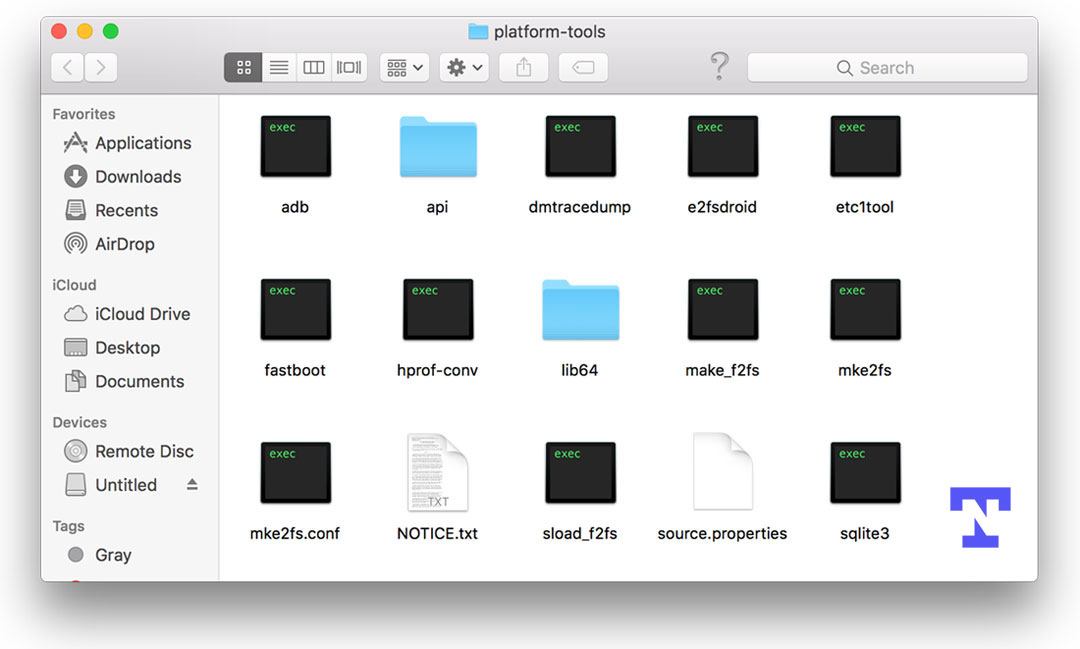macOS is not as friendly to Android as Windows. However, it lets you use ADB commands in the Terminal app, given that you have installed the SDK Platform Tools on your Mac. ADB can open up a whole new world of possibilities on macOS for interacting with your Android device. You can use ADB on a Mac computer to manage apps, install an OTA update zip, enable or disable features, tweak device settings, diagnose your device, and more.
Using ADB commands on a Mac is relatively straightforward— download the ‘platform-tools’ package from the official Android developer website and extract it onto your computer. From there, open the Terminal and navigate to the directory where you extracted the platform-tools folder. Now, you can start issuing commands by typing ‘adb’, followed by the actual command.
With a proper setup, you can avoid the “adb command not found” error on Mac.
Download Android SDK Platform Tools for Mac
The SDK platform tools contain all drivers required to run ADB on a Mac system. You can download it in a zip package and extract it to your desktop.
Please be informed that ADB can’t be installed as a program or app on macOS. If you double-click the ‘adb‘ executable file, you’ll get the following error in the Mac Terminal.
“adb” cannot be opened because the identity of the developer cannot be verified or confirmed.
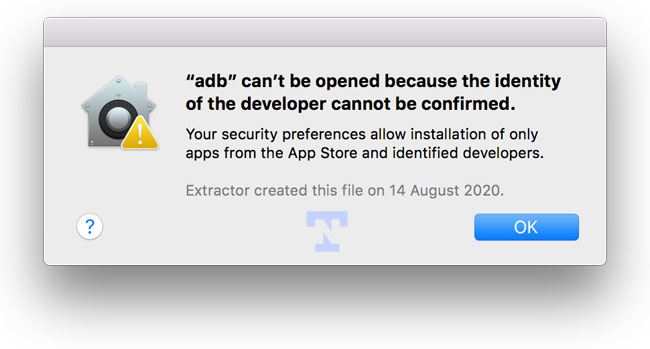
Setting up ADB and Fastboot on Mac
Being a lifelong Windows user, I didn’t know how to install ADB on my MacBook Pro. At first, the process might seem more complicated on Mac than on Windows. However, once you get familiar with it, things become easy.
Method 1: Drag ‘Platform-tools’ Folder to Terminal
- Download the latest SDK Platform-tools.zip file for Mac from above.
- Extract the Zip file using Mac’s default Archive Utility app. You’ll have a new folder called ‘platform-tools‘ on your desktop.
- Now, click the Go option on the Mac Finder and select Utilities.
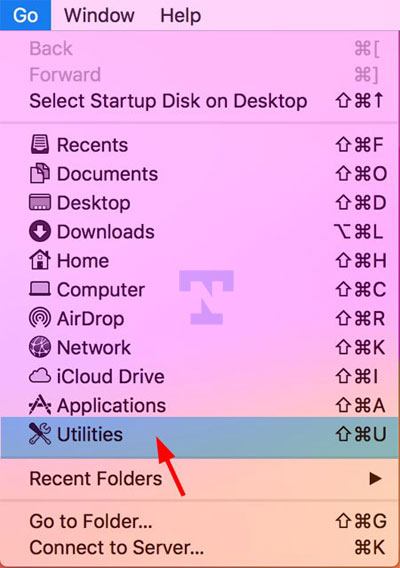
- You’ll find Terminal among the list of Mac Utilities. Double-click it to launch the Mac terminal window.
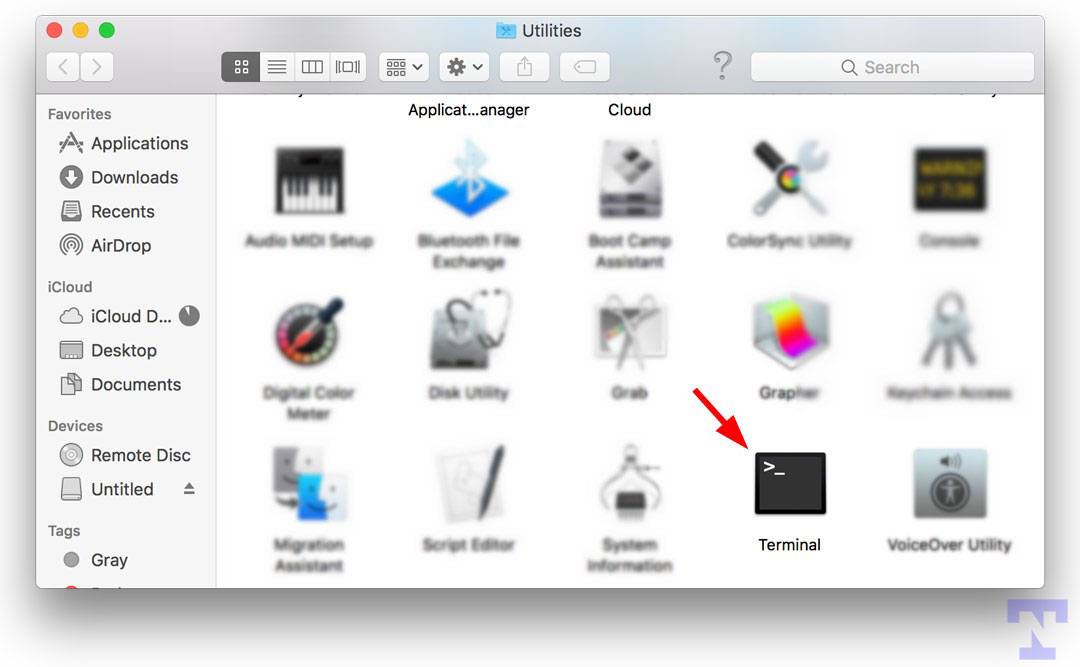
- When the Terminal is launched, click on the ‘platform-tools‘ folder icon, hold the Command button, and drag it to the terminal window.
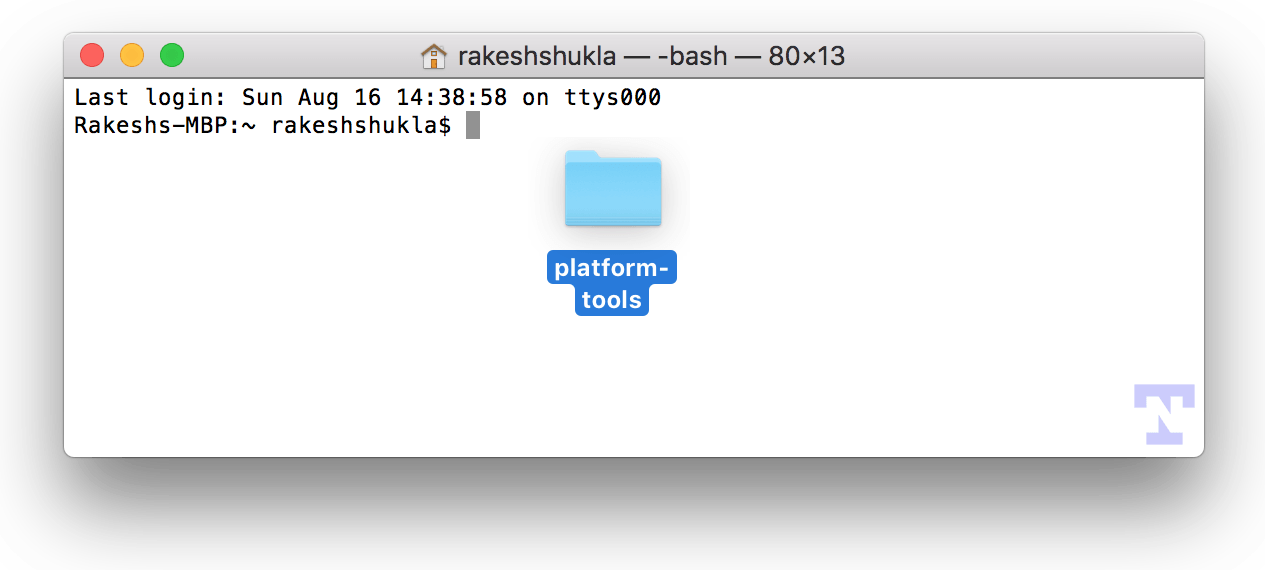
- Doing so will CD (change directory) or set the Terminal’s path to the platform-tools folder.
cd /Users/rakeshshukla/Desktop/platform-tools platform-tools rakeshshukla$
You can now execute any ADB or Fastboot command without any error.
Method 2: Type or Paste the Folder Path in the Terminal
As mentioned above, you must add the ‘platform-tools’ folder path to the Terminal to run ADB commands. You can do that by typing the path of the ‘platform-tools’ folder in the Terminal. Alternatively, copy the path of the folder containing the ADB and Fastboot files and paste it into the Terminal.
- Launch the Terminal by navigating to Go > Utilities on your Mac.
- Now type the path of the ‘platform-tools‘ folder and press the Enter key.
cd /Users/username/Desktop/platform-tools
- Alternatively, you can press the Option key, right-click the folder icon, select Copy “platform-tools” as Pathname in the context menu, and then paste the path in the Terminal.
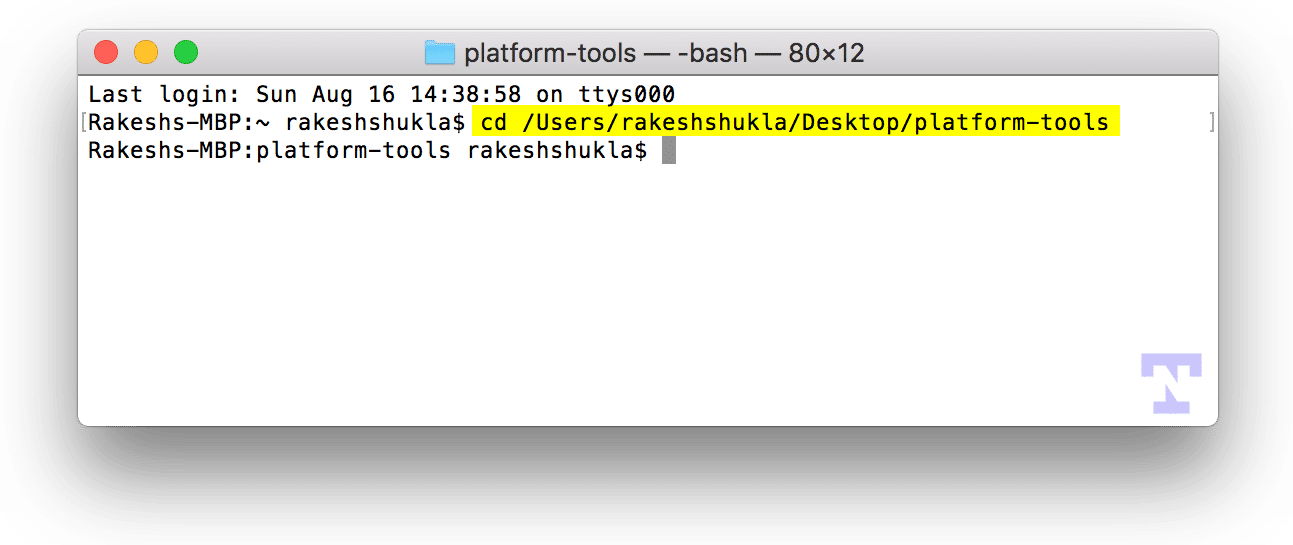
That’s it! You are ready to use ADB on macOS without getting the ‘adb command not found‘ error. To verify that you have done everything properly, type the following command, and press Enter.
./adb
For a seamless ADB experience, it’s recommended that you set up global ADB on Mac so you don’t need to type the path every time you use commands.
Using ADB Commands in Mac Terminal
Now that you have properly set up ADB drivers on your Mac, let’s see how to run commands.
- Go to the Developer Options on your Android device and enable USB debugging.
- Now, connect your Android device to your Mac and extend the screen lock timeout from display settings on your phone or tablet.
- Open the Mac Terminal using any of the 3 methods I described above and issue the following command.
./adb devices
- Keep an eye on your Android phone’s display as you execute the above command and authorize ADB or USB debugging on your device by selecting Allow when prompted.

- You’ll see your devices listed in the Mac terminal window. It means that the ADB daemon is ready to communicate with your device.
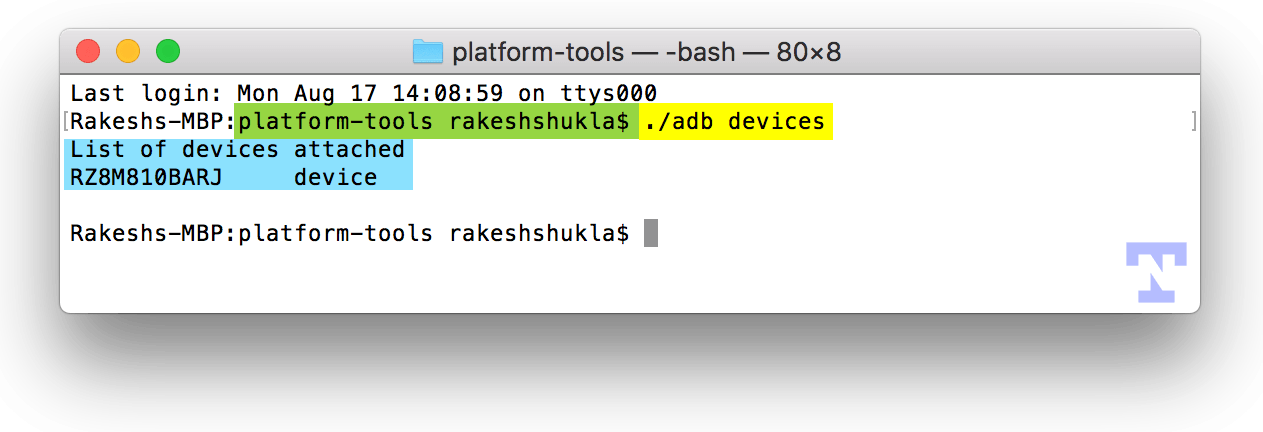
If you are new to the ADB environment, there is a new world to explore. Don’t forget to check out our comprehensive coverage of the ADB Shell commands.
Read Next: 300 Keyboard Shortcuts and Symbols for macOS