Bloatware is a real problem on Android devices, especially smartphones with a custom skin like FunTouch OS. Android devices from Chinese OEMs like Realme, Xiaomi, Huawei, Lenovo, Vivo, etc. are notorious for bloatware. If you own a Vivo phone and want to uninstall system apps that come pre-installed, here’s a list of Vivo bloatware that is safe to remove without root. Let’s see how we can debloat Vivo phones.
By default, the uninstall option for most pre-installed apps on Vivo phones is disabled. There are some bloatware remover apps in the Google Play Store but they require root. Thankfully, we can freeze, disable, and remove system apps on a Vivo phone using ADB commands without rooting it. The ADB method to remove bloatware on Vivo phones works on Android devices universally.
Vivo Bloatware List
Below is a list of app package names that can be uninstalled on Vivo smartphones.
Android OS Common Bloatware
com.android.bookmarkprovider
com.android.captiveportallogin
com.android.chrome | Chrome Browser
com.android.DemoVideo
com.android.egg | Android Easter Egg app
com.android.filemanager | Google Files app
com.android.htmlviewer
com.android.mms | MMS
com.android.mms.service | MMS
com.android.notes | Notes
com.android.printspooler | Mobile Printing
com.android.providers.partnerbookmarks | Bookmarking service for Chrome
com.android.providers.userdictionary | Keyboard dictionary
com.android.stk | SIM Toolkit
com.android.VideoPlayer | Video Player
com.android.vpndialogs | Content dialogue interface
com.android.wallpaperbackup
com.android.wallpapercropper
com.dsi.ant.server | ANT Hall Service
BBK Bloatware List
(BBK Electronics Corporation is a Chinese conglomerate that owns smartphone brands like OnePlus, Realme, Vivo, Oppo, etc.)
com.android.bbkcalculator | Calculator app
com.android.BBKClock | Clock app
com.android.bbklog | Log Collection
com.android.bbkmusic | i Music
com.android.bbksoundrecorder | Sound Recorder
com.bbk.calendar | Vivo Calendar
com.bbk.cloud | Vivo Cloud
com.bbk.iqoo.logsystem
com.bbk.photoframewidget | Photo widget
com.bbk.scene.indoor | My House app
com.bbk.SuperPowerSave | Powersaver
com.bbk.theme | i Theme
com.bbk.theme.resources | Theme Store
com.baidu.duersdk.opensdk | ViVoice
com.baidu.input_vivo | Chinese keyboard
Facebook Bloat
com.facebook.appmanager
com.facebook.services
com.facebook.system
Google Pre-installed apps on Vivo
com.google.android.apps.docs | Google Drive
com.google.android.apps.photos | Google Photos
com.google.android.feedback
com.google.android.googlequicksearchbox | Google search widget
com.google.android.marvin.talkback | Talkback
com.google.android.printservice.recommendation | Mobile Printing
com.google.android.tts | Text-to-speech
com.google.ar.lens | Google Lens
Vivo Pre-installed Apps List
com.ibimuyu.lockscreen | Glance Lockfeed
com.vivo.assistant | Jovi Smart Scene
com.vivo.browser | Vivo Wen Browser
com.vivo.collage | Photo collage maker
com.vivo.compass | Stock Compass app
com.vivo.doubleinstance | App Clone
com.vivo.doubletimezoneclock | Timezone widget
com.vivo.dream.clock | Screensaver clock
com.vivo.dream.music | Screensaver music
com.vivo.dream.weather | Screensaver weather
com.vivo.easyshare | Easy Share
com.vivo.email | Email app (not Gmail)
com.vivo.ewarranty
com.vivo.favorite
com.vivo.floatingball
com.vivo.FMRadio | FM app
com.vivo.fuelsummary
com.vivo.gamewatch
com.vivo.globalsearch | Vivo global search
com.vivo.hiboard
com.vivo.vivokaraoke | Movile KTV
com.vivo.livewallpaper.coffeetime
com.vivo.livewallpaper.coralsea
com.vivo.livewallpaper.floatingcloud
com.vivo.livewallpaper.silk
com.vivo.magazine | Lockscreen Magazine
com.vivo.minscreen
com.vivo.motormode | Motor Mode
com.vivo.carmode | Driving Mode (old phones)
com.vivo.pushservice
com.vivo.safecentercom.vivo.scanner
com.vivo.setupwizard
com.vivo.sim.contacts
com.vivo.smartmultiwindow
com.vivo.translator | Translator app
com.vivo.video.floating | Video floating widget
com.vivo.videoeditor | Video editor
com.vivo.weather | Weather app
com.vivo.weather.provider | | Weather client app
com.vivo.website | Opens Vivo website
com.vivo.widget.calendar | Calendar widget
com.vlife.vivo.wallpaper | Vivo live wallpaper
com.kikaoem.vivo.qisiemoji.inputmethod | Emoji for stock keyboard
Get the List of Vivo Pre-installed Apps using ADB
Please note that depending on your phone model and Android version, the list of Vivo system apps might differ.
To generate the list of pre-installed apps on your Vivo phone or uninstall them without root, follow the steps below to learn how to do that.
- Download and extract the latest Android SDK Platform-tools.zip. You can also uninstall the system apps on your phone using ADB on your Android device without root.
- Launch a Command Prompt window or Windows PowerShell from the ‘platform-tools‘ folder window.
- Enable USB Debugging on your Vivo phone, You can do that by going to Settings > System management > Developer options.

- Connect your Vivo phone to the computer and extend the screen lock timeout to 5 or 10 minutes.
- It’s time now to verify that your phone and ADB can communicate with each other. Issue the following command to test the connection.
adb devices
- If you get the ‘adb is not recognized…’ error, try the solution to fix it.
- Now, type the following command and press the Enter key on your keyboard.
adb shell
- Make sure to authorize ADB on your Vivo phone by allowing USB debugging, or ADB won’t be able to detect your device.
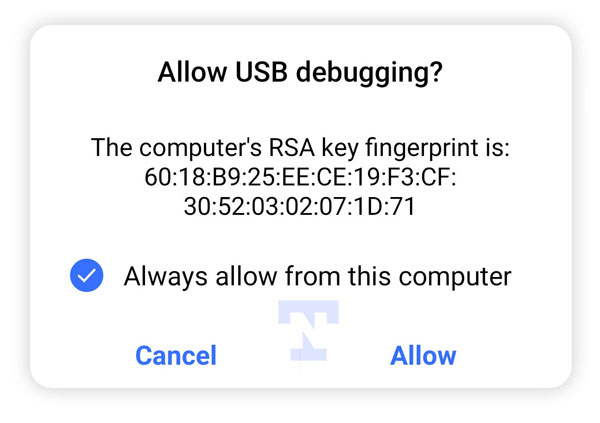
- To print the list of Vivo pre-installed apps, execute this command.
pm list packages -s
- As soon as you hit the Enter key, you’ll get a complete list of system apps preloaded on your Vivo phone.
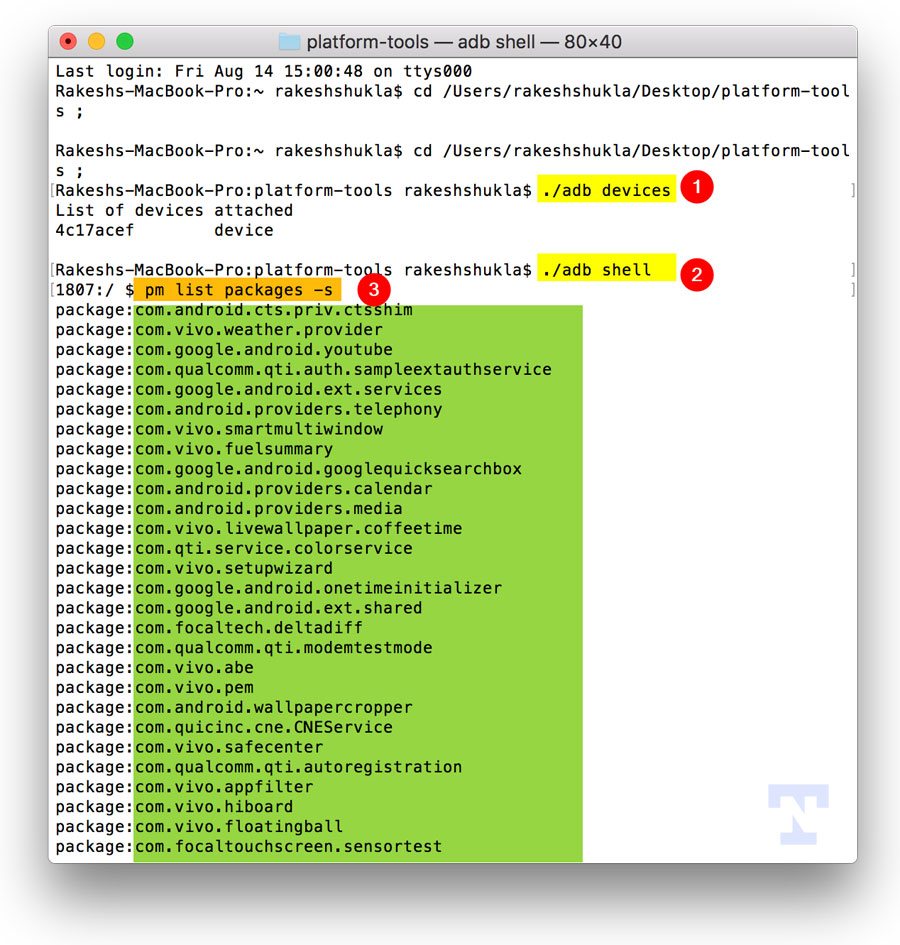
- Copy this list using Ctrl+C and paste it into a text or Notepad file. You now have the package names of all Vivo system apps installed on your device. You can use them to remove bloatware on your Vivo phone.
Uninstall System Apps on Vivo without Root
Now that you know how to use ADB to get the package names of Vivo bloatware, you can uninstall or debloat your Vivo phone easily using the ADB commands mentioned below. There’s also a command that lets you reinstall an app if you removed it by mistake.
- Launch the Command Prompt (Windows) or Terminal (Mac).
- Connect your Vivo phone to the computer.
- Type
adb shelland press the enter key. Then use one of the following commands to disable or uninstall a system app.- Uninstall:
pm uninstall -user 0 <package name> - Freeze:
cmd appops set <package_name> RUN_IN_BACKGROUND ignore - Disable:
adb shell pm disable-user --user 0 <package name> - Re-install:
cmd package install-existing <package name>
- Uninstall:
- To uninstall the Vivo Compass app, use the following command. If you get a “Failure [not installed for 0]” message while trying to uninstall an app, it means the app package doesn’t exist on your phone. In such a case, proceed with removing the next app.

If you encounter some issues while trying to uninstall system apps on your Vivo phone, please drop a comment below describing the issue.
