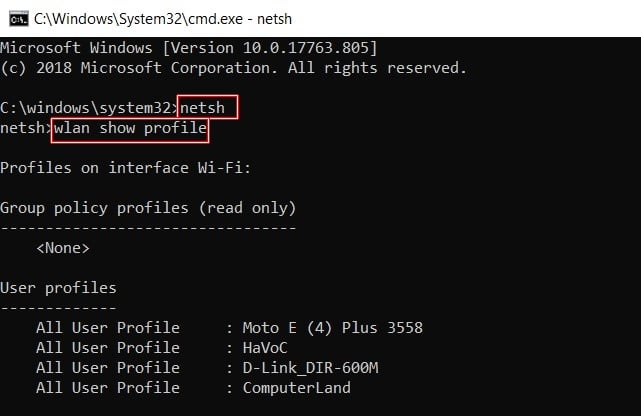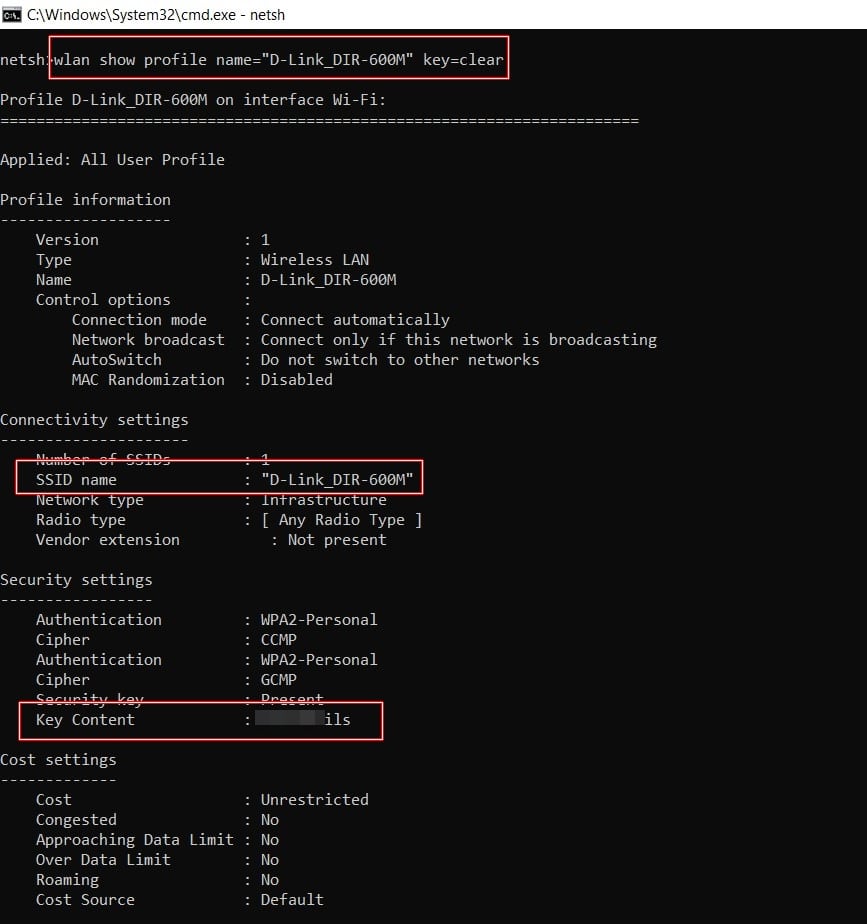Wi-Fi passwords are something that we set up once during the initial installation and then it’s off for good. You can still view your password by logging into your router’s dashboard. However, the technicalities make normal users think twice before opting for this method. There are some apps to view Wi-Fi passwords on Android but they require a rooted device. If you’re a Windows user, you can use commands to view the saved Wi-Fi passwords via the Command Prompt. You need to copy-paste two to three lines of code and the password will be on the screen.
Viewing Wi-Fi Passwords from CMD
For this guide, we will be using the netsh command. Netsh stands for Network Shell. According to Microsoft, netsh is a command-line scripting utility that allows you to display or modify the network configuration of the current computer. Let’s take the help of this code to view your saved Wi-Fi passwords from the Command Prompt.
- Open a Command Prompt window as an administrator.

- Enter the following codes in the command window:
netsh
- Now, you need to get the list of all your saved Wi-Fi networks from Command Prompt. Type in the below code for the same:
wlan show profile
- Next, enter the code given below and hit the Enter key. The explanation of this code follows below.
wlan show profile name=“<WiFi SSID name>” key=clear
- Wi-Fi SSID name, in simpler terms, refers to the name of your Wi-Fi network. For example, the name of my network is D-Link_DIR-600M. So the above code, in my case, will correspond to as follows. While entering the Network SSID, keep two things in mind. First, the SSID should be written in double inverted quotes and secondly, they are case sensitive.
wlan show profile name=“D-Link_DIR-600M” key=clear
- Now, head to the Security Settings section and look for Key Content. The password in plain text would be written there.
With this, we conclude the guide on how to view saved passwords from the Command Prompt. If you face any issues while carrying out the above steps, let us know in the comments below. Moreover, this guide only works for those Wi-Fi networks, whose passwords have been saved on your desktop.
Read next: How to Forget a Saved WiFi Network in Windows 10