Microsoft’s mobile efforts may have failed, at least in their current state, but the company has learned from it. This shows clearly as newer Windows updates focus on the little things that have been absent from Windows but are quite common in the mobile space. A good example is the new emoji panel introduced with the Fall Creators Update. It isn’t new considering the update has been around for a few months. Although, PC users, especially those without a touchscreen PC may never stumble upon it by chance. Which is why we’ll show you how to use Emoji on Windows 10.
An emoji is simply a way to add some fun to your text-based communication. It took Microsoft a while, after all, emojis have been around in the mobile culture for years. But better late than never. The reason why you won’t accidentally find it somewhere, unlike a touchscreen device, you’d be using the hardware keyboard on your PC. It’d not be possible to introduce a new emoji key onto it. This is why the Redmond-based software giant decided to assign a key combination to the emoji panel, much like many of the features on Windows.
Not all Windows 10 users can use emoji
Emojis have been around on Windows 10 since the Creator’s update which arrived early in 2017. The implementation was not that great though. Emoji were only accessible via the touch keyboard so it didn’t matter if you had a hardware keyboard attached. Even if you did use the touch keyboard, typing emoji with it would only type text. For instance, if you typed a smiley face, all you’d get was 🙂 and not 😊. Not unless you used the PC in tablet mode.
That has changed, starting Windows 10 version 1709, or the Windows 10 Fall Creator’s Update as it is commonly known. This is currently the latest version of Windows available for general users so if your PC is up to date, you can use emoji on Windows 10. Here’s how.
Use Emoji on Windows 10 – Touch keyboard
- Right-click in an empty area on your Windows 10 taskbar and select Show touch keyboard button.
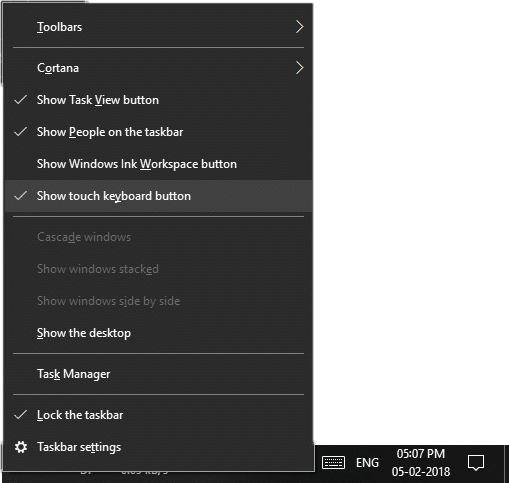
- You’ll notice a keyboard icon appear in the system tray on your taskbar, click it.
- This will launch the touch keyboard where you can touch or click the emoji button and type any emoji you want or however many you want.
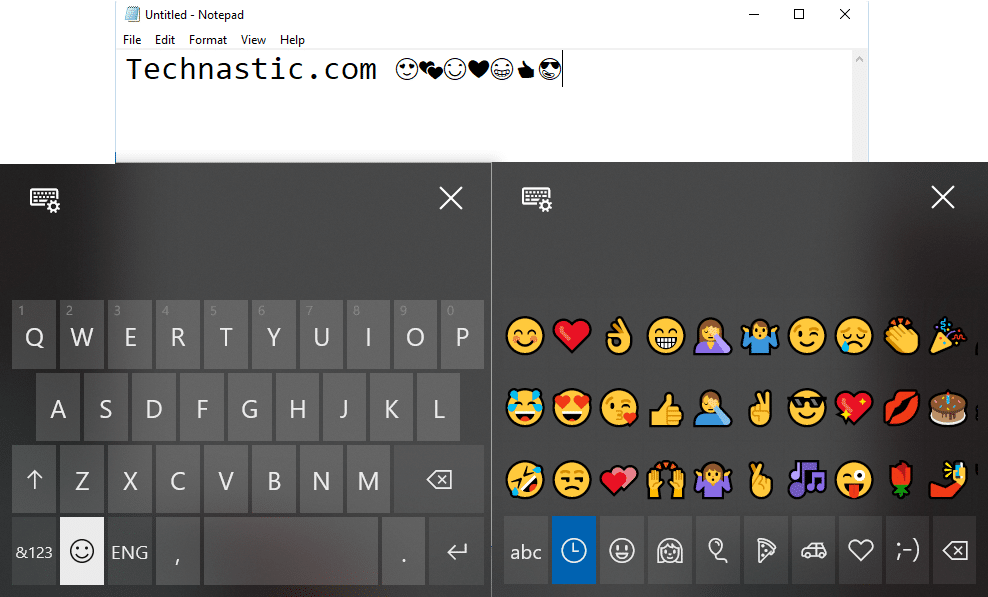
It’s that simple, but probably not as convenient as one would hope if not using a touchscreen device. There’s a better way to do this for those who prefer or use the hardware keyboard.
Use Emoji On Windows 10 – Keyboard shortcut
There are already so many keys on a physical keyboard fighting for space. This makes it difficult to sneak in a dedicated emoji key as well. This can be done because manufacturers have found clever ways of including extra keys on their keyboards. It wouldn’t surprise me if some manufacturer does include an emoji key on their keyboard, or if it has already been done. This can’t, however, be done as easily on a laptop keyboard.
Keyboard shortcuts aren’t all that difficult to use. It may take a few minutes to get used to it but remember there was a time when Ctrl+C and Ctrl+V seemed complicated too.
- To bring out the emoji panel on Windows 10, all you have to do is press the Windows key and then the dot and semi-colon key while still holding the Windows key. So the combination is Win+. or Win+;
- This will make a panel appear containing all kinds of emoji which you can type by clicking any emoji. ✌
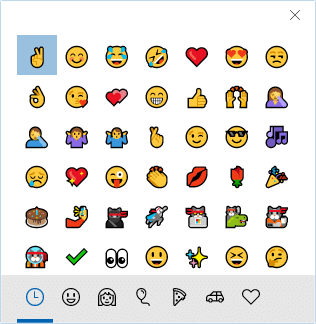
You can type as many emojis as you want before you decide to close the panel. I felt the need to mention this because imagine how infuriating this could’ve been if the panel would automatically disappear after you clicked an emoji. Microsoft nailed it this time. Our next tip relates to speeding up the boot time on Windows 10 PCs and I think you should check that out before leaving.
Read Next: Pro Tips to Customize the Start Menu on Windows 10