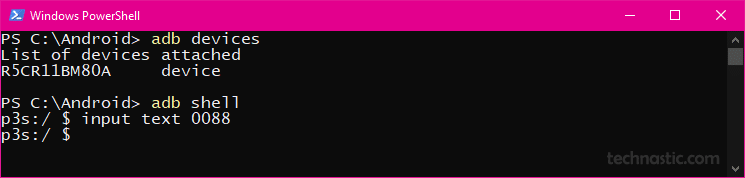A broken touchscreen can make a phone or tablet unusable. You can’t even get past the lock screen. ADB might help you unlock your device to access your data by connecting it to a computer. ADB commands can be helpful if you can’t enter the PIN or draw the pattern on your Android device. However, it’s not a practical solution because one can’t always carry a laptop for this purpose alone. ADB can help you enter the PIN or draw a pattern to unlock your Android phone.
Note: You can’t use ADB commands to remove the pattern or PIN lock on your Android phone. Therefore, if you forgot the PIN or pattern on your device, this tutorial is irrelevant. Also, due to the enhanced security on modern smartphones, you cannot bypass the Android lock screen using commands on your computer.
We have some useful tutorials to help users with a damaged touchscreen and hardware buttons.
To use ADB via a computer, you must download and set up the latest SDK Platform tools and enable USB Debugging on your phone.
Unlock Android Phone Using PIN via ADB
Having installed ADB on your PC, follow the steps below to unlock an Android device that is locked with PIN protection through ADB commands.
- Unzip the ‘platform-tools-windows.zip‘ you downloaded earlier and open the extracted folder.
- Place the mouse cursor at an empty spot inside the folder window, press the Shift key, right-click the mouse, and select the ‘Open in Terminal‘ or ‘Open PowerShell window here‘ option to launch the command window.

- Connect your Android phone or tablet to your computer using a compatible USB cable.
- Type the following command in PowerShell and hit the Enter key to ensure ADB has recognized your Android device.
adb devices
- You’ll see a string of alphanumeric values representing your device. If you get any error, try reconnecting your device or using a different USB cable.

- Now that ADB has detected your device, use the following command to proceed.
adb shell
- To wake up your Android phone’s touch screen, use the following command after the $ sign.
input keyevent 26
- Next, type the following command and press the Enter key to execute it. Don’t forget to replace ‘XXXX’ with the PIN or passcode you’ve set for your phone’s lock screen.
input text XXXX - The above command will unlock your Android device without entering your PIN or touching the screen. However, if you have to press ‘OK‘ after entering the PIN, you’ll need to use one more command to simulate the OK button click.
input keyevent 66
- That’s it! You have successfully unlocked your Android device through ADB commands.
Unlock Android Phone Using Pattern via ADB
You can easily unlock an Android device with a PIN via ADB. However, drawing a pattern with continuous swipe events using commands is difficult. After extensive research, I have found some solutions that might do the job.
You can use sendevent after invoking ‘adb shell’ to simulate the following actions or finger gestures on your phone’s pattern lock screen:
- Start touch (finger down)
- New point (finger move)
- End touch (finger up)
To perform the above actions to start and end a pattern swipe using ADB commands, you will need the following sendevent commands.
sendevent 3 0
sendevent 3 1
sendevent 0 0 0 # (event separator)
GitHub user Matt Wilson has prepared a script to unlock the lock screen pattern. You can customize this script by changing the variables for the 9-point pattern setup of your Android phone. The Android pattern unlock script requires USB debugging to be enabled on your device to function properly.
The coordinates or variables of your pattern might differ depending on the resolution of your phone’s screen. Therefore, the hardest part of making this script work is finding the correct variables. There is another piece of code by Marian Schedenig called ADB Control. It can help you view the screen of your Android phone or tablet in an output window on your computer. You can thus see the input taps and swipe events and learn about the variables by clicking on the points of the pattern lock you have set on your phone.
Once you have the set of coordinates for the pattern of your Android device, you can easily replace the values for (x1, y1), (x2, y2), (x3, y3), (x4, y4), (x5, y5). The number of coordinates depends on the points of the pattern you’ve set.
The simplified version of Matt Winson’s script is shared by Haider Khan on Stack Overflow and contains the coordinates for an Android device with a 1080 x 1920 px screen. Don’t forget to visit the source page for more information. You can execute the following commands after changing the x and y values that correspond with the pattern of your Android phone to achieve a continuous pattern swipe to unlock your phone using ADB.
adb shell
input keyevent 26
sendevent /dev/input/event3 3 57 14
sendevent /dev/input/event3 1 330 1
sendevent /dev/input/event3 3 53 x1
sendevent /dev/input/event3 3 54 y1
sendevent /dev/input/event3 3 58 57
sendevent /dev/input/event3 0 0 0
sendevent /dev/input/event3 3 53 x2
sendevent /dev/input/event3 3 54 y2
sendevent /dev/input/event3 3 58 57
sendevent /dev/input/event3 0 0 0
sendevent /dev/input/event3 3 53 x3
sendevent /dev/input/event3 3 54 y3
sendevent /dev/input/event3 3 58 57
sendevent /dev/input/event3 0 0 0
…
sendevent /dev/input/event3 3 53 xn
sendevent /dev/input/event3 3 54 yn
sendevent /dev/input/event3 3 58 57
sendevent /dev/input/event3 0 0 0
sendevent /dev/input/event3 3 57 4294967295
sendevent /dev/input/event3 1 330 0
sendevent /dev/input/event3 0 0 0
I hope the above string of ADB commands helped you unlock your Android phone pattern using CMD.
Remote Control Tools for Unlocking Android Devices
If you can’t use your phone’s touchscreen to input the lock screen PIN or draw a pattern, some remote control tools might help you. Please note that these tools require USB debugging to be enabled on your Android device and your computer to be authorized to work.
Scrcpy
Scrcpy is available for Linux, Windows, and macOS. It allows you to control your phone remotely via ADB. However, to stream the contents of your phone’s screen to the computer and control it, you would need to install an app
MonkeyRemote
MonkeyRemote is another remote control tool that connects over ADB and lets you control your phone using a computer mouse. Unlike Scrycpy and Vysor, it doesn’t require any app installed on the Android device you want to control via PC.
Vysor
Vysor is a great remote control tool that streams your phone’s screen on your computer. It lets you control it using your mouse. Vysor is a web app for Chrome that communicates with your phone via ADB after you install a companion app.
If you know about a better way to unlock an Android phone PIN or pattern lock via ADB, please share it with us so that it can help others.