The notes application on every iOS device is surely one of the handiest little tools you can carry around. The elegance and style you get with great features are the top-most reasons why iOS users haven’t found a replacement yet. The best part of the iOS ecosystem is the fact that syncing Apple devices together is so much easier and fun. As you know, you can already sync your notes in iOS 9 to your iCloud account, which you can then access on any other Apple device with the flick of a button.
However, with the sweet new features of iOS 9, you can now even sync your beloved notes with your Gmail account, opening a portal to the Android ecosystem as well. While this feature is built-in, it is kind of a pain to get started with. For example, you need to have your Google account already setup on your iOS device. If not, navigate to Settings > Mail, Contact, Calendars > Add Account > Google. Enter the information for the Gmail account you want to add and follow the on-screen instructions. The following procedure will guide you through and make it overall simpler.
Sync Notes On iOS 9 with Gmail
- First of all, you need to enable sync for Notes as well. If you haven’t already, navigate to Settings > Mail, Contacts, Calendars, and you’ll find a whole bunch of accounts active on your iOS device.
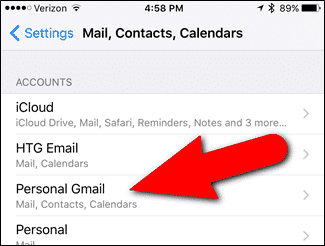
- Select the account for which you want to enable Notes sync. Obviously, you want to select the Google account you made previously.
- The next screen gives you a visual of all the stuff that you can sync. You will notice that the Notes app is left unselected, so simple toggle the switch to the green side.
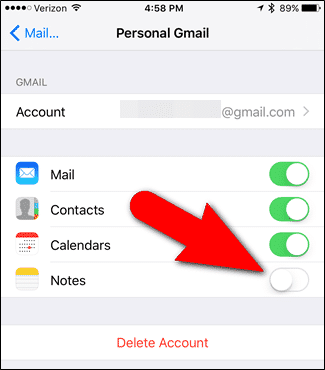
- Hop into your Notes application, and now you will notice a different Gmail section. Any notes you add to this space will be sent as an email to your personal Gmail account hereafter.
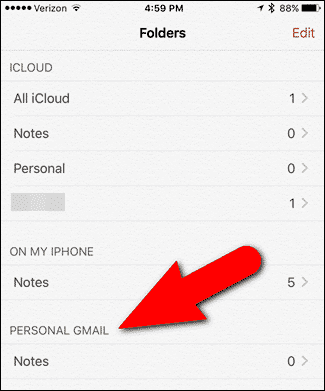
- In your Gmail account, you will also find a different tab leading to your iOS 9 synced notes.
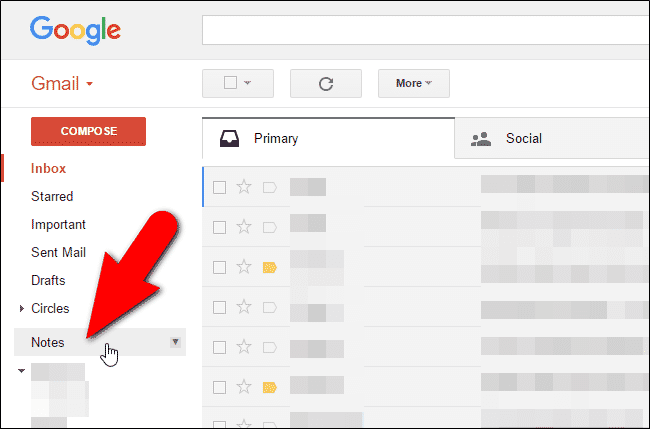
Nice! You now can quickly sync notes from an iOS 9 running device directly to your Gmail account! If you have any queries, let us know down below!
