This guide contains instructions to notify multiple participants of the Google Form responses. Filling out forms, creating reports and other tasks are pretty easy. However, one thing I find missing is the ability to allow multiple users to get notified whenever a form is filled. If you have created a form, you stand its owner/admin. Well, in some cases, it makes sense, but not all the time. If you want to send Google Form notifications to multiple emails or people at the same time, this tutorial is just for you.
Recently, we, a group of 4, wanted to carry out research through Google Forms. I, being the creator of the form, was the only one being notified of the responses. My other team members had no idea of these forms. Whenever I received a response, I had to forward the same to my other three teammates. This was quite an effort-taking and time-consuming task. So after digging the internet, I found a handy add-on that makes it easy to notify multiple participants of the Google Form responses. Here are the steps that you need to follow.
Email Google Form Notifications to Multiple People
- Head to Google Market Place and download a Google Forms add-on called Email Notifications for Google Forms. This add-on will help you to notify multiple participants of the Google Form responses.

- Next, click Continue to initiate the installation process. This will take you to the Permissions screen. Please make sure to go through it once before clicking on Allow.

- Now head over to Google Forms and create a new form or open an existing one. Then click the Add-ons icon present at the top menu bar.
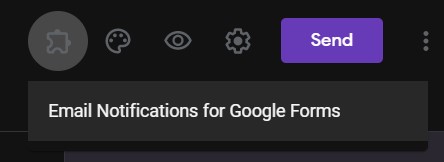
- Select the Email Notifications for Google Forms add-on. Then click Emails Notifications from the menu that appears. This will help to notify multiple participants of the Google Form responses.
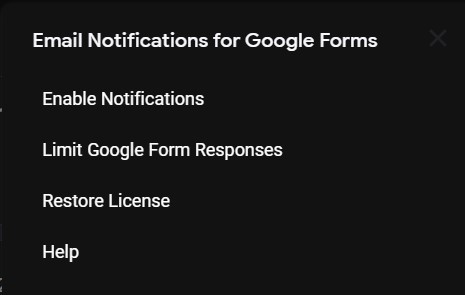
- This opens the Manage Rule pop-up at the bottom right. Click Add New Rule.
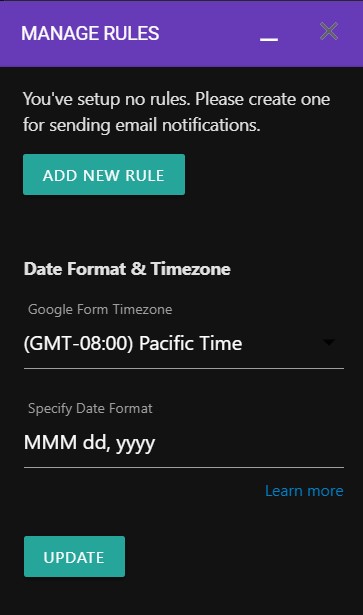
- Give this rule a name. Then under Email Addresses to notify, enter the desired number of email addresses, separated by a comma.
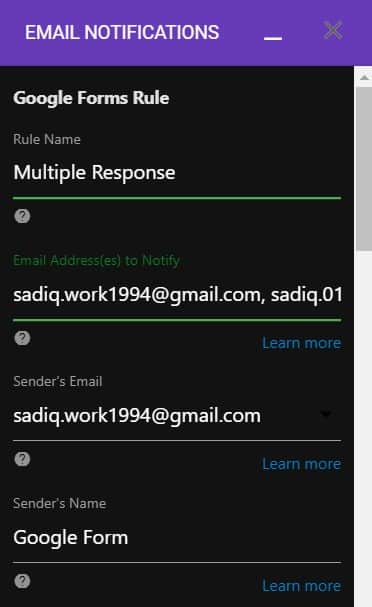
- You may leave everything else as they are. Just scroll to the bottom and click Save Rule.

- Now send the Google Form to the intended recipients and wait for the responses. Once they fill in and send it, all the users whose email address you fed above will receive that response, including you.
So these were the steps to notify multiple participants of Google Form Responses.
Read Next: How to Customize New Tab Pages in Chrome