Suppose you come across a photo while browsing and want to save that image to Google Photos. On Android devices, that’s pretty simple. You need to download that image and it will get uploaded to Photos, provided the sync feature is turned on. But the same can’t be said while browsing on a desktop. For that, first of all, you need to download that image to any convenient location. Then you have to open the Google Photos website and subsequently upload the images there.
But what if you could cut out all the intermediary steps and directly upload the image to Google Photos? Moreover, you won’t even need to download the image on your desktop. This is possible via the Post to Google Photos Chrome extension. Just follow the below guide to save images to Photos.
Directly Save Images to Google Photos
- Go to Chrome Webstore and search for the Post to Google Photos extension.
- Tap on Add to Chrome. In the confirmation dialog box that pops up, select Add extension.

- Once you have successfully installed the extension, log in with the same Google ID you use in Google Photos.
- Tap on the newly created extension next to the address bar on your Chrome browser and tap Options. This will open the Post to Google Photos sign-in page.
- Log in with your credentials and then tap Allow to grant it all the required permissions.

- Now right-click on any image and select the Post Image to Google Photos option. You will be notified while the image is uploaded and as soon as it gets uploaded. Also, here are some of the Chrome OS’s best tips and tricks. Do have a look at them too.
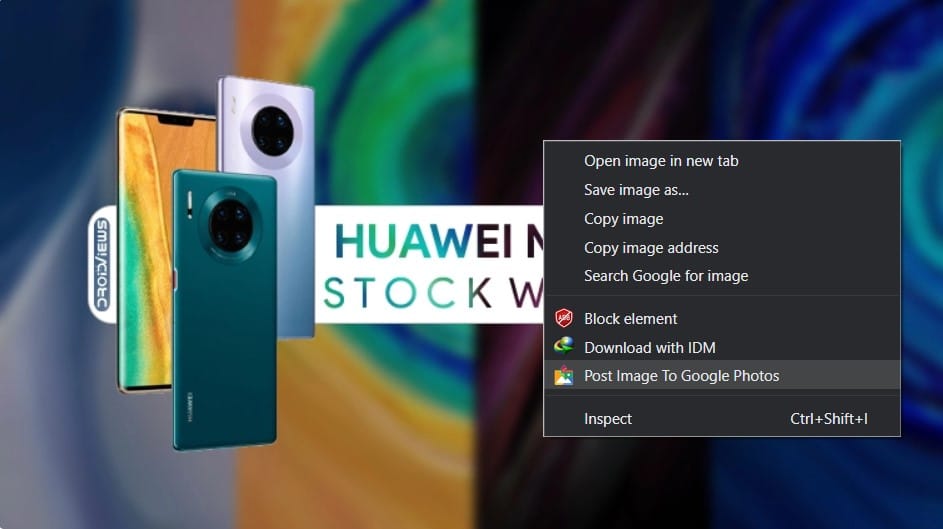
- Once it is successfully uploaded to Google Photos, you will get a notification from the extension itself shown below.
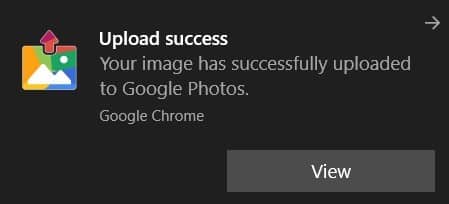
- It will take a few seconds and your photos will be successfully uploaded to Google Photos. Tap View to view your uploaded photo or head to the Photos website.
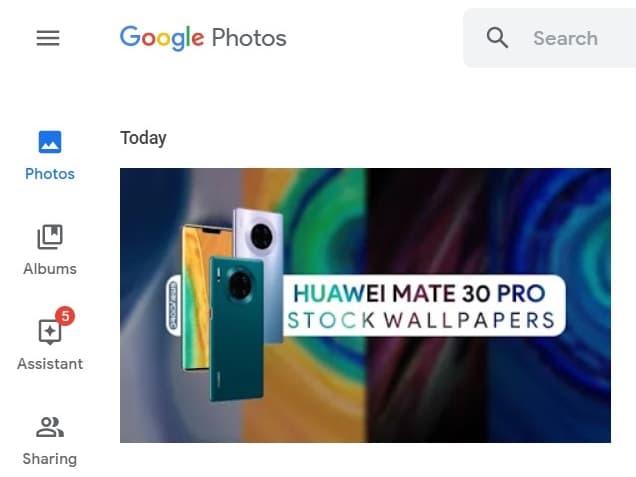
This could be one of the most useful utility apps, especially if your work involves dealing with various photos online. It reduces the time and effort required for downloading and saving images to Google Photos. With its clean and easy user interface, it is perhaps the best Chrome extension for this purpose. Plus, being a free extension puts the icing on the cake. Moreover, do let us know whether this extension was of much help to you or not, down in the comments section below.
Read next: 10 Best Apps for Chromecast