OEMs and developers assign error codes to different technical problems so they can identify them easily. Errors may be app or device-specific. If you have the error code of an issue, you are likely to find the responsible cause and fix it accordingly. Samsung TVs also have error codes for network connection and Smart Hub-related issues. This tutorial explores various Samsung TV error codes like 0-1, 001, 102, 012, 107, etc., and tips to fix them.
Before you contact Samsung support and let them confuse you with their walkthroughs and funny excuses, try the solutions to fix Samsung TV error codes yourself. Remember, most of the errors are related to internet connection problems.
Error Code 0-1 or 7-1
The Error code 0-1, 7-1 is related to the Smart Hub. It usually shows when you try to connect to the Smart Hub on your TV. When we try connecting to the Smart Hub, it downloads the Samsung terms and conditions, and when it fails to fetch them, you may get Error code 0-1. Now, there are 2 things that you can do to fix the Smart Hub terms and conditions error.
- First of all, you must make sure that your TV has a working internet connection. If your TV is not connected to a network, it won’t be able to download the required terms and conditions.
- The second workaround is to reset your Samsung TV.
- Press the Home button and go to Settings > Support > Self Diagnosis.
- Select Reset Smart Hub.
- Enter the PIN to initiate the system reset. The default PIN is 0000.
When the TV is reset, try again to check if the Terms and Conditions page is loading. If you get the “Terms and conditions – server under maintenance” message, you should wait for some time and try connecting again later.
Error Code 001 or Error.exe.001
Error code 001, or Error.exe.001 (on older Samsung TV models) is again a Smart Hub-related problem. You may also get this error while opening the Web Browser app on your TV. The Smart Hub is a geolocation-based service. You must set a country during the initial setup of your TV so that it can download a tailored list of apps and services relevant to your country and region. Once you set your country, the error should be resolved. Follow the steps below to set up your location.
In 2018 and Older TV Models
If your Samsung TV has a remote with number buttons, do as instructed below:
- Press the Fast Forward + 289 + Rewind buttons on your TV remote.
- The location service menu will appear.
- Select your exact country/region from the list.
- Make sure your TV is connected to the internet, as Smart Hub will need it to update existing apps and download additional programs.
- Depending on your network speed and number of apps, it may take about 5 to 20 minutes.
- You should now be able to connect to Smart Hub.
In Samsung TV 2019 and Newer Models
- Press the Home button on your smart remote.
- Navigate to Settings > Support > Self Diagnosis.
- Highlight the Reset Smart Hub option and click it.
- Type the 4-digit PIN (0000).
Sign in to Smart Hub with your existing Samsung account or create a new one.
Error Code 012
You may get this error while trying to run apps. Many users reported encountering Error 012 when they attempted to install or update apps from the Samsung App Store on their TVs. At first, it might sound like an app-related issue, but its roots lie in the poor network connection. Check the following things to troubleshoot the error.
- Power off your TV and router for 5-10 minutes and restart them.
- Ensure a stable network connection. Connect your Wi-Fi to another device to check if the internet is working.
- Try connecting your TV to some other wireless network or hotspot.
- Make sure your TV is getting a strong network signal.
If all these things are fine and your TV still can’t connect to a wireless network, try these fixes to solve the internet connection problems.
Error Code 102
Without a network connection, a smart TV is just a normal TV. Without it, you won’t be able to use the web browser, play YouTube videos, or stream online content via apps like Netflix, Apple TV, Prime Video, Disney+, etc. If your TV can’t connect to the Samsung server, you’ll get an error message.
To make this error disappear, try the following workarounds.
- Set up the DNS server settings manually. Go to Settings > General > Network > Network Status > IP Settings > and change DNS settings manually to 8.8.8.8. or 8.8.4.4.
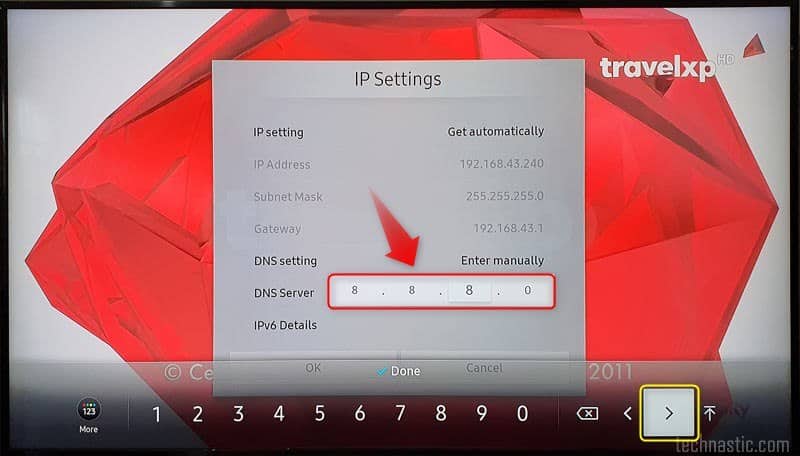
- If your TV’s Mac address is blacklisted by your ISP, do the following:
- Navigate to Settings > Support > Self Diagnosis and Reset Smart Hub.
- Ask your internet service provider to check and unlock your TV’s MAC address.
- Check if your TV has the latest firmware installed on it. If not, update the Samsung TV software via a USB flash drive.
- Try connecting your TV to your phone’s hotspot network. If the connection is established without any issue, it means your router has a problem, and it’s time to get it changed for good. Also, try to reset the router settings.
- Move the router closer to your TV to ensure a strong signal.
- Power off your TV by pulling the power cable from the wall, wait 5-10 minutes, and power it on again.
- Samsung TVs 2018 and older models support only 2.4 GHz networks. Get your router configured to ensure a 2.4 GHz network output. You can also try switching between 2.4 GHz and 5 GHz networks.
Error Code 105
Error code 105 is again due to network connectivity issues. You start getting Error code 105 when your TV can’t find or connect to Wi-Fi or a wired connection. To fix this problem, you can try the following solutions. Before you proceed, however, try to connect your mobile phone as a hotspot to find out if the TV connects to a wireless network. If your TV can connect to a hotspot, try these:
Method 1
- Make sure your router is not blocking your Samsung TV.
- Open your router’s settings on your computer and add your TV’s MAC address.
- To find the MAC address of your TV, navigate to Settings > Support > About This TV. Note the Wireless MAC address and provide it to your ISP so they can unblock or whitelist it.
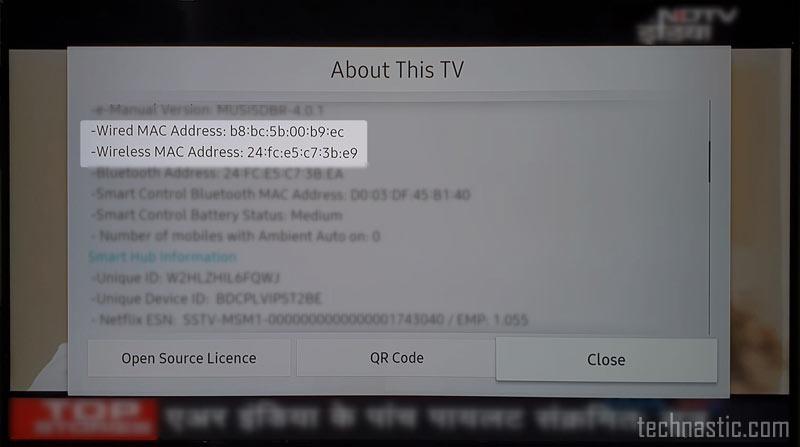
- Also, navigate to Network > Network Status > IP Settings.
- Highlight the IP setting and select Enter manually.
- Then assign an IP Address, the Subnet Mask, and the Gateway.
Method 2
There is another solution to fix Error code 105 on your Samsung TV.
- Press the Home button on your remote.
- Open TV Settings and navigate to General.
- Go to Network > Network Status and click IP Settings.
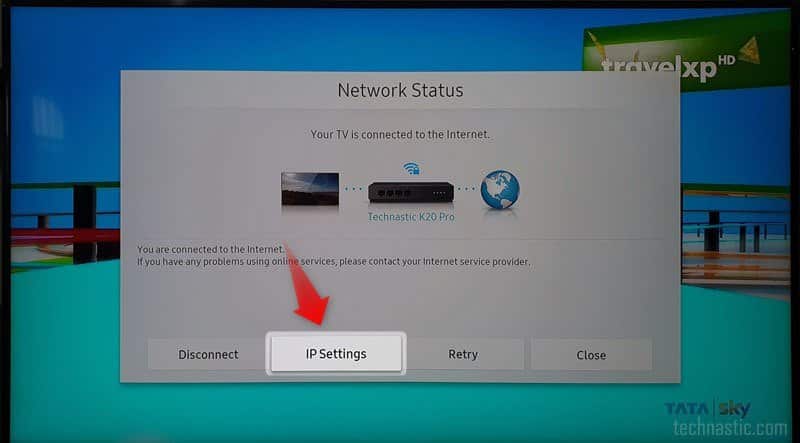
- Go to DNS Settings and select Enter Manually.
- Now enter a public DNS address: 208.67.222.222.
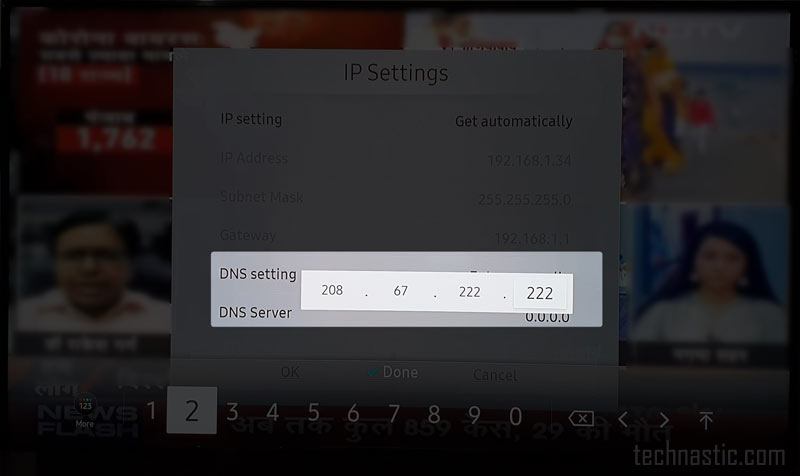
Error Code 107 / 116 / 301
If you encounter Error code 107 or Message code: 107 on your Samsung TV, check the connection settings. Error code 107 indicates an OpenAPI problem and is associated with Smart Hub’s inability to function due to a poor or no network connection. Try the following fixes.
- Reset the Smart Hub on your TV.
- Turn off your WiFi router for 5 minutes and turn it on again.
- Change your modem
- Update the firmware on your TV via USB.
ERROR_MODEL_BIND
You’ll encounter ERROR_MODEL_BIND on Samsung TV when it can’t connect to the Samsung server for some reason. If you believe there is no problem with your WiFi router, you can fix ERROR_MODEL_BIND by resetting your TV.
- Go to Settings > General on your TV.
- Select the Reset option and click it.
- Enter the 4-digit PIN. The default PIN is 0000.
Check now, the ERROR_MODEL_BIND should have gone away by now.
Amazon Prime Error Code 9345
This is not a typical Samsung TV error, but I am still adding it because I received a few queries about fixing this problem. If you are getting Error Code 9345 on your TV, it means there’s a problem with the Amazon Prime Video app on your TV. Amazon Prime Error Code 9345 pops up when there is an issue with your payment method.
- Go to the Prime Video website and sign in to your account.
- Click on your user name and click on Accounts & Settings.

- Now, click the Edit on Amazon button where it says Prime payment method.
- If your Credit or Debit card has expired, update your payment details.
- In case there’s no problem with your payment details or updating the payment info doesn’t fix the problem, try reinstalling the Prime Video app.
This should fix the Amazon Prime Error Code 9345 on your smart TV.
It’s time to wind up my tutorial on Samsung Smart TV error codes, mainly caused by network connectivity problems.
Read Next: How to Mirror Android and iOS Devices on Samsung TV
