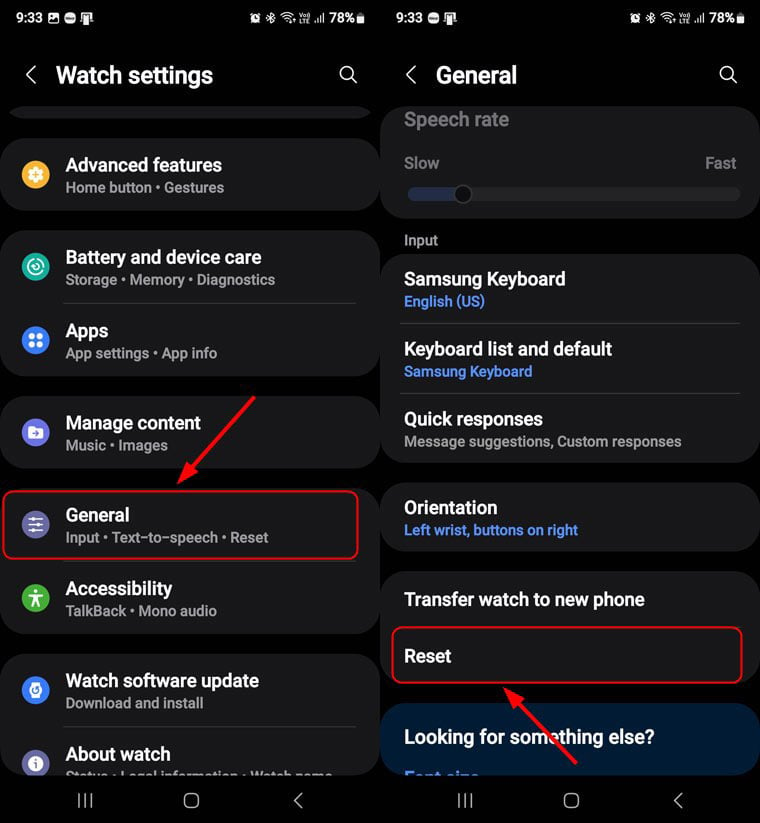Recently, I encountered a weird problem with my Samsung smartwatch. I don’t remember if it happened after an OTA update from Samsung but my Galaxy Watch started rebooting abruptly every time I placed it on a charger. Even after the watch rebooted while still on the wireless charger, it didn’t charge at all. At first, I thought it was a software-related problem so I reset it. The device started charging but the next time I tried to charge it, it rebooted again.
Wear OS is prone to battery-related issues such as overheating and draining but this time, I faced a new problem. It’s easy to fix the battery drain problem on a Galaxy Watch, but I had no idea what to do if it restarts every time it is put on the charger. Having researched this problem, I tried a few things to solve the charging issue on my Galaxy Watch.
Here are some workarounds to charge your Samsung Galaxy Watch if it reboots when you place it on a wireless charger.
Don’t Miss: 15 Tips to Fix Samsung Phone Not Charging Issue
1. Charge Your Watch while Turned Off
If your Samsung Galaxy Watch restarts when you put it on the charger, try this temporary solution to charge it.
- Swipe down from the top edge of your watch face to open Quick Settings.
- Tap the Power button and select the Power Off option.
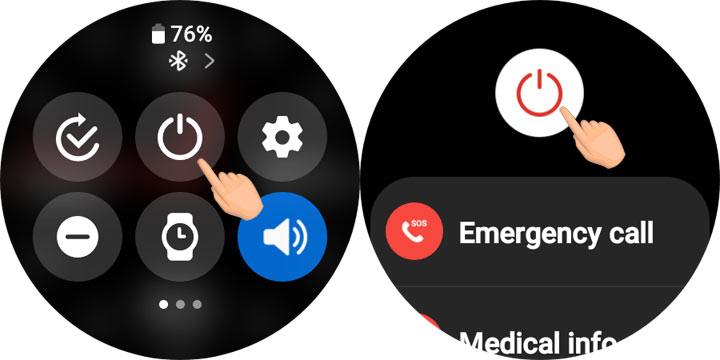
- Now place your watch on the charger.
Your Galaxy Watch should start charging now.
2. Charge the Watch via Power Sharing
A damaged wireless charger can also cause charging issues on your Galaxy Watch. Try a different charge if you have one otherwise, you can use the Power Sharing feature on your Samsung Galaxy smartphone to charge your watch.
- Swipe down the status bar on your phone to open the Quick Settings.
- Look for a quick settings tile called Power Sharing and tap to enable it.
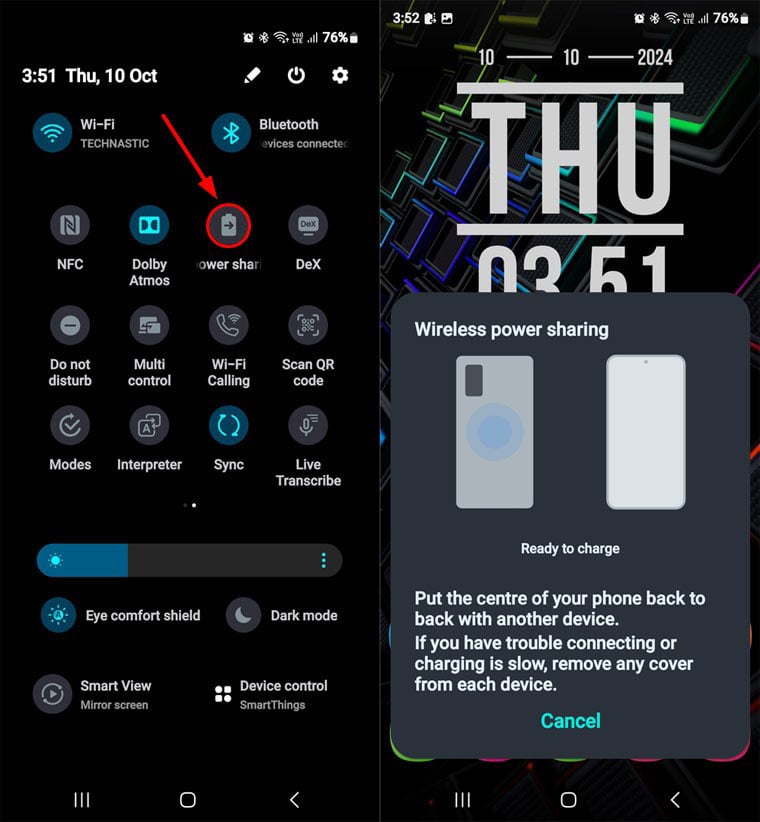
- Now put your Galaxy Watch on the center of your phone’s back.

If your phone starts charging without rebooting, the problem is with your charger. Get a new charger to fix the issue.
3. Charge When the Watch is Fully Discharged
Here is another trick to fix your Galaxy Watch’s rebooting problem when placed on a charger: Let your watch’s battery deplete completely. When it turns off, place it on the charger. Once the watch is fully charged, it will charge normally without restarting.
4. Clean and Dry up Your Watch
If your Samsung Galaxy Watch was recently exposed to moisture, humidity, dust, or sweat, you might encounter charging problems. Samsung’s IP-rated phones throw the moisture detection warning to save the device from short-circuit. Unfortunately, the Galaxy Watches don’t have a moisture detection mechanism. If you sweat a lot, swam, or took a shower recently, clean and dry up the back side of your watch.
Soak a cotton swab in isopropyl alcohol, distilled water, or petrol, and gently wipe the back of your Galaxy Watch. Also, expose the watch to sunlight or warm air for some time to ensure the moisture evaporates completely. Now try charging your watch.
5. Run a Watch Diagnostics
Run a full diagnostic if your Galaxy Watch still reboots when placed on a charger or doesn’t charge. The diagnostics utility will check the hardware components and tell if there is a problem with your phone’s battery or the wireless charger. You must have a Samsung Galaxy phone connected to perform watch diagnostics via the Samsung Members app.
- Open the app screen on your Samsung Galaxy phone and launch the Galaxy Wearable app.
- Tap Watch Settings and select the Device and Battery Care option.
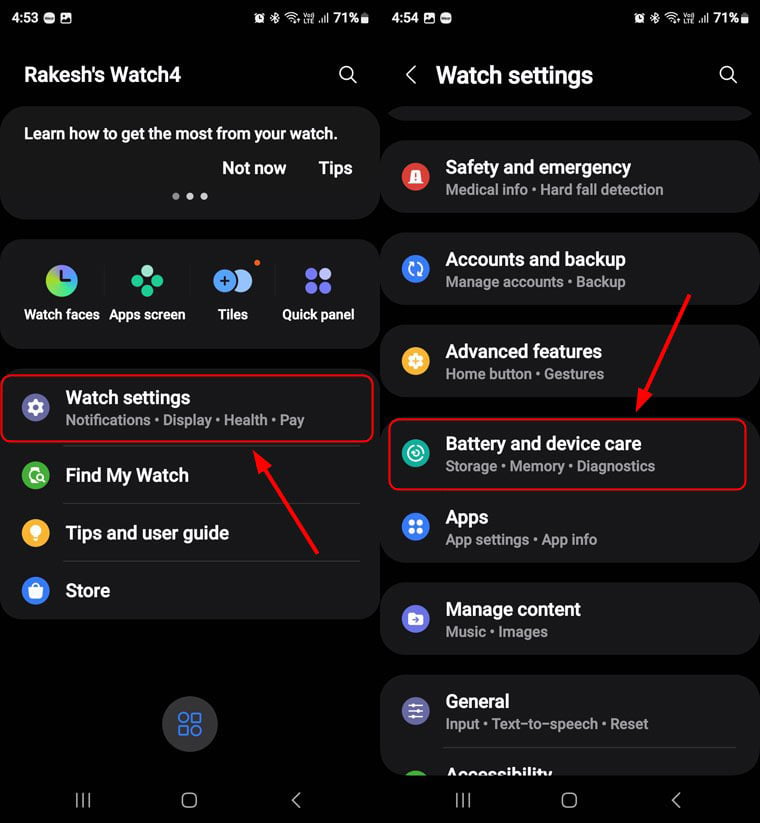
- Tap the Diagnostics option on the Device Care screen and select your Galaxy Watch under Connected Device Diagnostics.
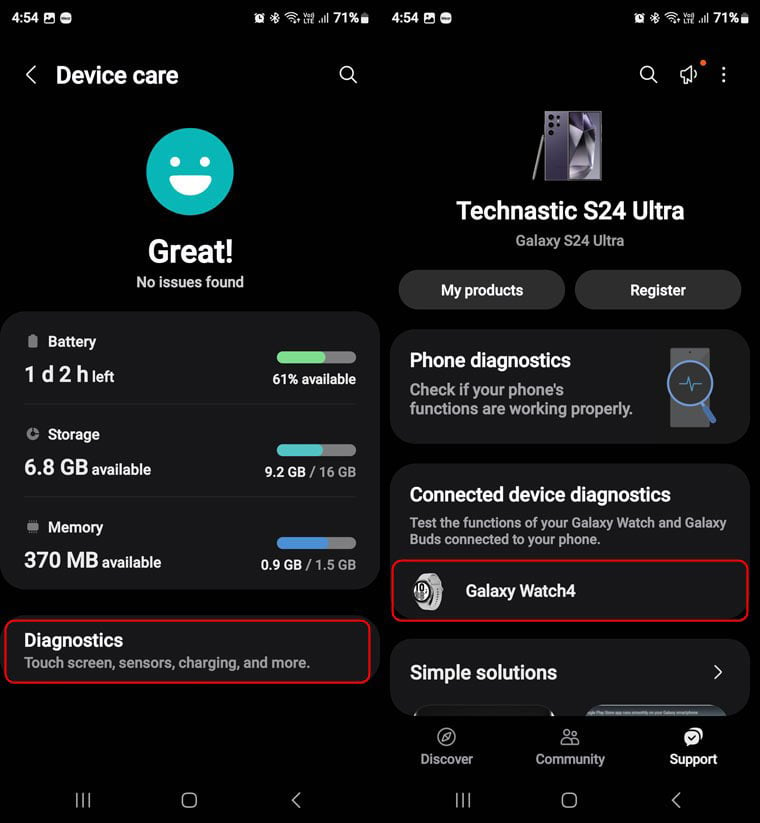
- When the Diagnostics utility is launched, tap each icon one by one or just run the diagnostics for Battery Status and Wireless Charging.
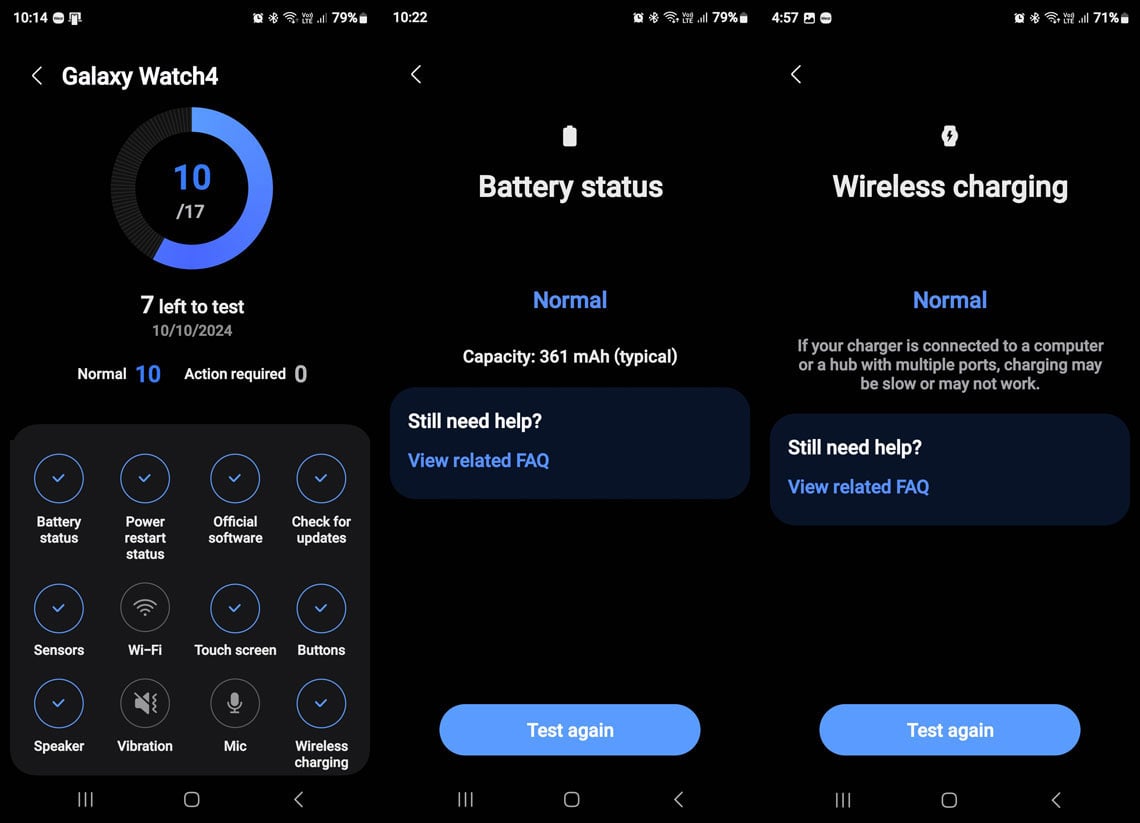
If your watch passes all tests, follow the next tip.
6. Reset Your Galaxy Watch
Your watch might refuse to charge or reboot when placed on a charger due to a software glitch. To rule out this possibility, you should reset your watch.
Via the Galaxy Watch Settings
Follow the steps below to perform a factory reset on your Galaxy Watch.
- Open watch Settings and tap General.
- Scroll down and select the Reset option.
- On the next screen, tap the Reset button.
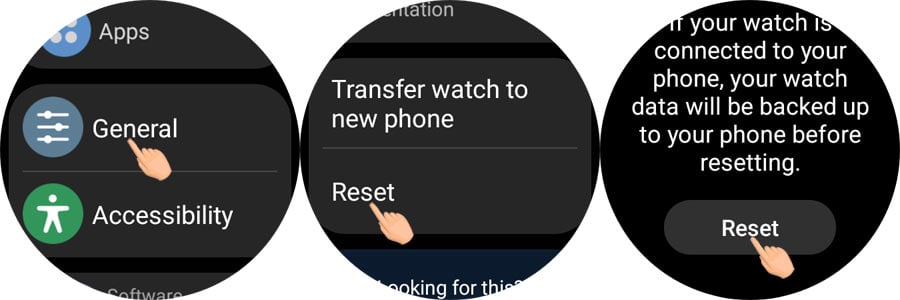
When your watch boots up, go through the setup process and set it as a new device. Now place the watch on the charger to check if it still reboots. You can also initiate a watch reset from the Galaxy Wearable app on your Samsung phone. Navigate to Watch Settings > General > Reset.
Via the Reboot Menu
Like Samsung phones, the Galaxy Watches have a Reboot Menu that lets you enter the Download and Recovery modes. You can factory reset your Wear OS Samsung watch via the Reboot Menu. Follow the steps below.
- While your Galaxy Watch is turned on, press and hold the Power/Home (top) and Back (bottom) buttons simultaneously for 5-7 seconds.
- When you see “Rebooting…” below the Samsung logo, press the Power (top) key repeatedly until your watch enters the Reboot Menu.
- You can press the Power button to navigate the menu and hold it to select an option.
- Press the Power button multiple times to select the Recovery option.
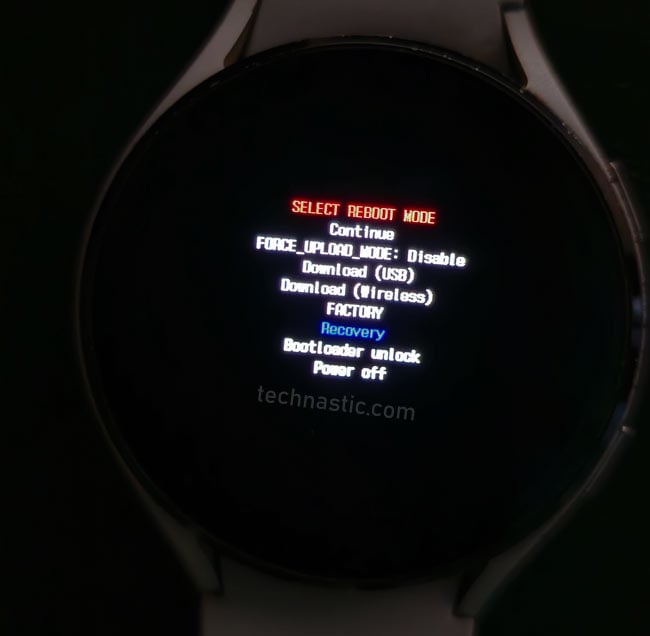
- Hold the Power button to enter the Recovery Mode on your Galaxy Watch.
- In the Recovery Menu, swipe up or down to highlight an option and swipe from left to right to select it.
- In the Recovery Mode, swipe down to highlight Wipe data/factory reset and swipe right.
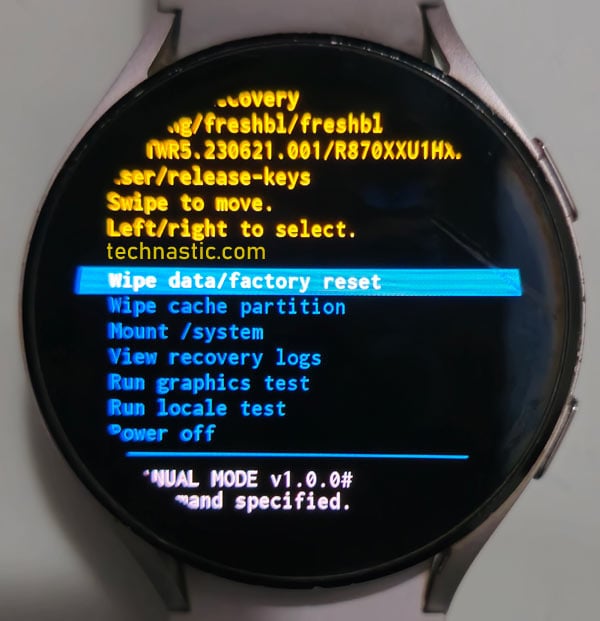
- On the next screen, you have to highlight the Factory data reset option to confirm your choice.
- Finally, reboot your Galaxy Watch using the Reboot System Now option. Alternatively, you can swipe right to reboot the watch when the reset is done.
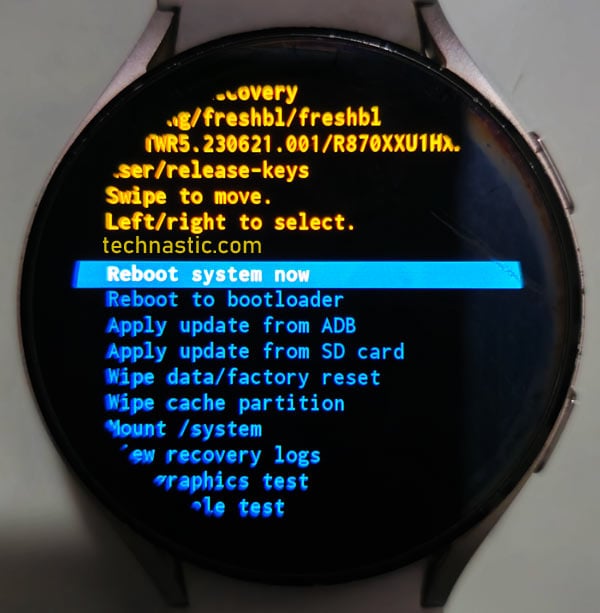
Your Galaxy Watch should start charging now without rebooting. If it continues to misbehave despite trying every fix, take your watch to the Samsung service center for professional help.
Read Next: Useful ADB Commands for Samsung Galaxy Watch