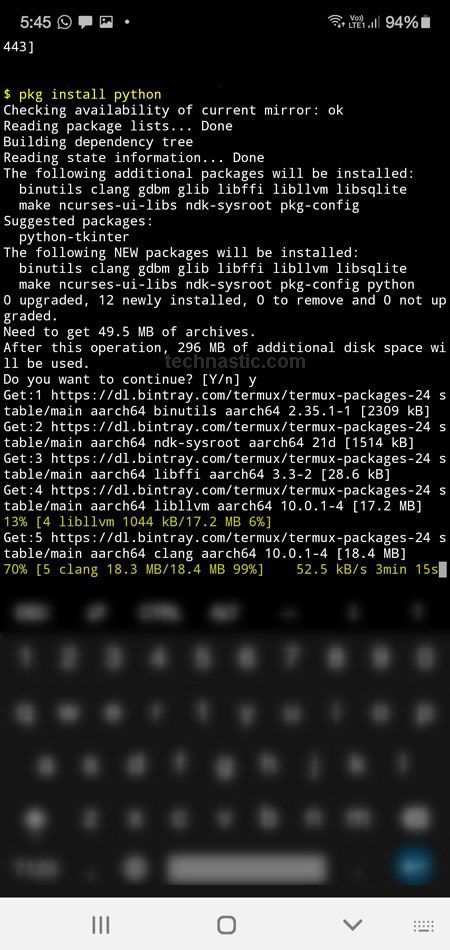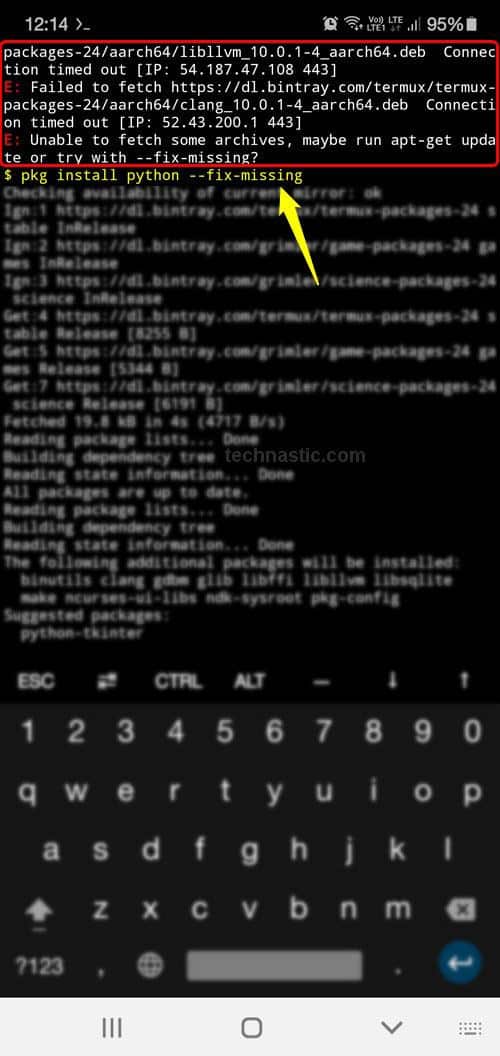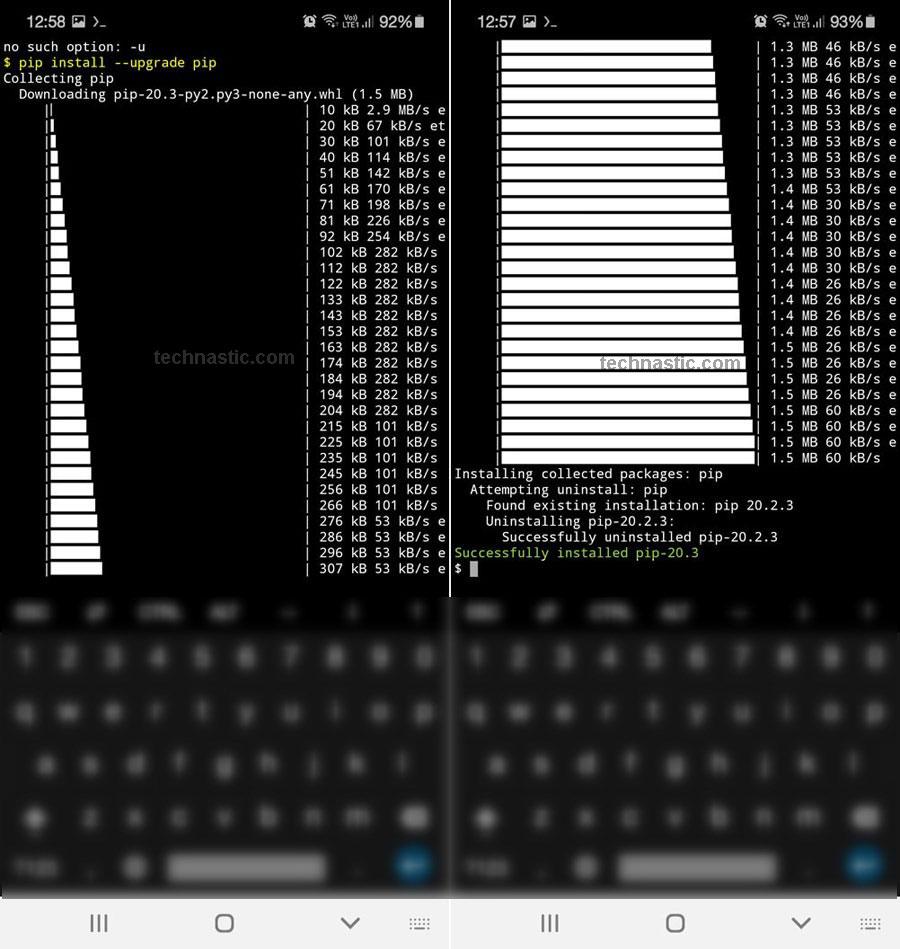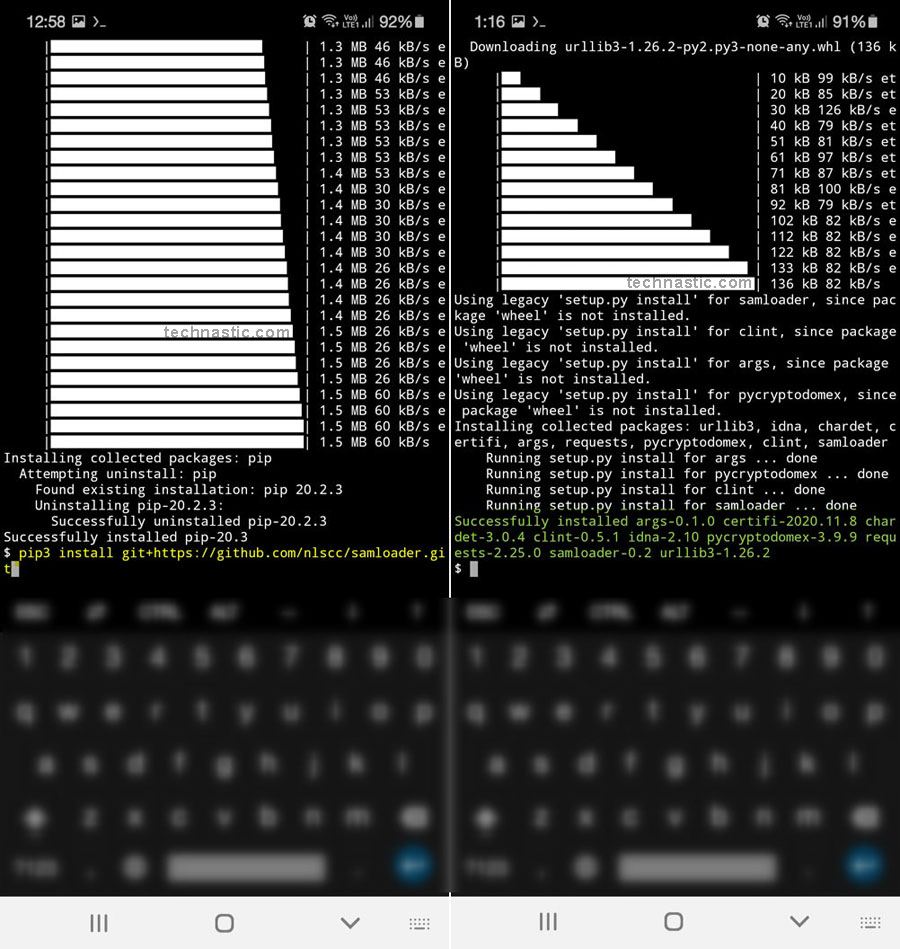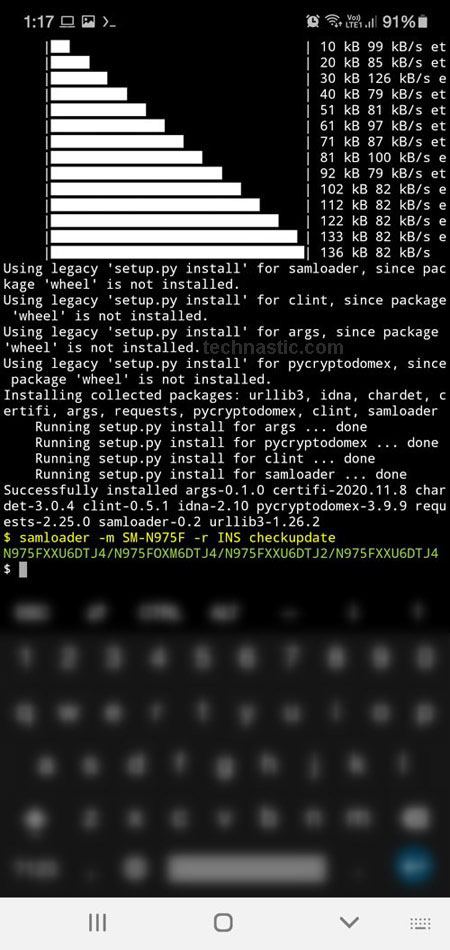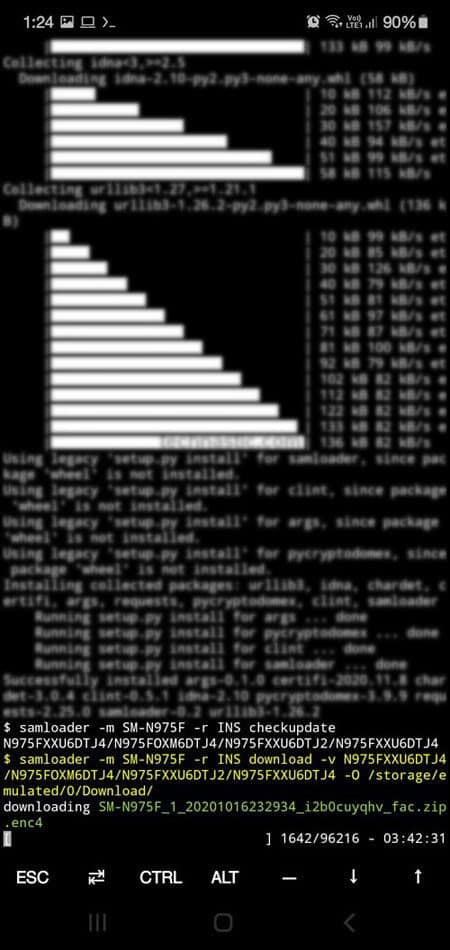- Install Termux from the Google Play Store.
- Download and install the Python library via Termux.
- Then, install Samloader Git from GitHub.
- Finally, use commands in Termux to download Samsung firmware on your Android device.
Samfirm and Frija have been the only Samsung firmware download tools available so far. However, with the arrival of Samloader, the exclusivity that Windows users enjoyed has been democratized. Now, not just on macOS, Linux, and Windows, you can also download Samsung firmware on Android. Samloader is a Python-based script without a GUI and works via PowerShell, Mac Terminal, or terminal emulator apps like Termux on Android.
When firmware download tools didn’t exist, Samsung users depended on 3rd-party repositories that provided free firmware downloads with speed limits. Unlike other tools like Frija, which uses Windows DLL to connect and authenticate to Samsung FUS, Samloader uses Smart Switch’s algorithm. Since Python can be installed on operating systems like Linux, macOS, Windows, Android, etc., you can use Samloader on all these platforms and enjoy high-speed downloads.
Setting up Samloader via Termux
So, are you ready to download the official firmware for your Samsung Galaxy device directly from Samsung servers without using a computer? You can use Samloader on Android via Termux.
Before you proceed, however, you should also check out my tutorial describing the steps to install ADB using Termux.
-
- Install Termux app from the Google Play Store.
- Go to Settings > Apps > Termux > Permissions.
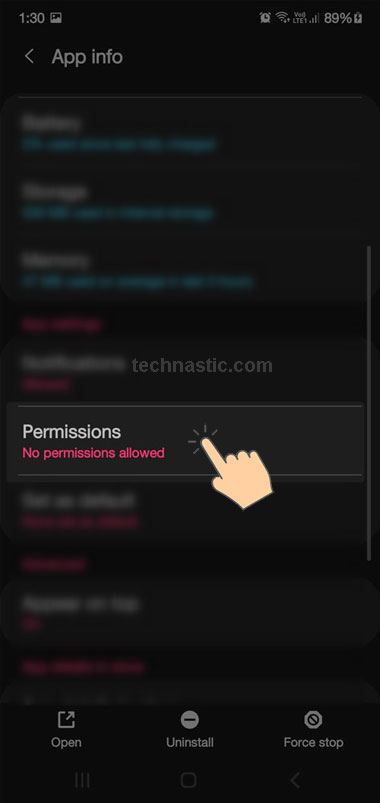
- Now, tap Storage and select Allow to enable storage permission for the Termux app.
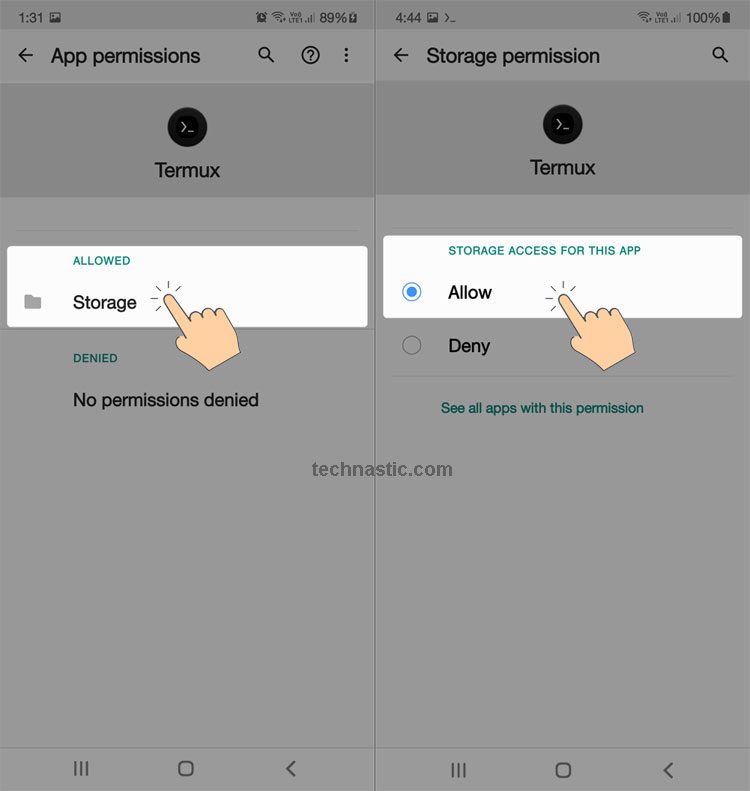
- Open Termux and upgrade it using the following command.
pkg upgrade
- Since Samloader is a Python-based tool, you need to install Python on your Android device. Don’t worry, you need not install another app. Termux can install Python on your device with a simple command. You can use the following command to do that.
pkg install python
- Termux will start downloading Python libraries and installing them on your Android device. Keep an eye on the download progress and type “Y” when prompted to continue with the installation a couple of times. Wait for the Python installation to finish.
- If you get any red flags or errors during installation, use the following command to fix them.
pkg install python --fix missing
- It’s time to upgrade the PIP version to the latest one.
pip install --upgrade pip
- Now that we have successfully upgraded PIP, we need to install one more component called Git.
pkg install git
- It’s time to install Samloader on Android via Termux. Execute the following command to clone the Samloader Git and install it on your device.
pip3 install git+https://github.com/nlscc/samloader.git
- The latest version of Samloader will be installed on your Android. To update Samloader to the latest available version in the future, use the following command.
pip3 install --upgrade git+https://github.com/nlscc/samloader.git
Downloading Firmware via Samloader on Android
Samloader is a command-based tool, so it doesn’t have a GUI. Once you have set up Samloader via Termux on your Android device, follow the steps below to download firmware without a computer.
- Check for the latest software update for your Galaxy device and download it with the following command.
samloader -m [model_number] -r [CSC] checkupdate
- Replace the [model_number] and [CSC] with the model number and CSC of your Samsung device. The Samloader command you use in Termux should look as shown below.
samloader -m SM-N975F -r INS checkupdate
- When you tap the Enter key after issuing the above command, Samloader will give you the latest Samsung firmware version available for your device.
N975FXXU6DTJ4/N975FOXM6DTJ4/N975FXXU6DTJ2/N975FXXU6DTJ4
- So, we now have the Samsung firmware version that we can download. Copy and save it in a notes app or a text file, as you’ll need it in the next step.
samloader -m [model_number] -r [CSC] download -v [firmware_version] -O [location_path_on_device_storage]
- Replace the fields highlighted in blue with actual values. Using
/storage/emulated/0/Download/as the path of the location where the firmware file will be downloaded on your Android device will save it to the Download folder on the internal storage. I suggest you copy the following command to a text file, edit it to change the model number, CSC, and firmware version, and paste the edited code in Termux to avoid any mistakes.samloader -m SM-N975F -r INS download -v N975FXXU6DTJ4/N975FOXM6DTJ4/N975FXXU6DTJ2/N975FXXU6DTJ4 -O /storage/emulated/0/Download/
- Since Samsung firmware files are enormous, it might take minutes to hours, depending on your download speed. You can take a little rest while the firmware download finishes.
- The downloaded firmware is saved to My Files > Internal storage > Download on your Samsung device. Tap and hold the firmware file, tap on the 3-dot icon, select the Rename option, and copy the full file name. In my case, the name of the encrypted firmware is…
SM-N975F_1_20201016232934_i2b0cuyqhv_fac.zip.enc4
- Use the copied firmware name at 2 places [firmware_name.zip.enc4] and [firmware_name.zip] as mentioned below.
samloader -m [model_number] -r [CSC] decrypt -v [firmware_version] -V 4/2 -i /storage/emulated/0/Download/[firmware_name.enc4] -o /storage/emulated/0/Download/[firmware_name]
- To get a better idea, check the following Samloader command. Samsung firmware files have 2 types of encryption (enc2 and enc4). If the firmware you downloaded has .en2 encryption, replace ‘4‘ with ‘2‘ in the above command. Also, replace the model number, CSC, firmware version, encryption code (2 or 4), firmware file name.enc2/4, and firmware name.
samloader -m SM-N975F -r INS decrypt -v N975FXXU6DTJ4/N975FOXM6DTJ4/N975FXXU6DTJ2/N975FXXU6DTJ4 -V 4 -i /storage/emulated/0/Download/SM-N975F_1_20201016232934_i2b0cuyqhv_fac.zip.enc4 -o /storage/emulated/0/Download/SM-N975F_1_20201016232934_i2b0cuyqhv_fac.zip
- Samloader will start decrypting the encrypted firmware, and you will have a ZIP file.
- Unzip it to get the BL, AP, CP, CSC, and Home CSC files.
You have successfully downloaded Samsung firmware on your smartphone or tablet device using Samloader on Android. If you encounter any issues while going through the steps described in this Samloader tutorial, please let me know via the comments below.
Read Next: How to Check the Manufacturing Date on Samsung Devices