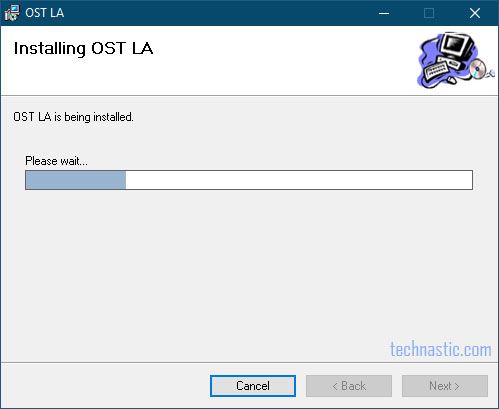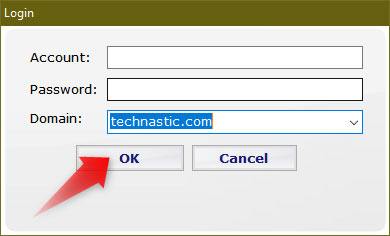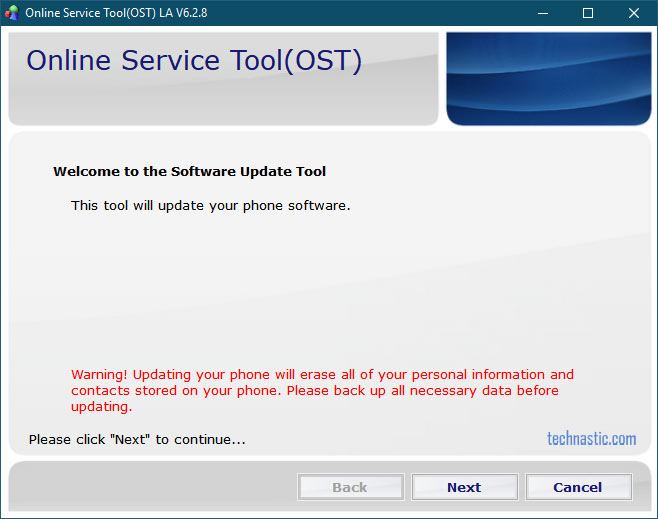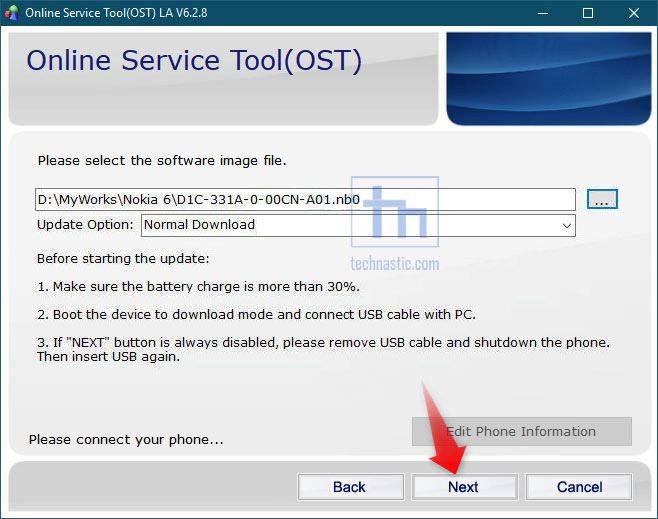The Nokia OST tool, or the Nokia Online Service Tool (OST), is an official firmware flash tool for all Nokia Android devices. The OST tool can flash Nokia firmware with .nb0 and .mlf extensions. It lets you update your phone or restore it to stock. You can download the latest Nokia OST Tool 6.3.7, OST LA 6.2.8, 6.0.4, and 6.1.2 below. Please note that the OST works only with Windows 32-bit and 64-bit and is unavailable for macOS and Linux.
Please note that you cannot use the official version of the Nokia OST Tool as it is meant to be used by certified engineers at Nokia service centers. If you use the official tool, you will be prompted to enter a user login and account password. Once you replace the original OnlineUpdateTool.exe and MobileFlashDll.dll with the modified versions, you can use the OST Tool without login credentials like username and password.
If you have the latest Nokia Online Service Tool, you can easily use it to flash firmware without an account ID and password. If you try launching the program, you’ll get an insufficient permission issue in the OST.
Official Nokia OST Tool Download
Nokia OST Tool 6.3.7 (latest)
Nokia OST Tool 6.2.8
The Online Service Tool or OST v6.2.8 was released back in June 2019. It can flash the Android 9 and 10 firmware. OST Tool 6.2.8 also supports ‘.nb0’ firmware files. Github user StollD has modified the Nokia OST Tool 6.2.8 with some added features and bug fixes. He humorously calls it No Service Tool.
Nokia Online Service Tool 6.1.2
Nokia OST Tool 6.0.4
Steps to Install the Nokia OST Tool
It’s easy to install the Nokia OST on your Windows PC. However, you must install the latest .NET Framework and Visual C++ Redistributable on your PC. Installing the tool will install the Nokia USB driver on your computer. Download the latest Nokia Online Service Tool from above and follow the steps below to install it.
- Extract the downloaded Nokia OST LA 6.2.8.zip to your desktop.
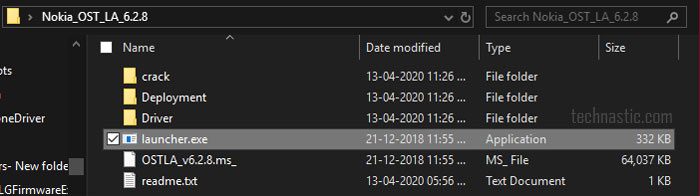
- Open the extracted folder and double-click the launcher.exe to run the OST LA Setup Wizard.
- Open the Nokia OST LA 6.2.8, and copy the following 2 files.
- MobileFlashDll.dll
- OnlineUpdateTool.exe
- Now, navigate to C:\Program Files (x86)\OST LA folder on your PC and paste the copied files there. When you are prompted, select Replace the files in the destination.
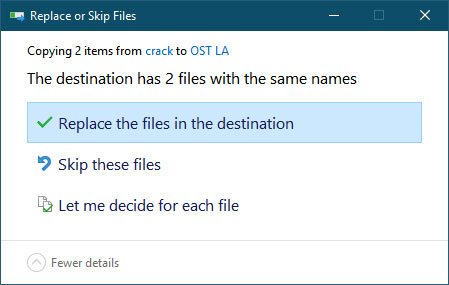
- You will then be asked to provide administrator permissions and click on Continue.
- If you have installed the Nokia OST v6.0.4 or 6.1.2, don’t forget to delete the OnlineUpdateTool.exe.config file from C:\Program Files (x86)\OST LA. Otherwise, you may get Error Code 2203 while launching the OST Tool.
Bypass Account and Password in OST Login
Now that we have installed the Online Service Tool, let’s see how to bypass the Account and Password prompt on the Nokia OST login screen.
- Launch Nokia OST. There are 2 ways to do that. Navigate to C:\Program Files (x86)\OST LA and double-click OnlineUpdateTool.exe.
- When you see the Login screen asking you to enter the Account and Password, click the OK button.
- Clicking the OK button bypasses the account and password request and logs in successfully.
- On the next screen, click the … button and add the firmware file.
In case you get one of the following errors in the OST tool, you should try the solutions in our tutorial on flashing Nokia firmware using the Online Service Tool.
- Reflash the service bootloader
- ERROR_INVALID_HANDLE (0x6)
- 0xc6da (SE ERR ADB CMD GET FAIL RESULT (0xC6DA) error
Read Next: How to Fix the Nokia Download Mode Problem