The Media settings on Facebook offer more control to the end users. Previously, it was called “Media and Contacts”. These media control options have been there for years, but they get shifted to different locations every time the app receives a major update. If you recently found Facebook Media settings missing on your phone, don’t conclude that Facebook removed them altogether. In this little tutorial, we’ll show you where to find this settings menu in the Facebook app.
Most people install Facebook, open an account, add a profile and cover image, and think they are all set. They hardly ever customize Facebook via the settings. By going to the Media settings on Facebook, you can disable video sounds in the news feed, Facebook app sounds, continuous contacts upload, video autoplay, and Facebook’s in-app browser. So, if you don’t want your phone contacts to be uploaded to Facebook’s servers, get nagged by the video autoplay and sounds, or open Facebook links in your phone’s default web browser, you can fulfill your wish by accessing the Media settings menu.
How to Find Media Settings in Facebook
If you find the Media and Contacts menu missing in Facebook settings, this guide is just for you.
- Open the Facebook app on your Android or iOS device.
- Tap the profile icon in the top-right corner of the screen to open the Facebook menu.

- On the Facebook menu page, scroll up and tap Settings & privacy.

- On the Settings & privacy screen, select Settings.
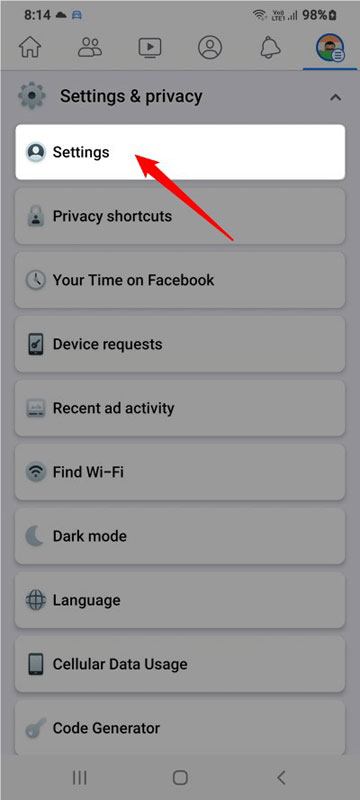
- Now look for Media under the Preferences group.

- You’ll see all controls found under Media.

- In case you don’t find these settings using the steps above, open Settings & privacy > Settings and type “media” in the settings page search field.
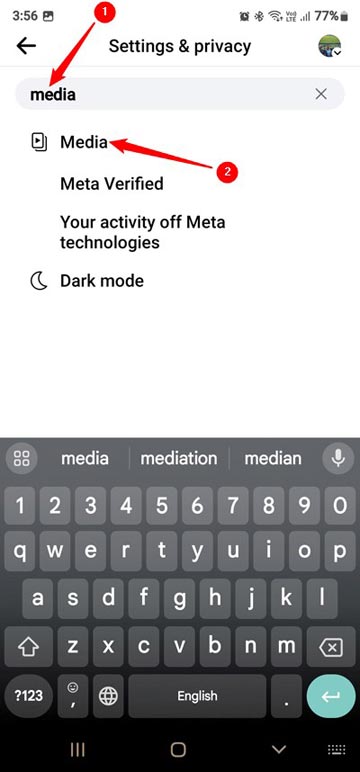
Now, you can control things like video autoplay, contact sync, in-app browser behavior, and sounds in the Facebook app.
Features in Media Settings
Disable Video Sound in the Facebook News Feed
Initially, Facebook used to be a text and image-dominated social media service. According to a survey conducted by Hubspot, Facebook has gradually become the 2nd largest social media video hub with a 25% share. I don’t like the video sounds that start playing automatically as soon as I open the app. It feels disturbing to me, so I keep the Video start with sound option disabled.
Stop Links from Opening in Facebook In-app Browser
By default, all links found on Facebook open in its native in-app web browser. If you want to view those web pages in Chrome, Safari, or your phone’s default browser, you should turn on the Open links in external browser option in the media and contacts settings in the Facebook app.
Turn off Video Autoplay in the Facebook App
Facebook shows lots of videos from various sources and reels. Many of these videos are sponsored advertisements. Such videos consume lots of data. If you don’t want these irritating Facebook videos to start auto-playing, head to the Media settings in the app, tap on the Autoplay option, and select Never Autoplay Videos on Facebook.
Control Video Quality to Save Data
Using the Video Quality settings, you can set the video quality and enable Data Saver.
Read Next: How to Use Bold and Fancy Text on Facebook