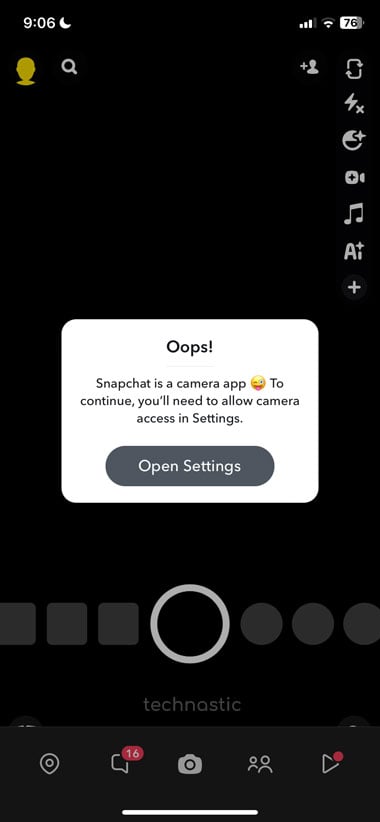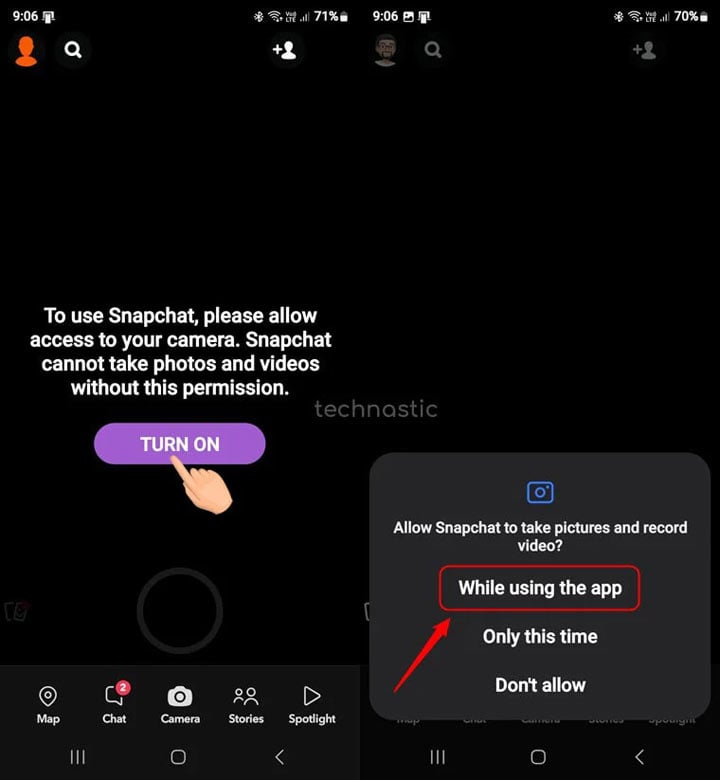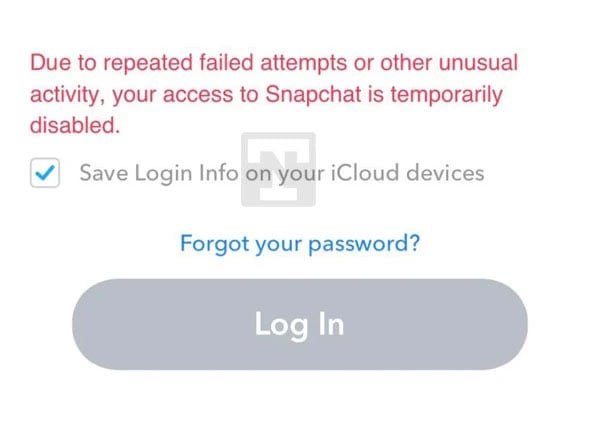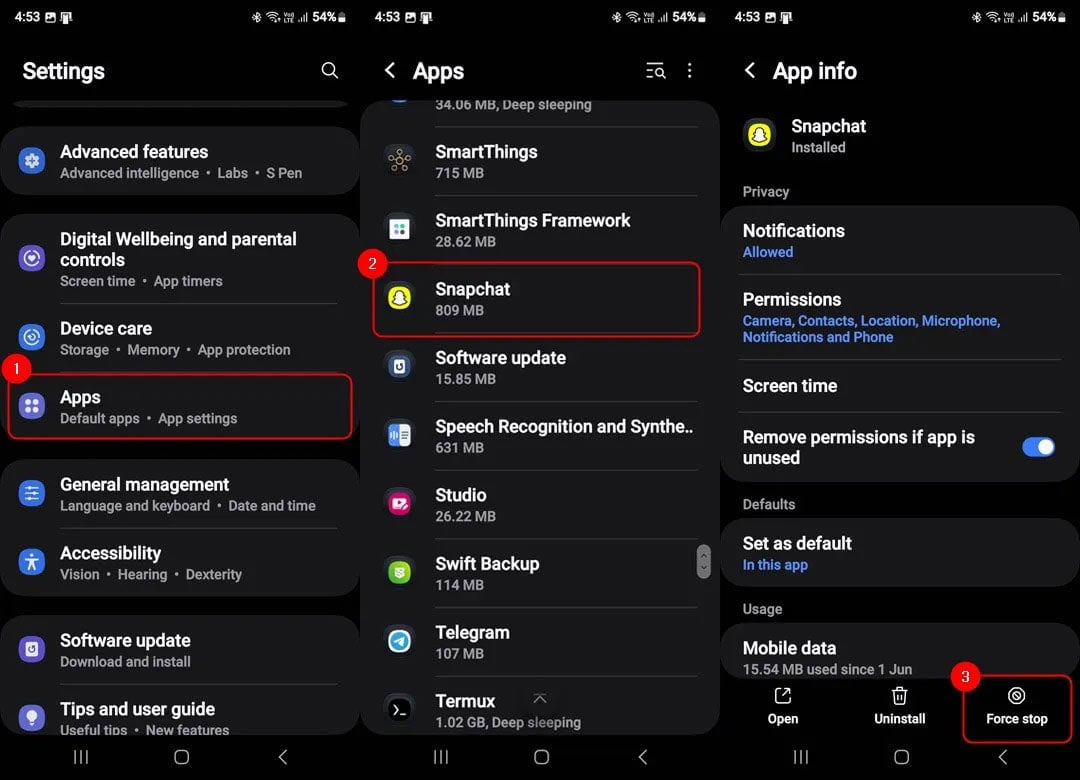- Check if the Snapchat server is down due to an outage and ensure a good internet connection.
- Force stop Snapchat and restart your phone.
- Clear Snapchat cache from app Settings > Clear Cache.
- Update Snapchat to the latest version or reinstall the app.
- Check if the Background App Refresh is enabled in Settings > Apps > Snapchat on your iPhone. If you use Android, head to Settings > Apps > Snapchat > Mobile Data and enable the Allow Background Data Usage option.
- Ensure you have granted permissions like notifications, data, camera, location, and microphone.
- In case of a temporary device ban, please wait 48 hours and submit an appeal to revoke it.
Snapchat errors may include login failures, camera malfunctions, disappearing messages, inability to refresh content, unexpected app crashes, glitches with sending messages, viewing stories, using Bitmojis, filters or lenses, etc. Sometimes, users receive notifications for unread snaps that do not appear in their inbox. Factors like software bugs, connectivity issues, outdated app versions, or server problems on Snapchat’s end can cause technical hiccups. We have compiled a list of some of the most common Snapchat errors and effective ways to troubleshoot them.
There could be various reasons why you are getting errors while opening the app, viewing or creating stories, snapping, or chatting on Snapchat. Snapchat has even identified some common glitches on its platform and assigned them support codes like C02A, C14A, C16A, SS02, SS04, SS06, SS07, SS10, SS14A-D01, SS14A-D02, SS18, etc. Below, we’ll check out all possible errors and their fixes.
1. ‘Snapchat is a Camera App’ Error
Like other social media apps, Snapchat requires permissions like location, notifications, contacts, phone, camera, storage, and microphone to function properly. The users are prompted to allow these permissions while setting up Snapchat. However, if for some reason, you don’t grant permission to use the device camera, you’ll get the ‘Snapchat is a camera app’ error.
Oops! Snapchat is a camera app. To continue, you’ll need to allow camera access in Settings.
Fixing this issue is very easy. If you have an iPhone, tap the Open Settings button provided with the message and allow Snapchat permission to use the camera. You can also grant permissions on Android or iOS from app settings on your device.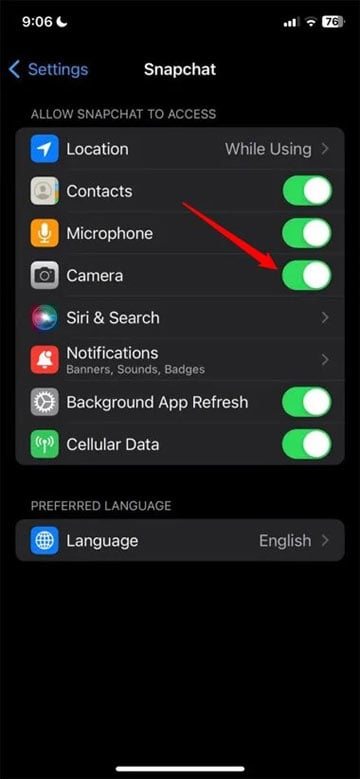
On Android devices, tap the Turn On option and select While using the app to allow access to your phone’s camera.
Clearing the app cache or reinstalling the app can also resolve camera-related glitches.
2. ‘Snapchat is temporarily disabled’ Error
When the Snapchat algorithm detects suspicious activity, spammy behavior, or a violation of its guidelines, it might ban the device or lock an account. If you received the following message, you must be locked out of your account.
Due to repeated failed attempts or other unusual activity, your access to Snapchat is temporarily disabled.
Snapchat sends this message when its system detects some unusual activity or violation of its policies. You should be able to log into your Snapchat account on your computer but not on your Android or iOS device. Sometimes, Snapchat revokes the device ban within a few weeks, but in most cases, the ban might last forever.
If Snapchat is temporarily disabled on your phone, try the following solutions.
- Clone Snapchat via a Parallel Space app (Android & iOS) or the Dual Apps feature on Android devices.
- Install an old version of Snapchat on your Android phone from APK Mirror.
- Factory reset your Android or iOS device
- If you have a rooted Android device, install a custom ROM.
- If your device has been banned, you can use Snapchat on a different phone or a computer.
- Do you believe Snapchat has wrongly flagged your device or account? Contact their support team and request them to enable your account.
3. Snapchat Support Code SS02
Repeated unsuccessful attempts to log in, too many attempts to reset your password, and suspicious activity can result in error SS02 on Snapchat. This is a security measure that temporarily blocks logging into Snapchat.
If you encounter SS02 on Snapchat, you need to wait patiently for a while and try to log in again.
4. Snapchat Error Code SS03
Snapchat’s algorithm detects when users use a VM (Virtual Machine) or an Android Emulator. Since such practices violate their policy guidelines, they might block your access to the app. Along with the error code SS03, you’ll see the following message.
Due to repeated failed attempts or other unusual activity, your access to Snapchat is temporarily disabled.
Sometimes, using a VPN to mask your location might also result in the SS03 error in Snapchat.
To troubleshoot this error, turn off your VPN, wait a few hours, and attempt to log into your account on your iOS or Android phone.
5. Snapchat Error SS04
When a Snapchat account is temporarily locked, users receive the SS04 error. In such a case, you may need to wait 48 hours and try logging in again. You can also visit the Snapchat account login page and select the Unlock option. If that doesn’t work, open Snapchat and attempt to log in. You’ll see a login failure pop-up with the Appeal Decision option. Tap it and submit an appeal for your locked account
6. Snapchat Codes SS06, SS07, SS18
If you encounter the SS06, SS07, or SS18 support or error code in Snapchat, it indicates that your device has been banned due to suspicious activity. While the SS06 error pops up when the device IMEI number is banned, you may encounter error SS18 if Snapchat bans the IP or MAC address. However, if they have banned the serial number, you won’t be able to log in until you try Snapchat on a new phone.
Since getting a banned device whitelisted is not easy, you can do the following to continue using your Snapchat account.
- Uninstall Snapchat, download com.snapchat.android_11.95.0.39-84640.apk from APK Mirror, and install it. When installed, log in to your account and update the app to the latest version via the Play Store.
- Some Reddit users have confirmed they could use Snapchat after a device ban by cloning the app via a Dual Space or Parallel Space app. Android users can install a second instance of Snapchat via the Dual Apps feature.
- Dual-SIM phones have dual IMEI numbers. Switch to the other IMEI by changing the SIM slot and try logging into your Snapchat account.
- Use Snapchat on a different phone.
7. C14A, C16A, SS14A-D01, SS14A-D02 Error Codes
The Snapchat app for Android and iOS throws error codes like C14A, C16A, SS14A-D01, and SS14A-D02 when there is a server-side issue or internet connectivity problem. When one of these errors is at play, you may have issues with logging into your account, messages may disappear, and content may not refresh. Below are some possible fixes to troubleshoot these Snapchat errors.
- Even the most proficient troubleshooting will prove futile if Snapchat is down due to a server outage. Check social media or websites like Down for Everyone or Just Me to confirm if it’s a widespread issue. When it’s an outage, patience is key as the Snapchat engineers work on restoring service.
- Make sure your phone has a fast and stable network connection.
- Restart your device.
- Clearing the app cache or updating to the latest version of Snapchat can also fix such glitches.
- Update Snapchat to its latest version.
8. Snaps are not sending
If you can’t send snaps to your friends, it may be because of a problem with the Snapchat servers or your phone’s network connection. Please confirm first that both are working fine. If the issue persists, restart your phone, turn off the power saving mode, and check if you can send snaps now. If nothing works, try the following tips.
Force Stop Snapchat and Reopen the App (Android)
Now open Snapchat and check if your snaps are sending.
Clear Snapchat Cache (Android & iOS)
Like all apps, Snapchat creates a cache so it can load faster. However, the cache data might dump and corrupt over time, and cause issues with the app’s smooth operation. Clearing the Snapchat app cache can solve various minor errors.
- Open Snapchat, tap your profile icon, and select the Settings cogwheel icon.
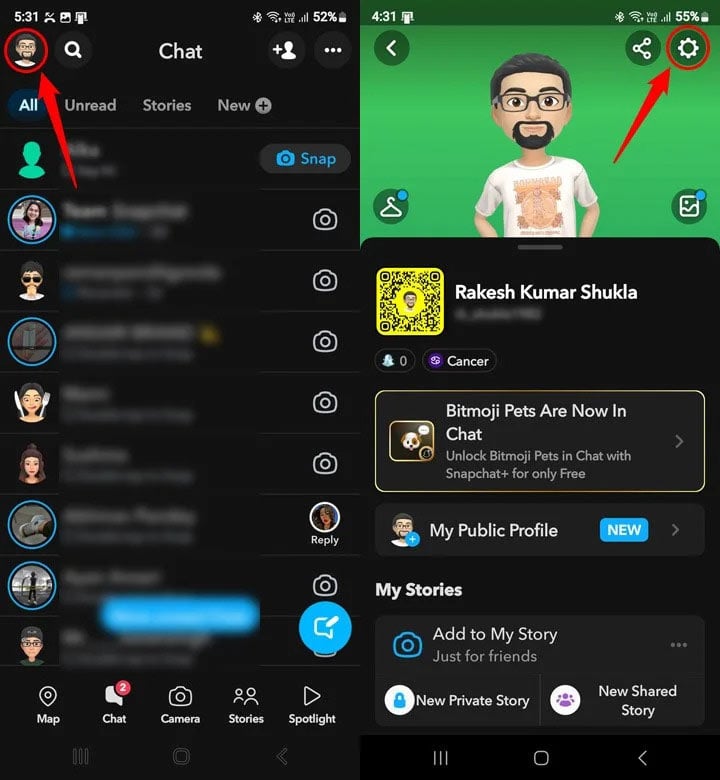
- Look for a section named Account Actions and select Clear Cache. Confirm the action by tapping the Clear button.
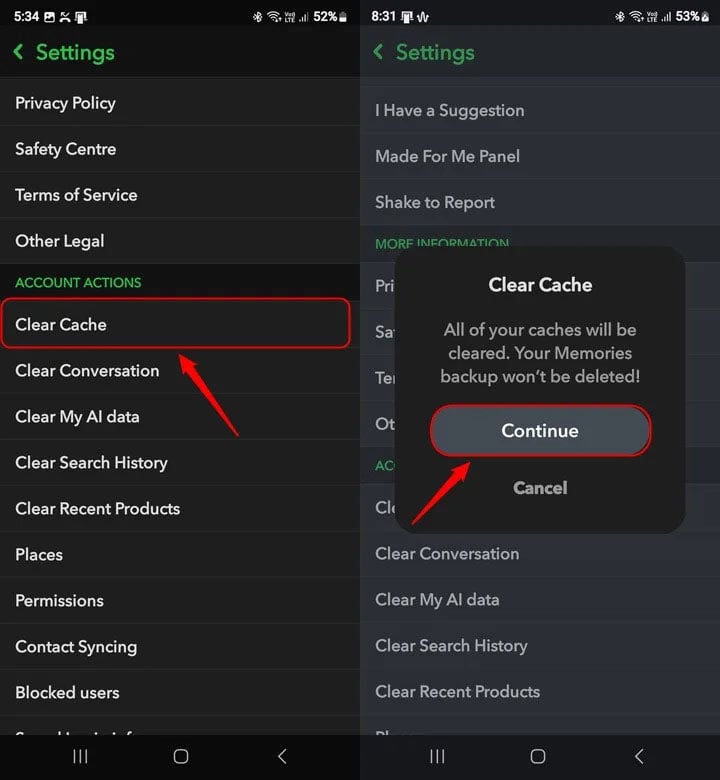
- You can also use the Clear Conversation option to delete unimportant chats to debloat Snapchat
I hope this guide helped you fix the Snapchat errors and get back to snapping your friends. If you’re still stuck with the error or are locked out of your account, head to Snapchat help center for further assistance.
Read Next: Snapchat’s Solar System Planets Order and Meaning Explained