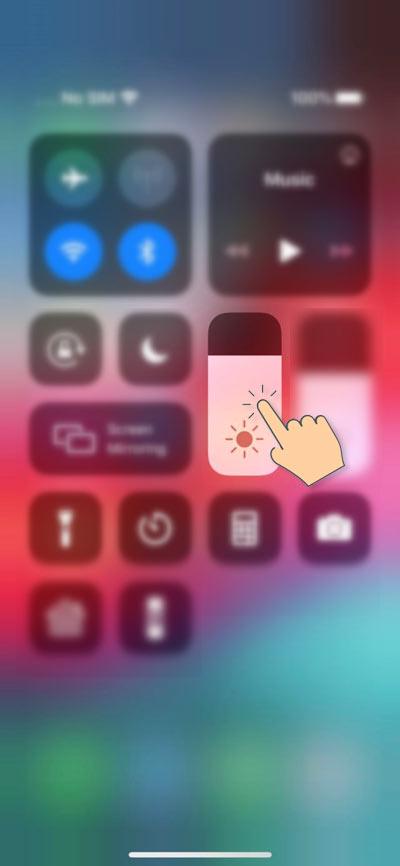There were rumors of Apple working on a Dark Mode for the iPhone and iPad at the time of the release of iOS 12. However, it was not until September 2019 that Apple finally released iOS 13 and iPad OS with the long-awaited system-wide Dark mode.
The white background has been there on computers and smartphones since the beginning. While light backgrounds are visually convenient in open places and sunlight, most people may find them blinding in a darker environment. Staring at a bright screen for hours may cause eye strain and blurry vision. Since many of us use smartphones for hours every day, keeping the Dark Mode on may make our eyes feel less tired.
The Dark Mode in iOS 13 adopts a darker color (dark gray and pitch black) palette in the UI, system apps, and elements for a soothing effect on the eyes. A Reddit user put the benefits of Dark Mode in the following words:
Night is dark. Screen is bright. Eyes hurt.
Night is dark. Screen is dark. Eyes not hurt.
Turning on the Dark Mode on the iPhone (iOS 13) and the iPad (iPadOS 13) is very easy, and you can do it in 2 ways on the following devices.
Turn on Dark Mode on iPhone and iPad via Settings
As I mentioned above, there is more than one way to activate the Dark Mode on iOS 13 and iPad OS 13. Let’s see how we can toggle between the light and dark appearances from device settings.
- Open the Settings menu on your iPhone or iPad.
- Tap Display & Brightness.
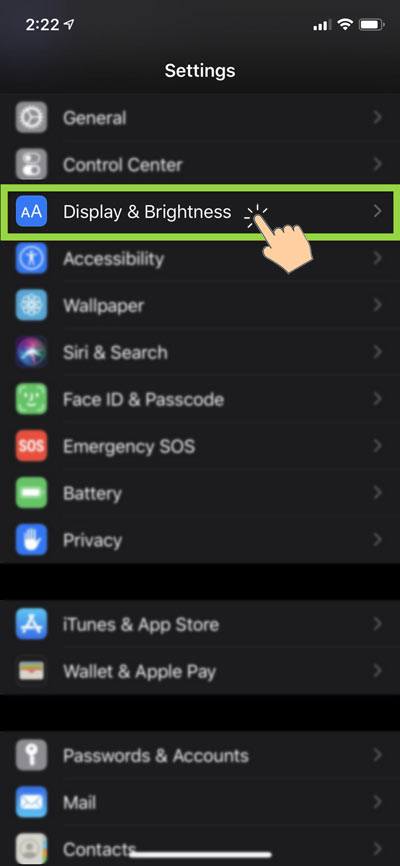
- You can now select Dark to enable the Dark Mode permanently.
- However, if you want your iPhone or iPad to switch between the light and dark appearances based on time preferences, tap the toggle next to Automatic.

- Now, tap Options.
- If you want the Dark Mode to be activated automatically at sunset and disabled at sunrise, tap Sunset to Sunrise.

- Using the Custom Schedule option, you can set a custom time range for the automatic transition of the Light and Dark appearances.
That’s it! You have enabled the Dark Mode on your iPhone or iPad and scheduled it to appear and deactivate at your preferred time range.
Enable Dark Mode on iOS 13 via Control Center
This is the quickest way to switch from the Light to the Dark Mode and vice versa.
- Open the Control Center on your iPhone or iPad.
- On iPhone X or newer, swipe down from the upper-right corner of the screen.
- On iPhone 8 or older, swipe up from the bottom of the screen.
- Tap and hold the Brightness slider on the Control Center screen.
- On the Brightness control screen, tap the Dark Mode toggle icon to switch between the light and dark modes.
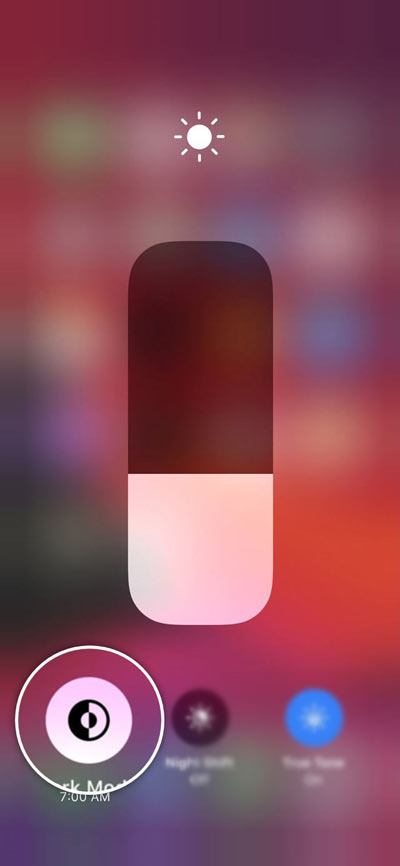
Thus, we just saw how we can turn the Dark Mode on or off on the iPhone and iPad via the Control Center and Display Settings.
Read Next: Force Dark Mode in Chrome, Firefox, and Edge Browsers