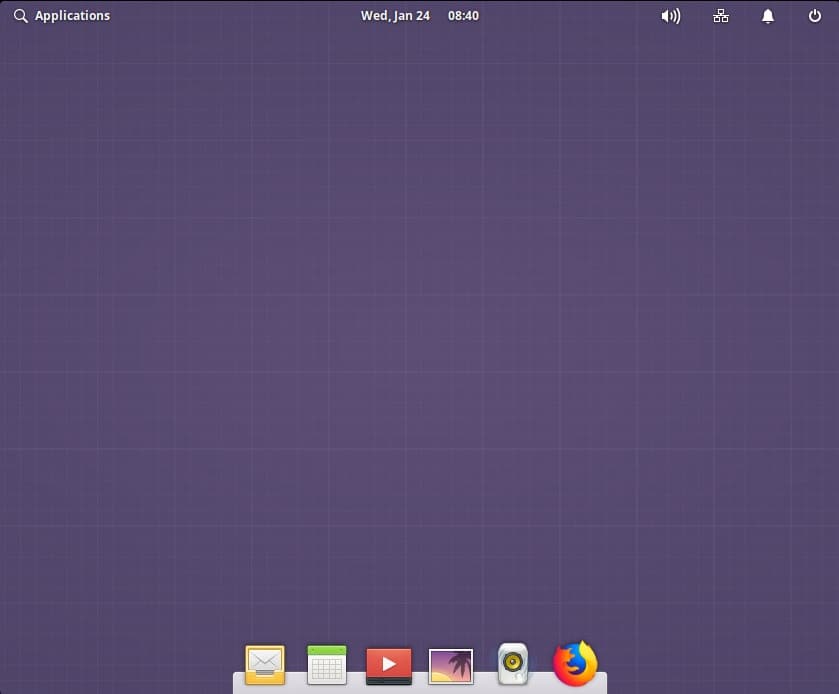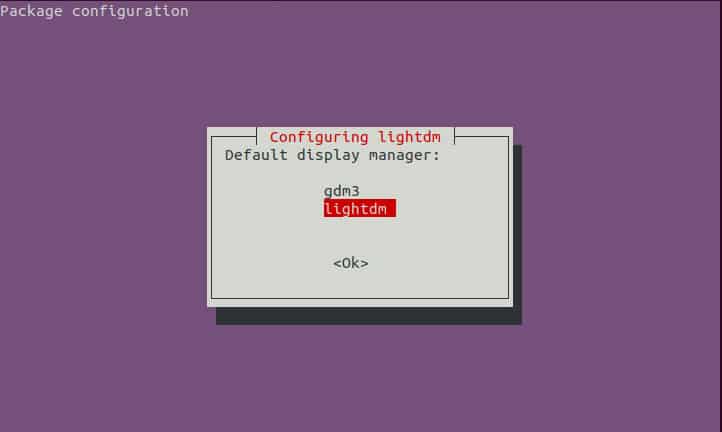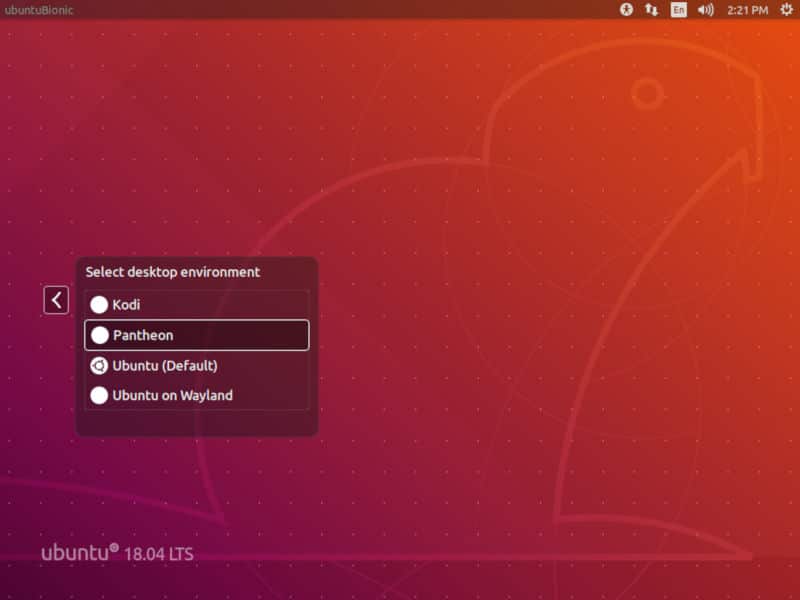Ubuntu’s default desktop environment is now GNOME, but that’s not the only flavor. All of these are based around a popular desktop environment such as Kubuntu if you prefer KDE over GNOME. However, not all popular Linux desktop environments get their own Ubuntu flavor. Elementary OS, for instance, is based on Ubuntu and uses the Pantheon desktop. This is why you won’t find an Ubuntu flavor with the Pantheon desktop. However, you can install the Pantheon Desktop on Ubuntu manually.
Elementary OS is based on the Ubuntu LTS releases so it isn’t hard to install the Pantheon desktop on Ubuntu either. It is even officially available via a PPA maintained by Elementary OS developers. Pantheon desktop packages are built for the latest Ubuntu LTS release. So before you install it, you should make sure you’re using the latest Ubuntu LTS release.
Moreover, installing the Pantheon desktop can mess a little with the existing GNOME desktop. It still works but probably won’t look right in all the corners. You can refer to our guide on configuring hot corners in Elementary OS.
Add the PPA
As of now, the latest LTS release of Ubuntu is Ubuntu 18.04 Bionic Beaver. If you’re using that, or an Ubuntu LTS version older than that, adding the PPA is a straightforward process. Just copy and paste the following command into a Terminal and hit Enter. You’ll be required to enter your password.
sudo apt-add-repository ppa:elementary-os/stable
In case you’re on a later Ubuntu version such as Ubuntu 18.10 Cosmic Cuttlefish, you’ll have to do this manually. Create a new configuration file by copying and pasting the command below in a Terminal.
sudo touch /etc/apt/sources.list.d/elementary.list
Now add the following lines to the newly created elementary.list file.
deb http://ppa.launchpad.net/elementary-os/stable/ubuntu bionic main deb-src http://ppa.launchpad.net/elementary-os/stable/ubuntu bionic main
You can do this via the command line or use the file explorer to navigate to /etc/apt/sources.kist.d/ and open elementary.list as a text file to do this. You will have to open the file as an administrator from Nautilus (Files app).
Once you’ve added the lines, import the key for the repository using this command.
sudo apt-key adv --keyserver keyserver.ubuntu.com --recv-keys 6C8769CEDC20F5E66C3B7D37BF36996C4E1F8A59
After this, run the command below to update the system’s software sources.
sudo apt update
Install Pantheon
Now that the PPA has been added, the only thing left is to install the Pantheon desktop. The PPA contains several Elementary OS packages, all of them. So with the PPA added to your system, you can install almost anything from Elementary OS to Ubuntu. So if you want the full Elementary OS experience, you can install everything at once by running the following command in a Terminal.
sudo apt install elementary-meta
Halfway through the installation, Apt will stop to ask you your display manager choice. For all you care, this will change the default login screen you see when you boot up the computer. The default Ubuntu uses is gdm3, but if you wish to change it, you can select lightdm with the arrow keys and hit Enter.
If you don’t want all that extra baggage and want to use the Pantheon desktop, you can do that using the command below instead.
sudo apt install elementary-desktop
Installing just the desktop installs just the desktop. If you want Elementary OS icons and themes as well, you’ll have to install them manually with the following command.
sudo apt install elementary-artwork elementary-theme elementary-wallpapers elementary-icon-theme
You can use sudo apt install <package-name> to install any other packages from Elementary OS provided you have a list of all the package names. When you’re done installing everything, check if your system needs any updates to match the newly installed packages.
sudo apt upgrade
You can then log out and select the newly installed Pantheon desktop from the login screen. If you don’t see it on the list, a simple reboot should fix it.
Now that you have installed the Pantheon on Ubuntu, you should also consider installing a beautiful macOS-like dock on the desktop.