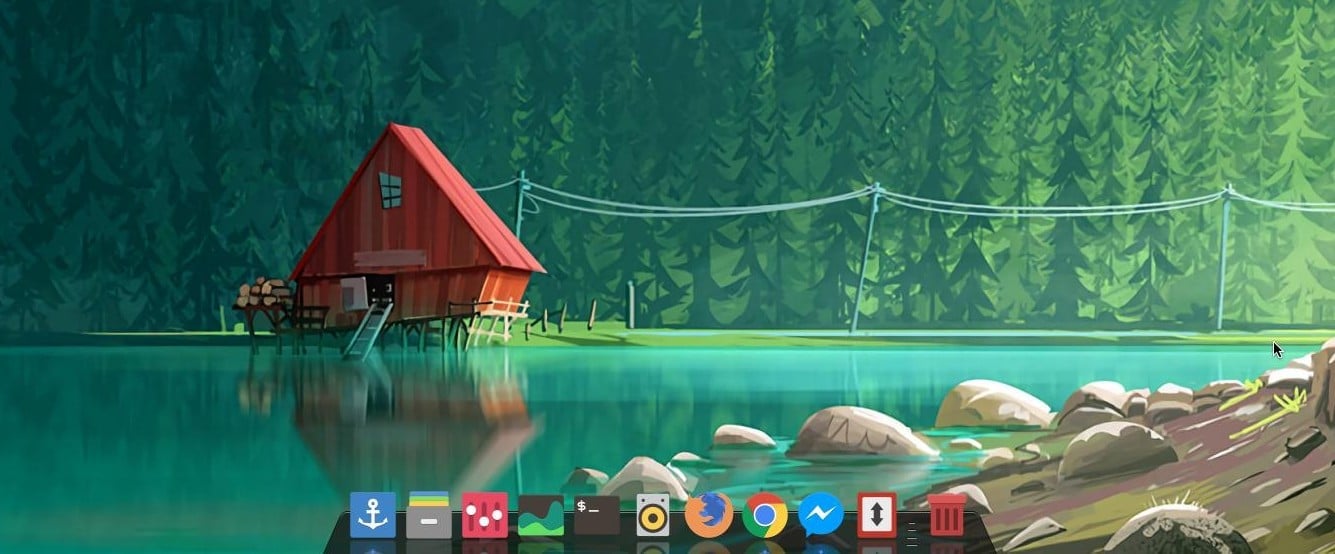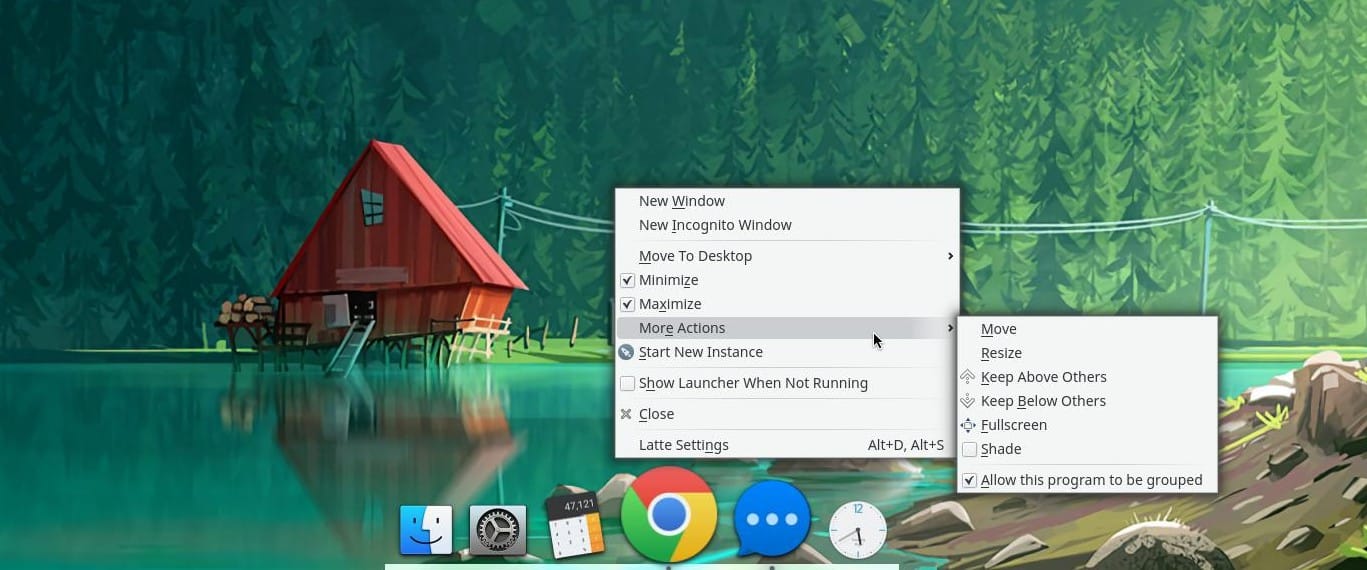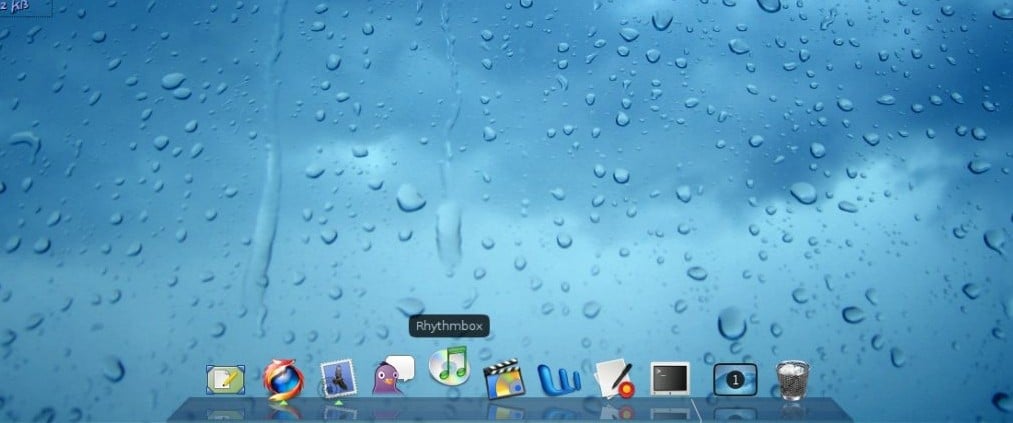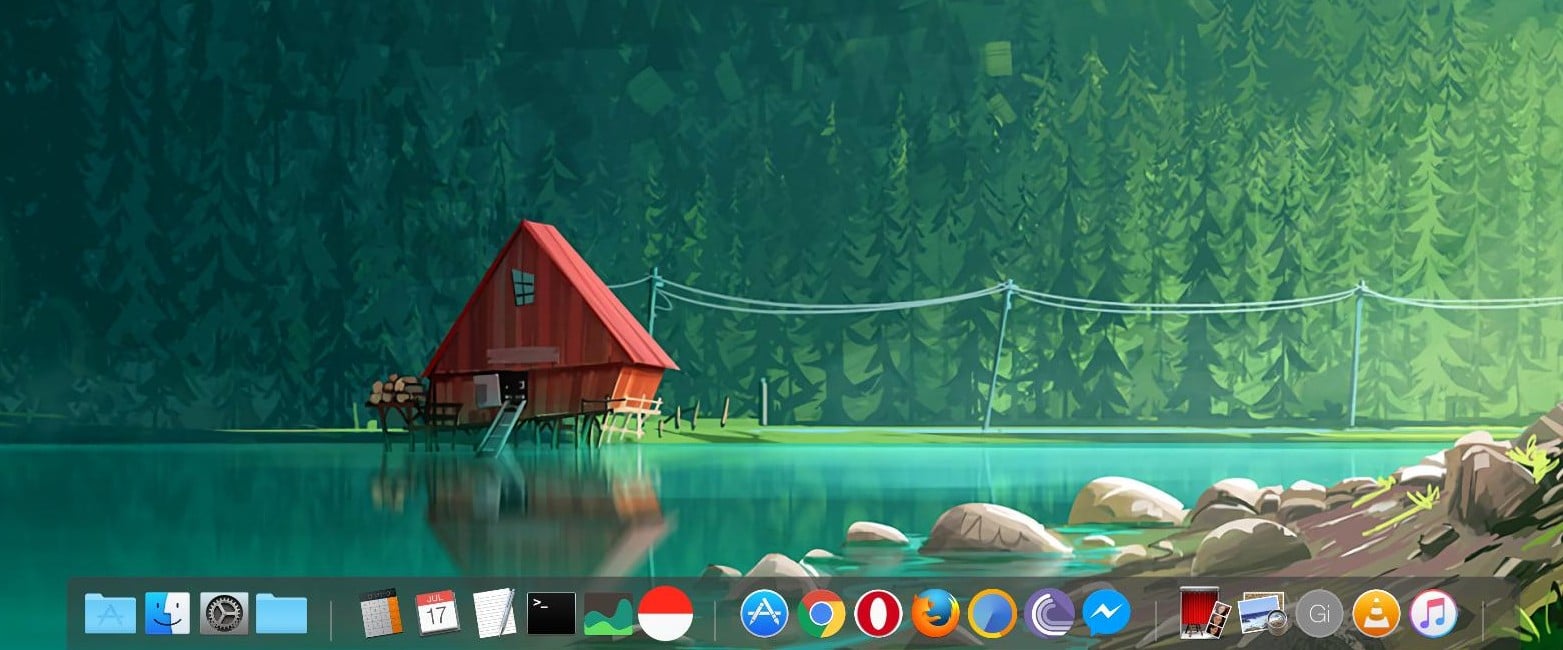We have talked about how the dock was one of the main attractive features of a macOS desktop. Elementary OS, a popular Linux distribution, comes to mind when thinking of macOS-like docks on Linux. Google it, and there is hardly a screenshot of it that you will find without the dock. If you want a beautiful dock to place your favorite apps and shortcuts for quick access, here are 5 of the best macOS docks for your Ubuntu computer. These docks will give your Ubuntu an OS X makeover.
There are not many people who have not tried it out after seeing screenshots or at least tried replicating it. It’s beautiful, but once again, the striking feature is the dock. Pantheon desktop, the default desktop environment on Elementary OS, feels more like macOS, not just the dock. But maybe you don’t want to switch. Isn’t there just a nice and clean dock you could install? Well, of course, there are many. Here are 5 macOS-like docks for Ubuntu. Looking for more customizations? You must not miss our list of the best desktop environments for Linux.
1. Docky for Ubuntu
Either this or Plank would be high up on anyone’s list. Docky is a macOS-like dock for Ubuntu that provides a straightforward, no-hassle experience. Like most, if not all, of the software on Linux, Docky is free. It has always been touted as one of the best, and that’s not because it has the most features.
Docky is known for its polish, attention to detail, and stability, much like macOS. This isn’t the most customizable dock, but it supports switching between 2D and 3D style docks, themes, intelligent hiding, docklets, and a panel mode. Being available in the Ubuntu Software Center means it is just as easy to install as well. One of the major downsides is that it doesn’t let you change individual icons.
2. Plank macOS like Dock
If you thought Docky was the only straightforward and simple macOS-like dock for Ubuntu, think again. Many people will argue that Plank is the simplest dock on Linux, and even if you’ve used many docks, you’ll find it hard to argue back. No, it’s not simpler than Docky, in my opinion. Docky has slightly more features. Plank and Docky are almost siblings since they use the same tech. It is not very feature-ric,h but if you’d like a dock that works, you can’t go wrong with Plank or Docky.
To install Plank, run the following commands one by one in a Terminal.
sudo add-apt-repository ppa:docky-core/stable sudo apt-get update sudo apt-get install plank
3. Latte Dock for Ubuntu
Most of the docks you will come across on Linux are made with a GTK desktop in mind. Not a Latte dock, and it is best suited to work with a KDE Plasma desktop. The dock is centered around the tools used in the KDE Plasma desktop environment. This makes it the best dock for KDE Plasma users. It’s not like other docks suck on KDE, but Latte will offer features, related to KDE Plasma that they won’t. For instance, it supports KDE Plasma widgets, different hiding modes, support for multiple docks on screen, multi-monitor support, various preset dock layouts, theme support, etc. It can very much replace the KDE Panel because it can do everything. Everything but let you change individual dock icons.
It’s finally out of beta, and you can install it via a Debian package. If you don’t know how to do that, you can see how to install and uninstall software in Ubuntu.
Download Latte Dock from GitHub
4. Avant Window Navigator
AWN is probably one of the oldest docks on Linux. This isn’t a dock I have tried myself, but anywhere you look, people have only good things to say about it. It is said to be pretty lightweight and RAM-friendly. Its main features include themes, different dock view modes (3D mode, curve mode, edgy mode, etc.), panel mode, window grouping, and support for plugins. The development of AWN has stopped for a while, which is one of the reasons for me not trying it. The other, more important reason is listed below as dock number 5 in this list.
To install AWN, you’ll be relying on a PPA. Enter the following commands in a Terminal window and follow the on-screen instructions to install it.
sudo add-apt-repository ppa:nilarimogard/webupd8 sudo apt update sudo apt install --install-recommends avant-window-navigator
There is a good chance this may not work, in which case you’ll need to follow the instructions on the GitHub page.
5. Cairo Dock
I may have mentioned my love for Cairo in one of my previous articles. It’s another great option if you want a macOS-like dock on Ubuntu. I think it is the best dock outside the macOS platform, not just on Linux. It is packed with features, and it might be confusing to new users. It took me a while the first time I tried it, but it was the only dock that allowed me to change icons individually. That means I just had to invest the time to learn how it works.
If you’re trying to mimic the look and feel of macOS, you cannot do better than Cairo Dock. A list of features will get long, but the screenshot above will probably convince you. To give you an idea, the ability to use multiple docks, expand docks into panels, different animation modes, support for plugins, an application menu, and even a panel mode are all here.
It doesn’t look like the macOS dock by default, of course. It looks quite dated and might I say ugly. In the right hands, though, Cairo dock can look like any dock you can imagine if you know how to make it look like that. You may need icons from somewhere else, and the dock theme from somewhere else, but ultimately, you’ll get what you want. Cairo is easy to install since it’s available in the Ubuntu Software Center.
You can also install it via the official PPA
sudo add-apt-repository ppa:cairo-dock-team/ppa sudo apt-get update sudo apt-get install cairo-dock cairo-dock-plug-ins