This guide contains detailed instructions to install stock firmware on any Xiaomi or Redmi device. Instructions for flashing both the Fastboot ROM and the Recovery ROM are provided below. Follow all the steps very carefully. Xiaomi phones have different types of ROMs- Recovery ROM and Fastboot ROM. Recovery ROM is the update package that could be installed from the device’s Update Section or the device’s default Recovery.
However, the Fastboot ROM, as the name suggests, could only be installed when the device is in Fastboot mode. This also requires you to have an unlocked bootloader, and the process is carried out via the Mi Unlock Tool.
So, if you want to install an Android update package or an OTA, consider using the Stock Recovery or System Update option. The extension of the update package should be .zip. But suppose you have bricked your device (by installing any incompatible software) or are coming from a custom ROM, or couldn’t access the device’s normal functionalities for any reason.
Requirements
- If you are going to install a Fastboot ROM, make sure to unlock the device’s bootloader.
- Also, users opting for the Fastboot ROM would need the MIUI ROM Flashing Tool to install the Fastboot ROM on their devices.
- For flashing a Fastboot ROM, you would also need to enable USB Debugging. Go to Settings > About phone > tap on MIUI Version 7 times > Go back to Settings > Additional Settings > Enable USB Debugging.
- Download the ROM for your Xiaomi or Redmi Device: Recovery ROM | Fastboot ROM
- Make sure to have a complete backup of your Android Device. It doesn’t matter whether you are installing a Fastboot ROM or the Recovery ROM; creating a backup is highly recommended.
- Don’t begin the process until you have charged your device to at least 50%.
- Finally, download the USB Drivers for Xiaomi and Redmi devices.
Install Stock Firmware via Local Update [Recovery ROM]
We will begin the guide on installing stock firmware on Xiaomi and Redmi devices by looking at the steps needed to install a Recovery ROM. Two methods are available for the same. The first one involves using the System Update option inside the device’s Settings menu. For the second one, you may use the built-in recovery. Both methods do the job well, and you may choose either of the two.
Method 1: Install from the System Update menu
- Download the Recovery ROM from the Downloads Section.
- Transfer it to your device’s internal storage.
- Open the Settings on your device and tap About Phone.
- Next, select the System update option.
- Tap the three-dot icon at the top right corner.
- Select “Choose update package“.
- Browse to where you have placed the downloaded Recovery ROM, and select it.
- The system will take a few seconds to verify and decrypt the firmware file. Once the verification is complete, tap Reboot and update.
- Once the update is complete, your device will be booted with the updated firmware software.
Method 2: Install Stock Firmware on Xiaomi and Redmi via Stock Recovery
- First of all, rename the downloaded recovery update file to update.zip.
- Transfer it to the device’s internal storage. Don’t place it in any folder.
- Next, reboot your device to Recovery Mode. Power off your device, then press the Volume Up and Power buttons. You may also enter Recovery Mode by going to Settings > About Phone > System update > Reboot to Recovery.
- Once your device is booted to recovery, use the volume keys to highlight the option- Install update.zip to System.
- Press the Power key to confirm the selection. It will again ask for your confirmation on the next screen, select YES.
- The update will now begin. Once it is successful, your device should reboot to the Android system. If it doesn’t, select the Reboot option from recovery mode.
Also read: How to Restore Deleted Google Contacts on Android
Install Stock Firmware on Xiaomi and Redmi via Mi Flash Tool [Fastboot ROM]
This section of the guide will discuss the process of flashing a Fastboot ROM. As already mentioned, your device’s bootloader should be unlocked. Moreover, you need to download and install the Mi Flash Tool on your PC. If there is any security warning during the installation process, click Run.
- Download the Fastboot ROM for your device from the Downloads section. Make sure that the extension of the ROM is .tgz, if not, rename it to .tgz.
- Power off your device and hold the Power and Volume Down keys for a few seconds to boot your device to Fastboot mode.
- Next, extract the compressed Fastboot ROM to a convenient place and copy its path. Make sure that there are no spaces in the address. For example, C:\Technastic\ROM is the correct path, whereas C:\Technastic\ROM is the incorrect one.
- Open MiFlash.exe and paste the Fastboot ROM’s path that you have copied in the previous step.

- Click on Refresh. Mi Flash Tool will automatically recognize your device now.
- On the bottom right. There are three options. Choose the one according to your preference.

- clean all: Erases all the data on your device. The bootloader remains unlocked.
- save user data: Preserves the data on your device. The bootloader remains unlocked.
- clean all and lock: Erases everything on your device and locks the bootloader.
- Once you have made the selection, click on flash. It will take 2-3 minutes for the process to complete. The progress bar will also turn green once the installation is complete.
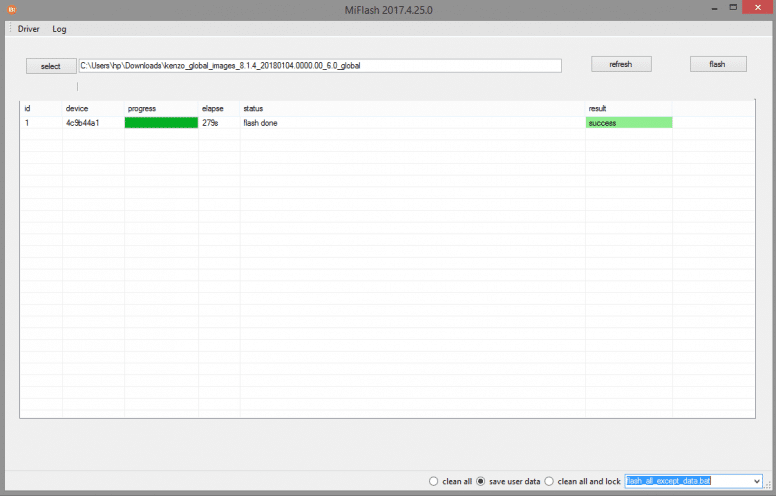
- Now you may reboot your device.
So this was a detailed guide on installing stock firmwares on any Xiaomi or Redmi device. If you have any queries about the above steps, let us know in the comments section below.