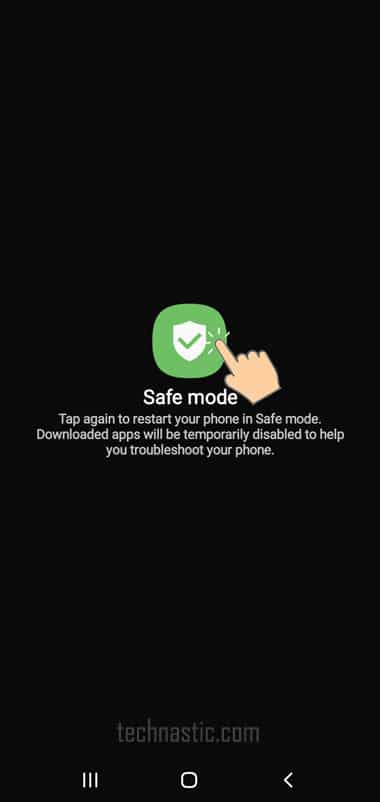- Use a different charging cable and charger.
- Check the charging port and pin for dust or moisture and clean it carefully.
- Turn off the Battery Protection feature from Settings > Battery.
- Place your phone in a cool place as overheating may stop the device from charging.
I recently experienced a weird thing while charging my Galaxy S25 Ultra. I keep it plugged into my car’s phone charger for 50 minutes and noticed that my phone’s battery level bumped only 5 percent. In my case, the culprit was my car’s hot interior. If you’ve been facing the charging problem on your Samsung device, it could be due to hot weather, hardware issues, a faulty charger or cable, dust build-up or moisture in the charging port, or even a software glitch. Today, we have some tips for fixing the charging issue on Samsung Galaxy devices.
1. Restart Your Samsung Device
Restarting the device fixes most of the minor issues on smartphones. You must try this tip before trying anything else.
To restart your Samsung phone, follow these steps:
1. Press and hold the power button on your device until the Power menu appears.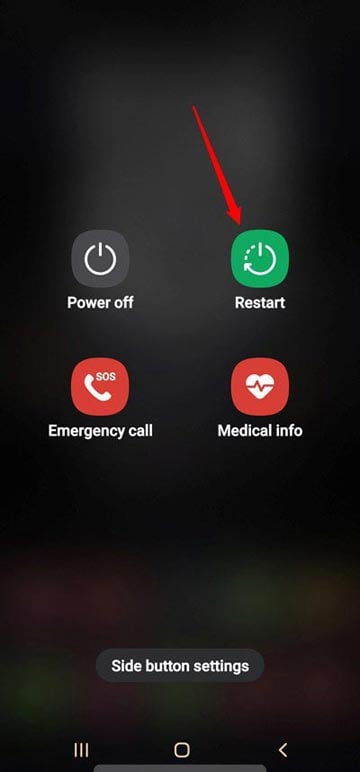
2. Tap the Restart option.
On newer Samsung phones, holding the Power button opens Bixby. In that case, you can restart or power off your device from the Quick Settings panel.
- Swipe down from the top of your phone’s screen to see the Notification Center.
- Swipe down again to go to Quick Settings.
- Now, tap the Power button icon to access the Power menu.

When your Samsung device boots up, plug the charger in to check if it’s charging.
2. Check the Charger and Charging Cable
If your Samsung phone is not charging, there may be an issue with your charging cable or the power adapter. Inspect your cable and charger for any visible damage. Look for frayed wires and bent prongs. If you find any damage, replace your charger or USB cable. Try another charger and cable on your non-charging device. This will help determine if there’s an issue with the charger/cable or your phone’s charging port.
Don’t Miss: 19 Battery Saving Tips for Samsung Galaxy Devices
3. Clean the Charging Port

A dirty, wet, or clogged charging port can prevent your Samsung device from charging properly. In such cases, users see a warning: “We’ve detected moisture or foreign material in your charging/USB port.” Cleaning the charging port generally fixes the charging issue.
Before starting the cleaning process, gather the following things: a toothpick or small brush (such as a soft-bristled toothbrush), cotton swabs, rubbing alcohol (isopropyl alcohol), and a microfiber cloth.
- Turn off your phone before attempting to clean the charging port.
- Take a closer look at the charging port and use compressed air or a toothpick/brush to gently remove visible dirt or debris blocking the connection between your charger and phone.
- Dip one end of a cotton swab into rubbing alcohol and gently rub it around the inside of the charging port. This will help dissolve any dirt or grime stuck in the port.
- Take a clean microfiber cloth and gently wipe down the inside of the charging port to remove any remaining debris or alcohol. Once you’re done, let the port air dry for a few minutes.
Now that your charging port is clean, plug in your charger and see if your phone starts charging properly. If not, try using a different charger or testing your current charger on another device to determine if it’s an issue with the charger or your phone’s port.
4. Try a Different Power Source
If you have been using a wall charger, try charging your phone through a different power source, such as a power bank or car charger. This will help determine if the issue is with the charging port on your phone or the wall charger.
5. Enable Fast Charging
Most Samsung phones come with fast-charging capabilities. This feature allows your phone to charge faster when connected to a compatible charger. To enable fast charging:
- Go to Settings > Battery.
- Tap on the Charging settings.
- Toggle on the Fast charging option.
- You can also enable fast wireless charging by toggling on the Fast wireless charging option.
6. Disable Battery Protection
If your Samsung phone stops charging at 80 or 85%, you may have enabled the Battery Protection feature. To make your device charge to 100%, follow the steps below.
- Open Settings > Battery.
- Tap the toggle button next to the Protect Battery or Battery Protection option.
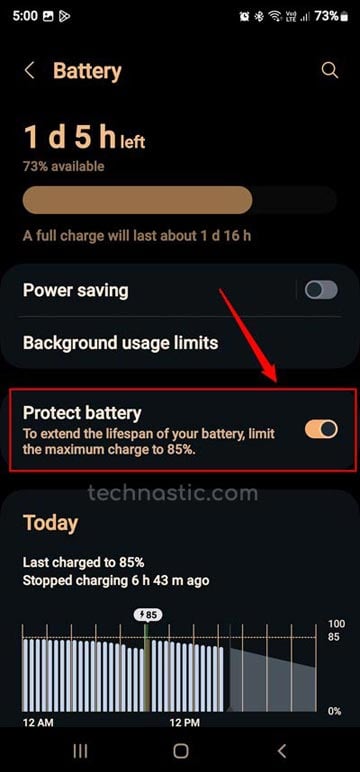
7. Clear USB Settings Cache
Samsung devices come with an app named USB Settings, which manages all USB connection-related features like file transfer and device charging. Any technical glitch in this app can affect charging. Clearing the cache of this app can fix the charging issue on your Samsung phone.
- Open Settings > Apps on your device.
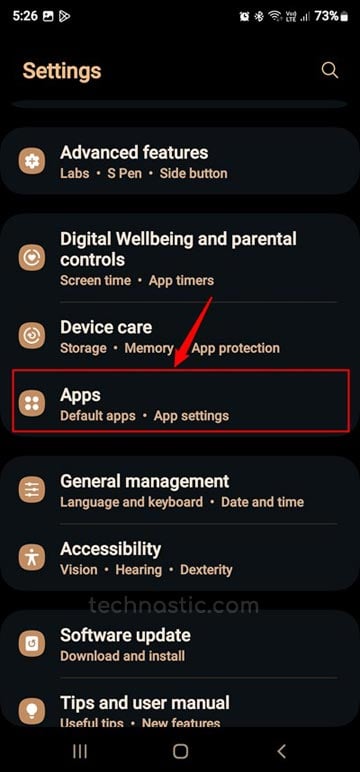
- Tap the Filter icon on the Apps screen and enable the Show system apps option.

- Now, look for the USBSettings app and tap it.
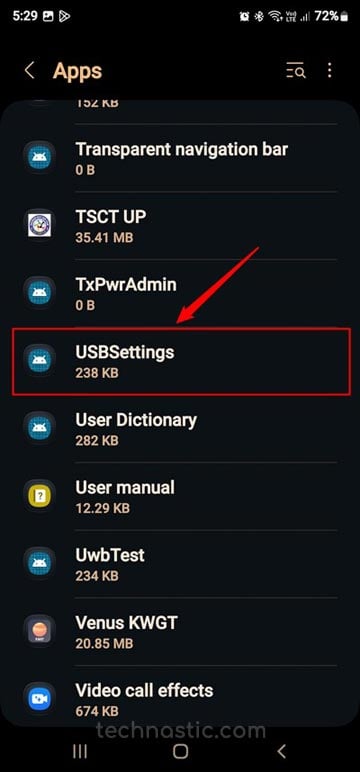
- Tap Storage and select the Clear Cache option.
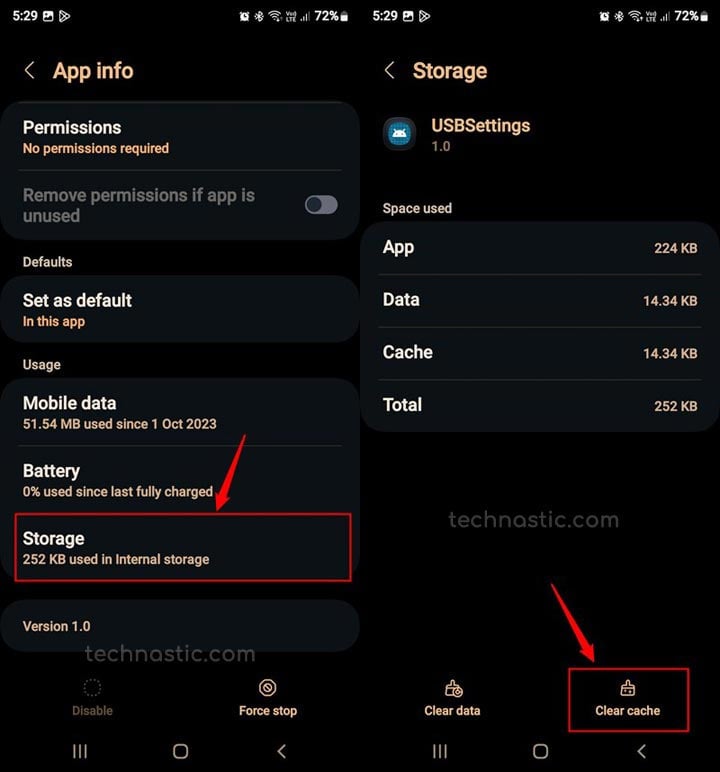
If your Samsung phone is still not charging, proceed with the tip.
8. Keep Your Phone Cool
Lithium-ion (Li-ion) batteries drain faster in hot weather due to several heat-related effects on their chemistry and internal components. Heat stresses the battery chemically and electronically, which leads to a faster self-discharge rate and potential long-term damage. To prevent your phone’s battery from draining even when not in use, try these tips to fix the device overheating problem.
9. Wipe Cache Partition
Sometimes, corrupted system files or data can cause charging issues on Samsung phones. Clearing the cache partition from Samsung Recovery Mode can help resolve this problem. Here’s how to do it:
- Turn off your Samsung phone.
- Connect your phone to your computer using a USB cable and instantly hold the Volume Up + Power keys together.
- When the Samsung appears, release the buttons.
- Wait until your phone boots into Recovery mode.
- Use the Volume Down button to highlight Wipe cache partition.
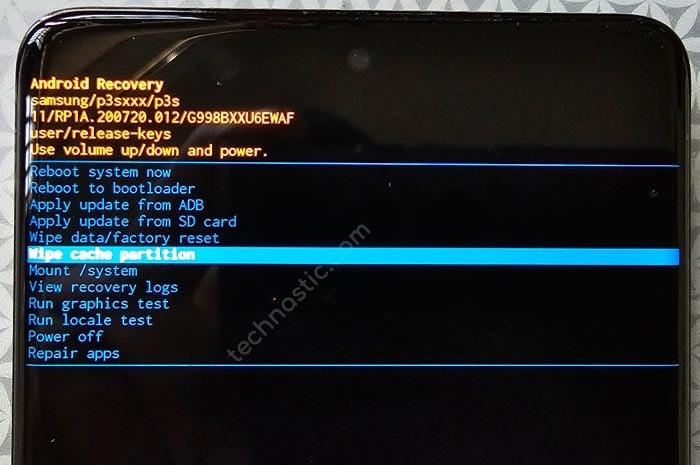
- Press the Power button to select it.
- After it’s done, use the Volume Down button to navigate to Reboot system now and press the Power key to restart your phone.
Your Samsung device should start charging now.
10. Uninstall Unnecessary Apps
Do you remember installing any new apps recently? A rogue app can prevent your Samsung phone from charging. Try identifying and uninstalling suspicious or untrusted apps.
- Go to the app you want to uninstall.
- Tap and hold the app icon and select the Uninstall option from the pop-up.

11. Boot Your Samsung Device into Safe Mode
If your Samsung phone is still not charging, try booting it into Safe Mode. Safe Mode disables all third-party apps and allows you to determine if a specific app is causing the problem.
- Long-press the Power button to access the Power menu.
- Touch and hold the Power off button for 2 seconds.
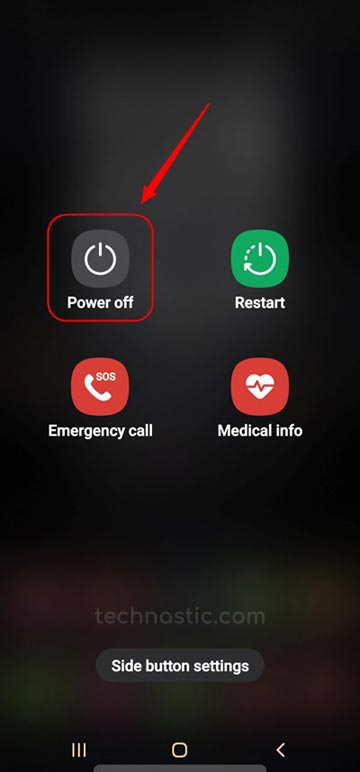
- Tap on the Safe mode icon.
- Your Samsung will restart into Safe Mode.
- Plug in your charger and see if your phone starts charging in safe mode. If it does, a third-party app may be causing the issue.
- Restart your phone to exit Safe Mode and uninstall any recently installed apps that could be causing the problem.
12. Run Phone Diagnostics
Samsung phones come with two tools to diagnose and check hardware-related issues. You can also use a secret dialer code to access Samsung’s Hardware Diagnostic Test Menu. Alternatively, you can use the built-in diagnostics tools in the Samsung Members app, which can help you run various hardware-level tests, including battery and charging.
- Open the Samsung Members app on your device.
- Tap on Support > Phone Diagnostics.
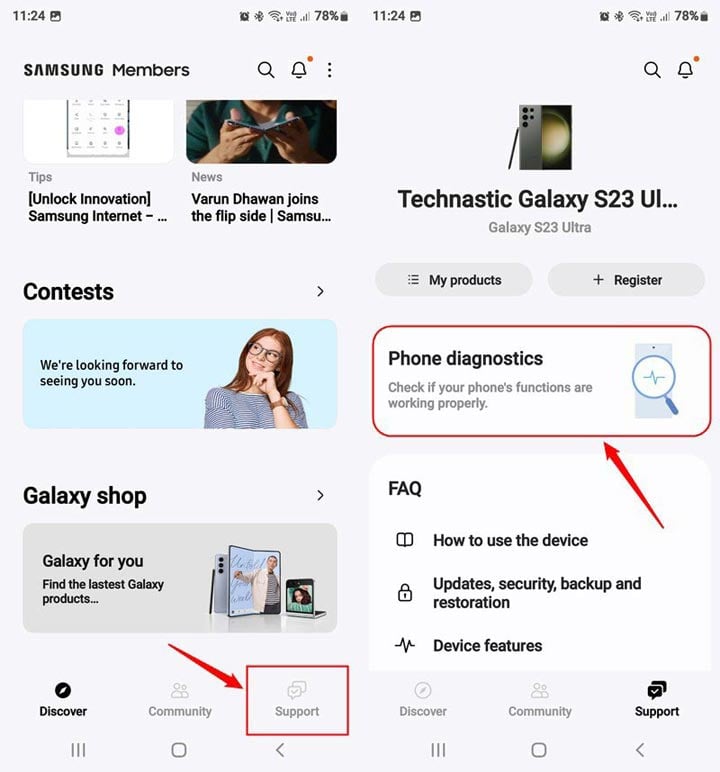
- In the Phone Diagnostics menu, tap Battery status. You can check the status of your charging cable and wireless charging in the same way.
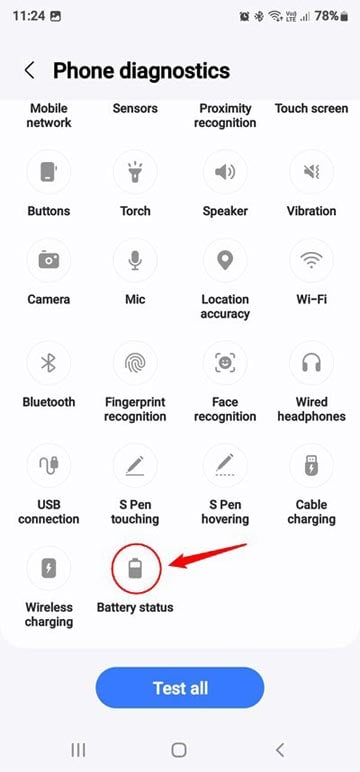
- When the test is completed, you’ll have the report of your phone’s battery and charging cable.
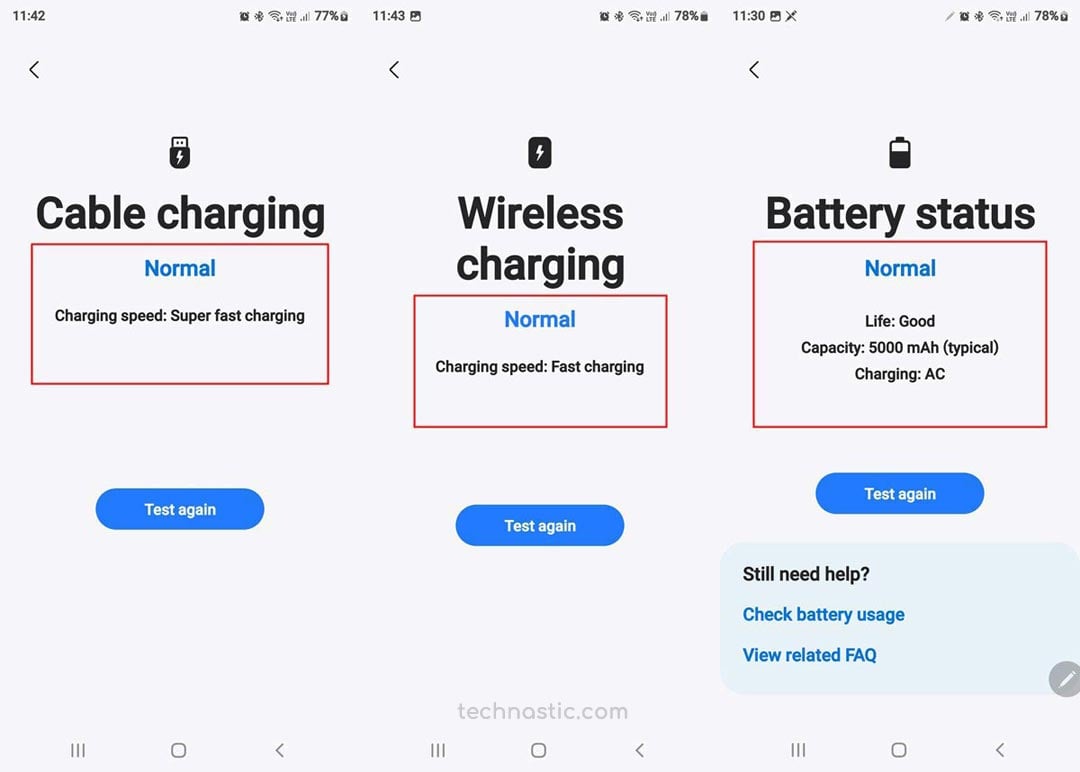
13. Update the Software of Your Device
A software update can affect the overall functioning of your Samsung phone. Most of the time, updates bring new features and security patches, but sometimes they might cause issues. A Reddit user complained that his phone stopped charging after the One UI 6 update. Below are 3 scenarios:
- If the software of your Samsung phone is out of date, you can check for updates manually and install them by going to Settings > Software Update > Download and Install.
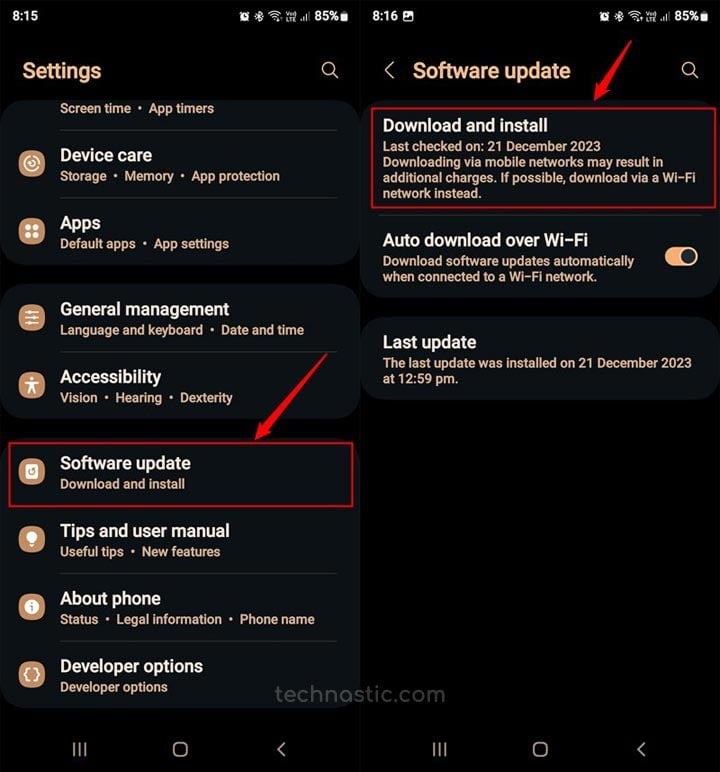
- If your device can’t receive OTA updates, download the latest Samsung firmware and install it.
- If your Samsung phone is not charging after a software update, you should try a factory reset to fix the problem.
14. Perform a Factory Data Reset
If none of the above steps resolve the charging issue on your Samsung phone, you should try a factory reset. Before proceeding with a factory reset, back up all important data, as this process will erase everything on your phone.
- Go to Settings > General Management > Reset > Factory data reset.
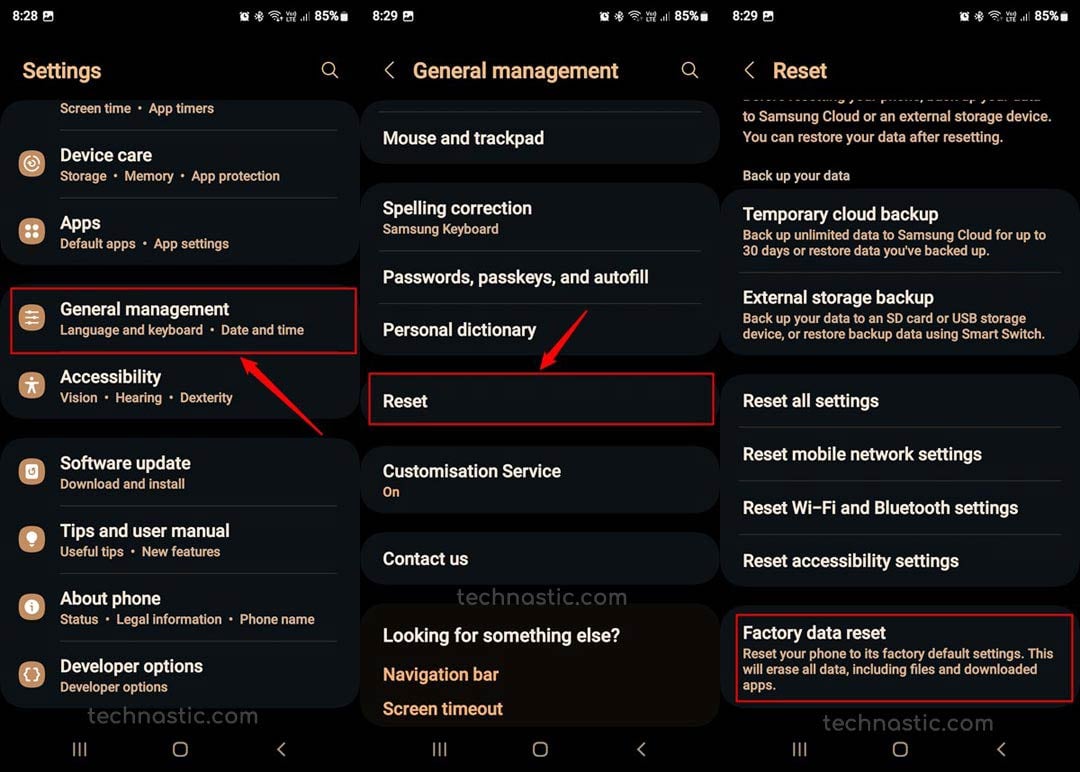
- Select the Reset option on the next screen.
- Follow the instructions on your screen to complete the factory reset process.
Once complete, set up your phone again and test if it charges properly. You can also perform a factory reset on any Android device from Recovery Mode.
15. Use a Wireless Charger
Most high-end Samsung phone supports wireless charging. If there is a problem with your charger or charging port, try a wireless charger. Wireless chargers can be more convenient and often provide a more stable charge than cables.
If your Samsung phone is still not charging, it is best to seek professional help from an authorized service center or technician. There could be an underlying hardware issue that needs to be addressed by professionals.
Read Next: How to Make Calls and Send Text Using ADB Commands