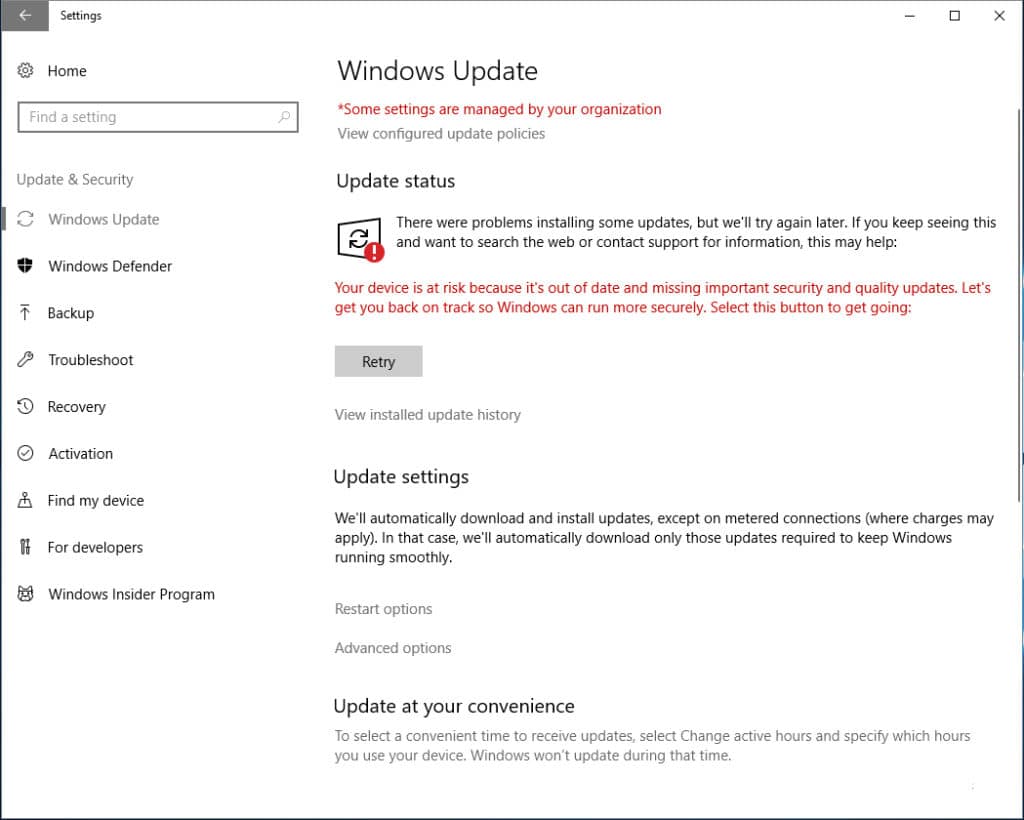Windows 10 looks and feels very different from Windows XP and Windows 7. It’s a more modern-looking operating system and has come a long way since its inception, let alone from the days of Windows 7 and XP. But as somebody from Apple at some point in time pointed out, “It’s still Windows”. The OS still often runs into errors, more so than competing platforms. Error 0x800706be is one such error that seems to be a Windows update error. Fortunately, there are some ways to fix error 0x800706be on Windows 10.
Fixing Error 0x800706be
Several users have mentioned in various online forums that they run into error 0x800706be while trying to install Windows updates. Consequently, Windows can’t update when error 0x800706be occurs. From personal experience, I can confirm that it also prevents installing apps from the Microsoft Store. There can be many reasons why this error occurs, from registry problems to corrupted system files. So we can’t tell you a one-hundred-percent working method that will fix error 0x800706be on every device. Here are some possible measures you can take.
Fix registry issues
As mentioned, error 0x800706be may arise due to a registry problem. Luckily, plenty of third-party programs scan the Windows registry and find possible errors automatically. Windows does not include a built-in registry scanner. Because we’re only going to do this once, we’ll use CCleaner, which offers a free trial.
- Once downloaded and installed, launch CCleaner and click the Registry option in the left column.
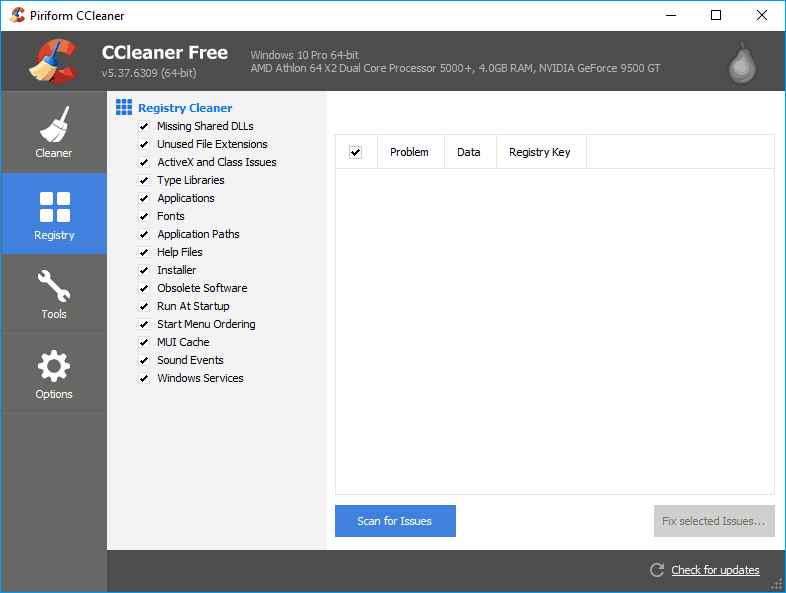
- Select all the checkboxes for the most rigorous registry scan and click the Scan for Issues button.
- The scan doesn’t take long to complete. When it does, click Fix selected Issues…
- When asked, you may click Yes to back up the registry.
- Click Fix All Selected Issues to resolve any issues that were found.
It is possible that during your regular day-to-day operations, there are several registry issues found. While the app fixes them all, it doesn’t guarantee that one of those issues was directly or indirectly responsible for error 0x800706be. That is, it is possible that fixing the registry issues does nothing to fix error 0x800706be. In that case, try the second method below.
Must Read: How to Boot into Safe Mode in Windows OS
Fix corrupted system files on Windows 10
Corrupted system files are another possible reason for the aforementioned error to occur. This time, you’ll find the necessary tools built-in on Windows and won’t need third-party utilities. It’s called System File Checker and can be used via the command-line utility.
- Right-click the Windows button in the taskbar and select Command Prompt (Admin). If you don’t see it, you can search for it using the search bar and run it as an administrator.

- In the command prompt window, type or copy and paste the command below and hit Enter.
DISM.exe /Online /Cleanup-image /Restorehealth
Deployment Image Service or DISM tool might not work if the Windows Update client is broken.
- The above process can take a while, but when it is complete, enter the command below to initiate the SFC scan.
sfc /scannow
- The scan may take up to 30 minutes, depending on your hardware. When it is complete, a command prompt message will tell you if Windows Resource Protection fixed anything. If it did repair some files, restart your PC or laptop, and that should fix error 0x800706be.
Don’t Miss: How to Hide a Drive in Windows 10, 8 and 7
Reset Windows Update Services and clear temporary files
Resetting the Windows update services might help you get rid of error 0x800706be on Windows 10. If your computer has already downloaded the OS update files, you can also try shutting down your PC without installing the Windows updates.
- Copy the code below into a new text document.
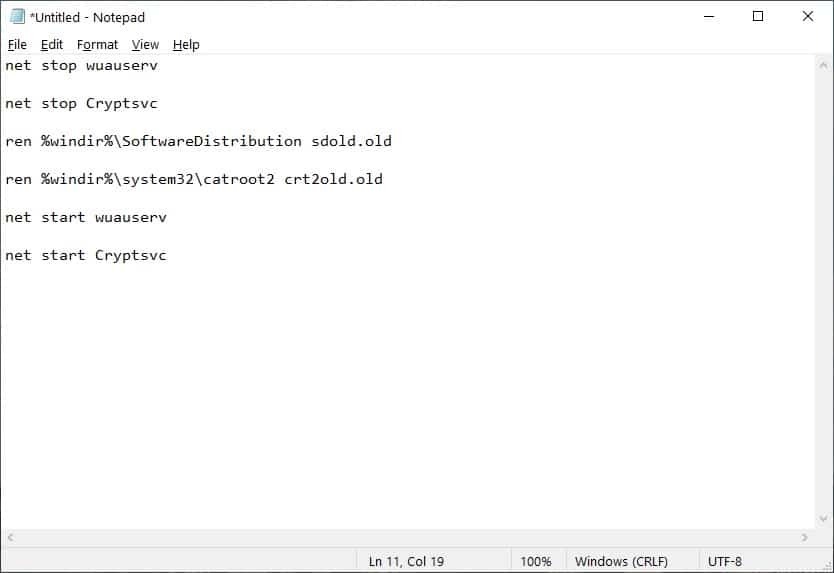
net stop wuauserv net stop Cryptsvc ren %windir%\SoftwareDistribution sdold.old ren %windir%\system32\catroot2 crt2old.old net start wuauserv net start Cryptsvc
- Click File > Save as to open the Save As window.
- Select All Files from the Save as type drop-down menu.
- Name the file temp.bat and click Save.
- Now, right-click on the file on your desktop or wherever you saved it and select Run as administrator.
Once the batch file has run, reboot Windows, and that should be the end of error 0x800706be for you.
Read Next: 5 Hidden Windows 10 Tricks You May Not Have Known About