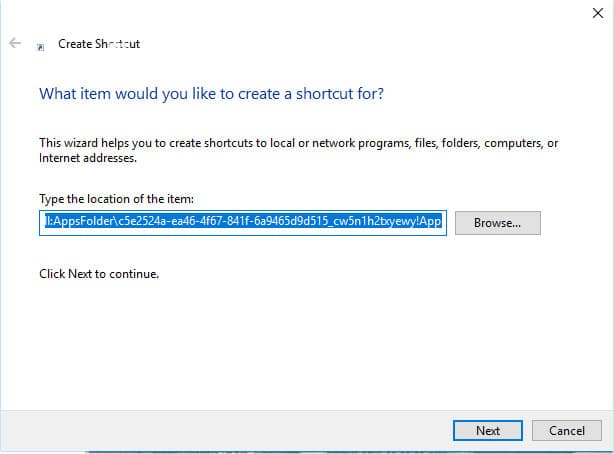It seems we’ve been trashing the Windows File Explorer a lot lately. Honestly, it does deserve all the trashing it can get. Fortunately, Microsoft does realize that they need to do something about it. Mac or Linux users have much better default file explorers. Microsoft has been updating the entire Windows interface to its Modern design, and it is only a matter of time until Windows Explorer gets the same treatment. And we can be hopeful about it considering there is already a UWP File Explorer in Windows 10. In case you weren’t aware, UWP stands for Universal Windows Platform.
This is by no means a finished product and you’re probably not going to like it. It is even less functional than the original Windows Explorer, but that’s expected. It is not something that the company wants to be revealed yet. Furthermore, the UWP File Explorer is prone to crashing randomly. Once again, that’s not something anyone can complain about. The point is, we get it if you feel excited, but don’t expect a lot. We’ll talk about some of the things it can do.
This is a bare-bones file explorer and very far from an official release, we hope. Also, while this gives us hope that the Windows File Explorer will someday be worked on, it does not necessarily mean so. Microsoft may be simply trying to create a file explorer for touch-based tablet devices rather than a full-fledged PC file explorer.
Don’t miss: How to Create Automatic System Restore Point Daily on Windows 10
Enabling UWP File Explorer in Windows 10
- Right-click on the desktop on an empty area and select New > Shortcut.
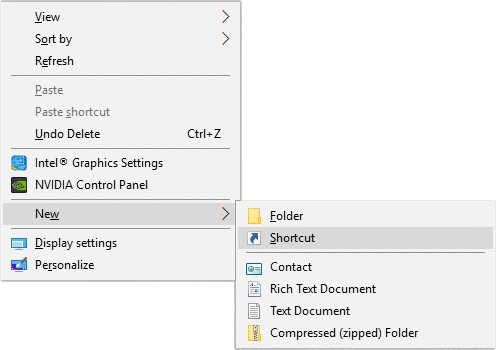
- In the location field, type the following command or copy and paste it, instead of a location.
explorer shell:AppsFolder\c5e2524a-ea46-4f67-841f-6a9465d9d515_cw5n1h2txyewy!App
- Click Next and give it any name you want, then click Finish.
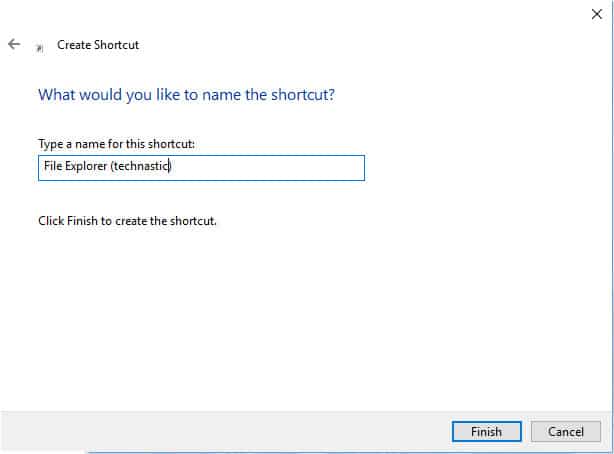
- You should now have a shortcut with the Windows Explorer icon. Double-click it to launch the UWP File Explorer.

As you can see, it is quite different from the file explorer you’re used to. No separate Libraries either. It opens to a This PC view with even the drives listed as folders. You can only switch between the default icon view or a tile view. Right-clicking on empty areas doesn’t work, and even on the files and folders, the context menu isn’t much help. As we said, this is not meant to be used. But if you’re always excited to try new things, this is worth a try given how simple it is to enable the UWP File Explorer.
At most, you can view your files and copy them around. Not much else. You can still open zip or other archive files from this explorer, provided you have the right tools installed.
You may also like: Stop, View and Clear Activity History on Windows 10