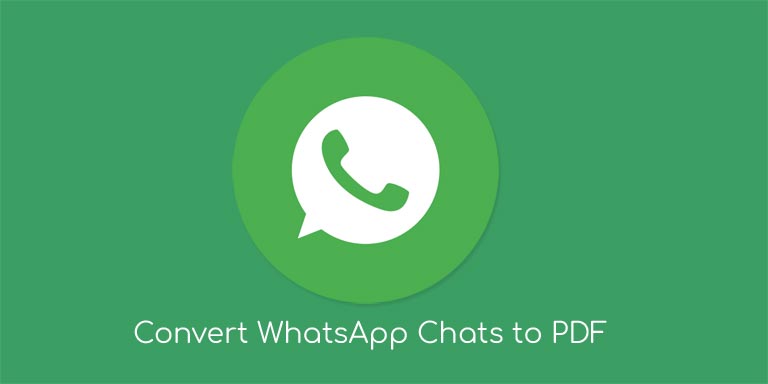If you are one of those parents who doesn’t want their kids to access all of your files and information then you can use parental control on your iPhone or iPod. You can choose which content or files you want to share with your child which you don’t want to share.
Parental controls are also known as restrictions. You can use parental controls by enabling restrictions from the settings. You need to create a passcode to enable parental controls. This passcode prevents your child from accessing things which you feel are not appropriate for them.
Now, you may be thinking what type of restrictions you can actually make. Well, the restriction section present in settings app offers many options to you. You can restrict almost everything according to your requirement like restrict some apps, content, functions data usage and other privacy settings. Some of the apps which you can lock with parental controls are Safari, AirDrop, iTunes, Camera, FaceTime, CarPlay, App Store, iBooks, and Podcasts. After locking these apps, your Apple device will be an ideal computing platform for your kids.
Now, after learning about this feature you may be thinking why you didn’t know this previously. Well, iOS is full of all those features which you will never know about or will never use them. Some of those features are hidden Time-Savers and other accessibility features. Now, let’s come back to our topic and see how to enable parental controls on iPhones or iPad.
Enable Parental Controls on iPhone or iPad
- Open the Settings app on your iPhone or iPad.
- Click on General option in settings menu.
- From there, choose restrictions and on the next screen click on enable restrictions.
- Now, you should think and enter your passcode for enabling restrictions. Make sure that you remember this passcode as you will be required to enter it when you want to disable restrictions. If you by any chance forget this passcode then you will have to erase your device and set it up again.
This will enable the Parental Controls for your device. Feel free to share this article with your followers on Facebook, Google+ and Twitter.