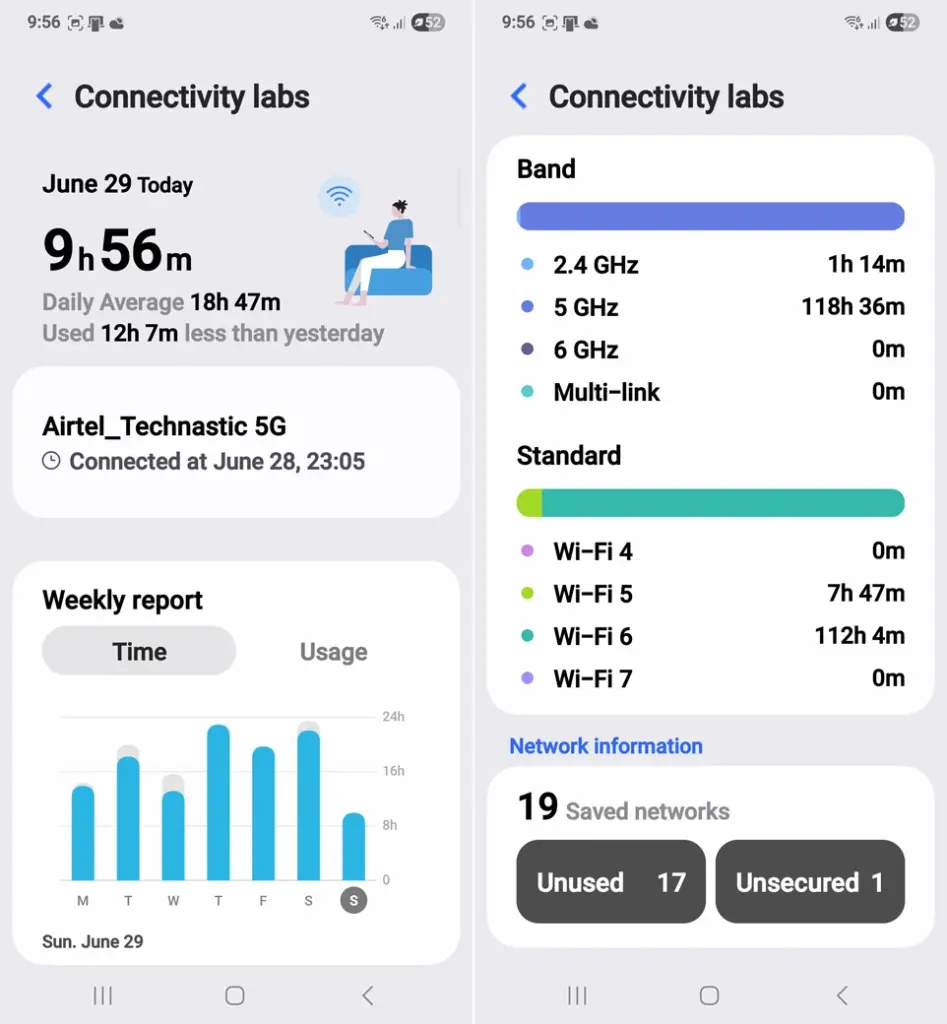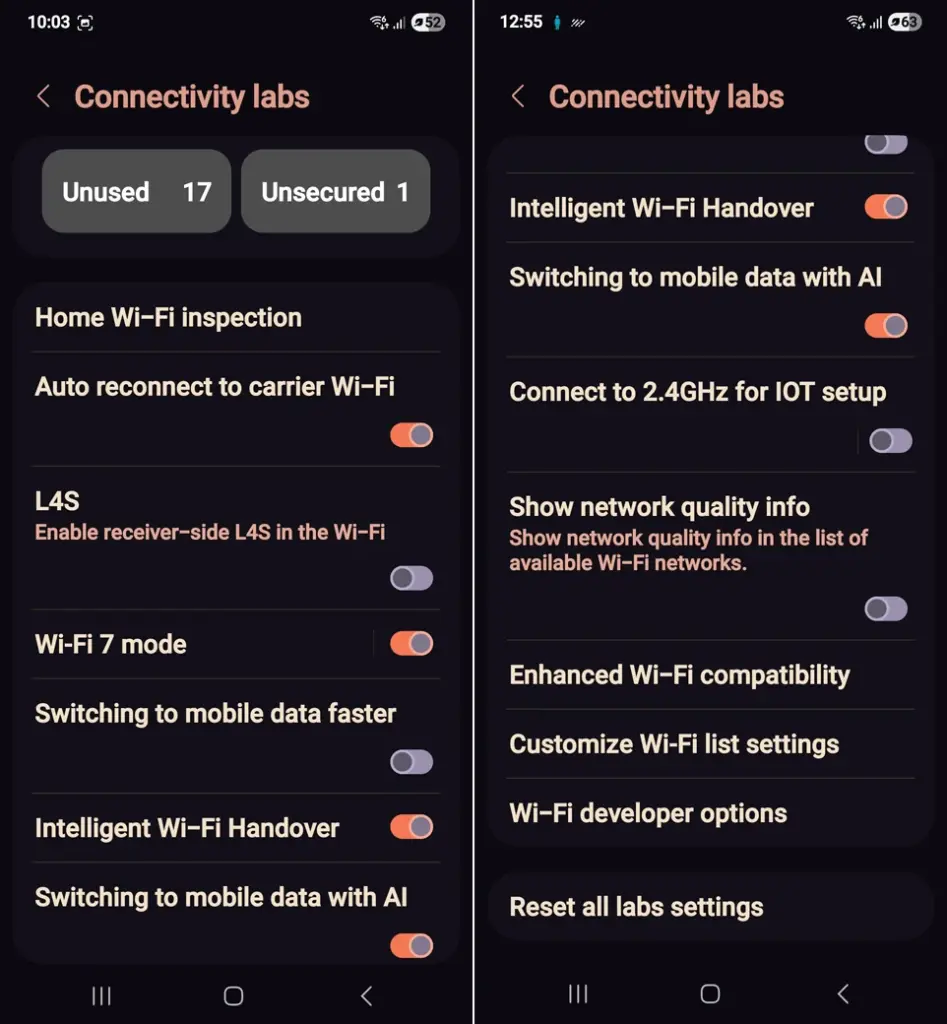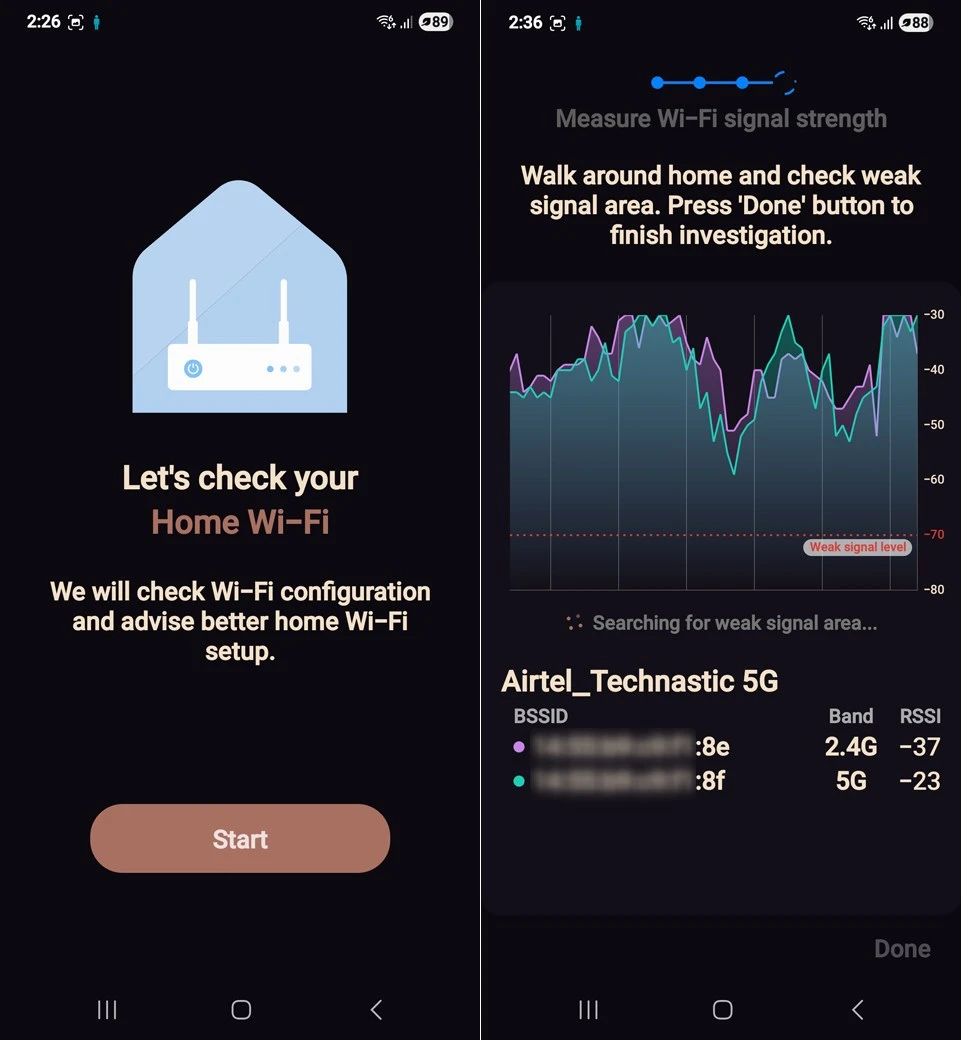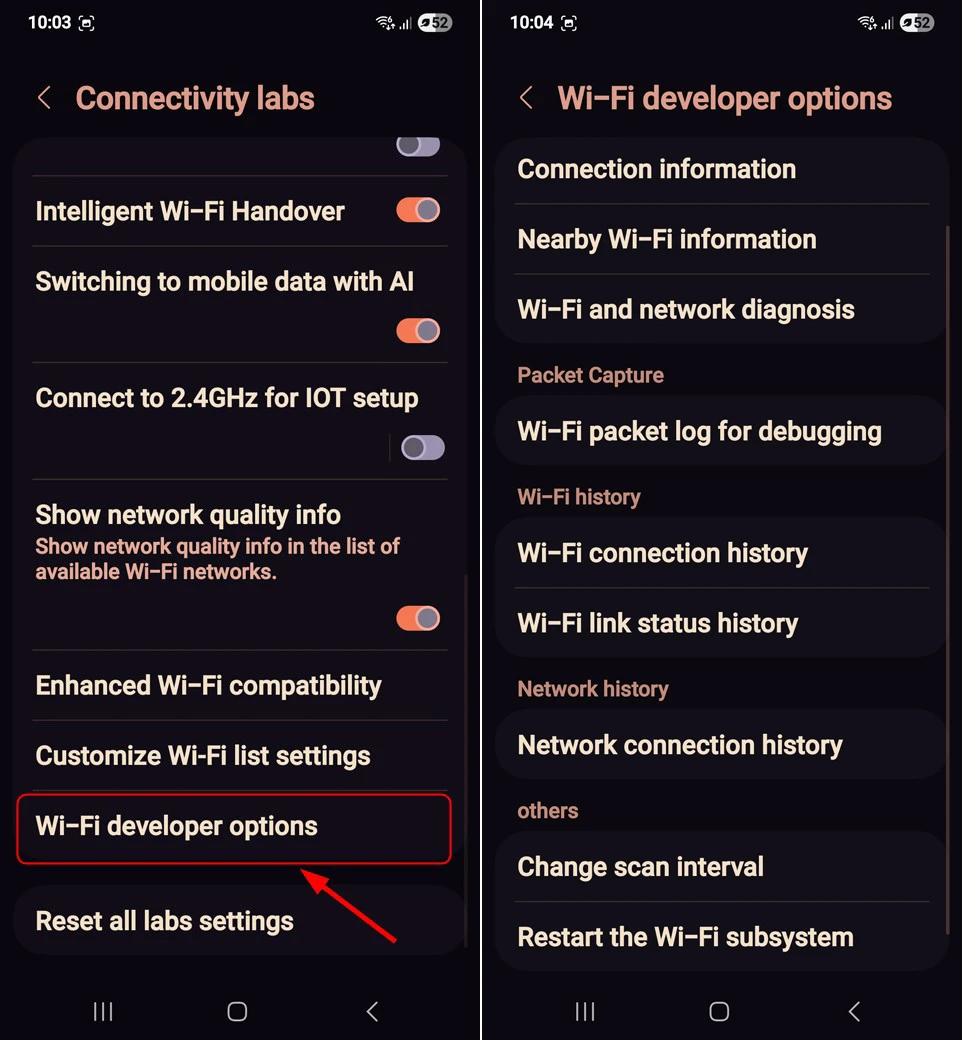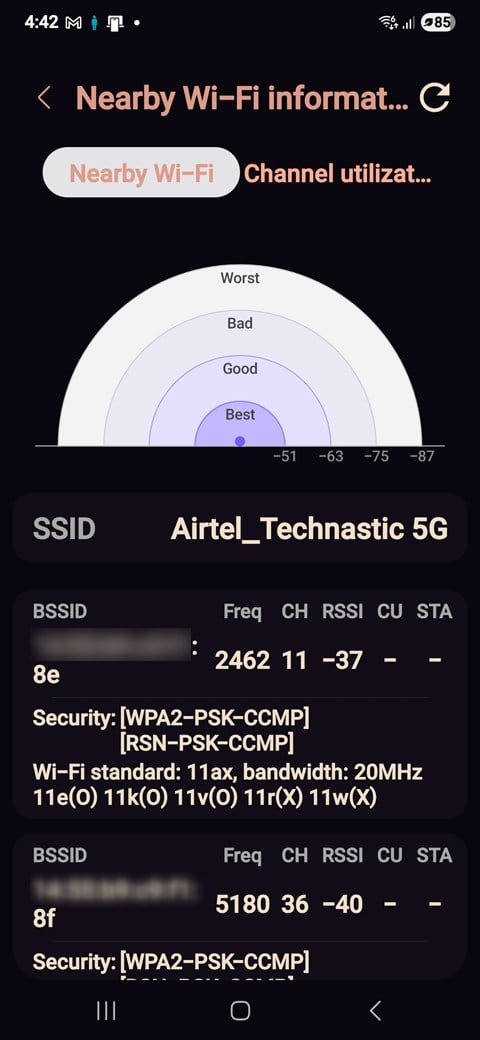Android users are no strangers to hidden features and fun little surprises tucked away in their devices. Samsung Galaxy phones running One UI 6, One UI 7, and One UI 8 Beta or newer have a hidden menu called Connectivity Labs inside the Wi-Fi settings. It provides advanced features like smarter Wi-Fi/mobile data switching, network diagnostics, signal strength mapping, and hotspot filtering.
Just like entering secret codes to access hidden system menus or tapping the Build number to enable Developer Mode, accessing Samsung’s hidden Wi-Fi menu also requires a special sequence. A few taps in the right place bring this Connectivity Labs menu to life.
Don’t Miss: Fix Touchscreen Issues on Samsung with These Hidden Settings
Enabling Samsung’s Hidden Connectivity Settings
Just a quick heads-up — Samsung intentionally keeps this menu hidden because it contains advanced connectivity settings that aren’t meant for everyday tweaking. It’s designed for users who know what they’re doing, so make sure you proceed with care. That said, if you’re feeling confident and curious, let’s walk through how to unlock it!
- Open Settings > Connections and tap Wi-Fi.
- Tap the three dots in the top-right corner of the screen and select Intelligent Wi-Fi from the menu.
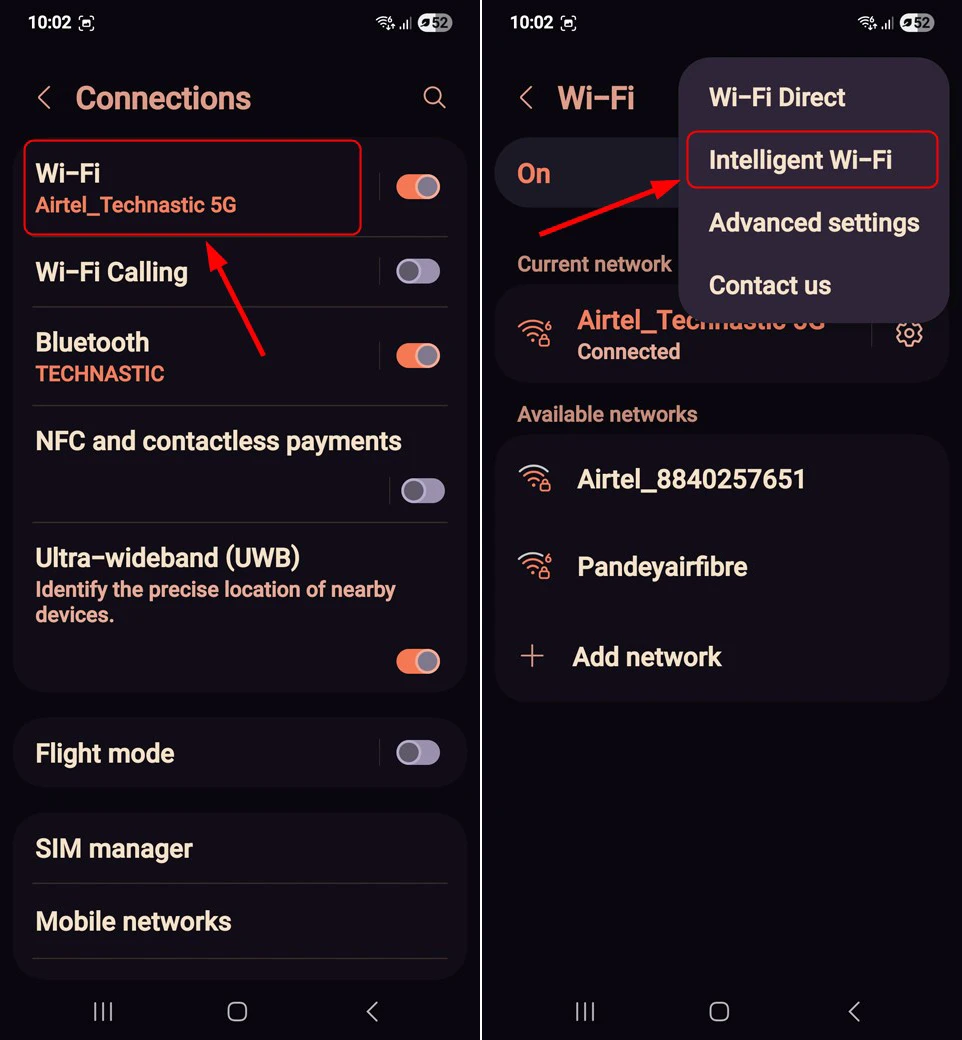
- Scroll down to the Intelligent Wi-Fi version and tap it seven times in a row. This little trick will unlock the hidden Connectivity Labs menu on your Samsung device.
Must Read: How to Enable Vulkan API to Boost Gaming on Samsung Phones
Exploring the Connectivity Labs Menu
The Connectivity Labs menu offers a set of advanced Wi-Fi tools meant for connection diagnostics and performance tuning. It includes options like smart switching between Wi-Fi and mobile data, a tool for mapping signal strength in your home, filters to skip weak or public networks, and access to detailed insights into nearby Wi-Fi access points.
For me, the most useful feature in the Connectivity Labs is the option to measure the Wi-Fi signal strength in my Home network. To use this, open the Home Wi-Fi Inspection option, tap the Start option, select your network, and
Other useful settings in the Connectivity Labs menu include:
- L4S: It stands for Low Latency, Low Loss, and Scalable throughput. Enabling this feature will reduce network latency and improve performance.
- Switching to mobile data faster: The Intelligent Wi-Fi settings menu already has a similar toggle. However, if you enable this feature, your phone will switch to your mobile network faster than usual when it detects a weak Wi-Fi signal.
- Connect to 2.5GHz for IOT setup: Most IoT devices only support 2.4GHz, not 5GHz or 6GHz. You can enable this mode for connecting your phone to your smart home setup.
- Customize Wi-Fi list settings: By enabling the filter menu and band information, you can customize the list of networks that appear on the Wi-Fi network screen.
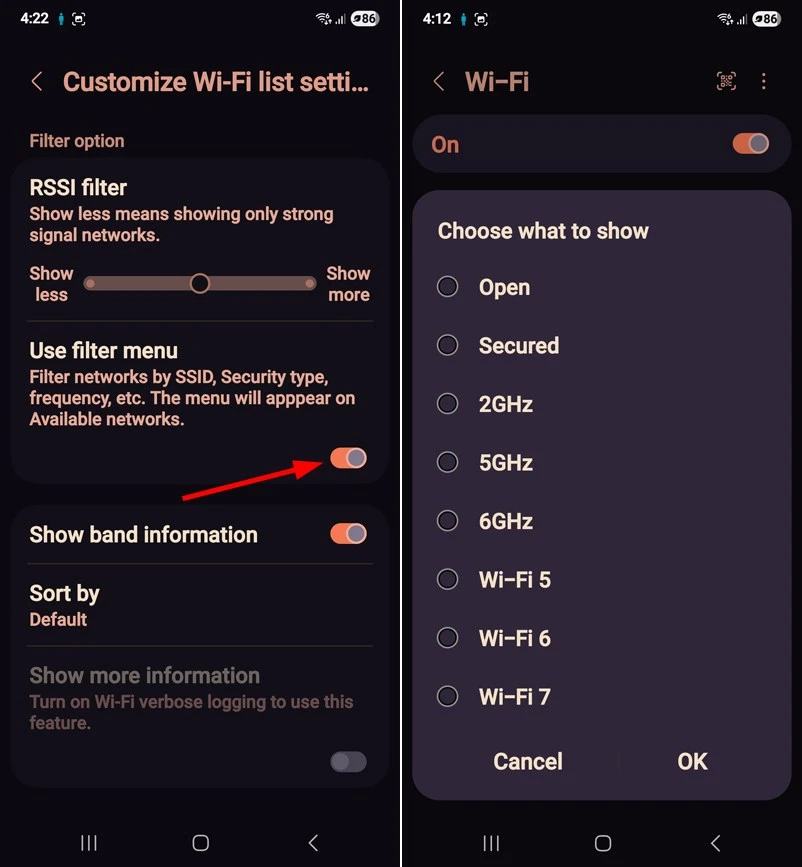
Wi-Fi Developer settings
The developer settings within Connectivity Labs offer a comprehensive suite of network diagnostics and information tools, including Connection Information, Nearby Wi-Fi Details, Wi-Fi and Network Diagnostics, Connection History, and Scan Interval Adjustment.
If you don’t find these hidden Connectivity settings on your Samsung device useful, it’s best to keep them that way. To do so, scroll to the bottom of the Connectivity Labs menu and tap Reset all labs settings.
Read Next: One UI 7 Optimization Tips and Tricks – Ultimate Guide