The voice assistant feature on Smart TVs makes it easy to control the device and get things done using commands. Samsung ships its Galaxy devices and Smart TVs with the Bixby AI assistant. While it’s easy to replace Bixby with Google Assistant on Android, we don’t have such an option on Samsung TVs. If you have issues with Samsung Bixby, this tutorial will help you disable it on your Samsung TV. So, if Bixby keeps activating on your TV and wakes up randomly to hinder your viewing experience, you can tweak its sensitivity or turn it off.
Some people confuse the voice description on their TV with the voice assistant. If you get audio feedback for every action you perform, you should consider turning off the voice narrator on your Samsung TV instead.
There could be many reasons why a user might want to turn off the Bixby voice assistant. Many people don’t find Bixby satisfactorily user-friendly. In my case, it keeps returning “Sorry….” for most queries most of the time. When it works, it gives incoherent responses to the voice commands. Sometimes, Bixby returns with its classic irritating responses:
- “It is taking me a while to respond because of too many tasks. Get back to me later.”
- “I didn’t understand that.”
- When you want to ask for something, try saying: “What can I say?”
Some Samsung TV users find Bixby annoying because it keeps activating automatically and randomly without pressing the microphone button on the remote. Nobody would like a voice assistant that interrupts TV viewing and mutes the audio.
Turn off Bixby on Samsung TV
Well, we can’t remove the Bixby button from the smart remote but we can disable Bixby on the Samsung TV, and below are the steps to do just that.
- Press the Home button on your remote and navigate to Settings.
- Open Settings and go to select General.
- Highlight Bixby Voice Settings and open it.
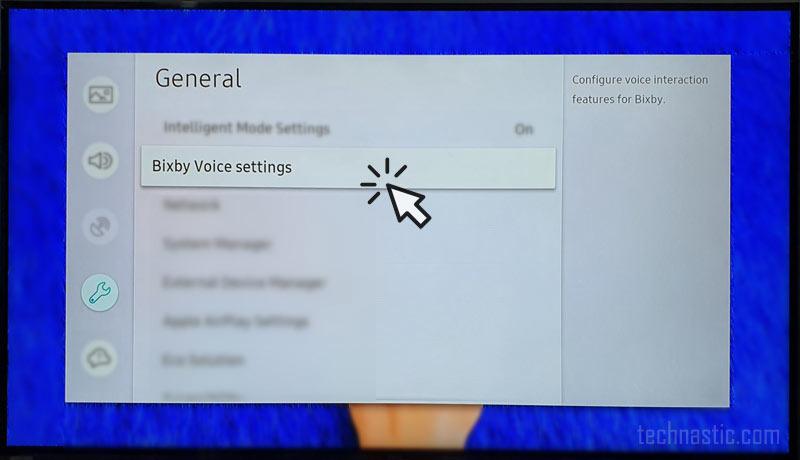
- Go to Voice response settings and turn it off.
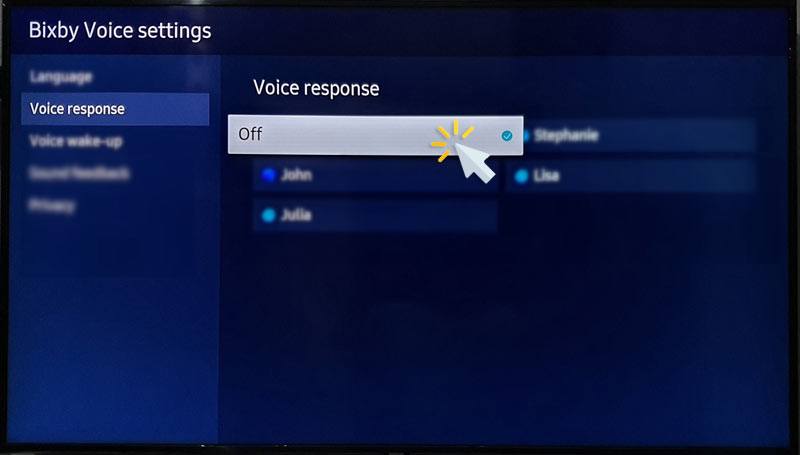
- Now open Voice wake-up settings and select Off.
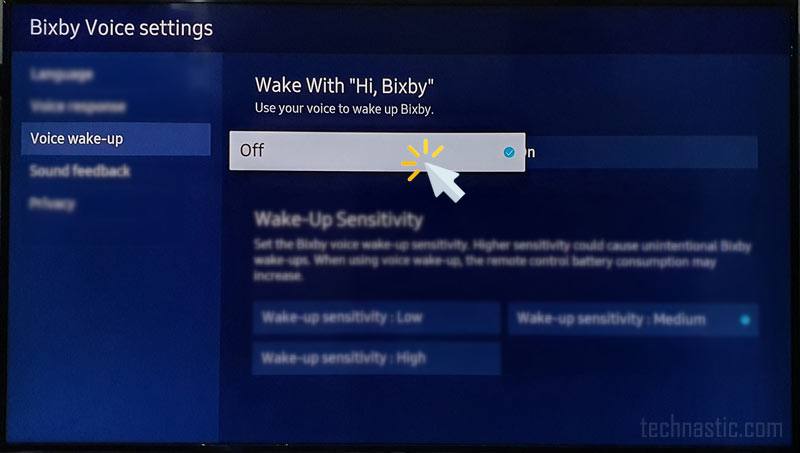
That’s it! You have successfully disabled Bixby on your Samsung TV.
Fix Bixby Randon Wake-ups
In case you want to disable Bixby only because it keeps activating on your Samsung TV or wakes up randomly interrupting your TV viewing experience, here’s how to fix that.
- Press the Home button and navigate to Settings > General > Bixby Voice Settings.
- Go to Voice wake-up and set the Wake-up Sensibility to Low.
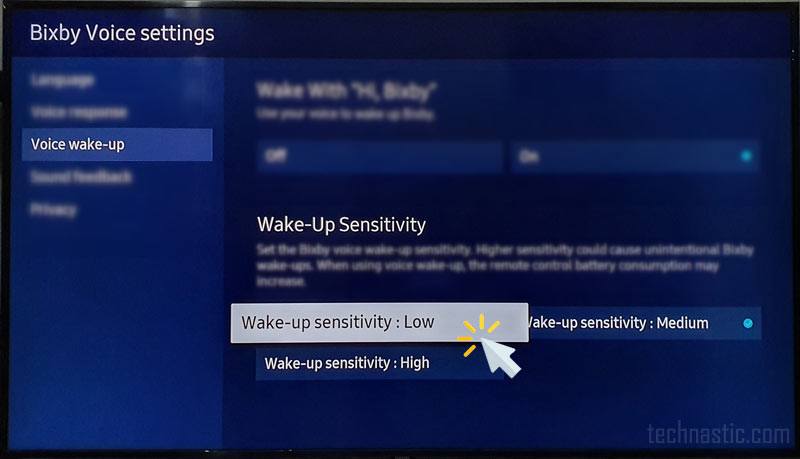
Doing so will not only stop Bixby from waking up automatically but also save your remote’s battery consumption.
Read Next: How to Delete Pre-installed Apps on Samsung TV