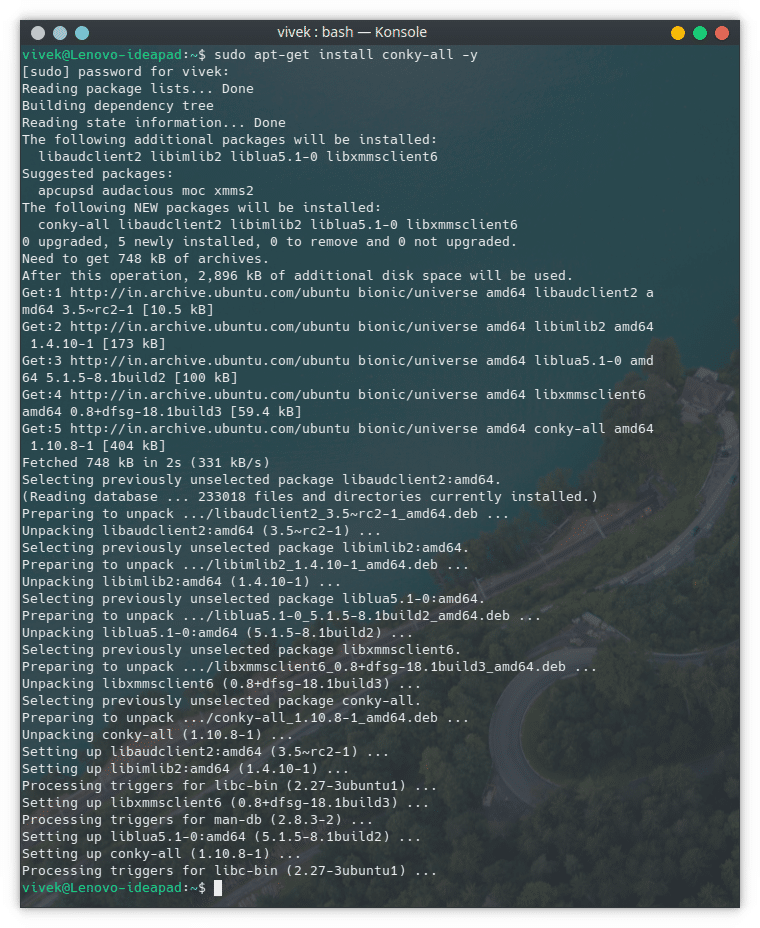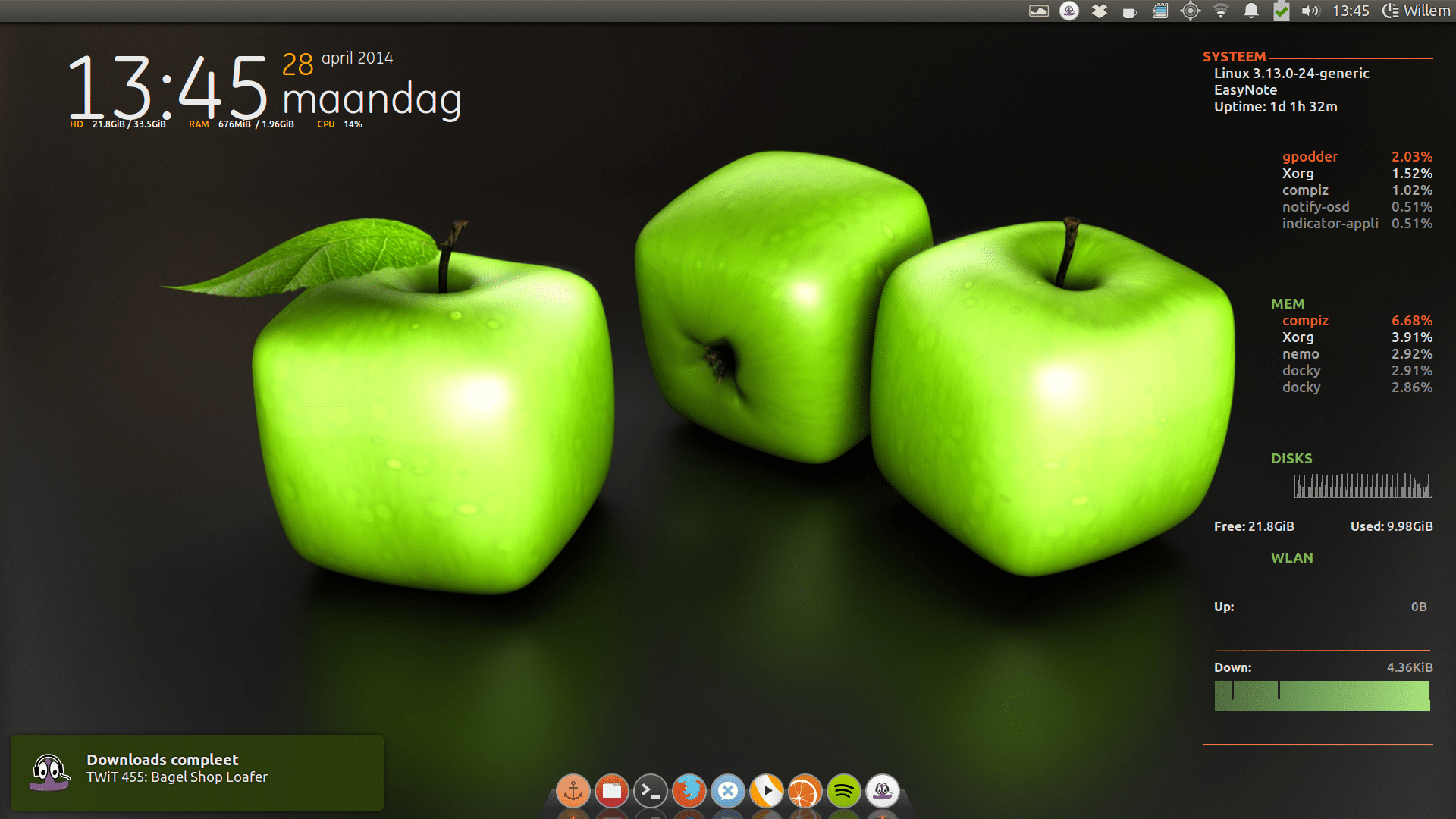In a nutshell, Conky is a graphical system monitor tool for Linux and BSD systems. From how it appears anywhere on the desktop according to the will and whim of the user, it is only logical to compare it to widgets from Android or desktop gadgets from Windows. In case you aren’t aware, the desktop gadgets from the Windows Vista days are dead. You can still enjoy pretty much the same functionality with Rainmeter or 8GadgetPack. Conky can monitor many system variables such as CPU load, running processes, network interfaces, etc. If you’ve just upgraded or switched to Ubuntu 18.04, here’s how to install and use Conky to get a range of desktop widgets on Ubuntu 18.04.
The tool mostly works with themes pretty much as Rainmeter works with skins. You can get several useful desktop widgets on Ubuntu using Conky. By default, the kind of information it can show is as follows:
- Computer name
- Uptime
- Frequency (In MHz)
- Frequency (In GHz)
- RAM usage
- SWAP usage
- CPU usage
- Processes/running processes
- File systems
- Networking
- Top running processes
How to install Conky
To install it in Ubuntu 18.04, open the terminal and enter the following command:
sudo apt-get install conky-all
The above command will also work with any official Ubuntu 18.04 flavors (Ubuntu, Ubuntu MATE, Ubuntu GNOME, Kubuntu, Xubuntu, Lubuntu, etc). Moreover, it should also work for other Debian-based distributions such as Linux Mint, Bodhi, etc.
Don’t miss: 5 Best Linux Desktop Environments
Once installed, you can run it via the Terminal by typing conky and hitting enter. You’ll notice what appears on your desktop doesn’t remotely look like what you were made to believe by the cover photo above. You might wish to uninstall it as quickly as you see it, and it might even make your desktop flicker.
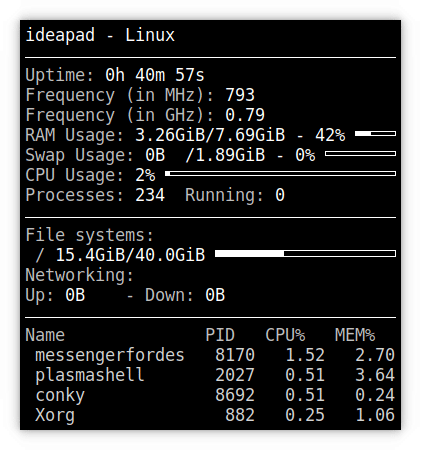
Install Conky Manager to configure it
The best, easiest way to configure the hideousness on your desktop is via Conky Manager, a GUI tool meant specifically for that. Unfortunately, installing the manager is pretty problematic on Ubuntu 18.04. Earlier, you could simply add the Conky Manager PPA and install it using the Terminal.
sudo apt-add-repository -y ppa:teejee2008/ppa sudo apt-get update sudo apt-get install conky-manager
The Conky-manager package is not available for Ubuntu 18.04. The good news is you can download and install it via a Debian package file. There’s another problem, and that is dependencies. If you use the gdebi command-line tool to install Debian packages, it takes care of dependency issues. However, if you try to install Conky Manager using gdebi, you’ll get the error “Dependency is not satisfiable: realpath”
To get around this, you’ll need to install the realpath package. This is somewhat of an old, useless package that was scraped from Ubuntu 18.04, but Conky still uses it. Luckily, it is easy to install the realpath package from Ubuntu 17.10, which seems to do the trick. The download link below will take you to the official Ubuntu download page, where you can pick a server to download from.
Download realpath_8.26-3ubuntu4_all.deb
Once the Debian file is downloaded, double-click on it to install it. Now, we can easily install Conky Manager using the following commands to download the Debian package and install it.
- 64 bit
wget https://launchpad.net/~teejee2008/+archive/ubuntu/ppa/+files/conky-manager_2.4~136~ubuntu16.04.1_amd64.deb
- 32 bit
wget https://launchpad.net/~teejee2008/+archive/ubuntu/ppa/+files/conky-manager_2.4~136~ubuntu16.04.1_i386.deb
- In case you don’t have gdebi installed, you can do it now with this command. You can skip this if you already have it installed.
sudo apt install gdebi
- Next, install the downloaded package using the following command.
sudo gdebi conky-manager*.deb
Using Conky Manager
Conky Manager is basically like using any other theme manager you may have used on any other OS, such as Android. It comes with 13 pre-installed themes; for now, the number may increase in the future. Previously, it used to be 11. 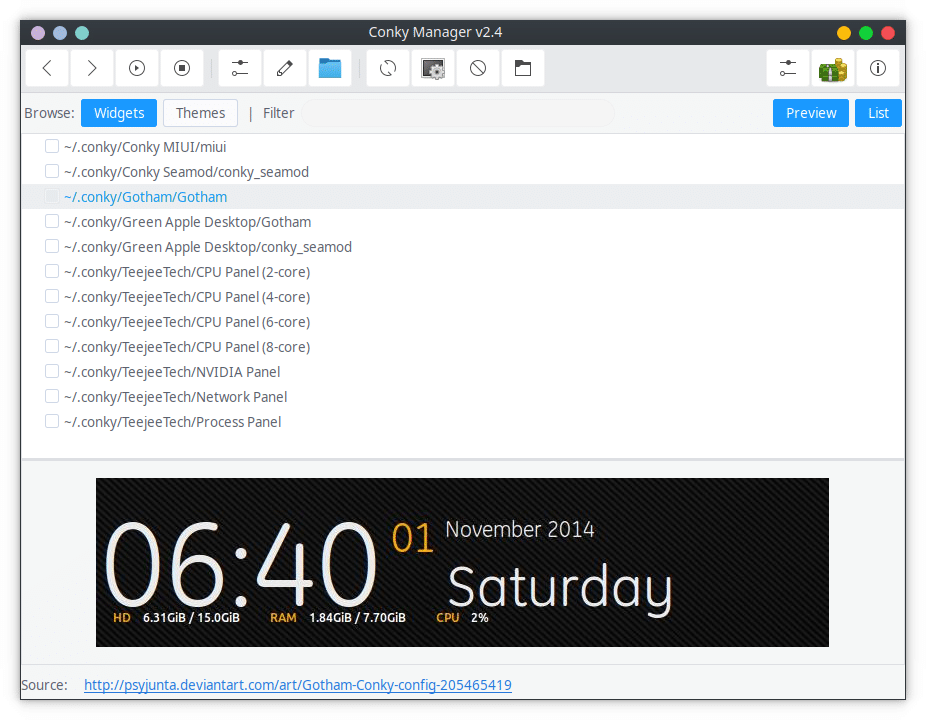
All you have to do is select one of the themes, a preview is shown at the bottom. When you find something you like, click the Play button at the top. At the very bottom, the source for each of the preview images is linked to as well, in case you want to see the full image. For instance, here’s the Green Apple Desktop theme included in Conky from Willem O. You can now enjoy desktop widgets on Ubuntu 18.04.