With the latest update of the Firefox web browser, it has added the option to delete Telemetry and Technical Data. To protect your privacy, you might delete caches, and cookies or browsing history in Incognito mode. Everyone might have an idea or two regarding all this. But Telemetry and Technical data are two types of data that most of you might not be very well aware of. So before outlining the steps to delete Telemetry and technical data on Firefox, let’s first see what it is all about and what they hold.
What are Telemetry and Technical Data
Telemetry data holds the interaction data between you, the user, and the software, which is the Firefox browser. For example, the number of tabs you open, the type of pages they contain, and the duration for which a tab is opened, all this is contained in the Telemetry Data. Apart from that, it also holds information regarding your interactions with various Firefox extensions.
On the other hand, Technical Data stores information related to the browser’s version, language, and the operating system installed on your PC. In addition to it, your PC’s hardware specifications, and in some cases, the error logs are also stored inside Technical Data.
Here are the steps to delete Telemetry and Technical Data in the Mozilla Firefox web browser. Do keep in mind that this feature has been recently introduced. So the option to do so is present in Firefox version 72 or later versions. Update your browser to the latest version before proceeding with the steps.
Don’t Miss: How to Share Pages and Websites in Firefox
Steps to Delete Telemetry and Technical Data in Firefox
- Open the Firefox browser on your desktop.
- Click on the overflow menu and select Options.

- From the side menu bar, click Privacy and Security.
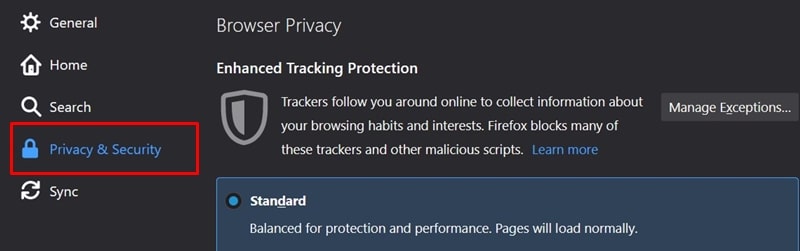
- Scroll down to the Firefox Data Collection and Use section.
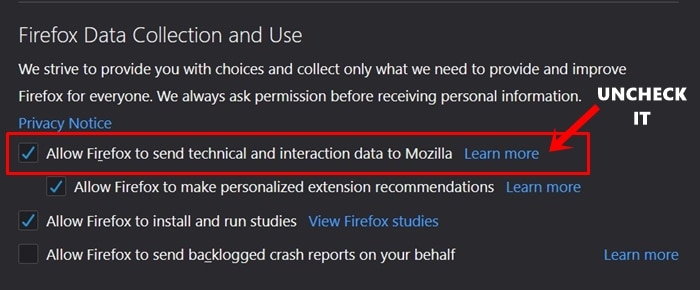
- Now untick the option that reads “Allow Firefox to send technical and interaction data to Mozilla“.
That’s it. This was our guide on deleting telemetry and technical data on the Firefox web browser. Do share this useful privacy guide with all your friends. Enjoy a safe browsing experience!
Read next: Get Windows Timeline Support for Chrome & Firefox