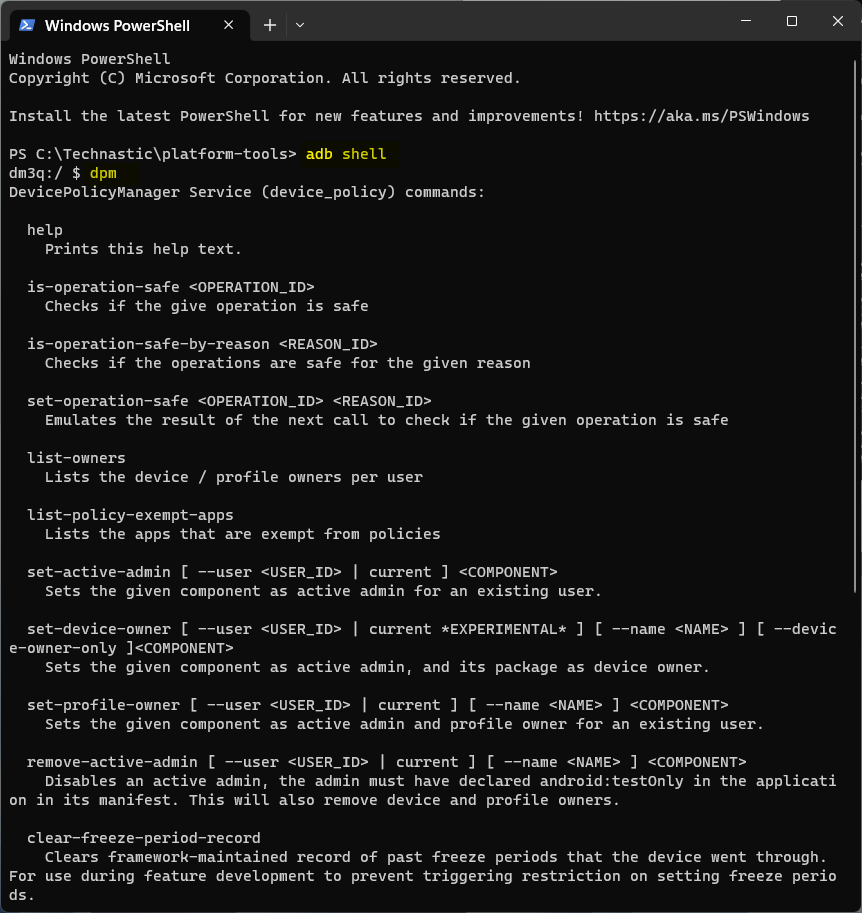Device admin apps come preinstalled with special privileges by the Android OS. This allows them to perform certain actions that could adversely affect the security or stability of the device. For example, a device administrator app could lock the device, wipe all its data, change the password, steal data, or restrict its features. In this tutorial, we’ll show you how to find and deactivate device administrator apps on Android to enable the uninstall option which otherwise remains greyed out. Let’s see how to remove such invasive apps and regain control over your phone’s settings.
The device admin apps can enforce password requirements and location sharing, disable the camera, and restrict access to certain features on the device. In many cases, employers provide their employees with smartphones with preinstalled device administrator apps to monitor protect work-related data.
If you use an Android phone or tablet, you should allow device admin access to apps like Find My Device and Samsung SmartThings Find which can be very helpful in tracking and controlling your lost Android device remotely.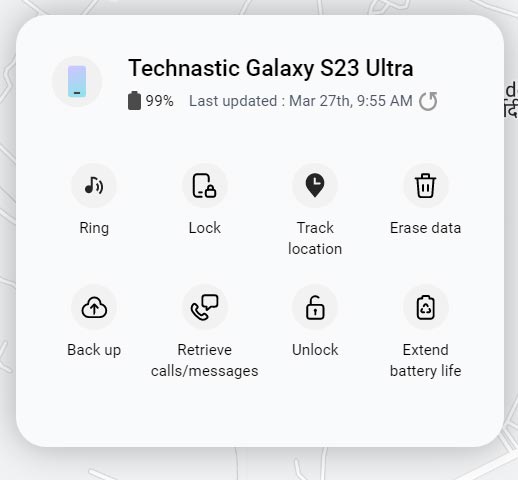
If you no longer need an app to be a device administrator, you can deactivate it. This is a good idea if you no longer use the app or want to remove its restrictions from your device.
Steps to Deactivate Android Device Admin Apps
While it’s easy to disable, freeze, or uninstall system apps on Android using ADB, the case with the device administrators is a bit different.
If you have granted admin permissions to an app, you can deactivate it using the steps below. However, your attempt to uninstall the device admin app installed by your company or employer might fail unless you have the PIN or password for that app.
I have made a list of the steps to go to the settings on different Android devices.
- Settings > Apps > Special app access > Device admin apps
- Settings > Biometrics and security > Other security settings > Device admin apps
- Settings > Lock Screen and Security > Other Security Settings > Phone Administrators
- Settings > Security > Device admin apps
- Settings > Security > Device Administrators
- Security and privacy > Device admin apps
- Open Settings > Apps, tap the 3-dot icon on the top-right corner, and select Special Access> Device admin apps.
- Open Settings, tap the search icon, type “admin” in the search bar, and select ‘Device Admin Apps‘, ‘Device Administrator Apps‘, or ‘Phone Administrators‘.
Let’s check out the steps to deactivate device admin apps on a Samsung Galaxy device.
- Open Settings on your Android phone or tablet.
- Select Security and Privacy.
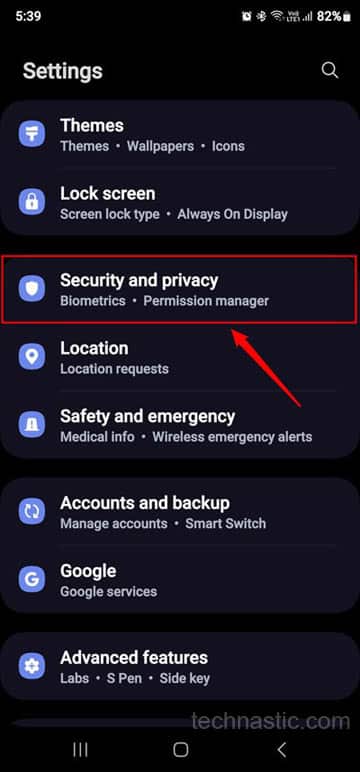
- Now, select Other security settings.
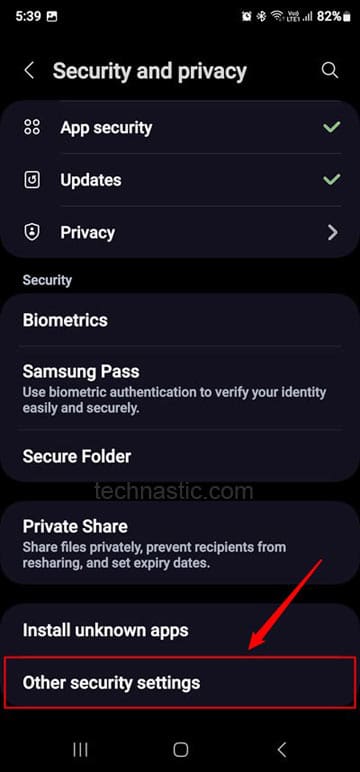
- On the next screen, tap Device Admin Apps.
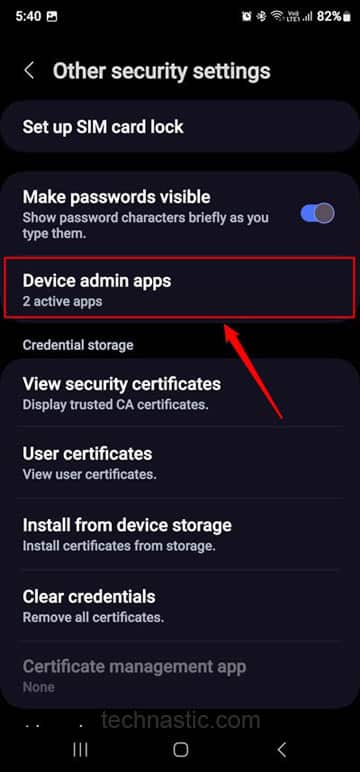
- Now, tap the toggle button next to the device admin app you want to deactivate.
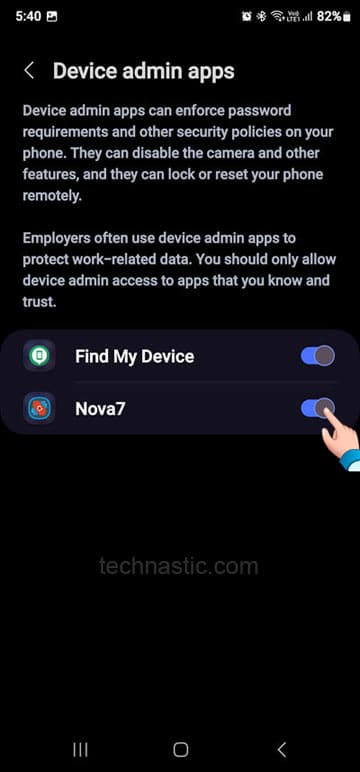
- Finally, tap Deactivate to disable the device admin app.
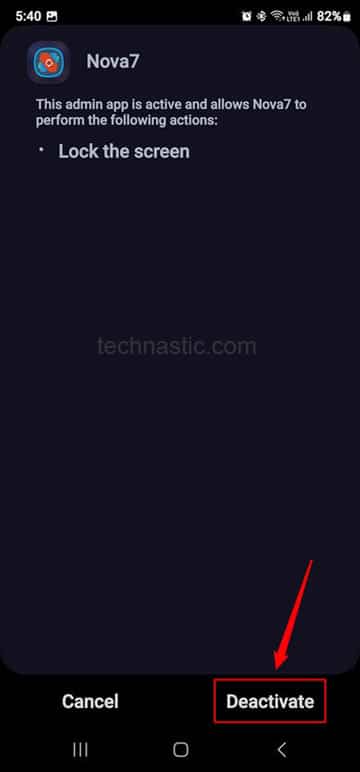
That’s it! You have successfully deactivated the device administrator app on your Android device. You can now uninstall the device admin apps like you remove any normal app from your phone.
Revoke Admin Permissions from 3rd-Party Apps
If you try to install device admin apps using ADB Shell commands, you might get Failure[Delete failed Internal Error]. The truth is, you won’t be able to deactivate the device administrator in Android programmatically unless it’s declared android:testOnly in the application in its manifest.
You can use the following command to check the DPM (device policy manager) using the following ADB command.
adb shell dpm
Device administrator apps have admin-level permissions. You can try the following ADB command to revoke device admin permission.
adb shell pm revoke [package-name] android.permission.BIND_DEVICE_ADMIN
If you don’t know how to execute the above command, use this guide to find the package name of the device admin app and follow our guide to revoke Android permissions via ADB.
Device administrator apps on your Android device can be useful but can cause problems if you grant admin privileges to a malicious app.