Bifrost is a brand-new cross-platform utility that lets you download Samsung firmware on Windows, macOS, Linux, and Android. Bifrost is the only Samsung firmware download app for Android. In this tutorial, we’ll show you how to use the app to download the latest firmware for Galaxy devices.
Frija is the best Samsung firmware downloader out there, but it works with Windows only. As for Samloader, it works with Linux, Windows, macOS, and Android. However, the absence of a GUI makes it difficult to set up and use. Bifrost is pleasantly different because it is available for all major platforms with a user-friendly graphical user interface. This means you can now download the official firmware for your Samsung device using any Android phone or tablet.
Bifrost has been developed as an open-source project, ‘SamloaderKotlin’. It’s based on Samloader, which is based on Python but uses Kotlin as the programming language instead. As a result, Bifrost gets a GUI, unlike Samloader.
Download Bifrost APK for Android
Zacharee started developing Bifrost back in May this year. Initially, the project was in Chinese and had stability issues. The app was then translated into English. Bifrost is now a stable and fully functional Android app.
The latest version of Bifrost is 1.20.1, and you can download it as an APK below.
Bifrost Android 1.20.2.apk | 20.4 MB
Bifrost (Windows, macOS, Linux)
To check the latest version of the app, head to the official GitHub repository.
Having downloaded the APK, you can sideload the app via ADB or install it as follows.
- Open the File Manager app on your Android device, navigate to ‘bifrost_android_1.20.2.apk‘, and tap it.
- When prompted to enable the Install Unknown Apps option, select Settings, and tap the toggle next to Allow Permission.
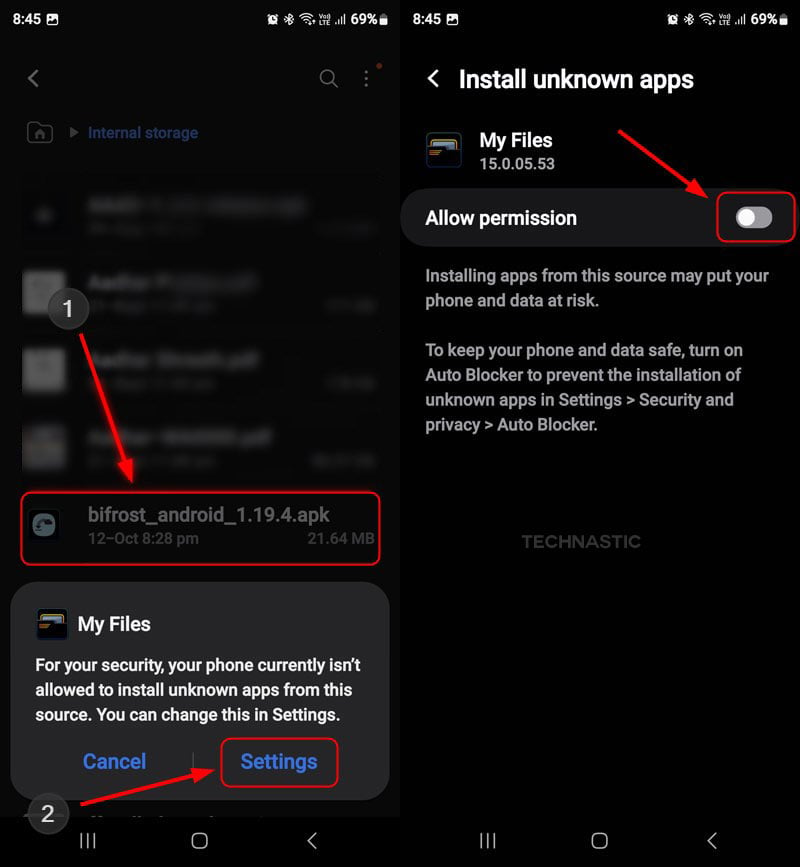
- Now tap the Install option and open Bifrost when installed.
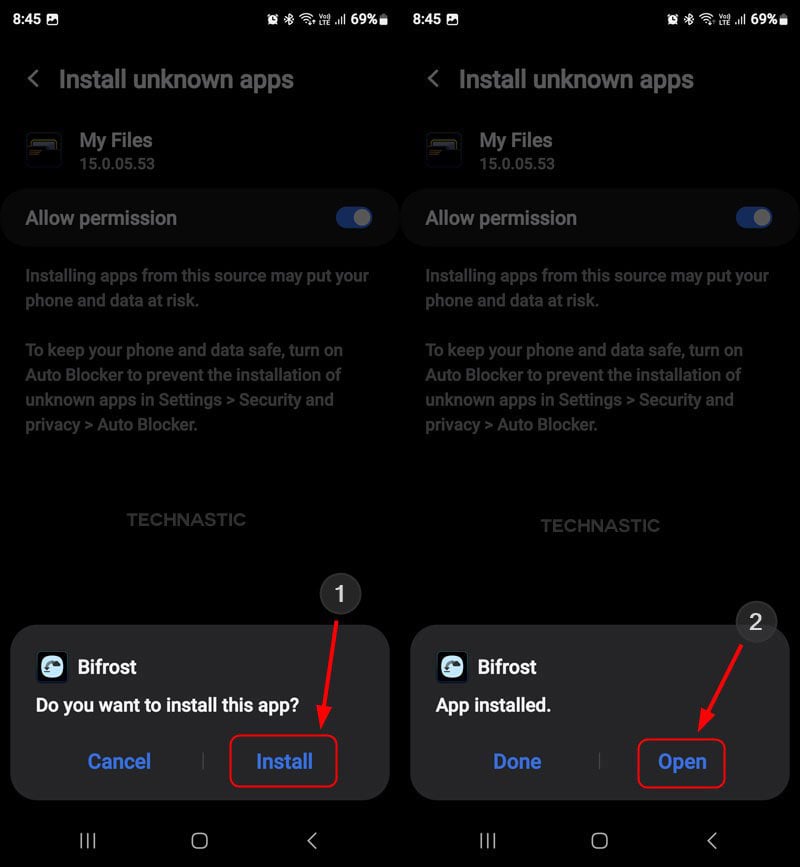
- When you open the app, Bifrost will ask you to grant permission to send notifications. Tap the Allow option.
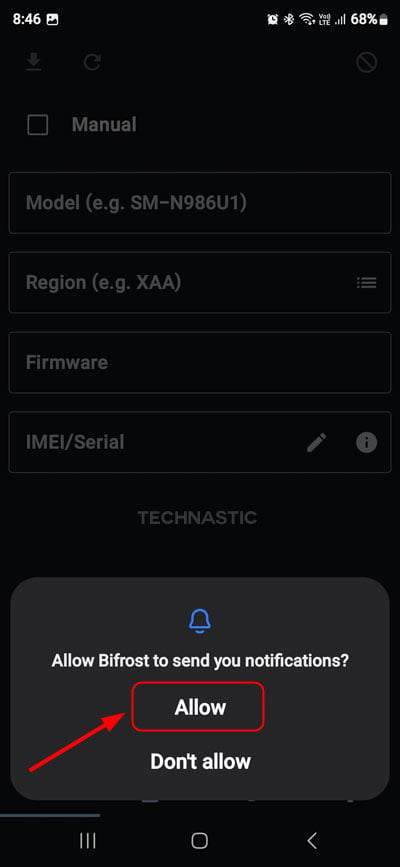
Granting Bifrost notification permission is important because it displays firmware download and decryption progress in the notification panel.
Downloading Samsung Firmware with Bifrost
Now that you’ve installed Bifrost, you’re all set to check for the latest available firmware for your Samsung device and download it without a computer.
Before you search for the latest firmware for your Galaxy device in Bifrost, you must have the following information about your phone ready:
- Model number: Open Settings > About phone, and you’ll see the model number of your Samsung phone.
- CSC: It’s a 3-letter code. Navigate to Settings > About phone > Software information > Service provider software version to find the CSC of your Samsung device.
- IMEI or Serial number: Open your phone’s dialer and type ‘*#06#‘ to find its IMEI and serial number.
Follow the steps below to download the firmware for your Samsung Galaxy phone or tablet.
- Open the Bifrost app and enter the model number of your Samsung phone or Galaxy Tab. When you enter the model number, the IMEI field will be populated with several IMEI numbers.
- Tap the CSC field and type the 3-letter CSC code. You can also tap the 3 horizontal lines icon and search by CSC or country.
- Leave the Firmware field empty.
- Then tap the Edit icon in the IMEI/Serial field, remove the existing IMEIs, and enter your device IMEI number. According to the developer, Bifrost can download the firmware without entering the IME, but I encountered the CRC check failed error. Therefore, I recommend using a single IMEI.
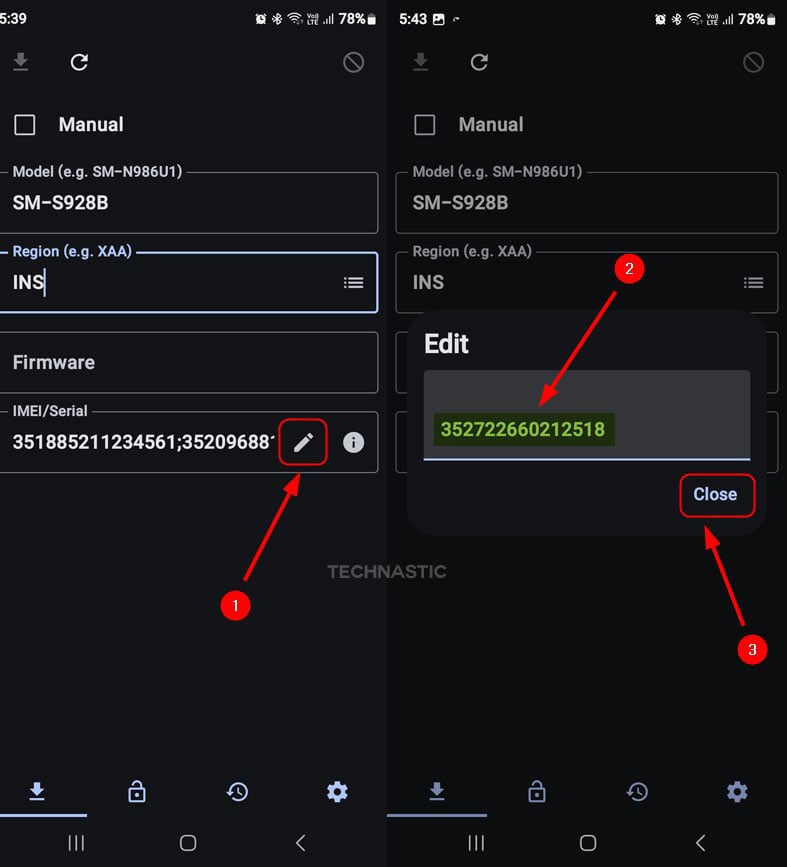
- Having filled all required fields, tap the Refresh icon beside the Download icon at the top-left corner.
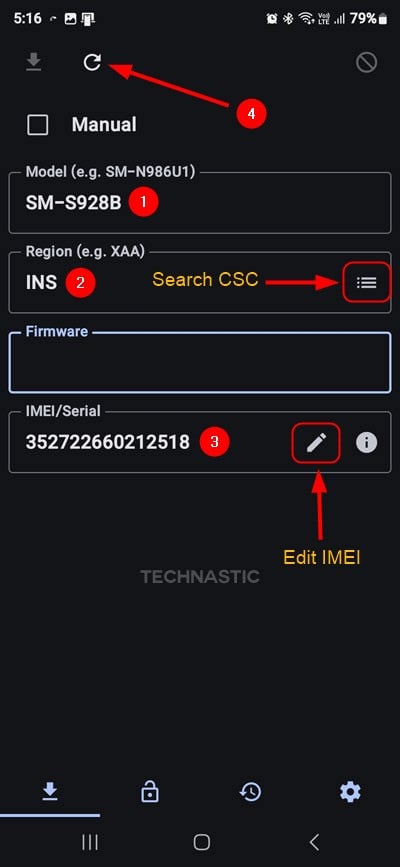
- Bifrost will fetch the latest firmware for the Samsung device model, CSC, and IMEI provided.
- Now tap the Download icon.
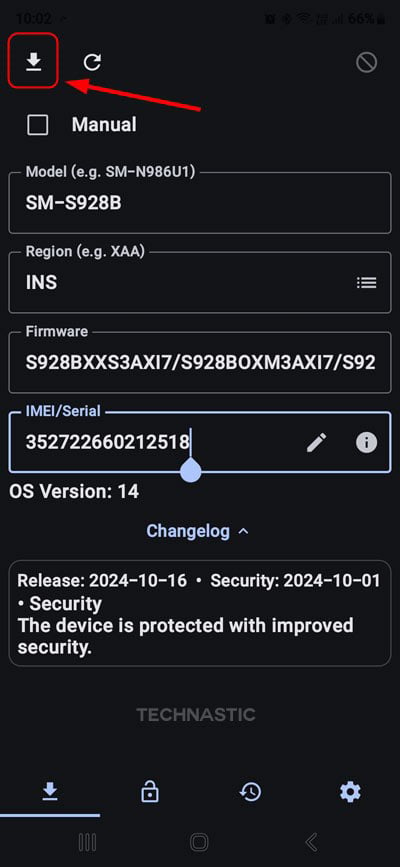
- Bifrost will fetch the latest firmware and prompt you to create a new folder to save the firmware file. Select the Create New Folder option, assign a name to the new folder, and tap OK.
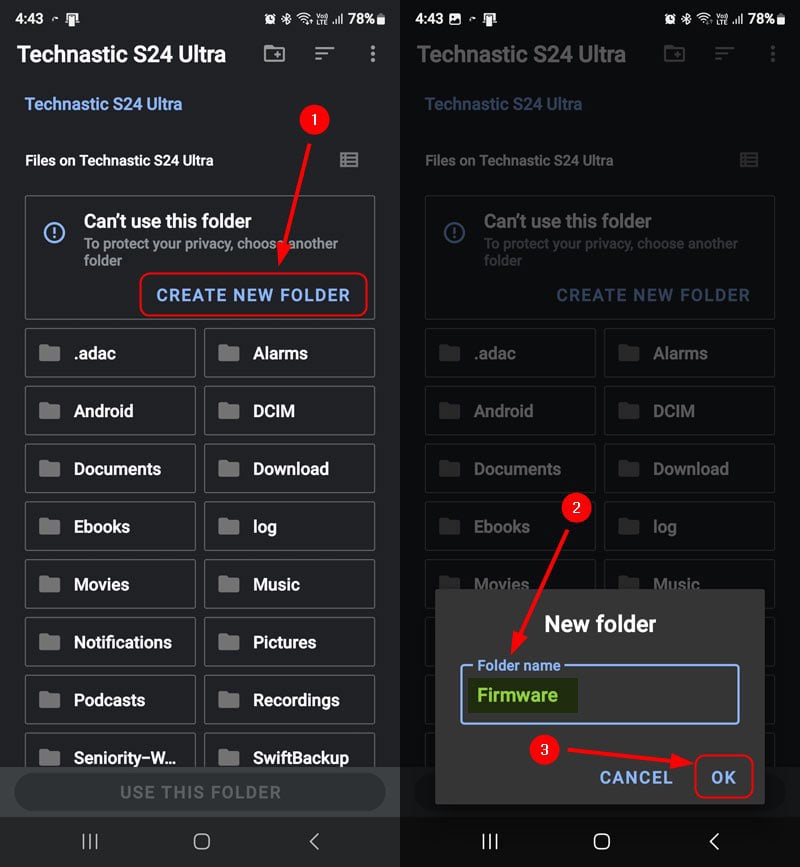
- When the new folder is created, select the Use This Folder option and tap Allow.
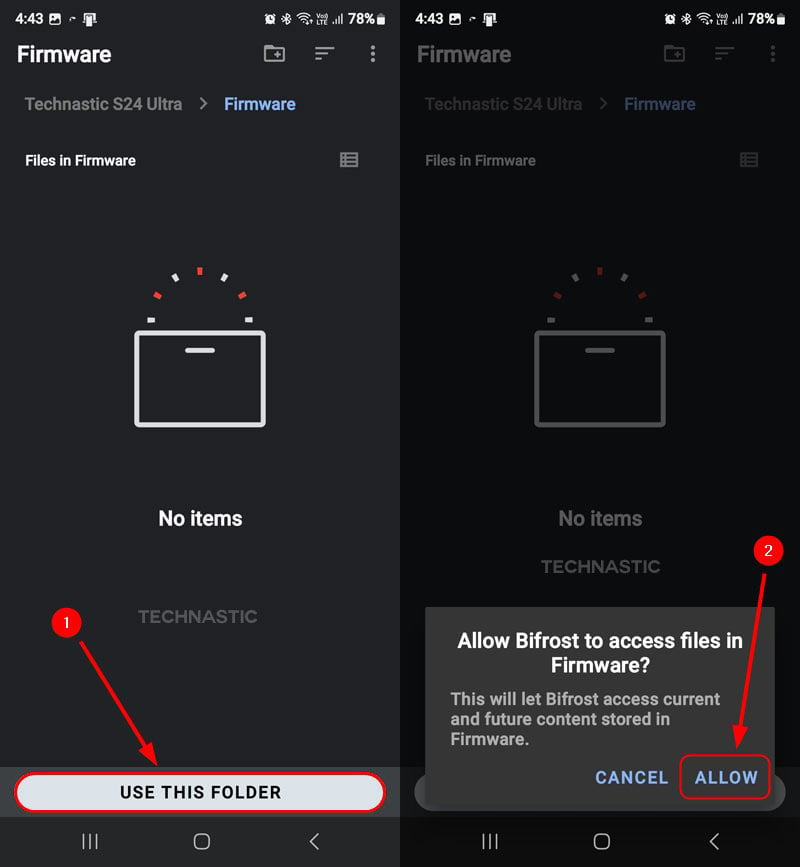
- Bifrost will begin the firmware download and show the progress on the app and the notification panel. Please, do not close Bifrost and let it run in the background..
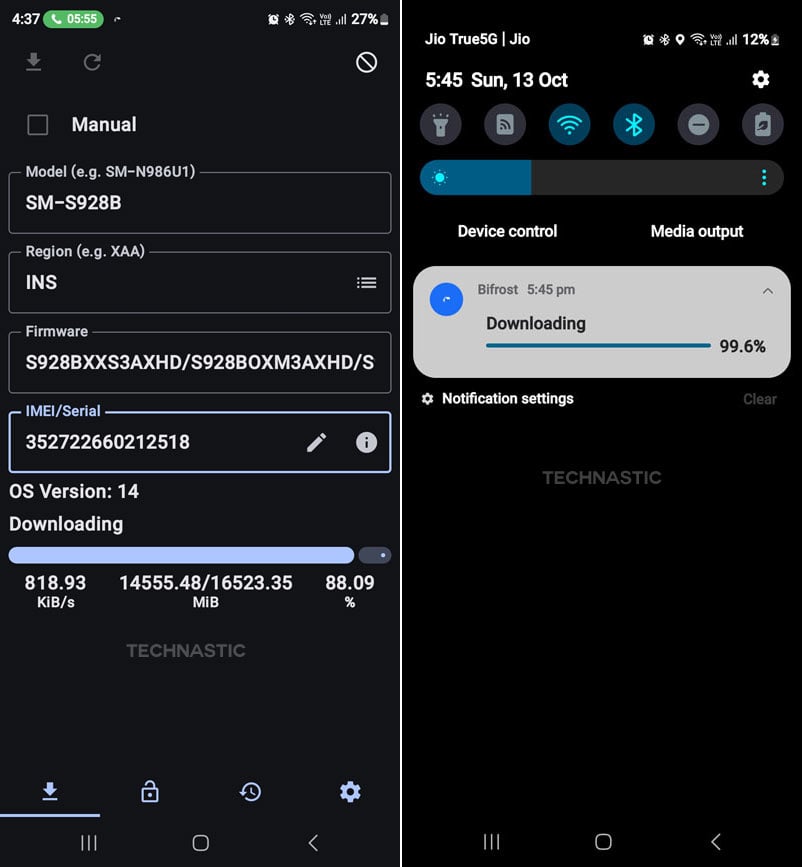
- When the download is finished, Bifrost will automatically decrypt the firmware.
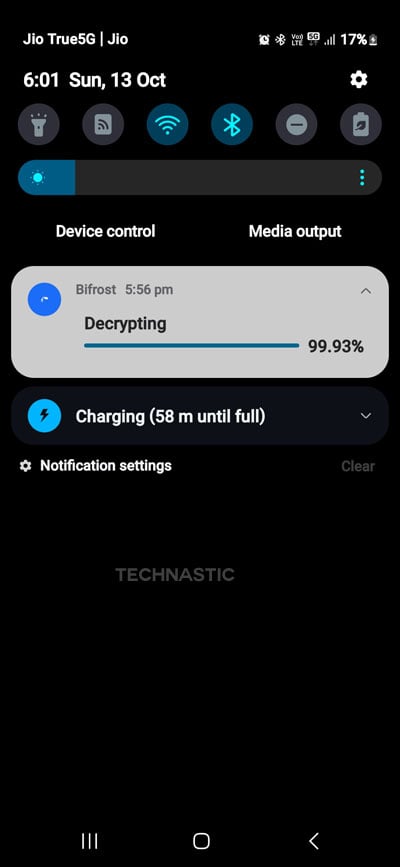
- Open the File Manager app on your device and navigate to the firmware folder. You’ll find the firmware.zip file there. Select the 5 firmware binaries (CP, AP, CSC, Home_CSC, and BL) and tap Extract. The selected files will be extracted to a new sub-folder.
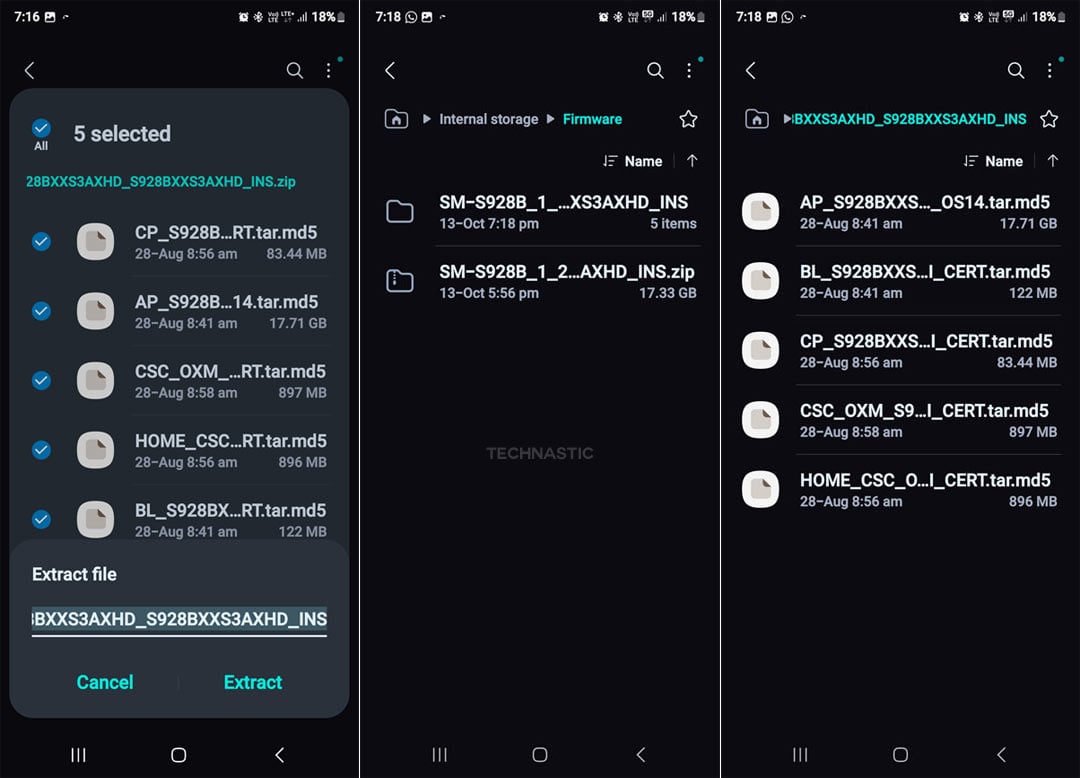
That’s it! You’ve downloaded the latest Samsung firmware on your Android device using the Bifrost app. Move the firmware folder to your desktop, download Odin, and flash it onto your Samsung Galaxy phone or tablet.
