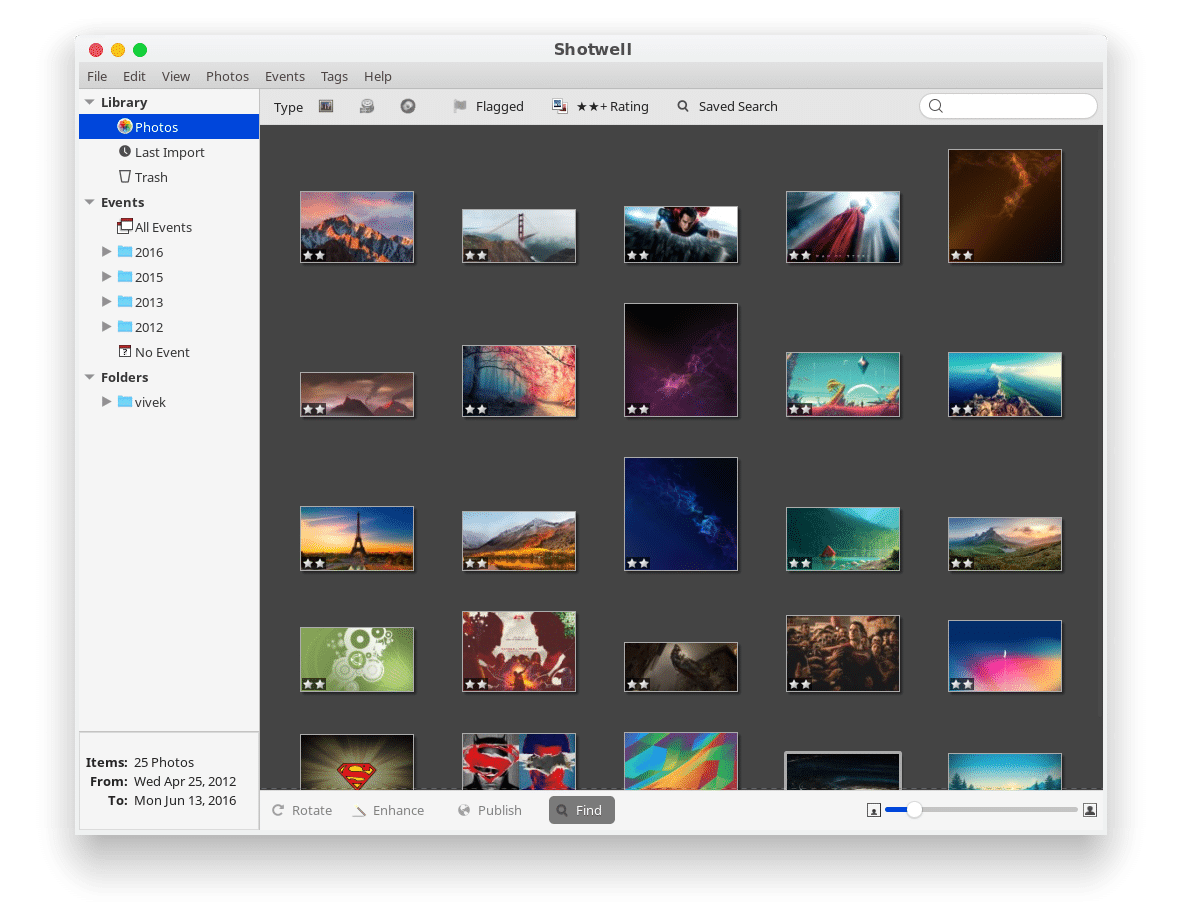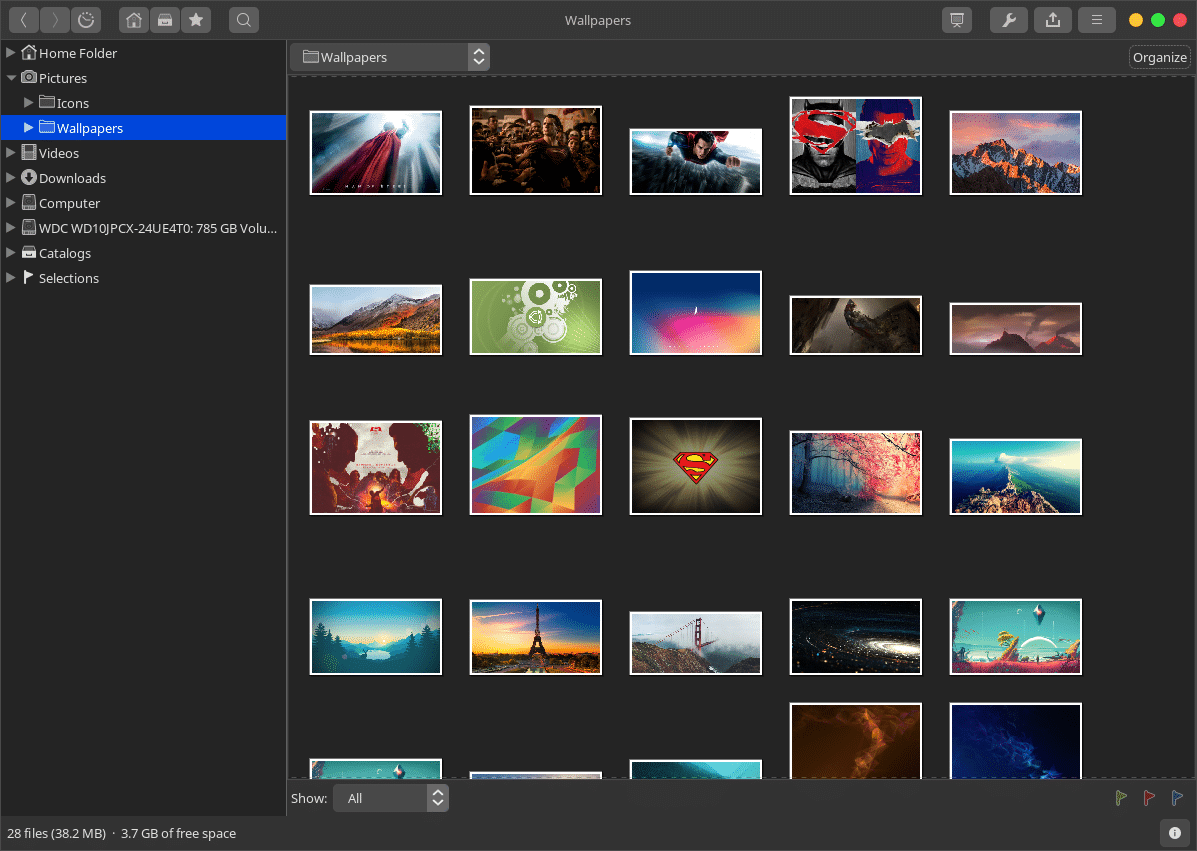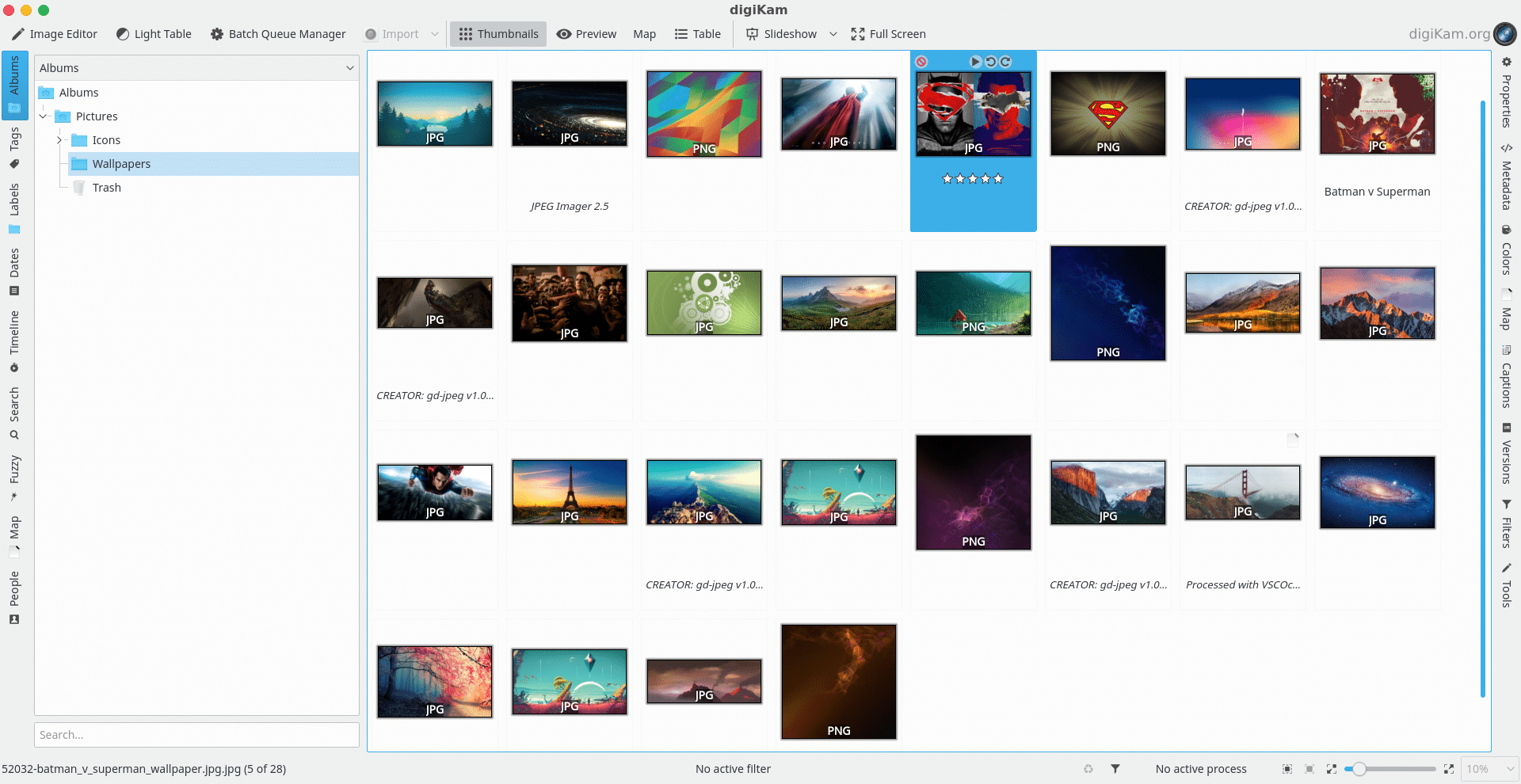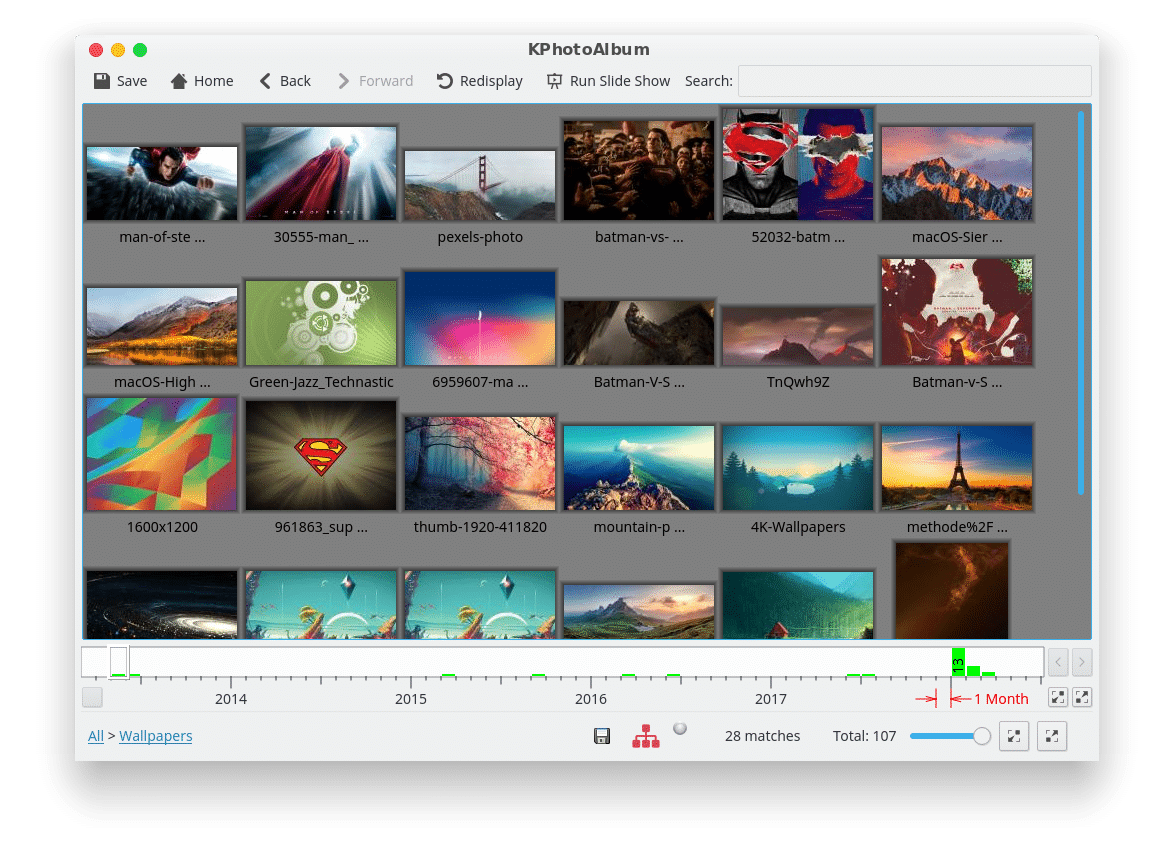There are often too many choices for certain kinds of apps on Linux. You may not get Adobe Photoshop, but you have GIMP, Krita, and even some other less-known choices. Sometimes the choices are pretty limited. Fortunately, when it comes to photo management software, the choices are quite more than enough. It’s better to have enough choices to get confused than not have a choice and be sure. There aren’t about a hundred options here though and many of them aren’t very good either. But quite a few of them are. Here are 4 of the best photo management software for Linux that you might like.
1. Shotwell
Shotwell is a photo management software built for GNOME but works just as fine on other desktops. It isn’t a feature-packed photo management software but it is quite popular. It has been the default photo viewer for many Linux distributions.
Shotwell’s interface hasn’t changed much since its inception in 2009. So, why is it on the list? Just because I like it. It’s basic enough that it launches almost instantly, faster than GIMP or something more feature-heavy. You don’t want to be doing advanced photo editing any time you open a photo. It lets you import photos from Disks or Digital Cameras, and organize images based on events, tags, and folders. It also has basic photo editing features and format conversion and supports uploading to web services (Facebook, Flickr, Tumblr, etc).
sudo apt-get install shotwell
2. gThumb
Look no further than gThumb which is possibly the best alternative to Shotwell. gThumb is a feature-packed yet lightweight photo management software built for GNOME desktops. It does still work with other desktop environments but doesn’t integrate as well with non-GTK desktops like KDE.
To repeat, it still works perfectly fine with KDE or similar desktop environments regardless. gThumb supports all major image formats (including GIF) and metadata (EXIF, XMP, etc). Of course, it can do everything Shotwell can, perform basic image conversions, add filters, etc. If you use GNOME, MATE, or other GNOME-based desktops, this is something to try out.
sudo apt-get install gthumb
3. digiKam
digiKam is meant for the KDE Plasma desktop environment, unlike the previous two entries. It is one of the best photo management software for Linux distros. Like the other two entries though it does work on other desktops pretty well. digiKam is about 70MB in size which might only increase as it is updated later. So to say it isn’t quite as light-weight as Shotwell or gThumb. It takes a little while to load up, less than or equal to GIMP. All that size does make it worthwhile though since digiKam has no lack of features.
It supports albums, sub-albums, tags, comments, metadata, sorting, etc. You can also import photos from USB drives, digital cameras, and online sources. It also lets you export your images to these online sources and convert images between different formats. It can get a little overwhelming at first because digiKam tries to show as much as it can upfront. You can notice options and menus along every border. If you are patient enough digiKam is one of the most advanced photo management software.
sudo apt-get install digikam
4. KPhoto Album
KPhoto Album is made for KDE but can be used on any other desktop. Unlike the other software on this list, KPhoto Album does not work as well with different desktop environments as with KDE. That is to say, if you use KDE Plasma you can get the best out of KPhoto Album. Another unique feature of the KPhoto Album is it categorizes photos and time-based browsing. Instead of showing you thumbnails directly, it gives you options to see photos from a category. There is a thumbnail option too. Wait, there’s more uniqueness to this thing.
KPhoto Album has an Android Client as well. It lets you view all the photos on your phone on your desktop without worrying about cables. Use it alongside KDE Connect and life will be amazing. It does feature various import and export options and editing features like others.
As a result, it’s heavy, like digiKam and KDE itself. Upon the first launch, it will require you to set it up, and takes a while to load up anytime you launch it.
sudo apt-get install kphotoalbum