Since Windows 10 debuted in 2015, it has evolved into a much more mature platform. Apart from the changes in the Windows shell, the differences between Windows 10 from 2015 and the latest version of Windows 10 are, in fact, much more than the differences between Windows 8 and Windows 10. The OS has gained so many new features over the years. Some of them are useful but also just as many of them get overlooked. One such feature is the ability to automatically lock your Windows 10 device when you move away and you can enjoy it using the Dynamic Lock app.
This feature, known as Dynamic Lock, actually works with any Bluetooth device, not just smartphones. So you could have your Windows 10 PC locked when you move away wearing your smartwatch, with your phone in your pocket, etc. It’s a nice security layer for those who forget to lock their PC when they leave or those who have sensitive information on their PC. The caveat is that the PC doesn’t automatically unlock when it detects the Bluetooth device again. So when you come back, you have to manually unlock your Windows 10 PC.
Pair a Bluetooth Device
- To set up Dynamic Lock, you first need a Bluetooth device paired up with your PC. To do this, go to Settings > Devices and select Add Bluetooth or other device. You should be able to find it on the right provided you have Bluetooth & other devices selected on the left column.
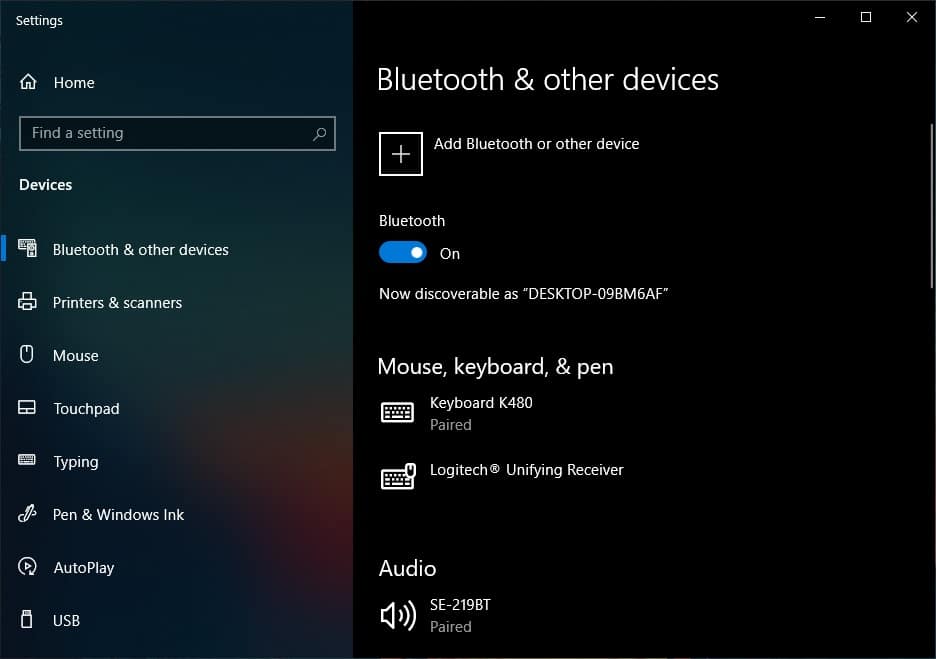
- This opens up the Add a device dialog. Select Bluetooth here and your PC will start looking for any available Bluetooth devices. Make sure your device’s Bluetooth is on and discoverable. When it is detected, click on the device you want to pair, and then you should see a code on your PC as well as your phone.
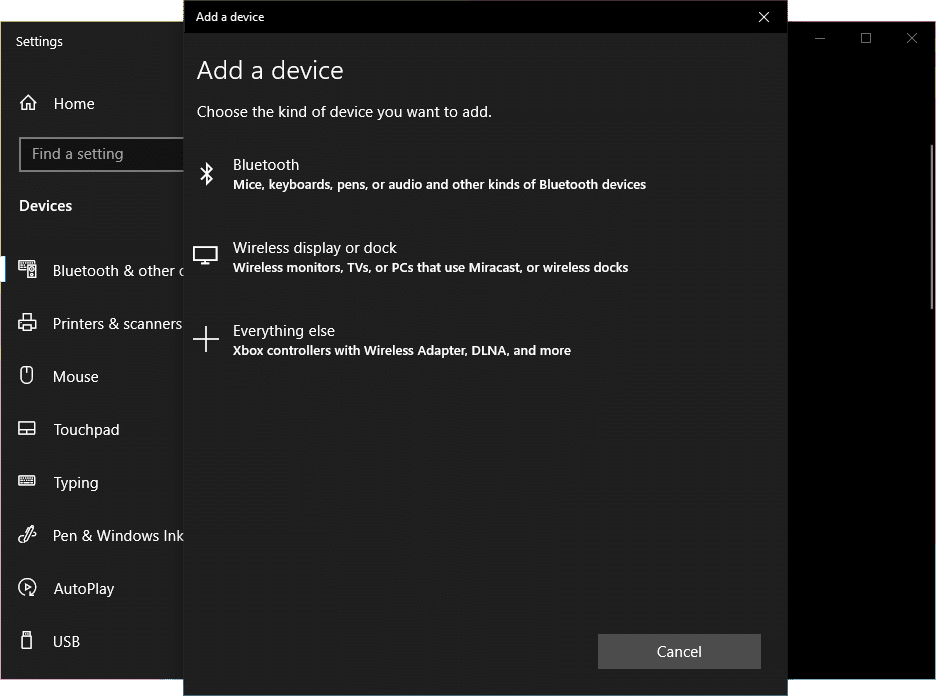
- Choose to Connect/Pair on both your device to pair your phone with your PC.
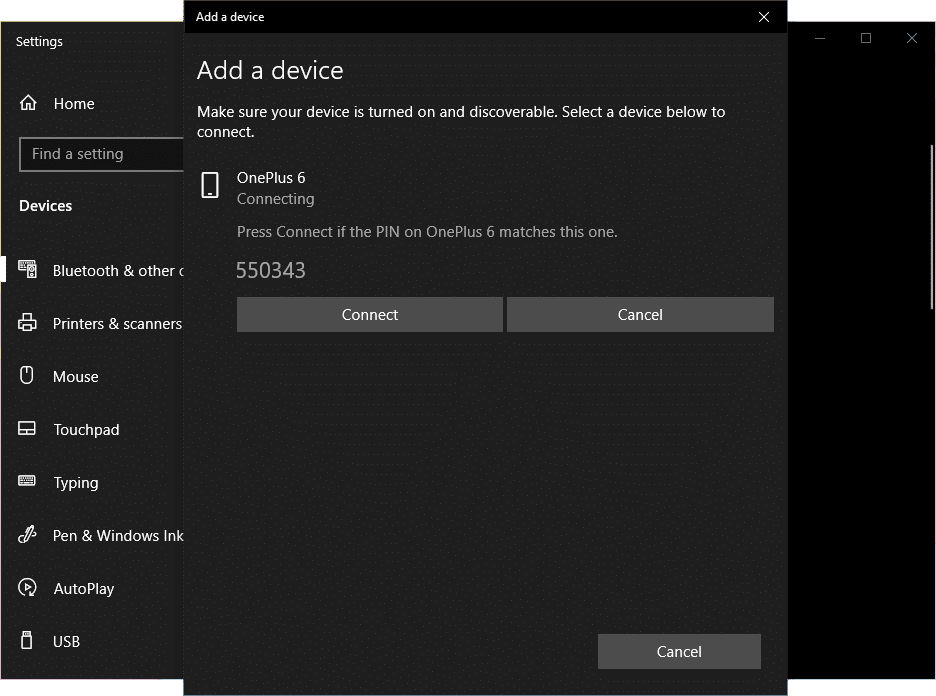
Don’t Miss: 250+ Windows 10 Keyboard Shortcuts for Power Users
Enable Dynamic Lock to Automatically Lock Windows 10
- When your phone is paired with your PC, go to Settings > Accounts and click on Sign-in options on the left column. On the right, scroll down and you should find the Dynamic Lock heading. Under it, check the box next to Allow Windows to automatically lock your device when you’re away.
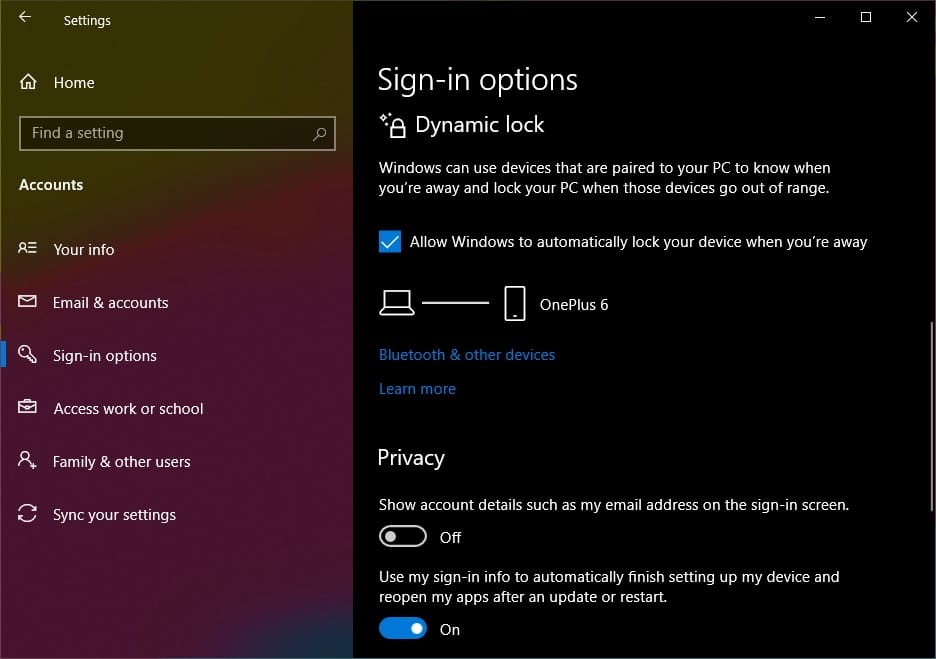
Keep in mind that your PC and your Phone need to stay connected via Bluetooth for this to work. If you don’t have them connected, you will see the message, “Dynamic lock is not working because your PC has no paired device. Go to Bluetooth and other devices to pair a device”.
If your phone or your PC has a finicky Bluetooth that keeps dropping the connection, this feature can also get annoying very quickly. You can check whether the feature is working by taking your phone away. Of course, it is far enough that it is out of the Bluetooth range of your PC. You could also take your PC away if you feel like it.
Read Next: How to Copy File Path on Windows 10