Google has spent a lot of resources on making your Google account secure. This is why Google does not allow third-party apps to sign in directly with your username and password anymore. The apps that still don’t use modern security standards are called application-specific passwords or “less secure apps” by Google. An example of such an app is the Geary email client, which is a rather good app otherwise. If you’re trying to use an app like Geary with your Google account, you’ll first need to allow less secure apps to sign in with your Google account.
Your Google account is no longer only a gateway to your email but also to your phone, contacts, bank details, addresses, and other personal information. That’s why companies like Apple, Google, Facebook, and X enable 2-factor authentication by default on all accounts. But if you have 2FA enabled on your Google account, you can’t simply allow less secure apps. You can also use the Google Chrome password manager to manage your passwords.
For such cases, Google offers another method to allow you to sign in from less secure apps. We’ll discuss both scenarios here.
Allow Sign-in with Less Secure Apps on Google
If you don’t have 2-factor authentication enabled, use this method to allow less secure apps to sign in to your Google account.
- First, visit the Less secure apps security page on your Google account.
- Visit myaccount.google.com/security and sign in to your Google account if not signed in already.
- Scroll down to find the Less secure app access section.

- Click on Turn on access (not recommended)
- Alternatively, you can visit the Less secure app access page directly and sign in to your Google account if you’re not already signed in.
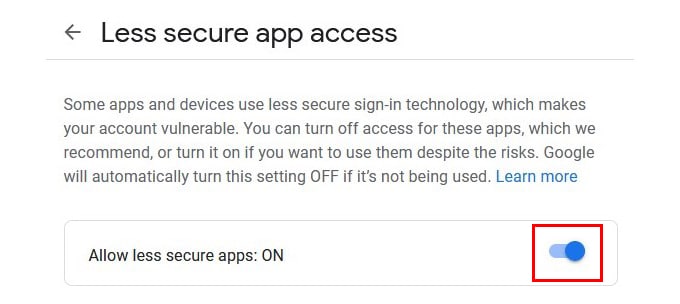
- Click on the only toggle on the next page to turn it on.
This is not quite as safe as if you have 2-FA enabled. That’s why Google does not recommend allowing less secure apps on your account. Our advice would be to enable 2FA and then follow the method below.
Get Application-Specific Password from Google
If you have 2FA enabled, you can create an application-specific password for less secure apps. When using this password, Google will allow such an app to sign in to your Google account. Here’s how to get your application-specific password from Google.
- Visit myaccount.google.com/apppasswords in your browser and sign in to your Google account.
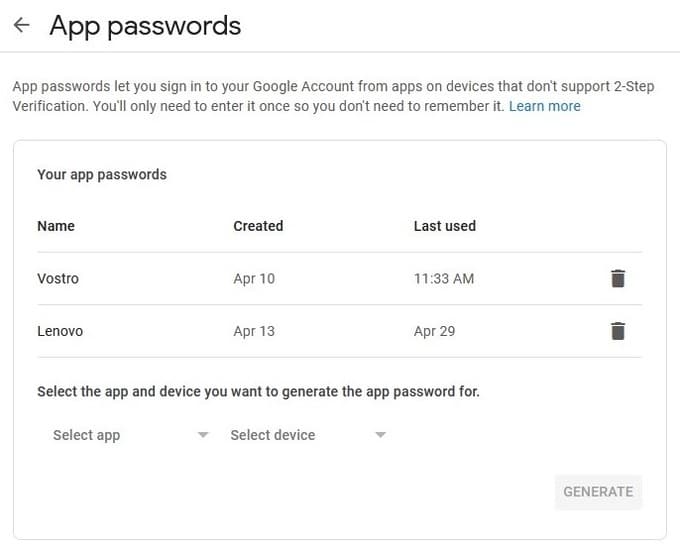
- If you already have any live app-specific passwords, you will see them here.
- Select your app and device from the drop-down menus. You can also add custom names for your app and device.
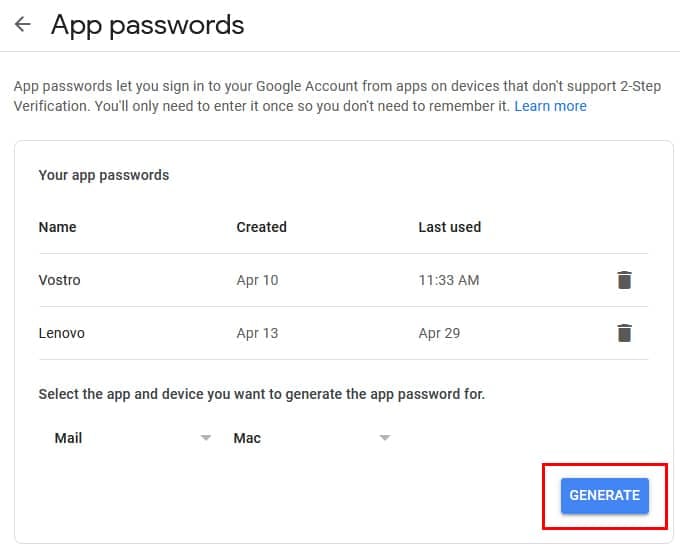
- Click on the GENERATE button when ready.
- Next, you’ll see a secure password that can only be used within one app.

You can use this password instead of your actual Google password to sign in to less secure apps.
Read Next: How to Enable Secure Sign-in in Windows 10
