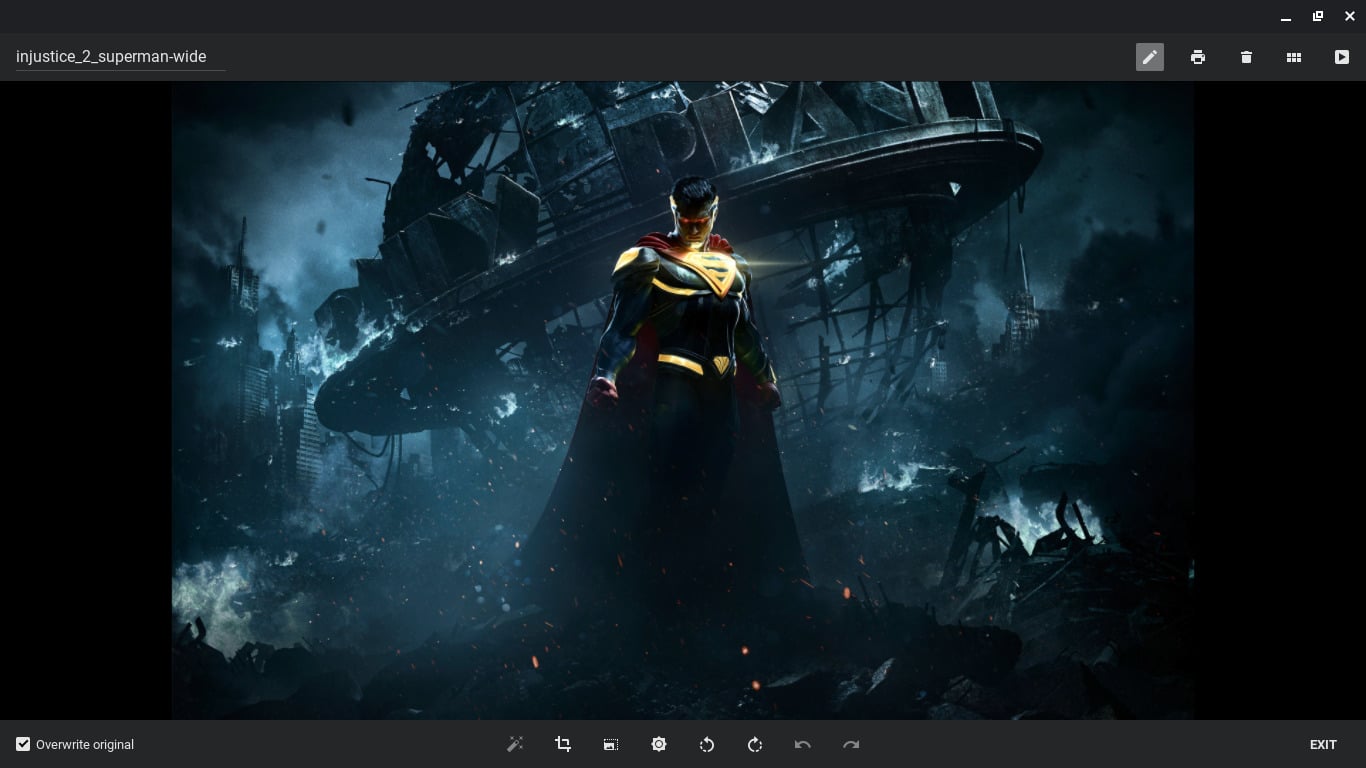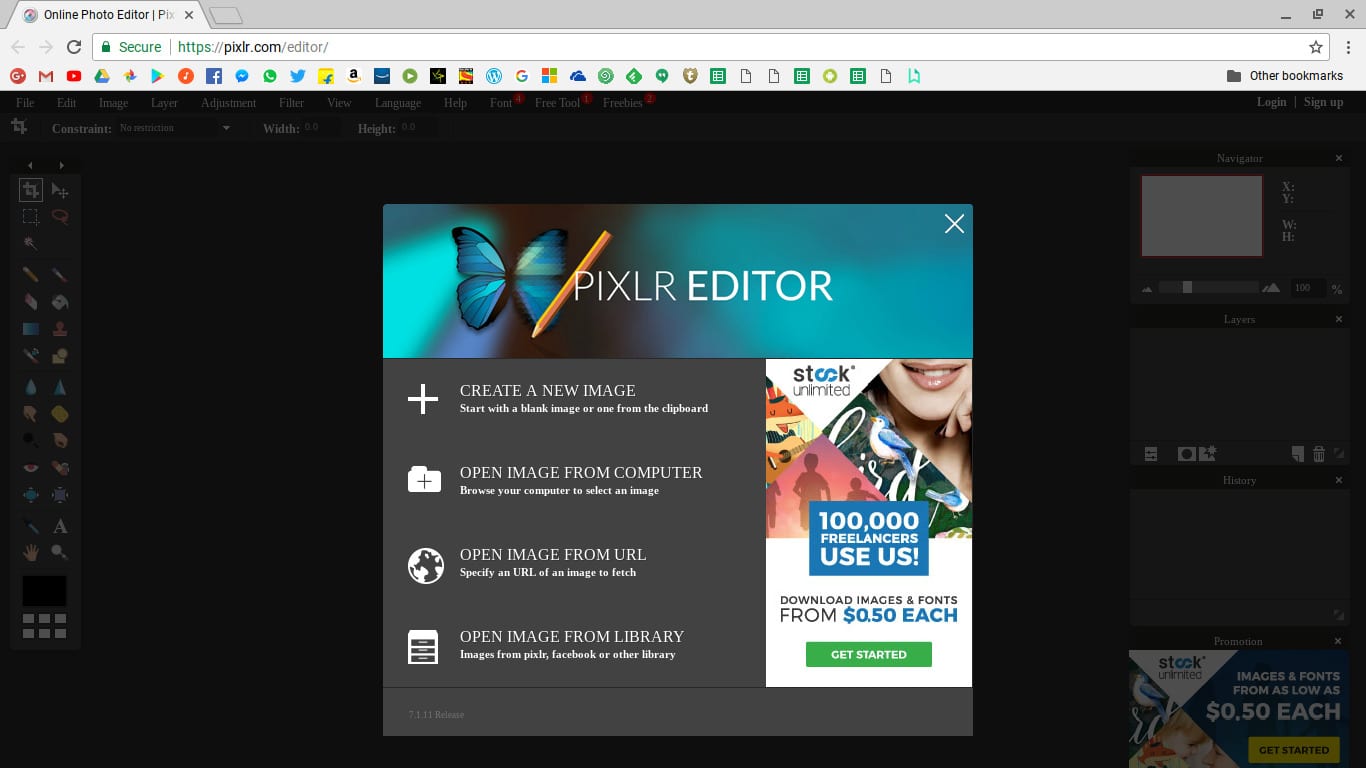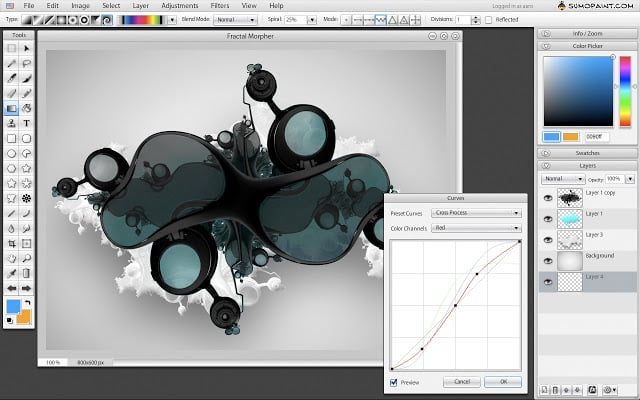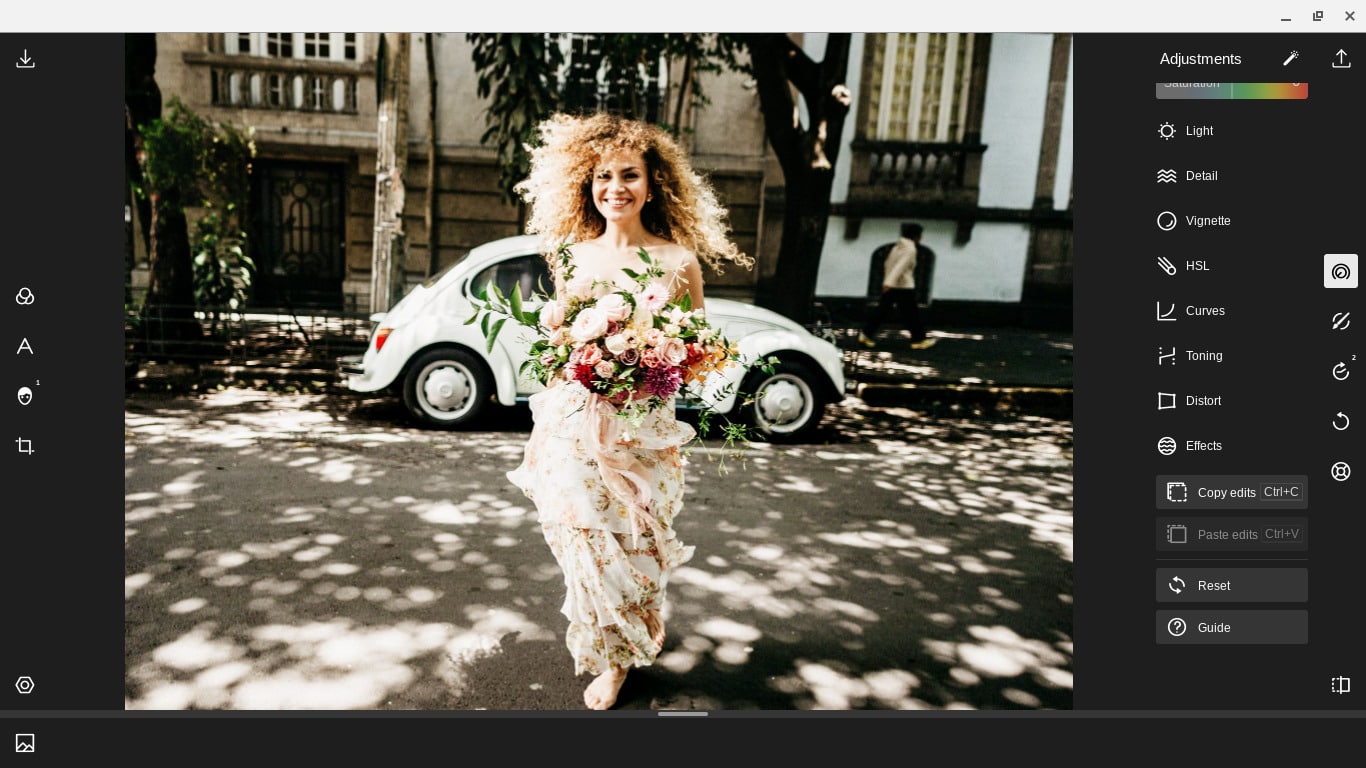Photoshop is the best photo editing tool but it’s available only for Windows and Mac OS X. The only choice for Linux and Chrome OS users is to look for an alternative if they want a good photo editor. Thankfully, there are some great Photoshop alternatives available for Chromebook. There are some capable Chromebook extensions like Pixlr, Polarr, GIMP on rollApp, and Sumo Paint that you can use in place of Photoshop.
Adobe has been behind quite a few popular apps used by professionals. Specifically, Adobe’s PDF document format, and the reader, their video editing tool Adobe Premier, and every professional’s only choice, Adobe Photoshop. Adobe generally makes software for macOS and Windows, which means Linux users are left out. However, it isn’t like Linux doesn’t have quality alternatives to Windows apps. In case you missed it, there’s a new kid in town, Google’s lightweight browser-based Chrome OS. Chrome OS has been gaining market share despite not seeming very useful when it first launched. Part of this is because it is just a browser, and most of the apps run in the browser. It’s Mozilla’s dream, in Google colors.
Much of Google’s consumer base for Chromebooks is schools and students. They need lightweight, cheap, portable machines, and Chromebook gives them that. There are some cool Chromebook tips that you should also check out.
When it comes to professional work though, like video editing or even photo editing, dedicated standalone apps such as Photoshop, GIMP, Krita, Paint.NET still reign supreme. This is where Chrome OS takes some heavy pounding from the competition. Google has managed to replace most of Microsoft Office with its own Google products but image editing is still a relatively new field for Google.
The Mountain View company does have Snapseed and Google Photos for Android, but there isn’t a Chrome OS counterpart. Their photo editing capabilities are not anywhere close to Photoshop anyway. Chrome OS does have a native image editing tool for some basic photo editing.
Like Android, Chrome OS does have a gallery app that is easy to miss since it isn’t listed separately like other apps. The gallery lives as a part of the Files app. When you open an image in Files, it launches in the gallery app. You can click the edit icon here to access basic image editing tools. These include cropping, brightness/contrast control, rotation, and undo/redo. There’s also an auto-fix button that tries to “fix” the image using its algorithms. It’s a hit or a miss.
If you want to have more tools at your disposal for editing images on your Chromebook, here are some Adobe Photoshop alternatives for Chromebook.
1. Pixlr Editor
Pixlr is probably the best Photoshop alternative for Chromebooks. There is a Pixlr Express, Pixlr-o-matic, and a Pixlr Editor on the Chrome Web Store. We’re discussing the Pixlr Editor here. This is probably the closest you can get to an Adobe Photoshop-like look, feel, and functionality. You’ll still get that Chrome interface on top though so there’s that. You can get rid of it technically by selecting View > Fullscreen but nothing kills multitasking like Full-screen apps with no method to switch between them. There are still many things you can’t do with Pxlr Editor.
It has several tools that Photoshop or GIMP provides such as crop, move, marques, lasso, wand tool, pencil, pen quick select, brush, etc. It supports layers which is a big requirement if you’re looking for some advanced-level editing.
If you want to enjoy some great apps, do not forget to check out our tutorial on installing Linux apps on Chrome OS.
2. Sumo Paint
Sumo Paint is similar in terms of the interface in that it has a side column with all the common tools you may need. Pixlr Editor is still probably the better choice. Sumo Paint also requires you to sign up to use it so that’s quite the downside.
3. Polarr Photo Editor
Polarr is another Photoshop alternative for Chromebooks but slightly different than others. Not only is it an offline app unlike the other two, but it is also quite different from Photoshop. It’s more like Adobe Lightroom than Photoshop and does not support layers. Yet, here it is on this list simply because it is something you might need often even if you already have either of the above two image editors.
As stated, Pixlr Editor is leagues behind Photoshop, and Sumo Paint is even slightly behind that. So when you need amazing easy-to-use filters, that work offline Polarr is probably the best choice.
Seldom does one come across an app on Chrome OS as polished and mature as Polarr. It even supports the RAW image format. There are several filters/presets to help you get the desired Instagram look.
There are other apps available on the browser-based platform, especially if yours can run Android apps. While those are great apps, they can’t possibly be recommended as Photoshop alternatives for Chromebooks. However, if you still want some other choice than those mentioned above, you can try GIMP on rollApp.
Read Next: How to Recover Deleted Bookmark in Chrome