Chrome’s address bar packs in a lot of features. You could do mathematical calculations, check the weather, convert units, and do countless other tasks. Most of the users probably might know about all this. But one thing that you might not be aware of is the fact that you could also add events to Google Calendar, right from Chrome’s Address bar. This saves a lot of time. Rather than opening a new tab and doing the needful or trying out the Google Calendar Chrome app, you could now directly add events from the Omnibox itself. Let’s see how this could be done.
If you want to make the most of Chrome and perform tasks quicker, you must not miss these Google Chrome keyboard shortcuts.
Add Events to Calendar via Chrome
- Head to Chrome on your desktop and click three vertical dots situated at the top right.
- Go to Settings and scroll to the Search Engine section. Within that, click Manage search engines.
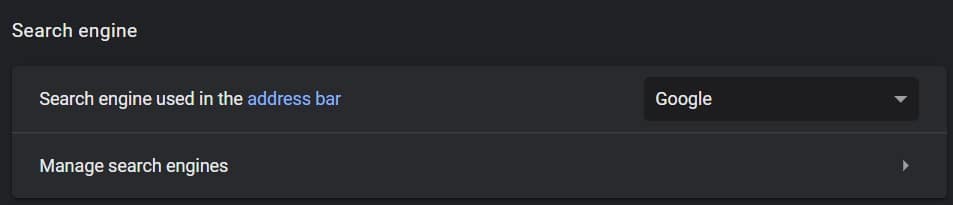
- Click the Add button present at the top right of Other search engines.
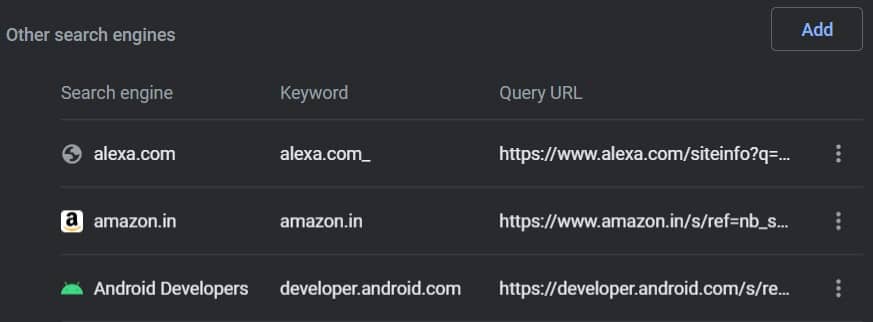
- In the Add search engine dialog, enter the following details. For the Search Engine and keyword sections, you could also enter any other name of your choice. But the URL should be the same as mentioned below. Also, make sure to keep the Keyword short as it will be used to invoke the event. The shorter the name, the faster could you invoke it. On that note, here are the details to enter to successfully add events to the Calendar via Chrome’s Address bar.
- Now click on the Add button. And before you continue to add any event to Google Calendar via Chrome’s Address bar, make sure to log in with your preferred Google account (on which you could enable two-step Google verification as well). This should be the account to which the event needs to be added.
- Next, type Cal (or whatever keyword you choose) in the address bar and press Tab.
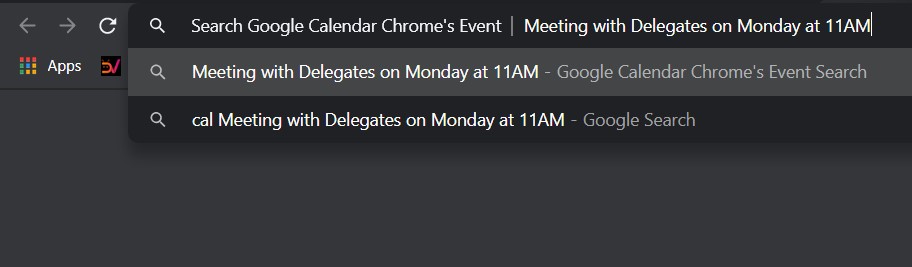
- You should now get the Search <search engine name>, which in this case corresponds to Search Google Calendar Chrome Event. Enter the name, date, time, and other event-related details and hit Enter.
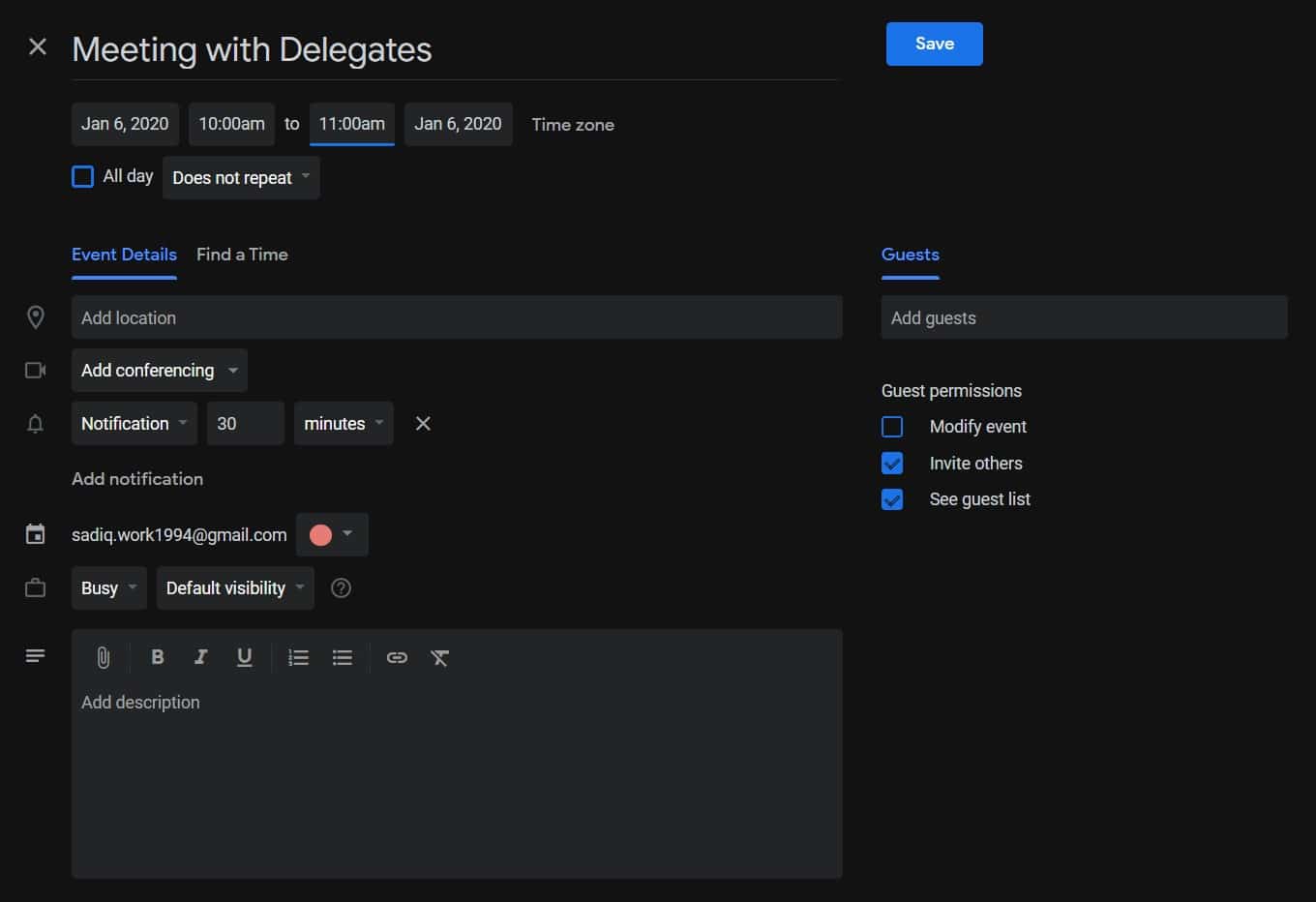
- You should now be taken to the Calendar page with all the information populated. Click on Save to confirm it.
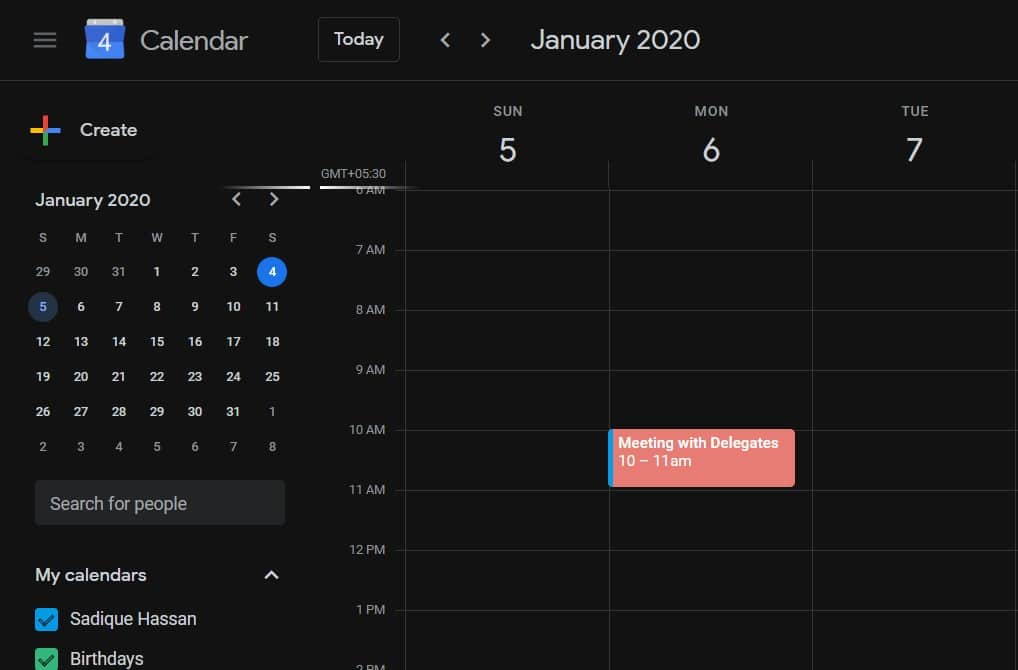
That’s it. You have successfully added the event to the Google Calendar via Chrome’s Address bar. Do let us know your views on this handy tip, in the comments section below.
Read next: Check Permissions and Cookies on Chrome and Firefox
