Windows PCs tend to become slow over time. I have an old laptop that takes around 3-4 minutes to boot up. Changing the hardware on an old PC might not be worth the investment, but you can speed up your Windows PC with a few tweaks. This article offers 3 effective methods to improve the boot time on a Windows PC.
Method 1: Disable Start-pp Apps
Start-up apps start automatically as soon as a Windows machine boots up. These apps hog memory and CPU resources. Disabling the start-up apps can speed up your Windows 10 boot time. But do keep one thing in mind. Never disable any system apps, as this might have undesirable consequences on your PC. With that said, here is how it could be done. Also, check out the steps to automatically delete junk files with Storage Sense in Windows 10.
- Open the Windows Task Manager.
- Then, from Task Manager, head to the Startup tab. Within that, have a look at the Startup Impact. It will show High, Medium, Low, or Not Measured. While the first three are self-explanatory, the last option signifies that the OS has yet to ascertain the impact of that application.
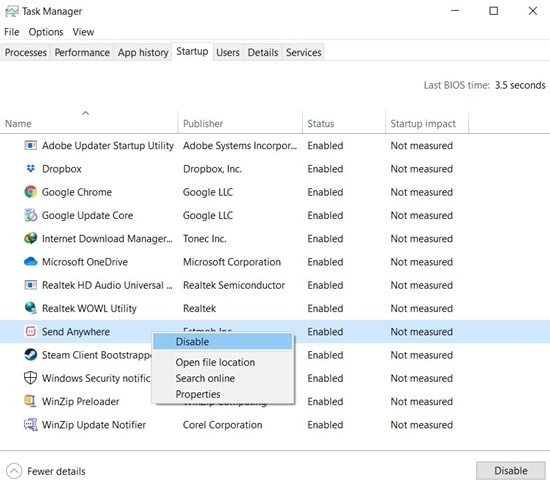
- To disable an app, right-click the app’s name and select Disable. You could also select the Disable option from the bottom right.
Once you disable certain apps, you will witness a significant increase in the boot-up time and speed of your Windows 10 PC. Let us now check out some of the other methods of doing so.
Method 2: Enable Fast Startup
Windows also has a fast startup option buried deep inside the OS. It is recommended to turn on this feature if it hasn’t been done yet. To do so, follow these steps:
- Open Control Panel and click Power Options.
- Now, click “Choose what the power button does” from the left menu bar.

- Next, click “Change Settings that are currently unavailable“.
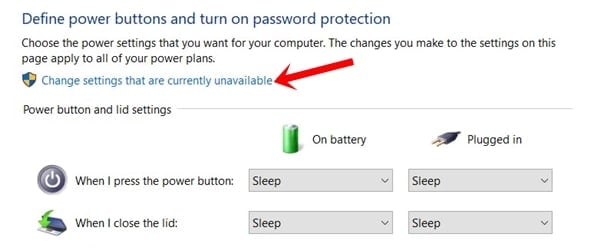
- Make sure “Turn on Fast Startup” has been enabled. If not, do it right away, and you should see boot time speed up on your Windows desktop or laptop.

Don’t Miss: Useful Windows taskbar tips and tricks
Method 3: Via a Registry Editor Tweak
Windows adds a few moments of start-up delay by default to ensure the start-up apps get loaded before the PC boots up. This makes it easy for the user to start using these apps as soon as their PC starts. But if you have only a limited number of apps or have disabled most of the start-up apps, you can do away with this boot-up delay. This will speed up your Windows 10 boot time.
To try it out, change a value in the Registry Editor. It is advised to proceed with caution, otherwise, you could even make your PC unusable. In that case, Technastic or any of its members won’t be held responsible. Here is how you could speed up your PC boot time via this Registry Editor hack.
- Open up Registry Editor from the Start menu.
- Now copy-paste the below location in the editor’s address bar:
HKEY_LOCAL_MACHINE\SOFTWARE\Microsoft\Windows\CurrentVersion\Explorer
- Next, right-click the Explorer folder, select New > Key, and name it Serialize.
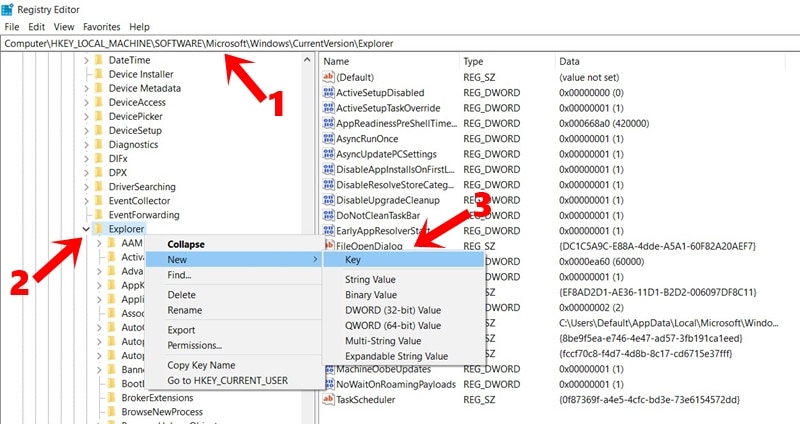
- Select the Serialize folder, right-click an empty space on the right-hand side, and select New > DWORD (32-bit) Value. Name this file as StartupDelayInMSec.
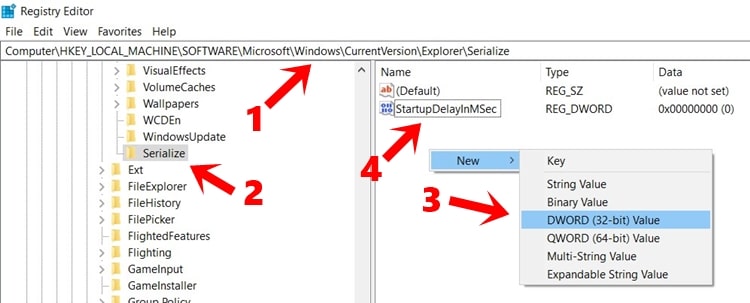
- Open this StartupDelayInMSec file and replace 1 with 0 in the Value Data field. Click OK to confirm it.
That’s it. Now, restart your PC and you should hopefully notice some improvements in speed in Windows boot-up time. However, if you witness some start-up apps not functioning as expected, then it is recommended to revert the change. To do so, right-click on the file and select Delete.
With that, we conclude this guide on how to speed up Windows 10 boot. Do let us know which of the three methods turned out to be most beneficial in your case.
Read next: 10 Useful Windows Command Prompt Tricks
