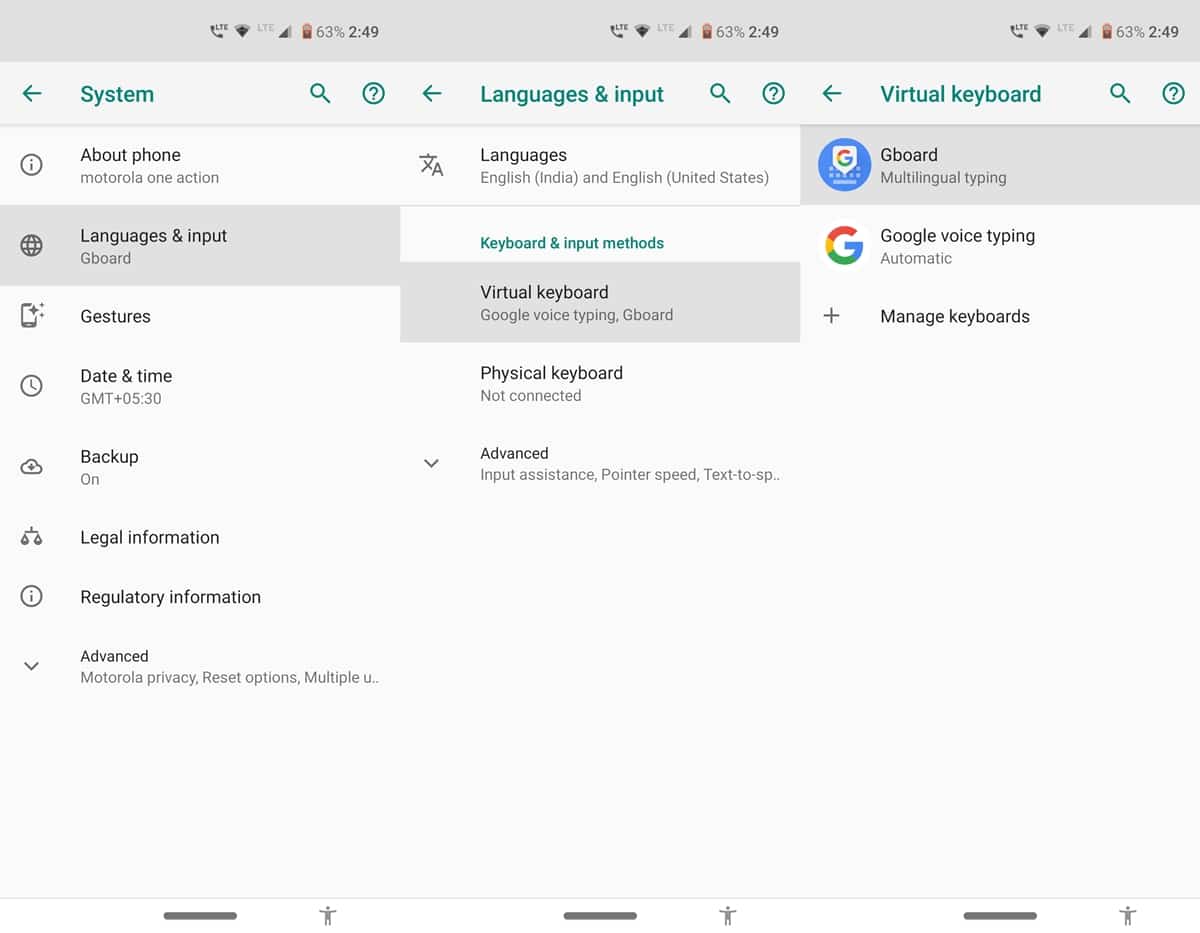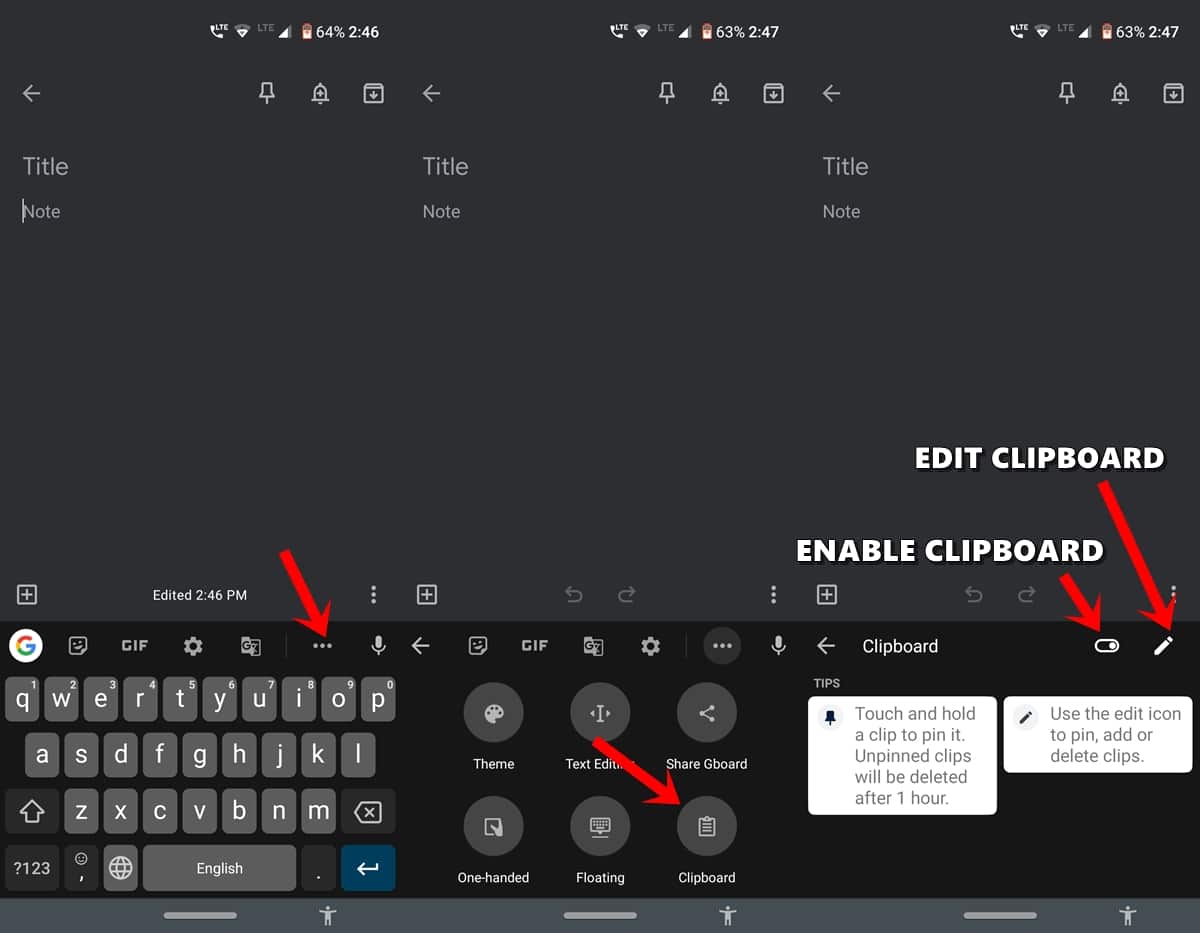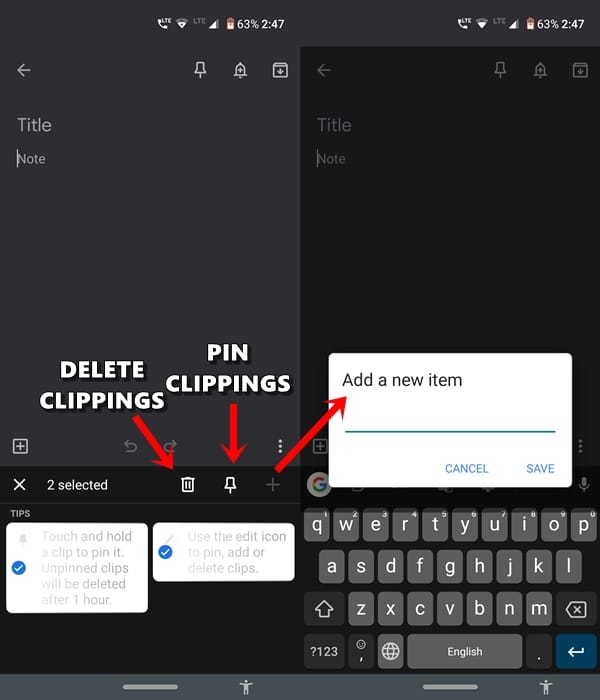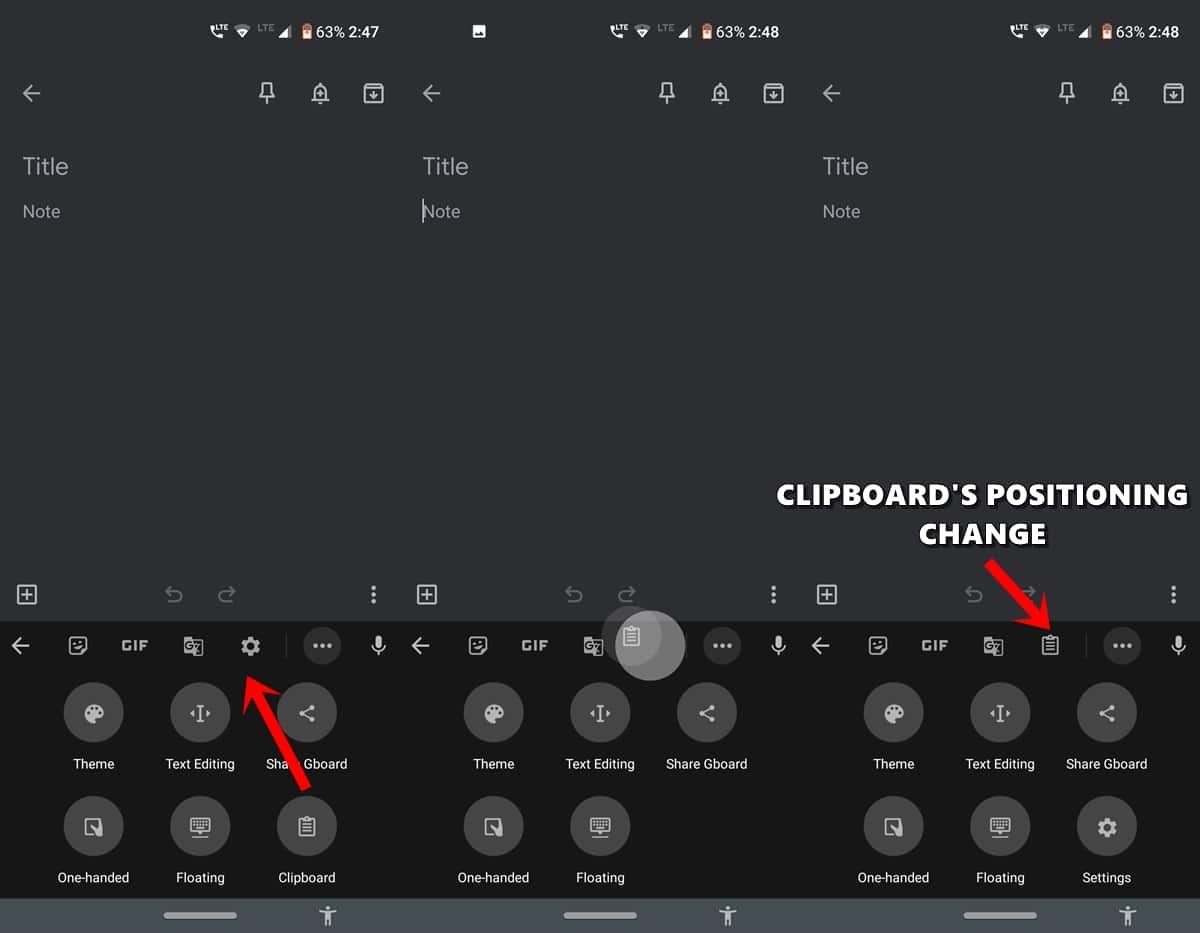One of the major complaints that every Android user has for a long time is the absence of a default clipboard manager. By default, Android devices save the most recent copied content to the clipboard. You cannot preview or paste any of the earlier copied texts. Well, you can’t act on the last copied content. It means modifying, editing, or deleting the clipboard content is impossible.
The Google Play Store has several clipboard manager apps but they also pose security and privacy risks as they might save OTP and passwords. And a third-party app getting acquainted with these contents is unacceptable. In this article, we’ll check out the steps to access the default clipboard manager app on your devices. On that note, here are the steps to use Windows 10 clipboard history
The Default Clipboard Manager
The default word, in this case, holds for all Android One, Pixel, and One Plus devices. Although this workaround will work in every Android device, yet the default keyword may or may not hold in some scenarios. The reason? Well, we would be trying out these steps using the de-facto keyboard app on the majority of Android devices. The app, in the above-mentioned devices, comes as a default keyboard app and hence you can easily access the default clipboard manager. On any other Android device, you could download this keyboard and try out its clipboard manager feature.
Steps to Access Clipboard Manager
- Head to the Settings menu on your Android device and navigate to System.
- Go to Languages & Input > Virtual keyboard.
- If it is set to Gboard, well and good. Otherwise, download the Gboard app from the Play Store and set it as the default keyboard app.
- Once done, open any text field to make the keyboard pop up. Now tap the 3-dot icon at the top-right bar.
- Tap Clipboard and enable the Clipboard toggle. That’s it. You have enabled the default clipboard manager on your Android device.
From now on, every content you copy will be stored here. Tap on the Edit icon to modify any of the stored clippings. This allows editing, deleting, or even pinning any of the clips. The last option will make your clippings permanently stick to the clipboard until you manually remove them. I like to pin most of my important clipboard contents for easier access. Moreover, tapping the plus icon lets you add a new clip right from within that section, as shown below.
Don’t miss: How To Disable Talkback on Android
Lastly, if you wish to use this default clipboard manager quite a lot, consider moving it to the top bar itself. just drag and drop the clipboard icon to the top bar and replace it with any of the desired options. All in all, a pretty useful default clipboard manager, that many of you might not have been aware of.
Wrapping Up
Many of you might agree that since it’s an app downloaded from the Play Store, how could it qualify for a default clipboard manager or keyboard app in the first place? As mentioned above, the Gboard app is the pre-installed keyboard app on most devices. So the default criteria stand in this scenario.
And as far as other devices without the native Gboard app are concerned, well I would still prefer to download and try out Gboard’s default clipboard manager rather than any other available on the store. This is because, if given a choice, I would only prefer to let Google have access to my clipboard contents rather than letting any other third-party developer do so.
Read next: How to Access Your PC Hard Drive from Android Devices