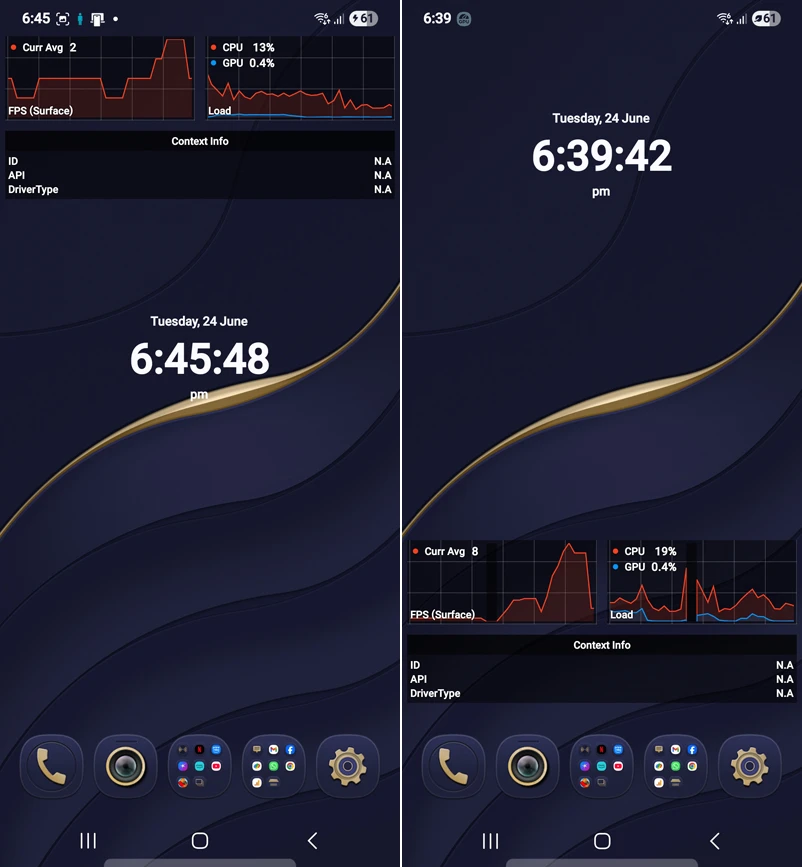If you love gaming and own a Samsung Galaxy phone, you can unleash its gaming performance by activating the Vulkan API. It offers higher performance, lower CPU overhead, better graphics rendering techniques, and energy efficiency. You can manually enable Vulkan on your Samsung Galaxy or Android phone with a little effort and enjoy smoother graphics and reduced battery drain while playing high FPS games like Call of Duty Mobile, Shadowgun Legends, PUBG Mobile, etc.
Samsung Galaxy phones launched since 2016 (starting from Galaxy S7) come with Vulkan API support. Vulkan is supported on both Exynos and Qualcomm Snapdragon variants of Galaxy devices. To check whether your phone supports the Vulkan API, you can use an app called Vulkan Hardware Capability Viewer. If your Android device supports it, you can enable it with the instructions in this tutorial.
What is Vulkan?
Vulkan is a cross-platform 3D graphics API. It’s designed to provide high-efficiency, cross-platform access to modern GPUs used in a wide variety of devices from PCs to smartphones. Compared to the old OpenGL, Vulkan offers the following benefits to boost your gaming experience:
- Improved Graphics Performance: Lower CPU overhead enables better frame rates for games and apps.
- Better Battery Efficiency: Optimized GPU usage = lower power consumption.
- Advanced Features: Better graphics rendering techniques, like real-time reflections, global illumination, and better physics simulations.
- Compatibility with Major Games: Many popular mobile games (e.g., PUBG Mobile, Real Racing 3, Call of Duty Mobile, Brawl Stars, Genshin Impact) utilize Vulkan for improved graphics.
- Samsung Game Optimizing Service (GOS): High-end Samsung devices use Vulkan with GOS to enhance gaming experiences.
- Samsung DeX Support: Vulkan also powers certain graphical features when running desktop-like environments via DeX.
Below is a list of Samsung phones that support Vulkan. On the Galaxy S25 Series, Vulkan is activated by default.
| Galaxy Device | Vulkan Support |
| Galaxy S7 / S7 Edge | Vulkan 1.0 |
| Galaxy S8 / S8+ | Vulkan 1.0 |
| Galaxy S9 / S9+ | Vulkan 1.1 |
| Galaxy S10 Series | Vulkan 1.1 |
| Galaxy S20 Series | Vulkan 1.1 |
| Galaxy S21 Series | Vulkan 1.1 |
| Galaxy S22 Series | Vulkan 1.1 / 1.2 (partial) |
| Galaxy S23 Series | Vulkan 1.3 |
| Galaxy S24 Series | Vulkan 1.3 |
| Galaxy S25 Series | Vulkan 1.3 |
| Galaxy A52/A72 and up | Vulkan 1.1 / 1.2 |
| Galaxy Z Series | Vulkan 1.2 / 1.3 |
Enabling Vulkan API on Samsung Devices
Don’t Miss: 20 Time-Saving Shortcuts for Samsung Devices
Method 1: Running a Batch File on a PC
Activating the Vulkan API on Samsung phones is easy, as you only have to run a tiny batch file. Follow the quick steps below.
- Set up the latest Android SDK platform tools if you don’t have them already.
- Open your phone’s Settings > About phone > Software information and tap the Build number 7 times to enable the Developer Options. Go back to the settings menu, open the Developer options, and turn on USB Debugging.
- Download Vulkan.bat.
- Move the downloaded vulkan.bat file to the ‘platform-tools‘ folder.
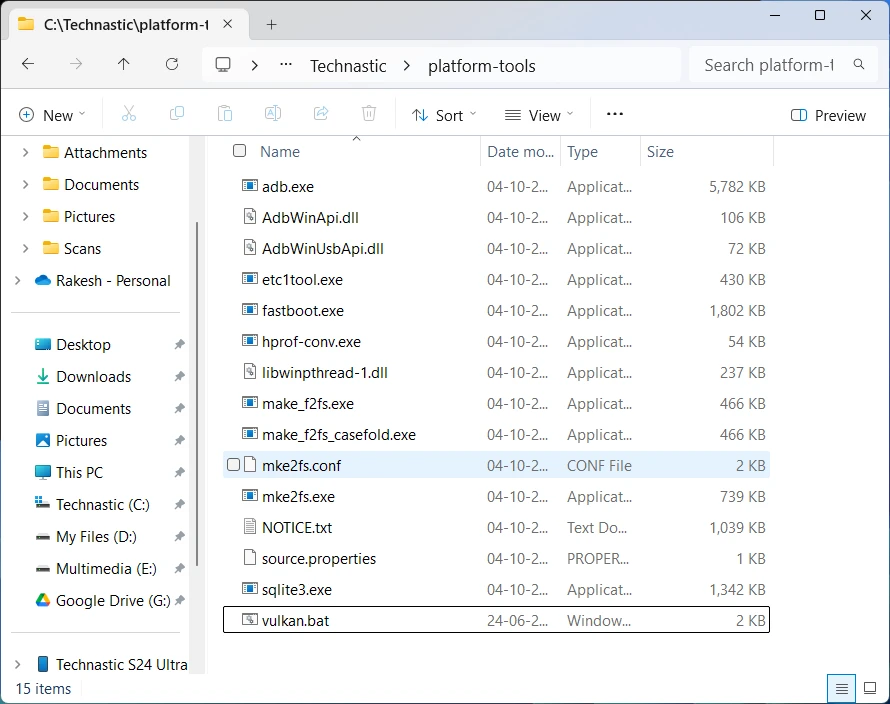
- Connect your Samsung phone to your PC via a USB cable.
- Your phone’s screen must remain unlocked during the process.
- To ensure ADB recognizes your device, execute the
adb devicescommand in the Terminal, and allow USB debugging when prompted on your phone.
- Now, double-click vulkan.bat. If Windows stops the batch file from running, right-click the file, select Properties, select Unblock, and click OK.
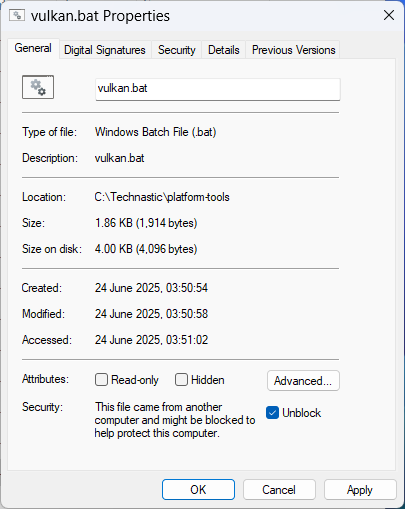
- A new window will open. Press a key to proceed.
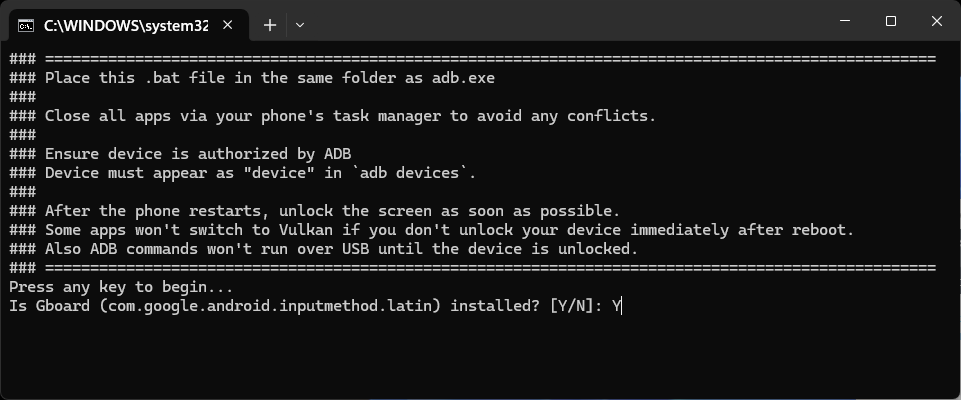
- The setup will ask you if Gboard is installed on your phone. Type Y/N accordingly and press Enter.
- The script will enable Vulkan on your Samsung device, and it’ll reboot automatically.
- When your phone restarts, unlock the screen as soon as possible, or some apps may not switch to Vulkan.
Method 2: Running ADB Commands via aShell
If you don’t have access to a computer, you can run ADB commands on your phone via a Shizuku-supported app called aShell to enable Vulkan. Execute the following commands in aShell:
adb shell setprop debug.hwui.renderer skiavk adb shell am crash com.android.systemui adb shell am force-stop com.android.settings adb shell am force-stop com.sec.android.app.launcher adb shell am force-stop com.samsung.android.app.aodservice
How to Verify Vulkan Activation
When you phone boots up, do the following:
- Navigate to Settings > Developer Options.
- Find a setting called GPUWatch and select it.
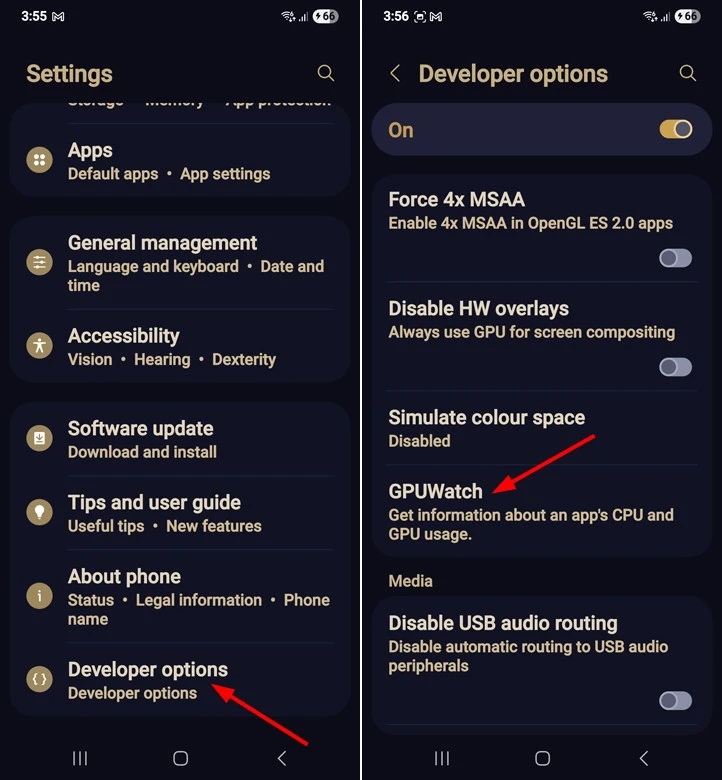
- Tap the toggle next to GPUWatch to enable it.
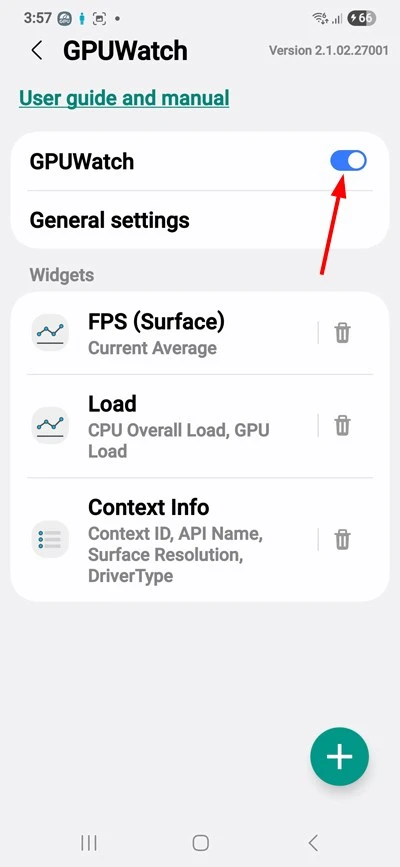
- Open the Notifications area, and you’ll see a persistent notification widget from GPUWatch. You can use this widget to show or hide the CPU and GPU overlay widgets, unlock the widgets to move them to your preferred space on the screen, and so on.
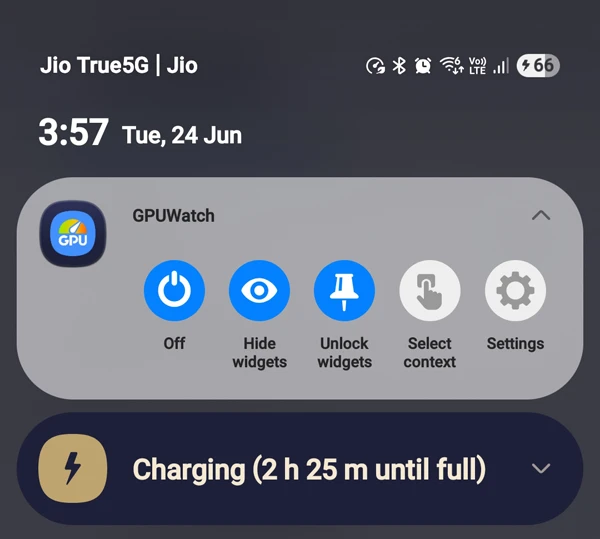
Now open any app on your phone, and you’ll see the GPUWatch widgets. To remove the widgets from the screen, tap the Hide widgets option. Here is how the GPU Watch widgets look by default (first image), and after being moved to a different space after unlocking the widgets.
You have successfully enabled Vulkan on your Samsung phone. You can now turn off GPUWatch in the Developer Options. Did you notice any improvements in the graphics rendering and battery life after activating it? Share your thoughts with us!
Read Next: Ultimate to Optimize One UI 7 for Best Performance