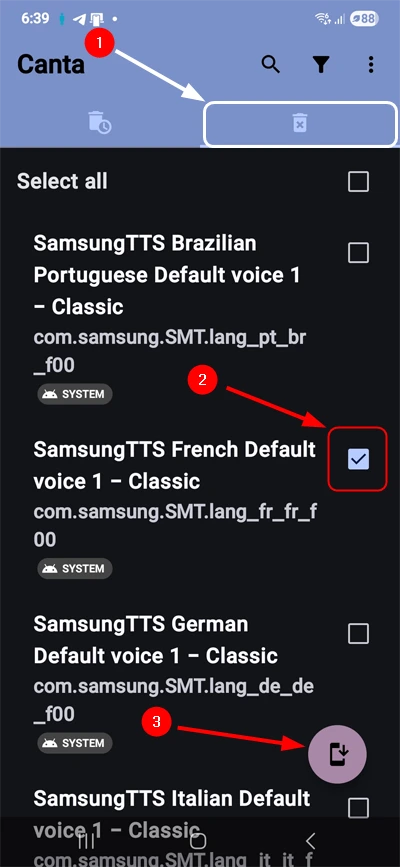Useless system apps that run quietly in the background, drain the device battery, and hog RAM are known as bloatware. Such apps hit most Android users hard, particularly if you own Samsung, OnePlus, Xiaomi, Oppo, Vivo, or Realme phones. The real kicker? These pre-installed apps refuse to budge through standard deletion methods. Thankfully, we’ve apps like Canta and Package Manager that leverage Shizuku capabilities to uninstall bloatware on Android.
Canta is not the only debloater for Android. You can execute ADB commands on a PC or use tools like ADB AppControl and Universal Android Debloater Next Generation to uninstall system apps on Android. What makes Canta and Package Manager stand out from these tools is their ability to perform the debloating process on your Android device itself.
Canta is a free, open-source app that works its magic by partnering with Shizuku to execute ADB commands. It also keeps a tidy history of uninstalled apps for troubleshooting purposes. This guide walks you through the process of debloating Android phones using Canta. Get ready to reclaim your device’s performance without the technical headaches of rooting.
Using Canta to Uninstall System Apps
Traditionally, we required root access to modify system functions. Shizuku changes this by creating a secure connection between supported apps and the Android system. This approach lets Shizuku-compatible apps like Canta execute ADB commands to uninstall system apps that are normally protected.
The process works through a background service with ADB privileges that communicates directly with Android’s framework. When Canta needs to perform a system-level action, it sends the request through Shizuku. This method is more secure and significantly faster than using shell commands.
You’ll need to set up Shizuku on your Android device before removing any unwanted apps. Follow these quick steps:
- Go to Developer Options and enable Wireless debugging.
- Open Shizuku, scroll to Start via Wireless debugging, and tap Pairing.
- Allow Notifications permission to Shizuku.
- Return to Developer Options > Wireless debugging and tap Pair device with pairing code.
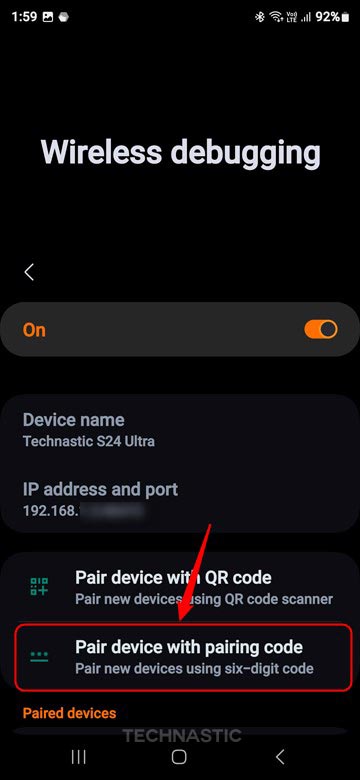
- Enter the pairing code shown in Shizuku’s notification.
- Tap Send to confirm pairing.
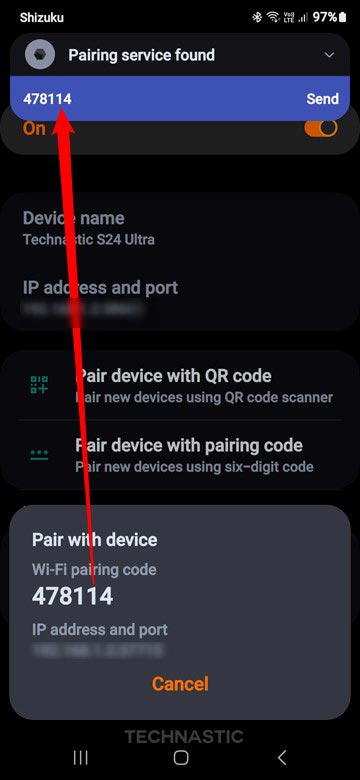
- Now open Shizuku and tap the Start option to run it.
Keep in mind that Shizuku stops running after each device reboot, so you’ll need to restart the service manually.
With Shizuku properly configured, you’re ready to use Canta for removing system apps on Android.
- Download the latest Canta APK from the F-Droid repository or GitHub since it hasn’t landed on the Google Play Store yet.
- Tap the Open option when the app is downloaded. Allow permission to install unknown apps when prompted.
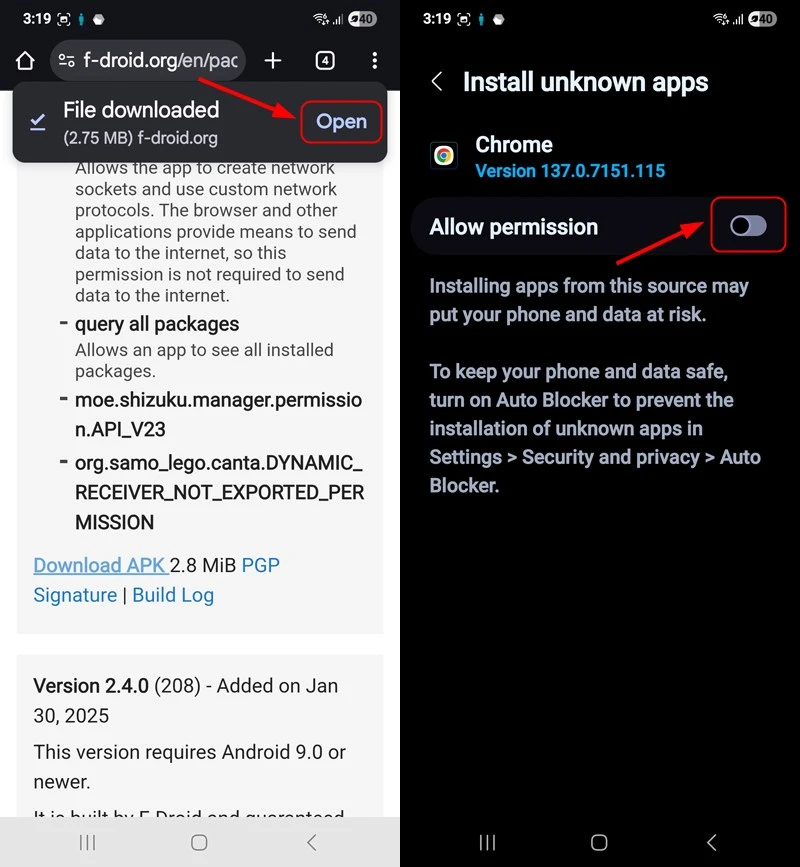
- Open Canta and grant the permissions it requests.
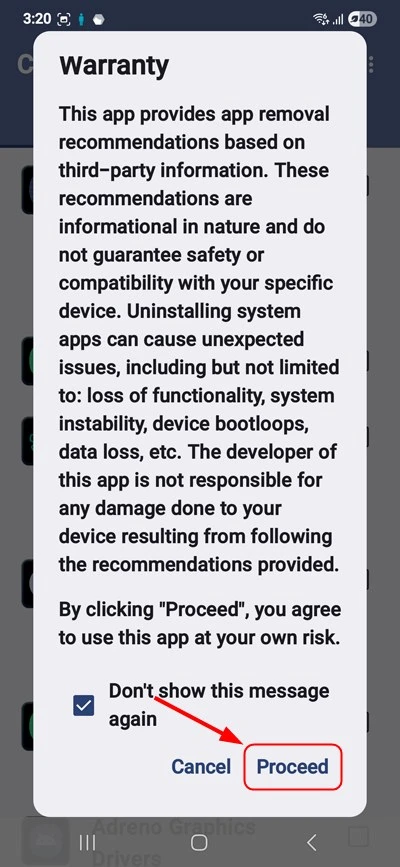
- Authorize Canta in the Shizuku app.
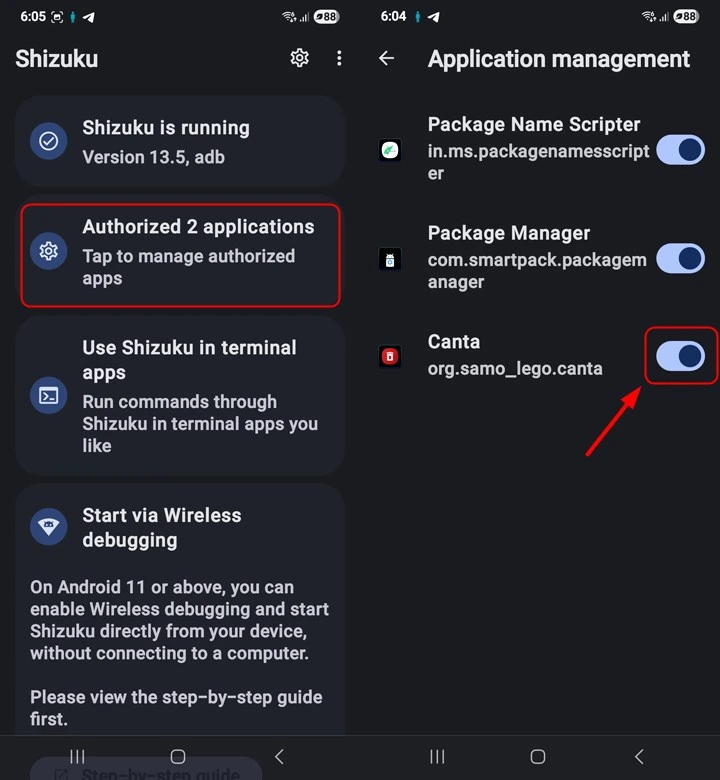
- Return to Canta – you’ll see every installed app listed.
- Browse through the apps or search for specific bloatware you want gone. Canta shows flags, such as Expert, Recommended, Unsafe, and Advanced, below each app. You can safely uninstall the system apps marked as ‘Recommended’, but you must be very careful while selecting the apps for deletion.
- Tap the checkbox next to select the unwanted system apps you wish to uninstall.
- Finally, tap the Trash icon and confirm uninstallation.
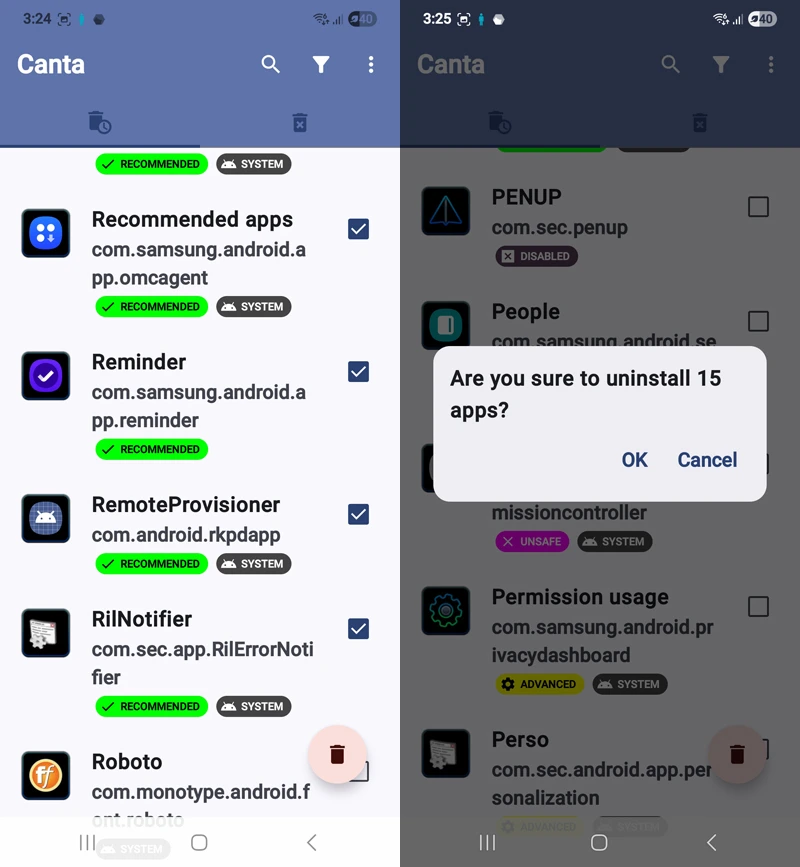
That’s it!
Canta includes a smart safety feature that stores APK files of deleted apps as backup. If you accidentally remove something important, you can restore it later. This safety net makes the debloating process much less risky for beginners. The app keeps a clean record of uninstalled apps, which comes in handy for troubleshooting or tracking what you’ve removed.
To see the list of uninstalled apps and restore a mistakenly removed app, tap the tab with the Trash icon, select the app you want to reinstall, and tap the Install button.
Debloating Android Using Package Manager
Package Manager gives you another route to uninstall unwanted system apps on Android devices through Shizuku. However, it’s only one of its several features. The app lets you manage apps, sort system and user apps, and install split APKs or app bundles such as .apks, .apkm, and .xapk files directly from device storage. It also allows batch exporting of apps (including split APKs) to local storage for backup or sharing.
If you have Shizuku or root privileges on your device, Package Manager can help you uninstall system apps, disable or enable apps, and adjust AppOps permissions. Let’s see how to use this app to remove system apps on Android.
- Install Package Manager from the Google Play Store.
- Launch the app and allow it to access Shizuku.
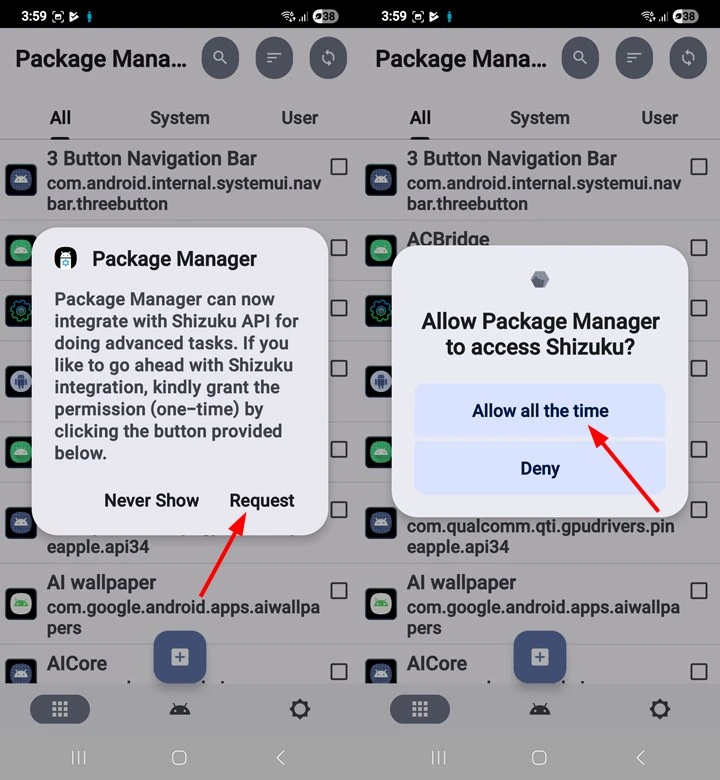
- Since Package Manager doesn’t support bulk uninstallation like Canta, you’ve to remove apps individually. Tap the app you want to disable or uninstall.
- On the app info screen, tap the Uninstall option and select Yes.
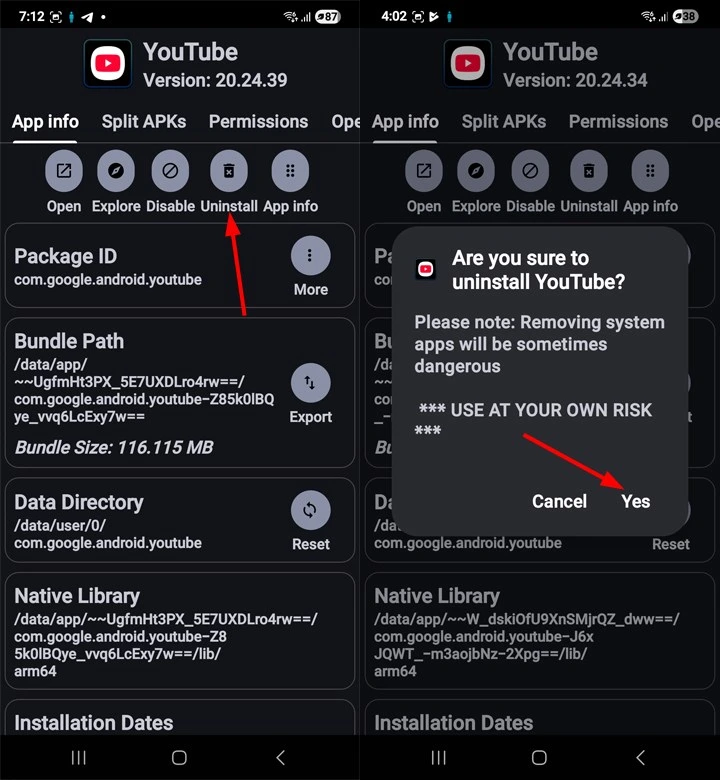
Debloating Android devices makes a real difference. You’ll see noticeable improvements in your phone’s performance, battery life, and overall responsiveness after following this guide. Plus, you’ll free up storage space that bloatware was hogging. You can also use ADB commands via aShell (Shizuku) to uninstall apps on your device without root access.
Read Next: 20 Useful Android Shortcuts for Doing Things Faster