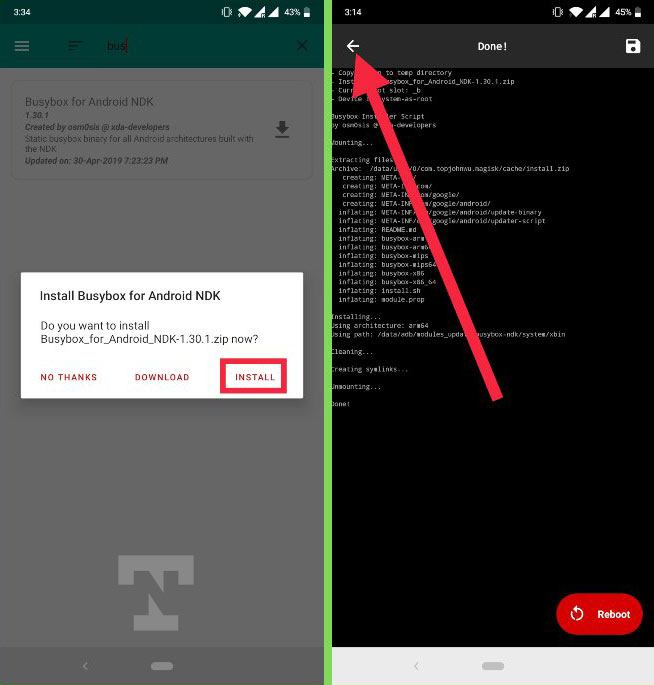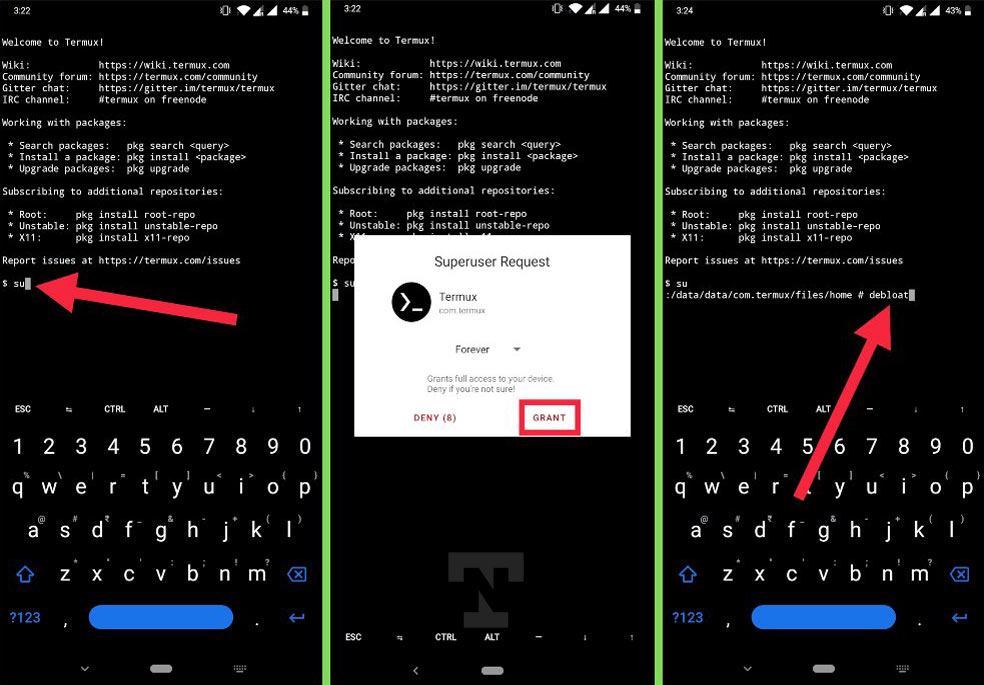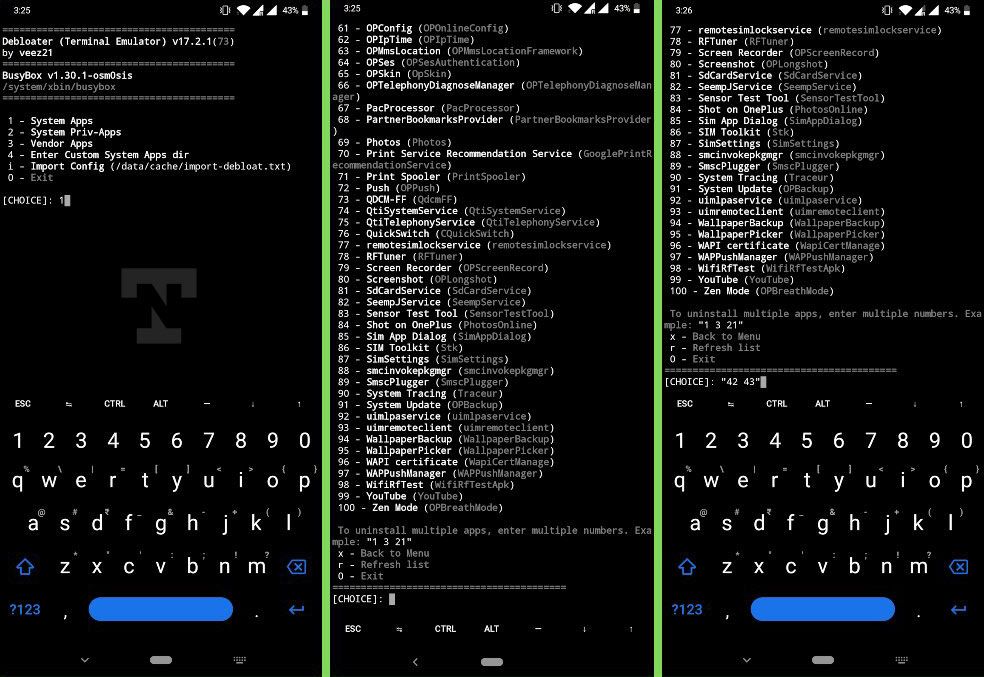Android phones and tablets do not have a great reputation in terms of battery life. They come with loads of apps pre-installed out-of-the-box. Most of these apps keep running in the background and hog the battery power and system resources. Thankfully, there are several ways to uninstall system apps on Android without root. However, if you have rooted your device with Magisk, you can use the Debloater module via the Termux terminal app to uninstall bloatware on your Android device.
The trend of rooting Android devices has been declining because it voids the warranty, blocks banking and payment apps, and poses a threat to device security. Apps like Shizuku now let us tweak and modify devices without root. However, several power users still prefer the limitless capabilities of having root privilege. If you are one of those, you can uninstall bloatware on your device with the Debloater module for Magisk.
Apps like System App Remover and Bloatware Remover can help you debloat rooted devices. Moreover, you can also delete bloatware on Android devices rooted with Magisk with a module called Debloater.
Below, we’ll check out the steps to do that.
- Install the latest Magisk Manager on your device and launch it.
- Tap the hamburger (≡) icon and tap on Downloads in the side menu.
- Now tap the search icon, type “busybox” and tap the download icon to install Busybox for Android NDK. When Busybox is installed return to Downloads.
- Now search for “debloater” and install the Deloater (Terminal Emulator) Magisk module.
- When Debloater is installed tap on the Reboot button.
- Since the Debloater Magisk module has no UI, install a Terminal emulator app like Termux to run the system app uninstallation command.
- Launch Termux and grant it root privilege by running the
sucommand as shown below. You’ll then be prompted to grant root access to the Debloater app. - Now launch the Debloater module by using the following command.
debloat
- On the Debloater screen, you’ll have 5 choices.
- System Apps
- System Priv-Apps
- Vendor Apps
- Enter Custom System Apps dir
- Import Config (/cache/import-debloat.txt)
- Since we aim to remove Android bloatware, we can choose option number 1, 2, and 3. To uninstall system apps, for instance, type ‘1‘ and tap the Enter key on the keyboard.
- Debloater will scan your Android device for all system apps and give you a full list.
- As you can see, Debloater gave me the list of 100 system apps on my OnePlus device. Suppose you want to uninstall Screen Recorder (app number 79), type ‘79‘, and tap the Enter key. Debloater also lets you delete multiple apps by entering multiple numbers.
That’s it. Now you know how to get rid of system apps on Android without using ADB or tools that require a computer. Having debloated your device, you’ll enjoy a faster performance and better battery life. You can further improve your phone’s performance, by clearing the system cache.