- Freya is a firmware flash tool for Samsung Galaxy phones and Tabs.
- It’s an Odin alternative that supports Windows and requires .NET Framework 4.5.1 to work.
- Freya flashes the firmware much faster than Odin.
Freya is a brand-new Samsung flash tool that can flash the BL, AP, CP, and CSC binaries onto Samsung phones and Galaxy Tabs. It’s a free and open-source utility with a clutter-free interface. Like Samsung Odin, Freya is compatible only with Windows and doesn’t require installation. Download the latest Freya v1.0.2.0, put your Galaxy device into Odin Mode, add the firmware files, and hit the Flash button. This tutorial will explore the features of Freya and the method to use it.
Samsung Odin has become synonymous with firmware flashing because of the lack of alternatives. Of course, Heimdall has been there for macOS and Linux users for quite some time, but hasn’t been updated to support Samsung’s new firmware encryption. Freya firmware flash tool for Windows fills the void, and now we have at least an easy-to-use Odin alternative.
At first, I was skeptical about using Freya, but finally, I decided to give it a shot to flash my Galaxy S21 Ultra, followed by the S24 Ultra. The first positive thing I noticed in this new tool is that the flashing process with it is faster than Odin. Also, since I have been using Odin since 2011, Frey does have a pinch of novelty.
Functionality-wise, Freya goes along the line with Odin, but its name is homonymous with Frija. In Norse mythology, Freya is synonymous with Frigg (Frija), Odin’s wife and the goddess of blessings, love, lust, and fertility.
Download Freya (Samsung Flash Tool)
Freya was first released in November 2022 and has not been updated since. It’s compatible with the 32 and 64-bit Windows 8, 10, and 11.
| Software Name | Freya |
| Latest Version | Freya v1.0.2.0 (mirror) |
| Release Year | 2022 |
| Supported File Formats | *.bin, *.img, *.lz4, *.tar, *tar.md5 |
| OS Compatibility | Windows 8/8.1/10/11 (32 and 64-bit) |
| Developer | Alephgsm |
Features of Freya
As a handy flash tool, Freya checks all the boxes to fulfill basic and advanced flashing requirements for Samsung Galaxy devices like Odin.
- Reads PIT (Partition Information Table).
- Automatically detects the Re-partition information from the firmware package.
- Exclude and select individual firmware components manually before flashing.
- Flashes firmware much faster than Odin.
- It has the option to update the bootloader.
- Clear the EFS partition.
- The log displays the flashing progress and errors.
- Capture screenshots with a dedicated button.
How to Use Freya to Flash Firmware
Freya is a versatile open-source flash tool designed for flashing Samsung firmware. It offers a user-friendly interface and robust features that make the firmware flashing process efficient and seamless. Quite strangely, Freya hasn’t received the traction it deserves from users. It’s a reliable alternative to Samsung Odin. Follow the steps below to learn how to use this flash tool for Samsung Galaxy phones and tablets.
- Download the latest firmware for your phone or tablet and extract the zip on your desktop.
- Install .NET Framework 4.5.1 on your Windows PC.
- Also, install the latest Samsung USB driver on your computer.
- Download the Freya Flash Tool from our download section above and double-click the executable to launch it.
- Ensure that your Samsung device has sufficient battery life before proceeding. Back up all important data from your phone, as flashing firmware may wipe out existing data.
- Put your Samsung device in Download Mode. Power off your Samsung device, hold the Volume Up and Down keys simultaneously, and connect the phone to your computer using a USB cable. Keep the buttons pressed for 5-7 seconds.
- Now, click the 3-dot (⋯) button in Freya next to the BL, AP, CP, and CSC fields, navigate to the firmware folder, and add the corresponding files to them. To flash a Samsung PIT file with the firmware, click the 3-dot button, add the PIT file to it, and check the Repartition option.
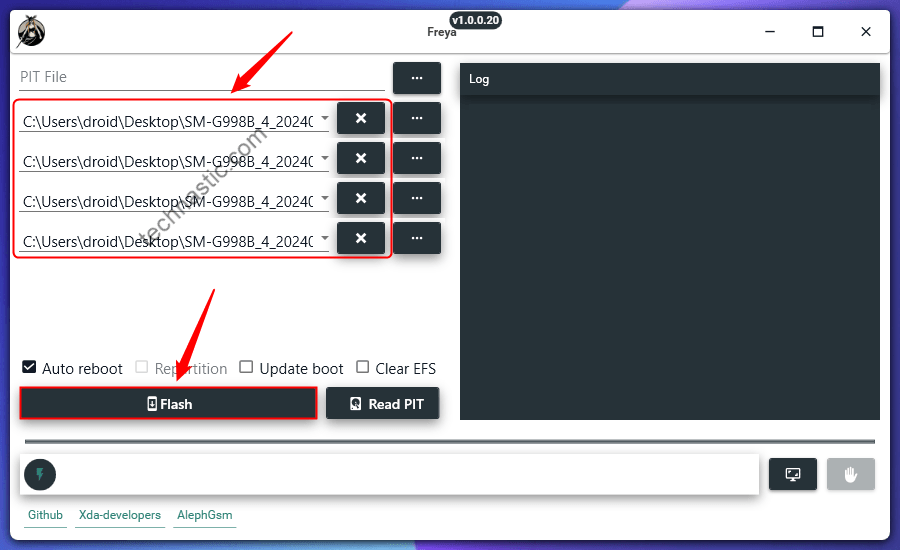
- If you want to exclude specific firmware components from the BL, AP, CP, or CSC binaries, click the down arrow next to the binary and uncheck the files you don’t want to flash on your Samsung device. Do not tinker with this feature of Freya unless you are a Samsung expert.

- Finally, click the Flash button to start firmware installation. The flashing process might take a couple of minutes to finish. You can check the installation progress in Freya’s Log area and the firmware image being flashed on the bar with the Flash icon at the bottom of the tool.
- Wait and relax until the flashing is complete. Freya will automatically reboot your device upon installation completion.

- You’ll see an entry at the end of the log that may seem like an error. I don’t know what exactly that points to but my device rebooted to normal mode successfully.
File partition cannot find in your device partition : meta-data/, meta-data/fota.zip, meta-data/, meta-data/download-list.txt
- As mentioned above, Freya can also read the device Partition Information Table on Samsung Galaxy devices. To use this feature, boot your device into the Download Mode, connect it to your PC, and click the Read PIT button in Freya.
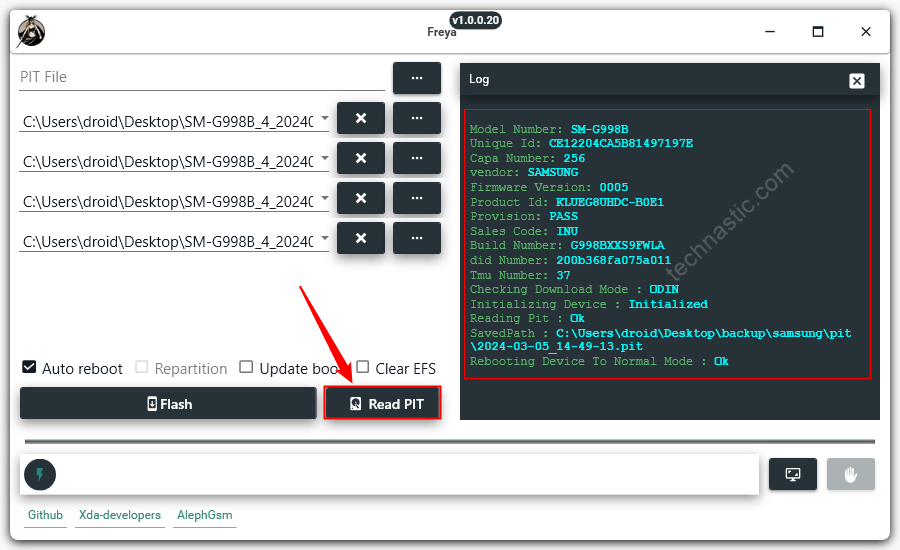
Incorporating an open-source tool like Freya Flash Tool into your Samsung firmware flashing process can make the task more efficient. With its easy-to-use interface and reliable performance, Freya is a valuable tool for Samsung device users looking to update or repair their firmware. Happy flashing!
