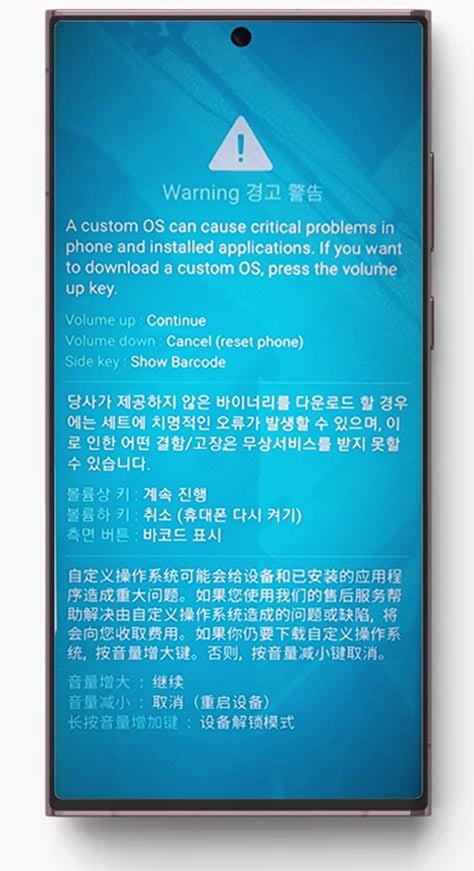- Hold the Volume Down + Power buttons simultaneously for about 7-10 seconds to Exit the Download Mode.
- Hold the Power key for 15 seconds to turn off the device while in Download Mode.
Download/Odin/Bootloader mode is a proprietary interface on Samsung Galaxy devices that allows users to flash firmware binaries BL, AP, CP, and CSC, and recovery images. Whether you booted your Samsung phone into Download Mode on purpose or entered it accidentally, you can easily exit it. In this tutorial, we’ll see how to exit the Download Mode on Samsung phones.
Like other Android devices, Samsung Galaxy phones don’t have fastboot mode. While most Android phones support fastboot commands, Samsung phones only let you flash firmware binaries using Samsung Odin. You can use the adb reboot bootloader command to boot into the Samsung Download Mode. However, if you are stuck in the Odin Mode, you can get out of it only by using a key combination.
Exiting the Download Mode on Samsung Devices
The Download Mode on Samsung Galaxy phones and tablets has a simple interface. It consists of 2 screens. As you boot into this mode, you’ll see an initial screen asking you to press the Volume Up key to enter the Download Mode’s main screen.
If you want to exit Download Mode from this screen, you only need to press the Volume Down button. Your Samsung Galaxy phone will boot up normally.
However, if you see the following screen, your device is booted in Download Mode. You can connect your phone or tablet to your computer and start flashing firmware on it using Odin.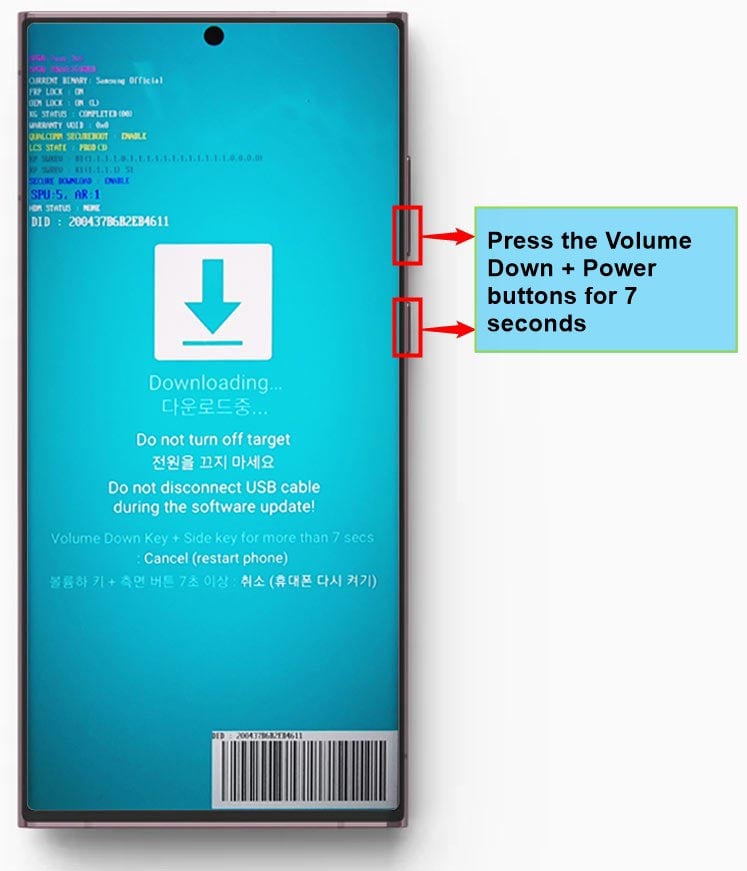
Anyway, to exit the Download Mode and reboot your phone normally, you should press the Volume Down + Power buttons simultaneously for about 7-10 seconds.
If holding the Volume + Power keys for 7 seconds takes you to the crash-looking screen instead, try pressing the Volume Down + Power buttons for 3-5 seconds. In such situations, holding the Power button for 15 seconds might turn off the device.
In case your Samsung phone automatically booted into the Download Mode and you can’t exit it using the tips suggested above, you should consider downloading the firmware for your device and flashing it to recover your device.