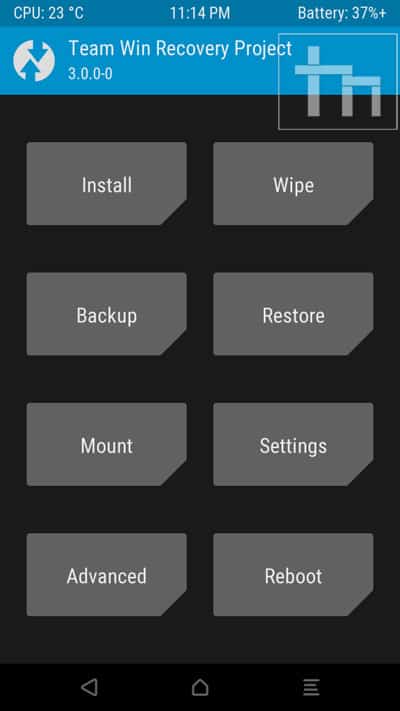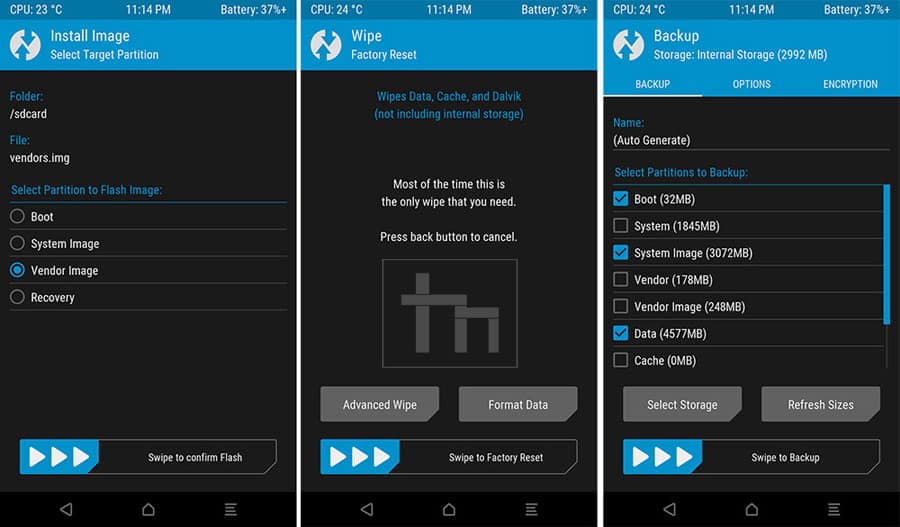TWRP is the most popular custom recovery available for Android devices and it just got a newer version. So if you own an Android device that has already TWRP installed or any other recovery, it’s time to update to the latest TWRP 3.0.
For those who are unaware of TWRP or custom recoveries, let me clear things up for you. TWRP is a custom recovery that lets you perform actions like:
- Installing ROMs, Mods, or any other zip or .img files to your system.
- Making Nandroid backups, i.e. backup of your entire ROM including data and other partitions.
- Restore ROM backups
- Wipe any partition of your device,
These tasks cannot be performed by stock recovery, just like custom ROMs custom recoveries give you more features and an easy-to-use interface, especially TWRP. Well the TWRP custom recovery gives you immense control of your device, but you should take things easy and not play around with every option until you are sure what you are doing.
The newer version brings many changes, the most noticeable being the introduction of Material Design. Other changes introduced in the latest version are:
- Completely new theme – Much more modern and much nicer looking (by z31s1g)
- True Terminal Emulator – Includes arrow keys, tab, and tab completion, etc. (by _that)
- Language translation – It won’t be perfect and especially some languages that require large font files like Chinese & Japanese won’t be available on most devices. Also, some languages may only be partially translated at this time. Feel free to submit more translations to OmniROM’s Gerrit. (mostly by Dees_Troy)
- Flashing of sparse images – On select devices you will be able to flash some parts of factory images via the TWRP GUI (by HashBang173)
- Adopted storage support for select devices – TWRP can now decrypt adopted storage partitions from Marshmallow
- Reworked graphics to bring us more up-to-date with AOSP – includes support for ADF and DRM graphics (by Dees_Troy)
- SuperSU prompt will no longer display if a Marshmallow ROM is installed
- Update exFAT, exFAT fuse, dosfstools (by mdmower)
- Update AOSP base to 6.0
- A huge laundry list of other minor fixes and tweaks
Install TWRP 3.0 on Your Android Device
Things You Will Need
- An Android device and a PC.
- Download the latest TWRP.img for your device.
- Minimal ADB and Fastboot: Follow this guide and install Minimal Fastboot and ADB on your PC.
- Download and install the appropriate Android USB drivers on your computer.
Steps to Follow
Follow any one of the following methods that suit you:
For Those Who Already have an earlier version of TWRP
- Download the .img file for your device from the links given above.
- Boot your device into TWRP custom recovery.
- Select Install, then browse for the download image file. Keep in mind you will have to tap on the Images button in the bottom right corner first to display .img files on the list. (as shown below).

- Now select the TWRP 3.0 .img file, then select Recovery partition on the next screen. (as shown in the screenshot below)
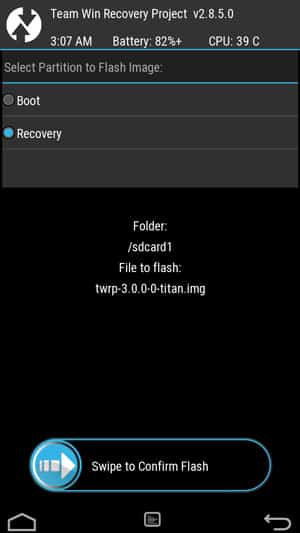
- Now swipe right to confirm the installation.
- Reboot to recovery, it should have been updated.
For Those Who Do Not Have a Custom Recovery
- Download the TWRP Manager app from the Google Play Store.
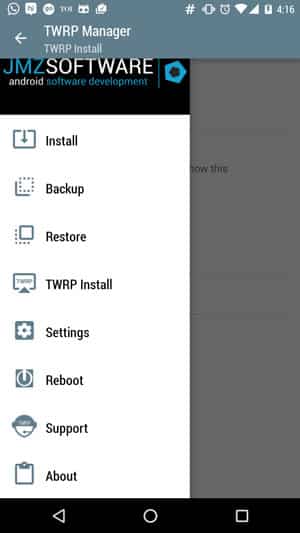
- Select TWRP Install, select device name and version to install, and then select Install Recovery.
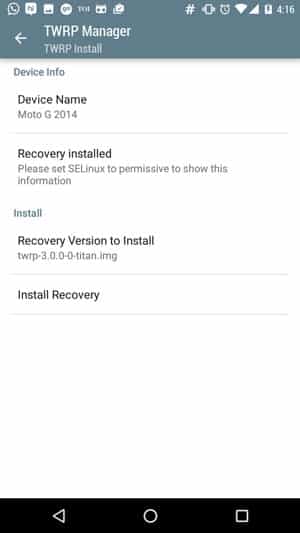
Fastboot Install Method ( Who are Installing Custom Recovery for the First Time)
This method will work with most Android devices. If you are unable to install it or you get stuck somewhere feel free to leave a comment down below, we will be happy to help you.
- Download the .img file for your device from the links given above.
- Download and install ADB and Fastboot via Android SDK Platform-tools on your Windows, Mac, or Linux computer.
- Copy the .img file to the Minimal ADB and Fastboot folder (usually C:\Program Files (x86)\Minimal ADB and Fastboot) and rename it to ‘twrp.img’.
- On your device, go to Settings -> About find the Build Number, and tap it 7 times to enable developer settings. Press back, go into Developer Options, and enable USB debugging.
- Connect your device to your PC via a USB cable.
- Open Minimal ADB and Fastboot, it will open a command prompt
- Type the following command and hit Enter:
adb reboot bootloader
- The above command will boot your device into fastboot mode. Now type the following command to install TWRP3.0:
fastboot flash recovery twrp.img - Now type the following command to reboot your device:
fastboot reboot
- Press the default key combo for your device to boot into Recovery mode.
Please note that many devices will replace your custom recovery automatically during the first boot. To prevent this, use Google to find the proper key combo to enter recovery. After typing fastboot reboot, hold the key combo and boot to TWRP. Once TWRP is booted, TWRP will patch the stock ROM to prevent the stock ROM from replacing TWRP. If you don’t follow this step, you will have to repeat the installation process.
Once you have installed TWRP 3.0 custom recovery on your Android device, you can use it to install any Mods or custom zip files on your device. But before installing any custom files on your device’s system make sure to backup your current ROM, using the Backup option available in the TWRP recovery. Taking a backup ensures that your data is safe and you can restore using this backup if something messes up your device. Also, make sure to flash files meant for your device/model only otherwise, your device could get bricked.
Flashing Zip Files Using TWRP Recovery
- Download the zip file and copy it to your device’s storage.
- Boot your device into TWRP recovery.
- Select the Install button in the recovery and browse for the zip file you want to install on your device.
- Now swipe to confirm the installation.
- Now tap the Reboot option and select System to see the effect of the ROM/mod you have installed.
Enjoy the latest TWRP Recovery on your Android version and have the freedom of flashing anything on your device. But be careful! while using it. Let us know if you have any queries in the comment section below.