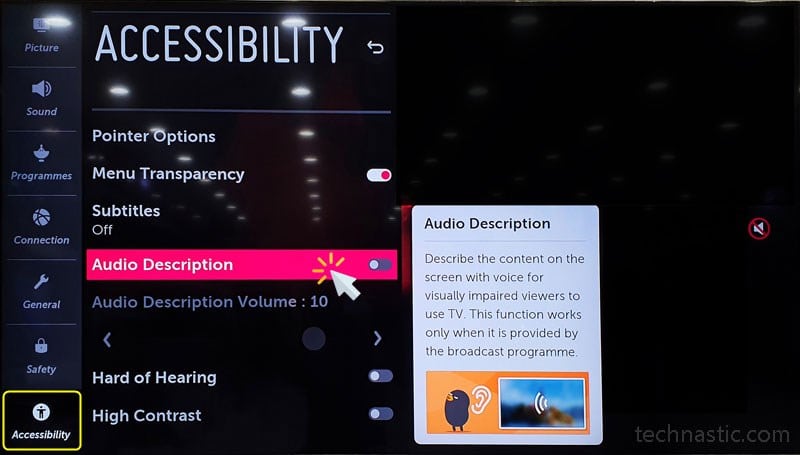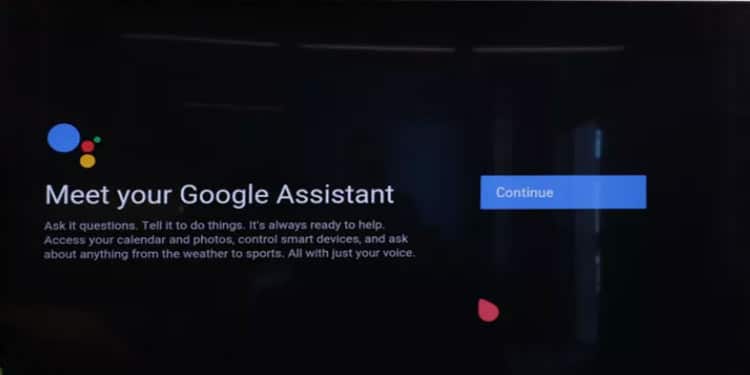Smart devices like smartphones, computers, and TVs have an Accessibility Menu to help people with disabilities like visual and hearing impairment. While the voice assistant or Audio Description feature on LG TV can be helpful to people with weak eyesight, it might irritate others. In this tutorial, we’ll check out the steps to turn off Google Assistant, Audio Description, or voice guidance on LG TV.
When the voice guidance on your LG TV is enabled, you’ll get audio feedback while browsing the menu and selecting options. Moreover, the audio description also works with apps like Amazon Prime Video, Netflix, Disney+, Apple TV, web browsers, etc. Thus, if your LG TV is reading or describing the menu out loud, it means you have activated audio guidance accidentally or unintentionally. You must turn off the Audio Description feature to make it stop talking.
The voice guidance feature is found on all smart devices and is branded with different names by different manufacturers. Thus, Android devices have Talkback mode, and on Samsung TVs, the voice assistant is present as Voice Guide. All LG LED, OLED, or Nano-cell TVs have the Audio Description feature that can be enabled or disabled from Accessibility settings.
Note: When Audio Description or Guidance is enabled on your LG TV, the on-screen pointer or cursor will not work.
Turning Off Audio Description
To deactivate the LG TV voice assistant, navigate to your TV settings and turn off the Audio Description found under Accessibility settings.
- Since the LG TV remote doesn’t have a Menu button, press the Settings button to access the Settings menu.

- Navigate to All Settings using the down arrow button on the navigational pad.

- When you have entered the LG TV Settings screen, navigate to Accessibility, and select it by pressing the center scroll button.
- Now, highlight Audio Description and click it to turn off.
The voice assistant or guidance on your LG TV will be turned off.
The voice assistant is found as Audio Guidance on some LG TV models. The steps to deactivate the voice guidance, however, remain the same.
- Press the Gear Icon/Settings button on your remote and go to All Settings > Accessibility on your LG Smart TV.
- Click Audio Guidance.
- Highlight the On/Off toggle and click on it.
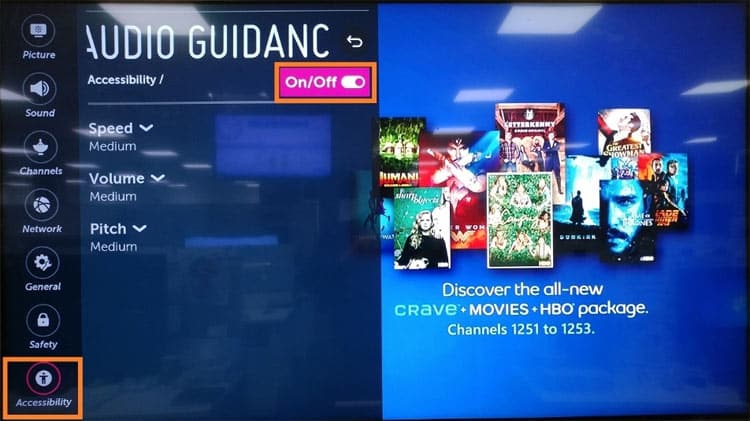
- The toggle button will be greyed out, meaning you have successfully turned off Audio Guidance on your LG TV.
Disabling Google Assistant
All LG TVs have Google Assistant and Alexa under the voice control option. Setting up the voice control service allows you to control your TV using Alexa or Google Assistant commands.
Google Assistant is a very convenient feature. If you don’t like it, you can set up Alexa instead. However, if you encounter the “Meet your Google Assistant” screen every time you turn on your LG TV, do as instructed below.
By default, the “Meet your Google Assistant” screen pops up automatically without pressing the microphone button when the TV is powered on. The screen offers only a “Continue” button. There is no option except to click it, go through the Google Assistant privacy agreement, and accept it.
Do the following to turn off Google Assistant on your TV.
- Press the Settings button on your remote and select All Settings from the list of options.
- When you have entered the LG TV Settings menu, select General. On newer OLED and Nano-cell TVs, you’ll find the ‘User Agreements‘ option under About This TV.
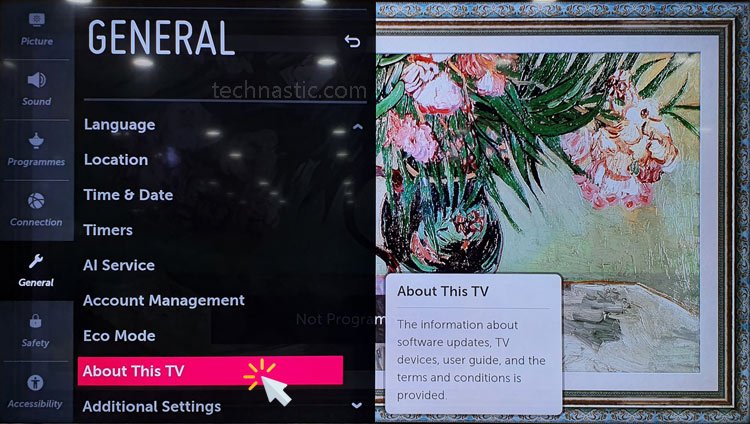
- Now, scroll down to User Agreements and uncheck everything except the Terms of Use.
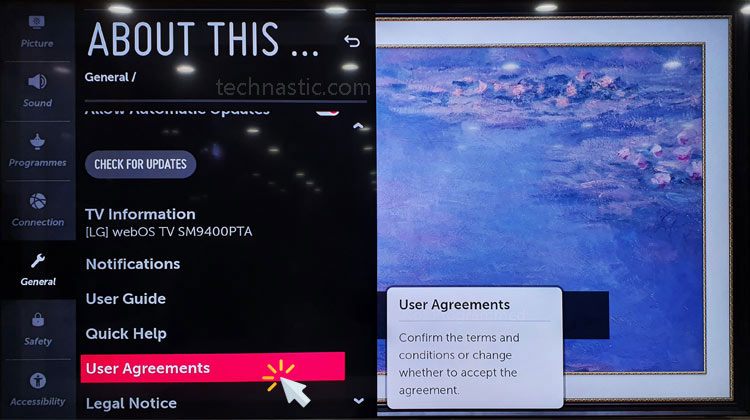
- Then select the Agree option.
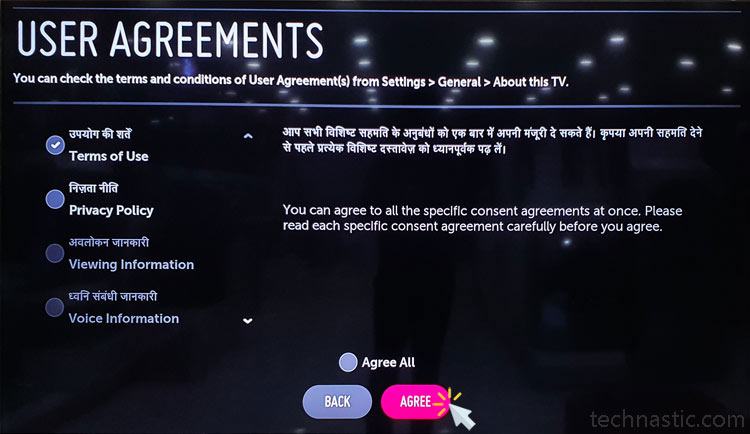
- Your TV will reboot to apply the changes and when it turns on again the “Meet your Google Assistant” screen won’t bother you anymore.
Please note that the above method will disable the microphone button on the LG remote control.
Read Next: How to Turn on Blue Light Filter on LG TV