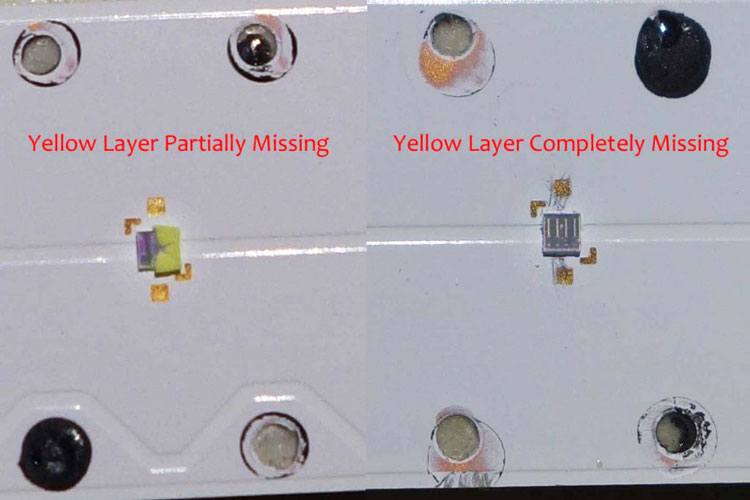We spend a significant part of our days gazing at the screens of our smartphones, computers, and TVs. In doing so, we expose our eyes to the harmful blue light that causes macular degeneration which leads to permanent vision loss. Considering its negative impact on human eyes, the blue light filter has become a standard feature on all smart devices. If you have an LG TV, you can enable the blue light filter or Eye Comfort Mode and fix the blue tint to save your eyes.
Blue light doesn’t affect our eyesight only, it may also hurt our sleep. It suppresses the production of the Melatonin hormone that regulates the sleep-wake cycle. Too much exposure to blue light might cause sleeplessness by discouraging the release of this sleep-inducing hormone.
LG TVs have an OEM-branded version of the blue light filter called Eye Comfort Mode. Whether you own a full HD 4K (UHD) or 8K TV with LED, OLED, or Nano Cell display, you can reduce the harmful blue light emission by switching to the Eye Comfort Mode on your LG TV.
Turn on Eye Comfort Mode
All LG Smart TVs have an in-built Eye Comfort Mode. You can enable it by going to the picture settings of your TV.
- Press the Settings button on your LG TV remote.

- Navigate to All Settings.

- Then go to Picture > Additional Settings.

- Click on Eye Comfort Mode to enable the blue filter on your LG TV.
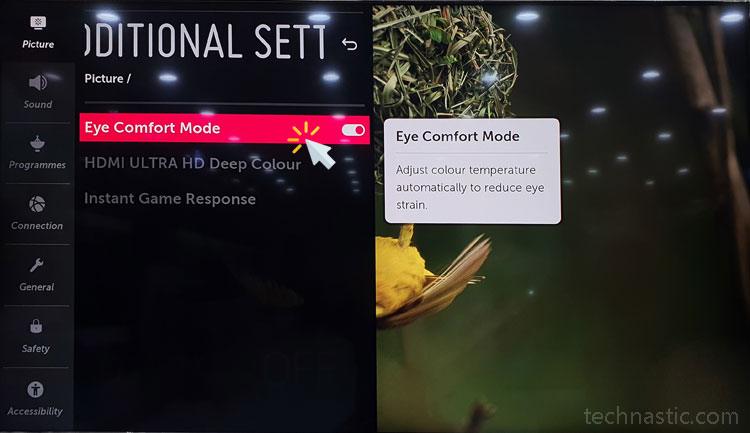
Enable Blue Light Filter via Picture Mode
Like any smart TV, LG TVs offer several picture settings and modes.
- Vivid
- Standard
- Cinema Home
- Cinema
- Game
To remove the blue light tint from your LG TV, follow the quick steps below.
- Navigate to All Settings > Picture on your LG TV.
- Highlight Picture Mode Settings > Picture Mode and click it.
- Select Cinema or Cinema Home from the list of picture modes.
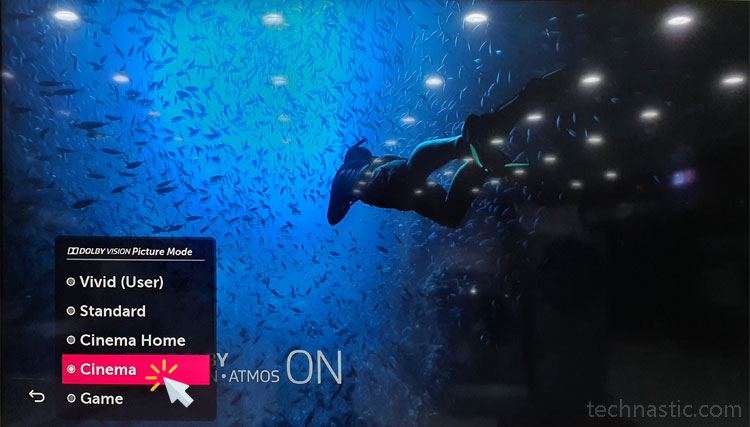
The blue tint of your LG TV screen will be fixed.
Fix the Blue Tint via Picture Settings
There’s yet another way to fix the LG TV screen’s blue tint for a better viewing experience. You can customize the color temperature value under picture settings to apply the blue light filter.
- Open the TV settings and select Picture.
- Open Picture Mode Settings, scroll to Color Temperature and click it.
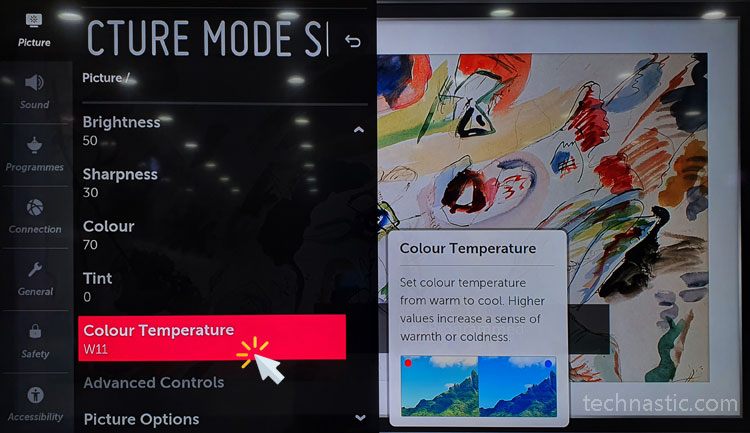
- Drag the Color Temperature slider to the left side to your desired value. The blue light tint will disappear as you drag it to the left.
Don’t Miss: How to Update and Delete Apps on LG Smart TV
Blue Tint Issue on LG LED TVs
If you search online, you’ll discover hundreds of LG TV owners complaining about the blue tint all over the screen. This problem is found especially on LED TVs released before 2019. In most cases, a faulty backlight LED array is responsible for the blueish-purple tint on LG TVs.
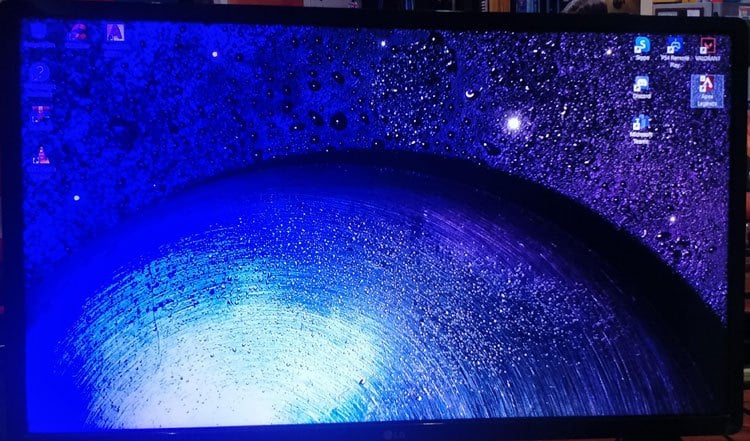
This problem is common on some LG, Sony, Philips, Hisense, and Vizio TV models that use V17 ART3 LED strips.
LG and some other OEMs use the LED strips manufactured by Vestel. Because of their bad quality, the strips made by this company tend to turn blue with time, or their yellow layer gets damaged.
If this is the case, getting the backlight LED array replaced is the only solution to fix the problem.