Xiaomi is notorious for shipping its smartphones with numerous useless apps, often referred to as bloatware. Since such apps are installed as system apps, one can’t uninstall them from the app settings. It’s easy to remove bloatware on Xiaomi, Redmi, Mi, and POCO devices running HyperOS and MIUI via ADB without root.
Recently, I shared a list of secret codes for Xiaomi Redmi devices and the steps to uninstall them without root. Today, we’ll see how to uninstall the pre-installed apps on Xiaomi smartphones using ADB and bloatware removal tools.
Xiaomi Bloatware List (HyperOS)
Here are the app package names of safe-to-remove Xiaomi bloatware so you can uninstall or disable them without worrying about any adverse effects on your smartphone.
Warning: Please note that if you uninstall essential apps like the default launcher, gallery, camera, file manager, etc., you must install a 3rd-party alternative to such apps before you remove them. Also, if you are unsure about the outcome of uninstalling a system app, try disabling it first.
Google Bloatware
com.android.bips | Default Printing Service
com.android.bookmarkprovider | Bookmark Provider
com.android.cellbroadcastreceiver
com.android.cellbroadcastreceiver.overlay.common
com.android.egg z| Android Easter Egg
com.android.emergency | SOS Calling
com.android.printspooler | Printing service
com.android.statementservice | Checks APK files
com.android.stk | SIM Tool-kit
com.android.wallpaper.livepicker | Live wallpaper
com.android.chrome | Chrome
com.google.android.apps.tachyon | Google Meet
com.google.android.apps.subscriptions.red | Google One
com.google.android.as.oss | Google private Compute Service
com.google.android.apps.youtube.music | Youtube Music
com.google.android.apps.docs | Google Docs
com.google.android.apps.photos | Google Photos
com.google.android.apps.wellbeing | Digital Wellbeing
com.google.android.feedback | Feedback app
com.google.android.inputmethod.latin | Gboard
com.google.android.marvin.talkback | Talkback feature
com.google.android.printservice.recommendation | Mobile Printing
com.google.android.videos | Google TV
com.google.ar.lens | AR Lens
Xiaomi Bloatware
com.miui.cloudbackup | Xiaomi Cloud
com.xiaomi.micloud.sdk | Xiaomi Cloud
com.miui.micloudsync | Xiaomi Cloud
com.miui.cloudservice | Xiaomi Cloud
com.xiaomi.account | Xiaomi Account
com.miui.player | Mi Music
com.mi.global.shop | Mi Store
com.miui.yellowpage | Xiaomi Yellow pages
com.miui.miservice | Services & Feedback
com.xiaomi.aicr | Xiaomi AI engine
com.miui.accessibility | Mi Ditto
cn.wps.xiaomi.abroad.lite | Xiaomi WPS reader
com.mi.globalminusscreen | Xiaomi App Vault
com.android.thememanager | Xiaomi Theme manager
com.tencent.soter.soterserver | Tencent Wallet
com.miui.global.packageinstaller | Add based App Installer
com.android.providers.downloads.ui | Add based App Installer
com.mi.globalbrowser | Mi Browser
com.mi.health | Mi Health
com.mi.webkit.core | Mi Webkit
com.mipay.wallet.id | Mi Wallet
com.micredit.in | Mi Wallet (India)
com.miui.analytics | Telemetry (spyware)
com.miui.android.fashiongallery | Xiaomi Wallpaper Carousel
com.miui.bugreport | Bug reporting app
com.miui.cleanmaster | System Cleaner
com.miui.compass | MIUI Compass
com.miui.hybrid | Quick Apps (data mining app)
com.miui.hybrid.accessory | Quick Apps (data mining app)
com.miui.mishare.connectivity | Mi Share
com.miui.msa.global | MSA or MIUI Ad Services
com.miui.notes | Notes
com.miui.screenrecorder | Screen Recorder
com.miui.system | MIUI System Launcher
com.miui.systemui.carriers.overlay | Carrier name chaging service
com.miui.touchassistant | Quick Ball feature
com.miui.userguide | User Guide app
com.miui.videoplayer | MIUI Video player
com.miui.weather2 | Weather app
com.sohu.inputmethod.sogou.xiaomi
com.xiaomi.calendar | Mi Calendar
com.xiaomi.glgm | Game Center
com.xiaomi.joyose | Junk and safe to remove
com.xiaomi.midrop | Mi Drop
com.xiaomi.mipicks | GetApps (Xiaomi app store)
com.xiaomi.mircs | Message
com.xiaomi.payment | Mi Pay/Mi Coin
com.xiaomi.scanner | Scanner app
Amazon, Netflix, Opera & Facebook Bloatware
com.amazon.appmanager | Amazon spyware
cn.wps.xiaomi.abroad.lite
com.netflix.partner.activation | Netflix
com.netflix.mediaclient | Netflix
com.opera.app.news | Opera
com.opera.branding | Opera
com.opera.branding.news | Opera News
com.opera.mini.native | Opera Mini
com.opera.preinstall | Opera
com.tencent.soter.soterserver | Chinese Payment service
com.facebook.appmanager | Facebook spyware
com.facebook.services | Facebook
com.facebook.system | Facebook
You can download the full list of safe-to-remove bloatware on HyperOS with pm uninstall command from Google Drive.
ADB Command to List System Apps
You can use ADB shell commands to get the list of all installed apps regardless of the Xiaomi or Redmi phone model and OS version. By executing the following command, you can print the list of all system apps on your device.
adb shell
pm list packages -s
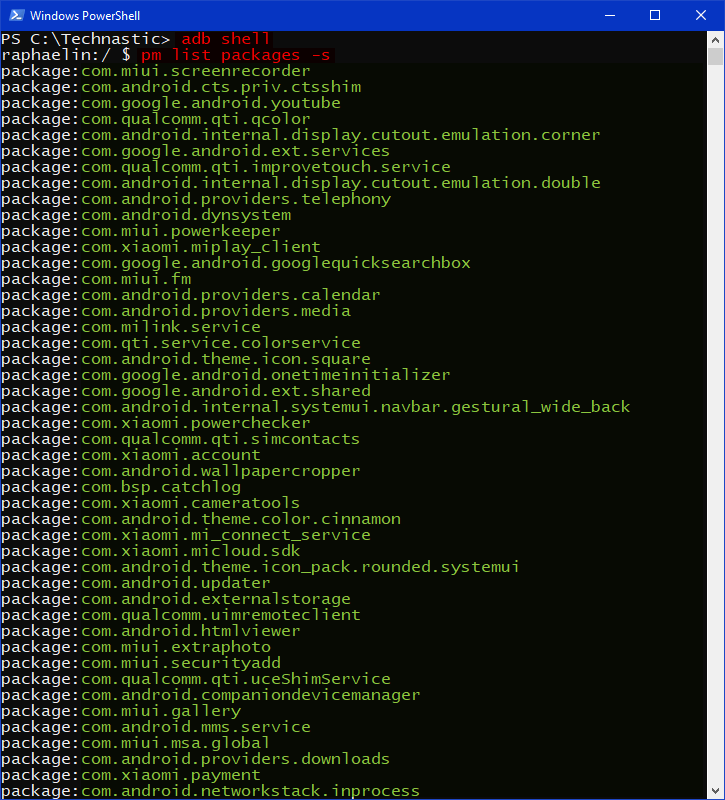
Removing Bloatware on Xiaomi
You can uninstall bloatware on Xiaomi and Redmi devices running HyperOS using ADB commands.
To use ADB, you must download and set up the latest SDK Platform Tools on your computer. You can also use ADB commands on your Xiaomi phone without root if you don’t have a laptop or PC.
- Extract the downloaded ‘platform-tools-latest-windows.zip‘ and open the folder.
- Launch the Command Prompt via the Windows context menu by pressing the Shift key + Right-click button on the mouse.
- Now type the following command in the CMD window and allow USB debugging to authorize ADB when prompted.
adb devices
- If you see the ‘list of attached devices‘ message, it means your Xiaomi or Redmi phone is successfully connected.
- Now, execute the command given below.
-
adb shell
-
- When you get your phone’s codename on the command screen, run the ADB app uninstallation command mentioned below. Don’t forget to replace <package name> with the package name of the system app you want to uninstall, as shown in the screenshot.
pm uninstall --user 0 <package name> - You can delete as many system apps as you want by running the above command one after another.
In case you get any errors after uninstalling any stock app or removing an app by mistake, you can easily reinstall uninstalled apps on MIUI. Alternatively, you can also use ADB AppControl and Shizuku app Canta or Package Manager to manage system apps on Android.
This is all about the safe-to-remove bloatware on MIUI 14 and HyperOS. If you have any doubts or questions, let me know.
Read Next: How to Flash Firmware Using Mi Flash Tool


