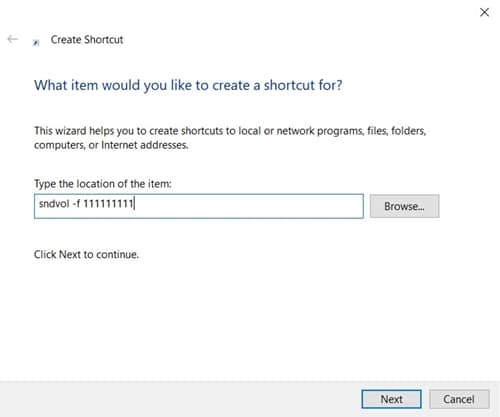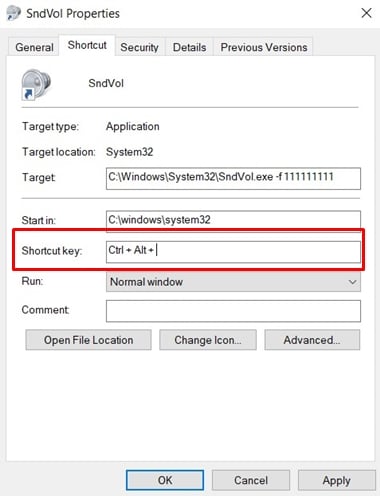The Volume Keys on your keyboard are among the most used keys. The reason is quite obvious too. However, it becomes a daunting task when one or both of these keys stop working. What’s even worse, there are no volume control keys on the on-screen keyboard. Fortunately, there is a handy workaround through which you could create a Volume shortcut and control the sound using that. Moreover, we will learn to assign a shortcut to launch that shortcut. If you wish to try this Volume Keys fix, here are the required steps.
Volume Keys Fix
- Head over to the desktop and right-click on it.
- Click New and select Shortcut from it.
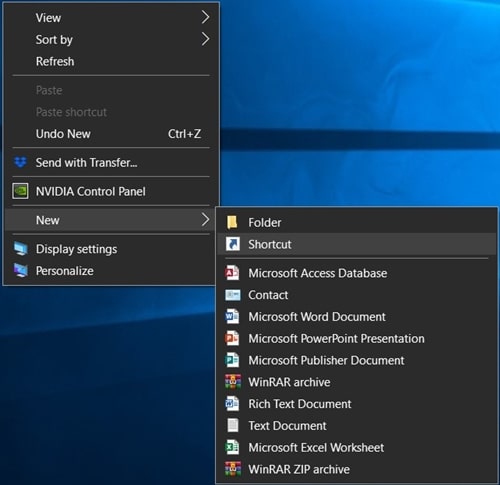
- Under the “What Item Would You Like to Create a Shortcut for the screen“, enter the below code and hit Next.
sndvol -f 111111111
- Now you’ll be required to give this Volume keys shortcut a name. By default, it will be named SndVol. Once you are done with the naming, click Finish.
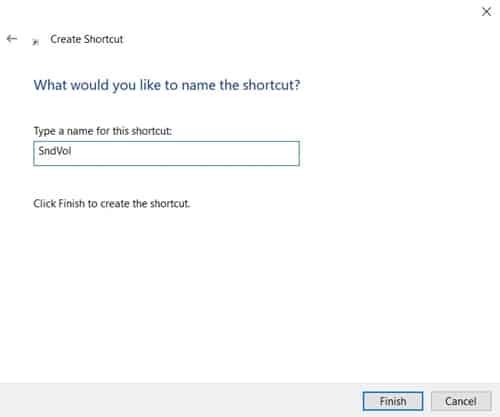
So with this, you have created a Sound Volume (SndVol) shortcut and found an easy fix for the Volume keys not working. However, using this shortcut still requires you to take the help of your mouse. To eliminate this step, assign this shortcut a keyboard shortcut. Here is how it could be done.
Don’t Miss: Useful Google Photos keyboard shortcuts
Assigning Keyboard Shortcut to Sound Volume
- Right-click on the SndVol shortcut and head over to its Properties.
- Under the Shortcut section, use any of the alphabets or numeric keys to give your Volume keys a shortcut. The Ctrl and Alt keys are automatically assigned. So if you type in the S key, the shortcut will be Ctrl + Alt + S.
- Once you have assigned the desired shortcut, hit Apply > OK.
That’s it. You have successfully assigned a keyboard shortcut to the Sound Volume shortcut. And with that, we also conclude this guide regarding the Volume keys fix. Do drop in your views on the same in the comments section below.
Read next: Use these website shortcuts to access your favorite sites faster