I recently shared a detailed tutorial describing 2 methods to mirror your phone to a Samsung TV. Today, we’ll see how to view Samsung TV on your iOS (iPhone or iPad) or Android device. All high-end Samsung TVs support this feature. It means you can view content like TV channels, OTT videos, and everything that shows on your TV on your iOS or Android device.
This feature lets you enjoy the content of your Samsung TV on your phone, you can watch your TV within the range of your Wi-Fi network. It doesn’t matter if you want to watch a channel or Netflix, Prime Video, Disney+, etc. If you own a Samsung Smart TV 2019 or 2020 model, your TV should have this feature. If you’re unsure about the year, read my tutorial to check the manufacturing date of your Samsung TV.
Mirroring Samsung TV Screen on iOS & Android
The SmartThings app allows users to control their smart devices using their phones. It is available for both iOS and Android. You don’t need to have a Samsung Galaxy phone, but you would need to create an account with Samsung to use the app.
Okay, let’s see how to view Samsung TV on your Android or iOS device.
- Download and install the SmartThings app from Google Play or the Apple App Store.
- Ensure your device and Samsung TV are connected to the same Wi-Fi network and the connection is stable.
- Open SmartThings and grant it the required permissions.
- You’ll then be asked to sign in with your Samsung account. Create a new account if you don’t have an account already.
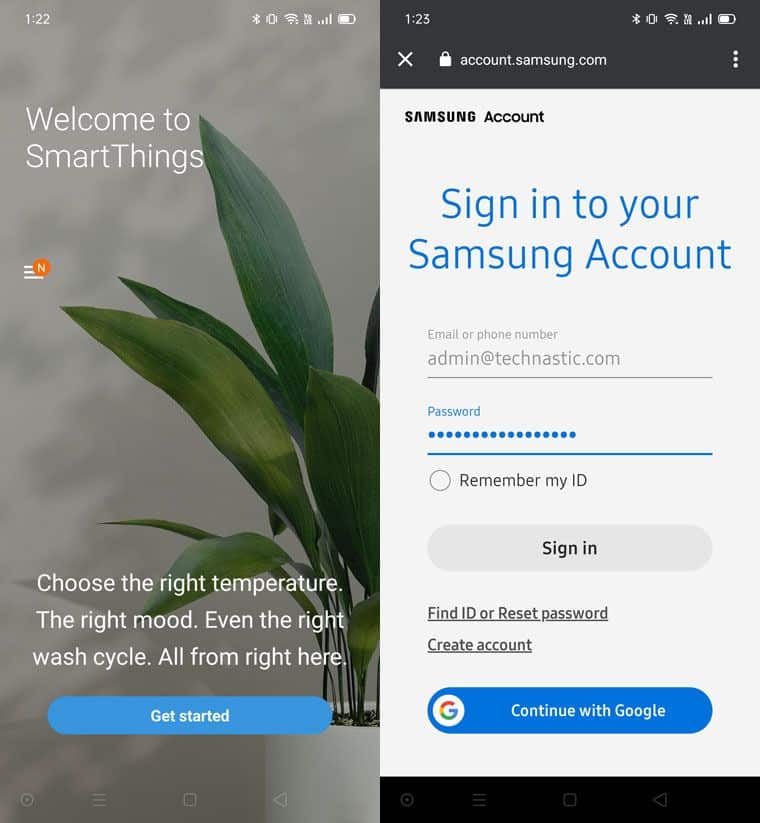
- Now tap the ‘+’ icon.
- Select Device > TV > Samsung.
- Select your Samsung TV model from the list and configure it. You may need to grant permission on your TV by selecting Allow.
- Once your smart TV is added, tap the tile assigned to it.
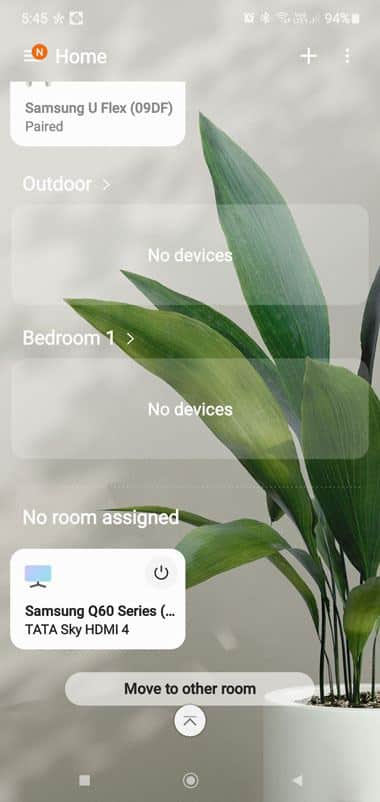
- On the next screen, you will see a TV remote interface.
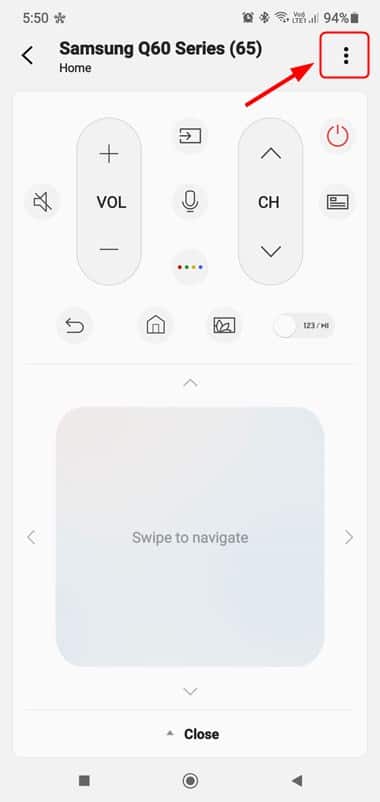
- Tap the 3-dot menu icon and select View TV on Phone. If you want to enjoy the TV sound on your device, select Play TV Sound on Phone.
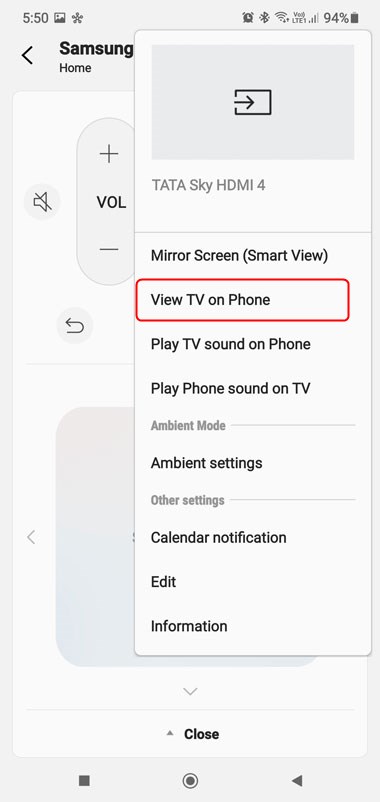
- You can now view your Samsung TV on your iPhone, iPad, or Android device.
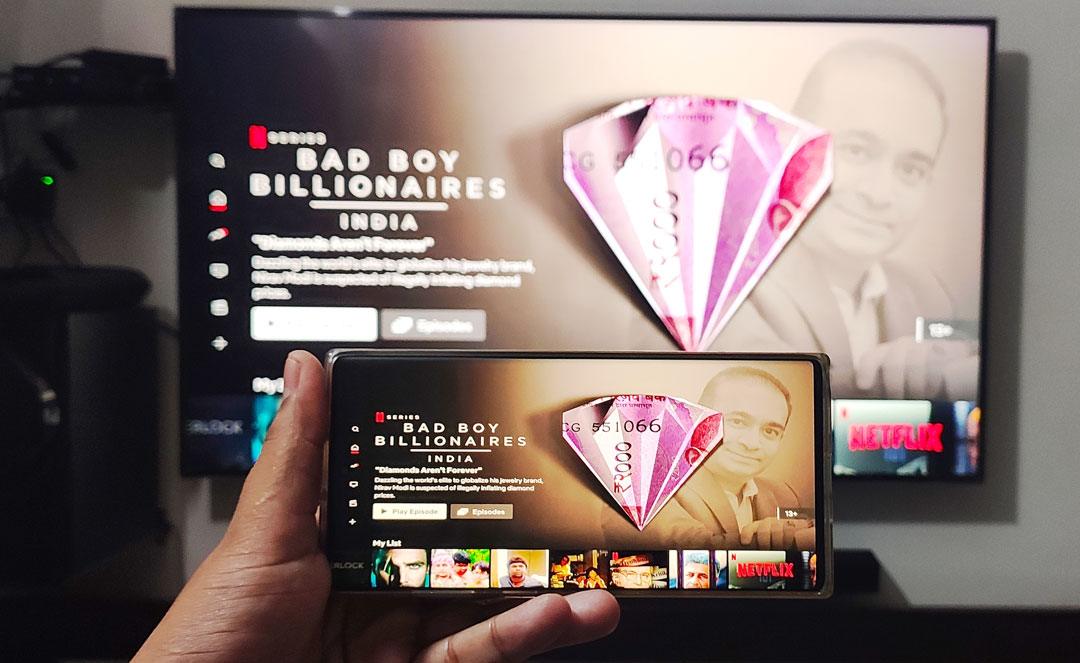
That’s all for now! If you encounter any problems while viewing Samsung TV on your iPhone, iPad, or Android device, comment below.
Read Next: How to Update Samsung TV Software Manually