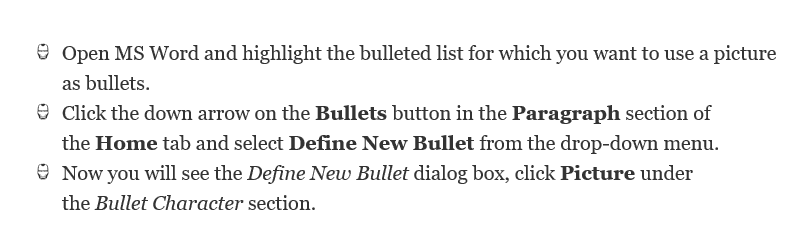Microsoft Word program is one of the best things that is developed in the Software industry. It is impossible to imagine all the content on the Internet without a helpful word processor like MS Word. Almost every student and working professional uses it to get their work done. However, not everyone masters MS Word and gets the most out of it unless you know all the secret ingredients in the soup. Today we will see how to use a picture as a bullet in MS Word instead of just choosing from the predefined bullet list.
Choosing custom pictures as bullets improves the overall quality of your document. It will give your personal touch to the work rather than being along with the crowd. However, it is advised to choose decent-quality images as bullets and it is recommended to have transparent backgrounds for a professional look. So, if you have already the picture you want to use as bullets in MS Word, let’s get on with the tutorial.
How to Use a Picture as Bullets in MS Word
- Open MS Word and highlight the bulleted list for which you want to use a picture as bullets.
- Click the down arrow on the Bullets button in the Paragraph section of the Home tab and select Define New Bullet from the drop-down menu.

- Now you will see the Define New Bullet dialog box, click Picture under the Bullet Character section.
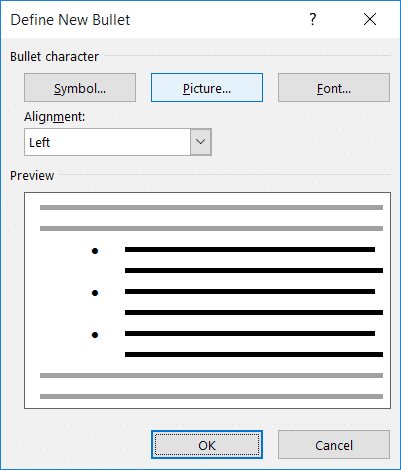
- You’ll have various sources to choose the picture from. For now, let’s choose an image from the local drive by clicking “From a file.”
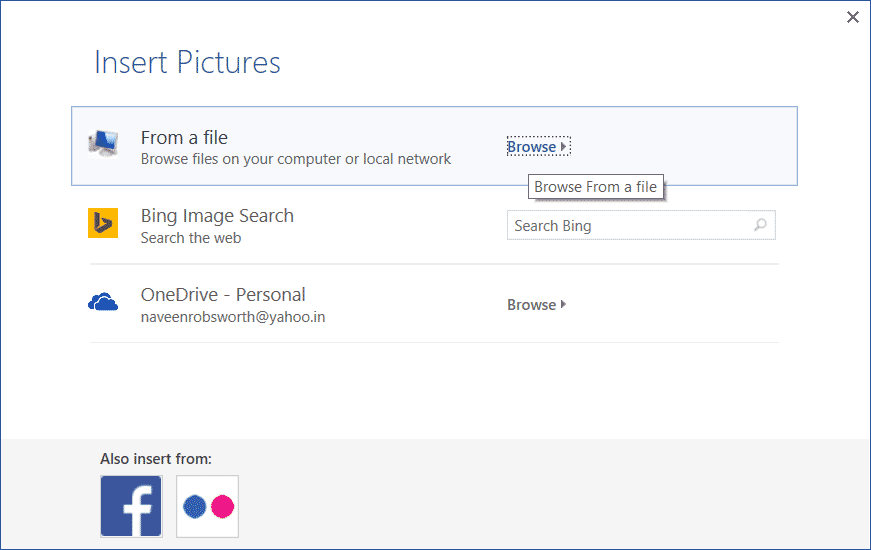
- Navigate to the directory where you have the picture you want to insert. Select it and click Insert.
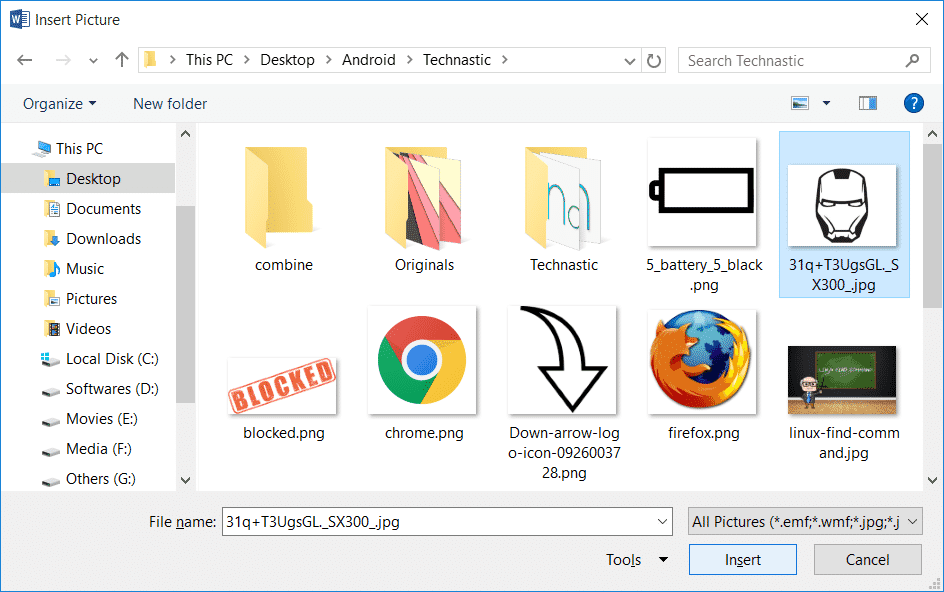
- You can see the preview of the image in the Define New Bullet dialog box before applying the changes.

- Click OK to save the changes.
Finally, this is how the pictured bullets look in your Word document.