With the launch of iOS 11 and thanks to its multitasking feature, the iPad is now more powerful. iOS 11 can move content between apps using its drag-and-drop feature and launch apps in split-screen mode. These new features have done wonders for the iPad. iPad now supports three types of multitasking: slide-over, split view, and picture-in-picture mode.
We, here, are going to discuss all these types to use multiple apps on iPad at once.
Drag and Drop
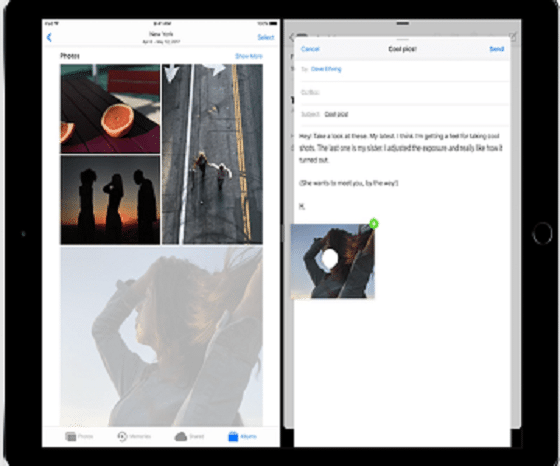
In iOS 11, drag and drop isn’t just limited to open apps along with other apps. Now, it is a way to move data from one app to another like we do it on a PC. Using the drag and drop feature is easy. You have to:
- Just long press something, you want to drag and drop in another app.
- Now, swipe up from the bottom of the screen to view the dock.
- Choose the app in which you want to drop content.
- Your iPad will switch to the app.
Devices that support this feature currently: iPad Pro (any), iPad Air and Air 2, iPad Mini (2,3, and 4), and iPad (5th Gen).
Dock
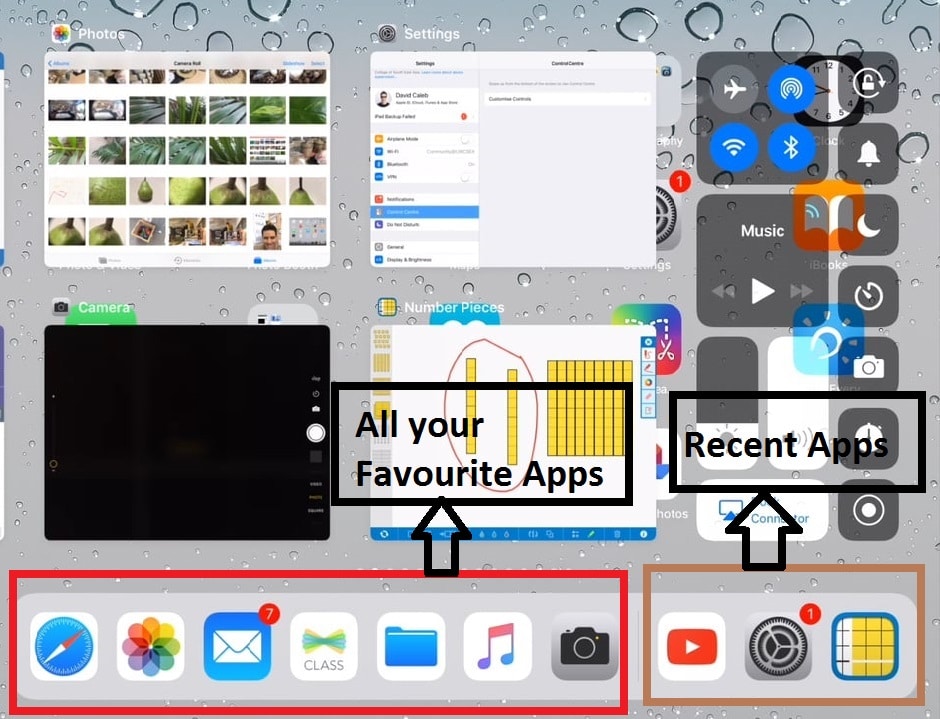
With the recently launched iOS 11, most of the things have changed. The Dock, which was previously visible on your home screen is now available in every app you use. You have to swipe the bottom of the screen, and the dock will appear with all your favorite apps on the left and apps you have used on the right.
With the dock, you can now easily multitask. If you continuously swipe up from the bottom of the screen even after the dock is available, then you will see a multitasking view here, you will be able to see all the recently used apps. Just click on any of the apps to switch to it.
Slide Over
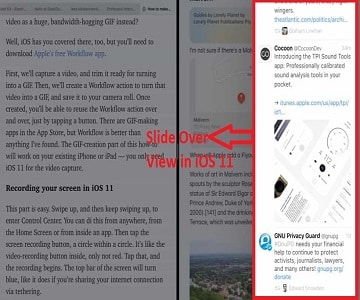
With Slide Over mode, you can open an app quickly without leaving your present app.
You can’t use both apps together, but this mode can be used if you want to chat with someone you know and take some notes.
To Slide over, swipe left from the right side of your iPad. It can be done both in portrait or landscape mode. A small side view will appear. Click an app that you want to run. You can switch between 2 apps in the “slide-over” view by swiping down the app in the sidebar from the top.
Split View Mode
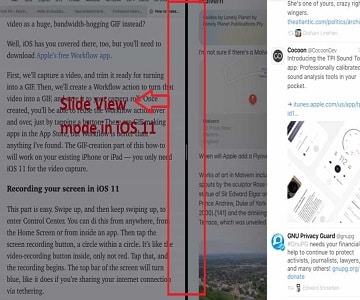
To use the Split View mode, open an app in landscape view in “Slide-Over” mode. You will see a handle between 2 apps move that handle toward the center of the screen. Now, you can view and interact with both the apps together.
Picture in Picture Mode
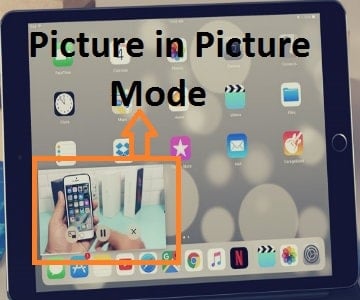
This mode in iOS is designed for everything related to the video. You can watch a YouTube video or make a FaceTime call while using another app with Picture in Picture mode. This mode takes the video and converts a small thumbnail so that it can stay on whatever app you are using.
While watching a video tap the home button and the video will reduce in size so that you can continue doing your other work. There is also a “Picture-in-Picture” mode icon in video controls you can press to activate this mode.