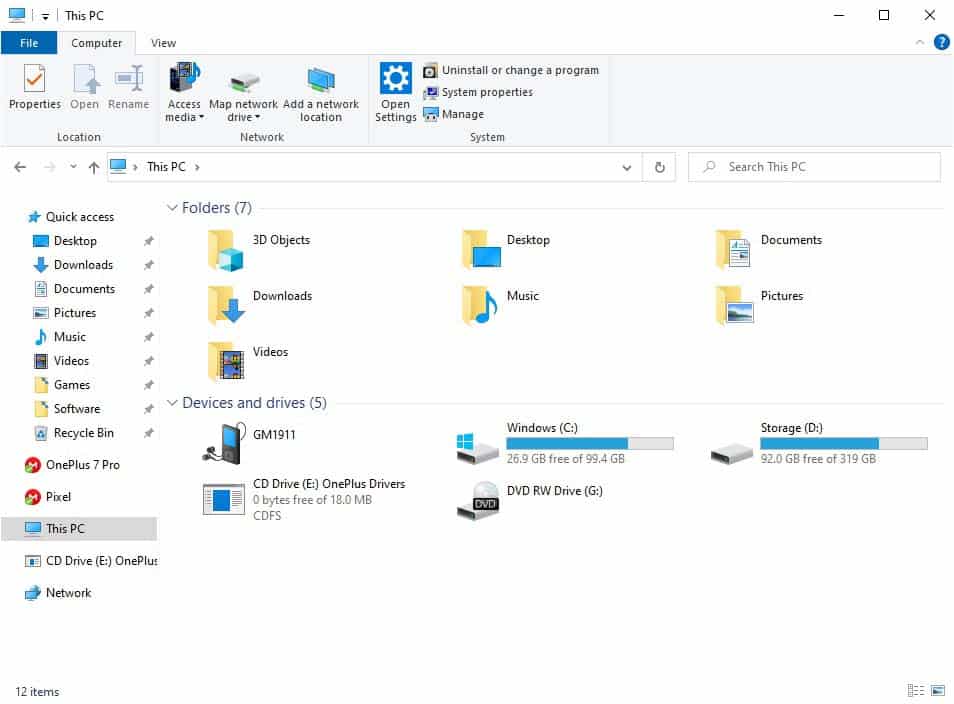If you own a OnePlus smartphone, you must have USB drivers installed on your Windows 10 PC. The latest Android USB driver is a prerequisite so your Android device can communicate with your computer, and you can transfer files or flash stock firmware. We have shared the latest OnePlus USB drivers for Windows, Mac, and Linux. These drivers will work regardless of whether you use the OnePlus 8, OnePlus 9, OnePlus 10, or any other OnePlus smartphone.
Even if you want to execute ADB or Fastboot commands, you must install the appropriate OnePlus USB driver beforehand. You do not need to download the USB driver from any 3rd-party source. OnePlus ships its smartphones with USB drivers for Windows, Mac, and Linux. To install the driver, connect your OnePlus smartphone to your Windows PC.
Now open My PC and you’ll see a CD Drive listed under the ‘Devices and drivers‘, as you can see above. To launch the installation wizard, double-click it. However, if you want to extract the OnePlus USB driver installer files for Windows or macOS, right-click the CD Drive: OnePlus Drivers and open it.
OnePlus USB Drivers (Win, macOS, Linux)
Not all smartphone manufacturers provide the USB driver for all major Operating Systems. Most OEMs release the USB driver for Windows only, but OnePlus has them for Windows, macOS, and Linux computers.
Download the latest USB driver setup files from below:
Windows: OnePlus_USB_Drivers_Setup.exe
macOS: AndroidFileTransfer(OSX).dmg
Linux: adb_config_Linux_OSX.sh
Having downloaded the OnePlus driver, depending on your computer’s OS, install it as follows.
- Download OnePlus_USB_Drivers_Setup.exe and double-click the file.
- Click OK on the pop-up window.
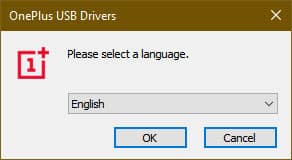
- Click the Install option in the Setup wizard.
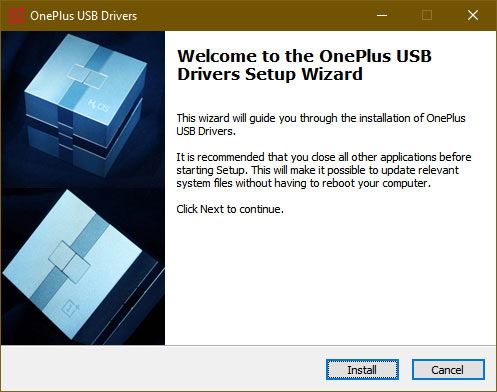
- The USB Drivers will be installed on your Windows PC within minutes.
You can now connect your OnePlus device to your Windows computer and start browsing files and executing ADB and Fastboot commands to flash custom recovery images and firmware files.
Installing Android File Transfer on macOS
Android File Transfer (OS X) is a file manager for macOS to help OnePlus users with transferring files between devices. It also contains the OnePlus USB drivers. The installation process is pretty simple.
- Download AndroidFileTransfer(OSX).dmg file from above.
- Double-click the file and drag Android File Transfer to the Applications folder.
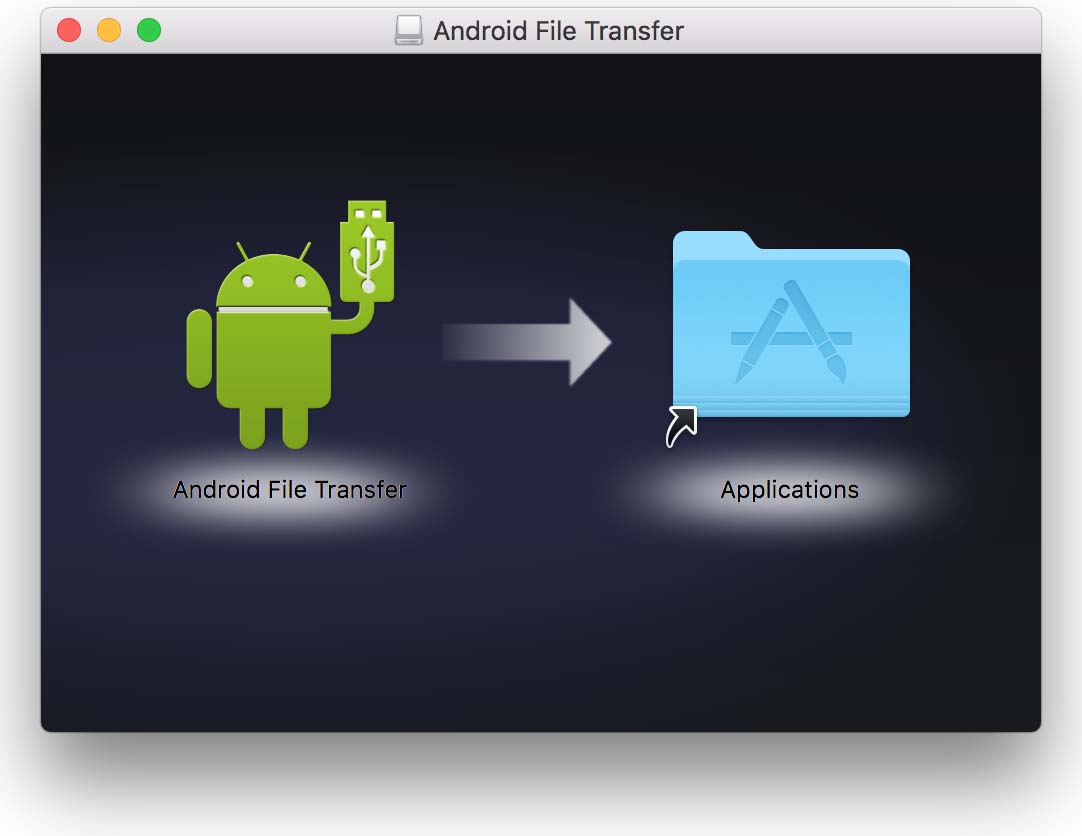
- Now, you can launch or access Android File Transfer anytime from Applications.
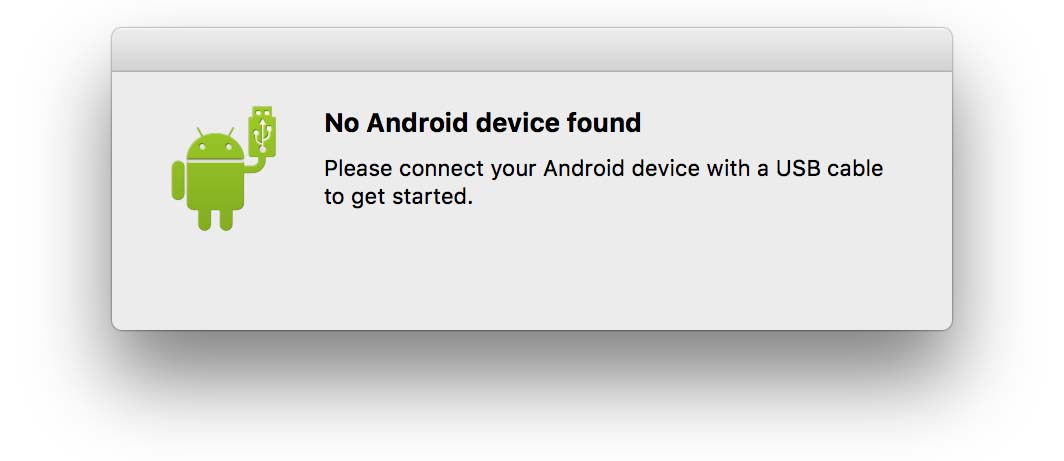
- Please make sure to connect your OnePlus device to your computer using the USB cable that came with your device; otherwise, you will get the above notification.
- Once connected, you can browse the files and folders on your OnePlus smartphone and manage files.
Steps to Install OnePlus USB Driver on Linux
Let’s see how we can set up the USB Drivers on Linux or Ubuntu. Since Linux is supposed to be for geeks, installing the USB drivers and making ADB and Fastboot work on it can be tricky for new users.
If you want to flash a custom recovery or firmware file on your OnePlus smartphone, install ADB and Fastboot first. Follow the steps given below:
Download the SDK Platform-tools zip for Linux, unzip it, and then execute the following command:
sudo apt-get install android-tools-adb android-tools-fastboot
Turn on USB Debugging on your OnePlus device. Now, download the ADB Interface driver from the download section above and execute the command given below.
sh ~/Desktop/adb_config_Linux_OSX.sh
Keep your phone unlocked while doing this and accept the RSA key when prompted. Doing so will create the adb_usb.ini file at ~/.android/ folder.
You can now execute ADB and Fastboot commands. To test whether you have done everything correctly, try “adb devices” or “fastboot devices”. You will get the following output in return:
List of devices attached 7f904cb9 device
Tap the Allow USB debugging option on your phone’s screen when prompted with the RSA dialogue. In case you get the following output instead,
fastboot devices no permissions fastboot
Try killing the ADB server using the following commands:
sudo adb kill-server sudo adb start-server
This should fix the issue. If you still encounter issues, try navigating to /media/<username>/Oneplus drivers and run the following command:
sudo ./adb_config_Linux_OSX.sh
You should now be able to execute ADB commands on Linux or Ubuntu.