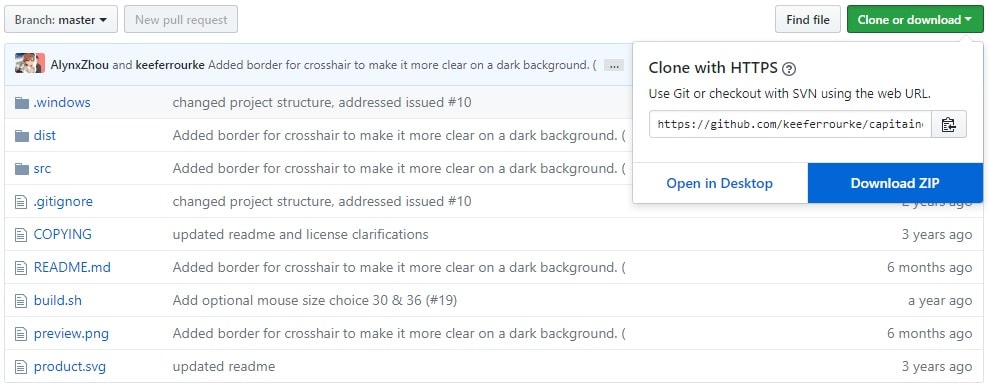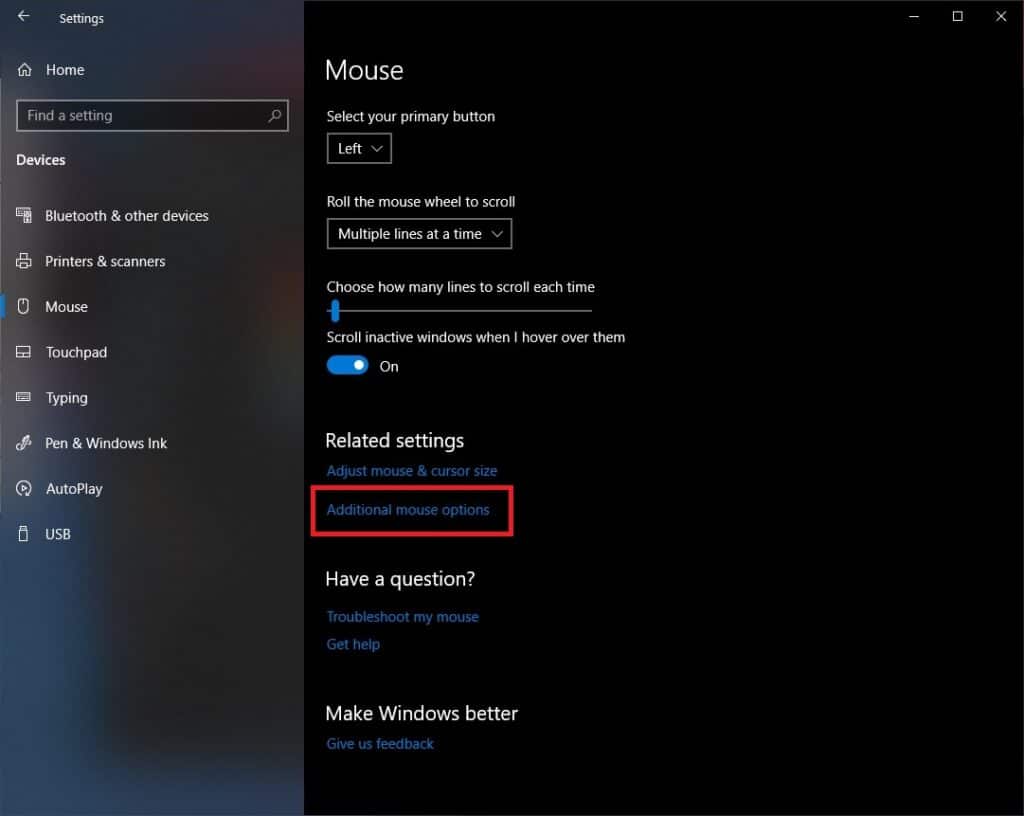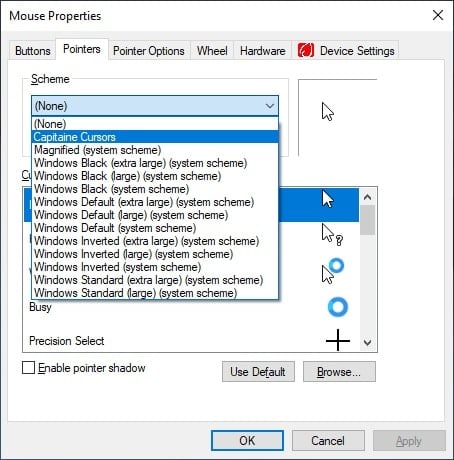You’ll find different themes and hacks to make Windows look like macOS. Apple’s focus on aesthetics is undeniable, but it’s not for everyone. Prices do play an important role, but there are other factors as well that make some people prefer Windows. Gaming is one of them, for example. However, that doesn’t mean you can’t secretly desire a Mac for its looks. It will still be Windows and never really look the par,t but it’s worth trying. You can download the macOS cursors for Windows 10 from below and learn how to install and apply them on your PC.
An important aspect of making Windows look like macOS would be the cursors. Windows cursors are flat and boring, while Mac cursors are prettier and more animated. The cursors on both operating systems quite clearly define them. If you like the way the cursors look and behave on a Mac, you can get those Mac cursors on Windows.
Download macOS cursors for Windows 10
You can thank
Download Cursors (Windows)
Install Mac cursors on Windows 10
- Download the Mac cursors for Windows from above.
- Extract the zip file and navigate to the .windows folder inside.
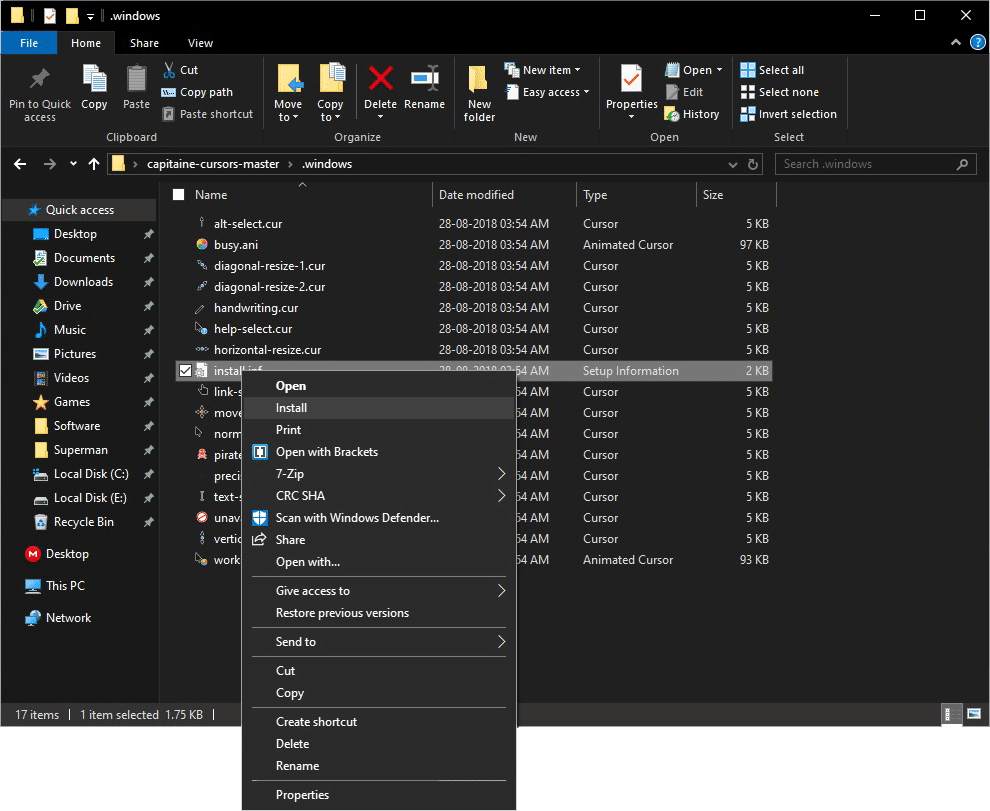
- Now, right-click the install.inf file and select Install.
Applying the cursors
To apply the cursors, go to Settings > Devices and click Mouse in the left column. On the right, click the Additional mouse options link.
In the Mouse Properties window, head to the Pointers tab and select Capitaine Cursors from the drop-down menu.
Click on Apply and OK to apply the changes and close the window. You should notice that your cursor changes as soon as you click Apply. If you don’t like the new theme and want to go back to the more visible, white Windows cursor, you can do this from here again by selecting Windows Default (system scheme). You can now enjoy macOS cursors on your Windows 10 PC. You should also learn how to swap the right and left buttons on your mouse.
Read Next: How to Change Drive Letter in Windows 10 File Explorer